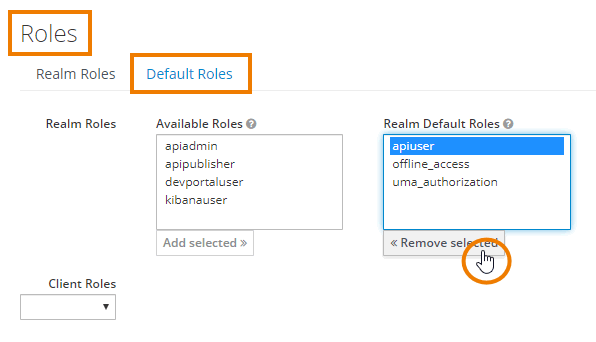API Management Migration Notes 7.5.0 -> 7.6.0
If starting with a clean installation, there is nothing to do.
API Management 7.6.0 comes with the new Developer Portal. If updating an installation of API Management, follow the steps listed on Updating API Management and pay attention to the following changes:
Known Issues:
There is an issue with the CORS policy. If your are updating to API Management 7.6.0 and want to use this policy, please contact our support team.
During the Update Process
The Docker settings file .env has changed:
New | To Do |
|---|---|
| Add this new setting from the .env file that has been shipped with the installation files to your .env file. |
For more information on this setting, refer to Installing API Management > Step 2: Configure the Installation Settings.
After Having Applied the Update
You need to add new configurations to Keycloak.
Open your Keycloak URL, e.g. https://api.acme-corp.com:8445/auth/admin, and login to the administration console. To login, use username and password as configured in the .env file.
Add the new client devportal to your Keycloak.
This can be done by importing the Keycloak settings file that has been shipped with the installation files. This file is located here: api-mgmt-<VERSION>.zip/api-mgmt/configs/bootstrap/keycloak-default-realm.json.Select Import from the menu of the Apiman realm, and select the above mentioned file for import.
Select option Skip for what to do if a resource to import already exists in the target system:
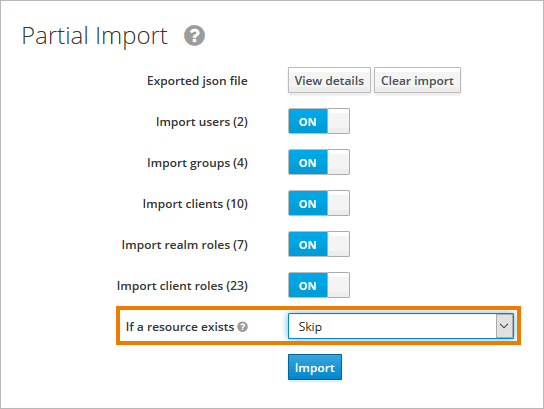
If you do not select skip, the import will not only add new resources but overwrite the definitions in your Keycloak instance.
After a successful import, a log is displayed that lists the added elements:
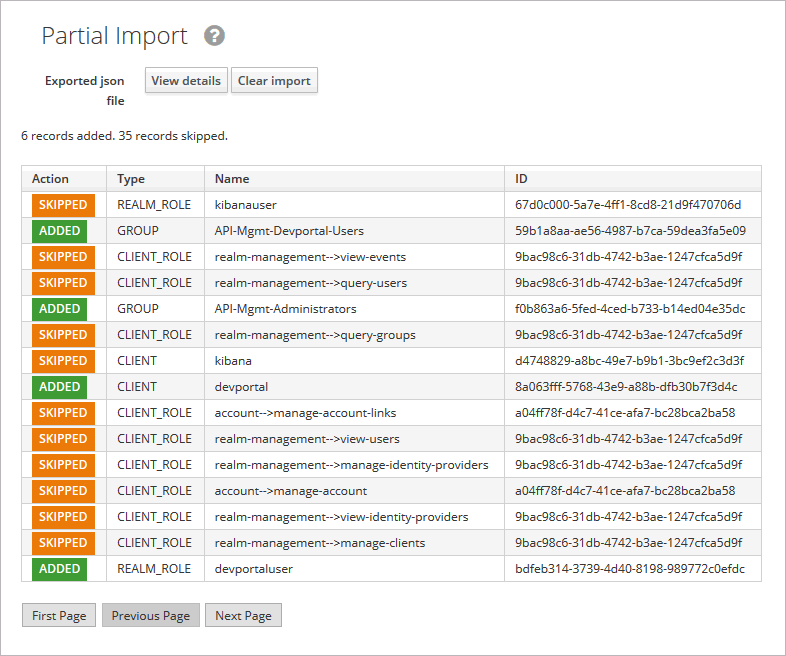
Configure the devportal client in Keycloak as described on Installing API Management > Step 4: Configure the Authentication Service (Keycloak)..
Verify that the existing admin user has role setting view-profile.
Select Users from the menu of the Apiman realm.
Click View all users.
Click Edit on the admin user.
Switch to tab Role Mappings.
Select account from drop-down box Client Roles.
If the admin user has no view-profile role assigned, select this role and add it to the list of Assigned Roles.
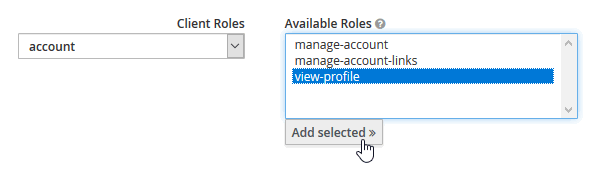
Remove default role apiuser from realm default roles.
Select Roles from the menu of the Apiman realm.
Switch to tab Default Roles.
Remove role apiuser from Realm Default Roles.