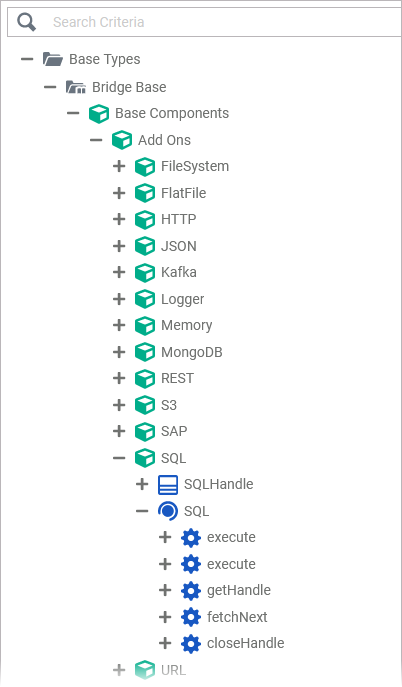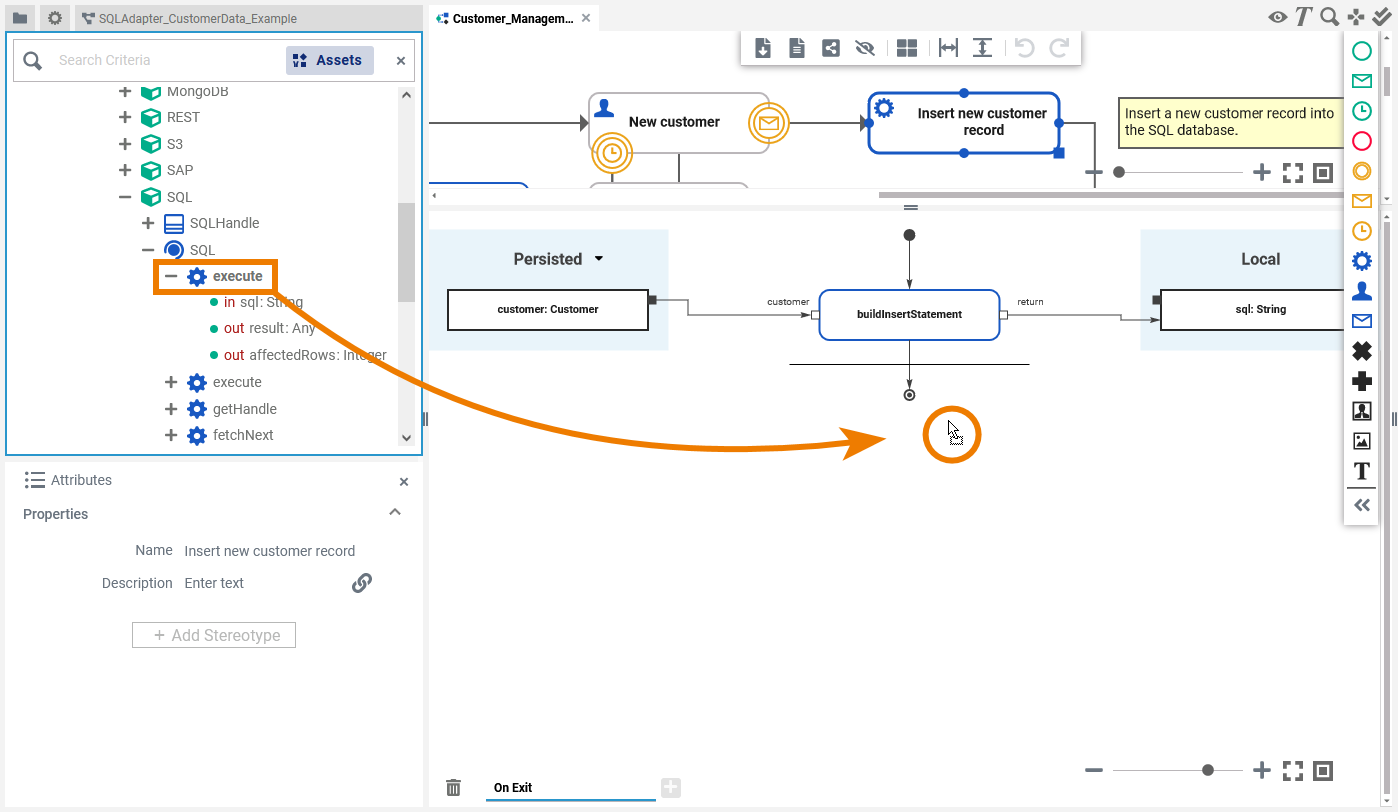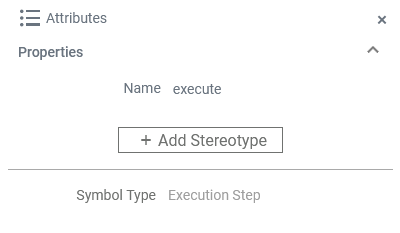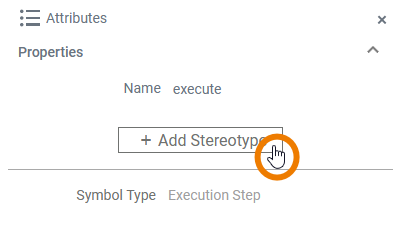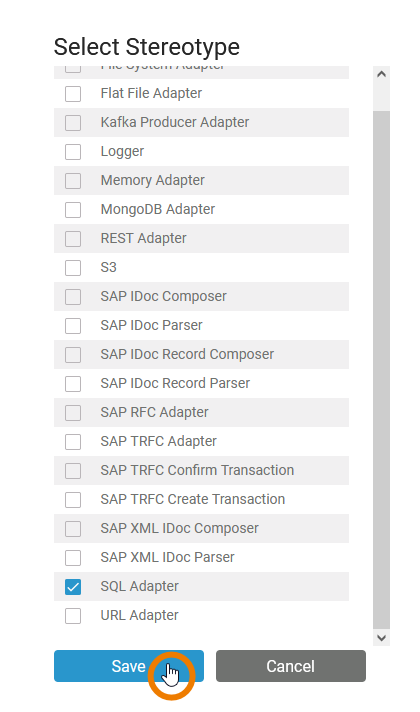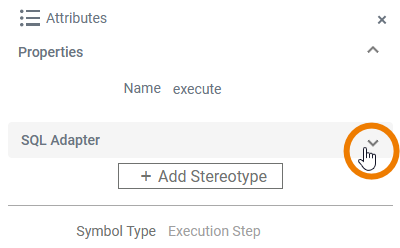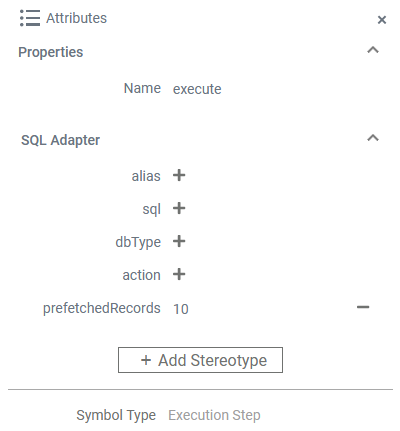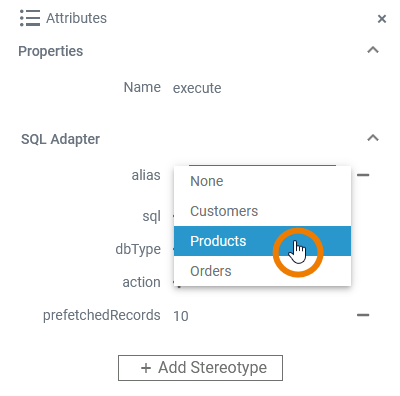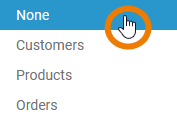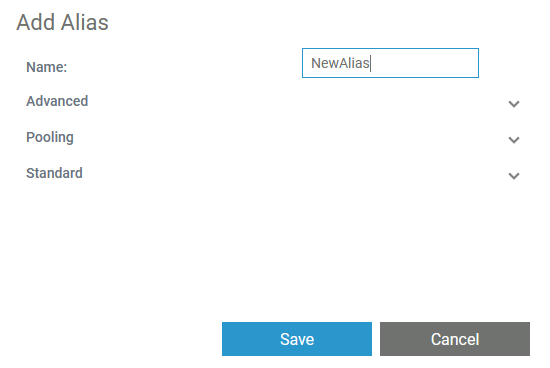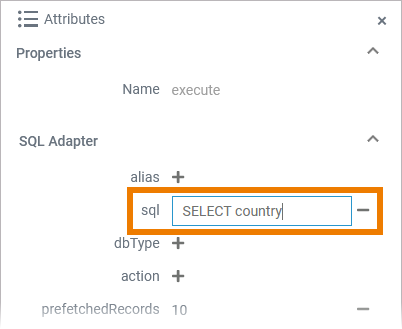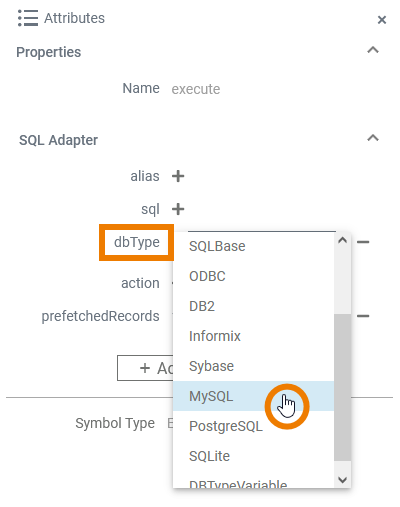- Created by Annegret Bernhardt, last modified by user-b5542 on Mar 20, 2024
PAS 23.1.1 The Designer supports relational databases via an SQL adapter. SQL support is native and you do not need to install any client tools or drivers for the supported databases.
Using the SQL adapter, you can
| Task | Adapter Action | Description | Documentation Reference |
|---|---|---|---|
| Execute SQL statements | execute | Execute an SQL statement. | |
| Transaction handling | execute sql = commit or rollback | Commit or rollback an SQL transaction. | |
| Bulk fetch data | getHandle | Get a connection handle for subsequent fetchNext actions. | |
| fetchNext | Fetch next record. | ||
| closeHandle | Close the connection handle. If all records have been fetched, the handle is closed automatically. |
To use the SQL adapter it is helpful if you are familiar with the concepts of SQL.
The Designer also supports MongoDB as a document-oriented database with a dedicated adapter. See MongoDB Adapter for more details.
Supported Databases
The xUML Runtime uses a generic SQL Database Management System (DBMS) adapter that works with the following DBMSs:
| Database | Database Connection String | Example |
|---|---|---|
| DB2 | Any valid DB2 connection string, which is either catalog database alias or the database name. | |
| DBTypeVariable | For further information refer to SQL Adapter Reference. | |
Informix | This database has to be configured first. To use it, please contact our Scheer PAS support team. | |
InterBase | This database has to be configured first. To use it, please contact our Scheer PAS support team. | |
| MariaDB PAS 24.0 | One of the following formats: [<server_name>@][<database_name>]
| mariadb.local@acme_db |
| MYSQL | One of the following formats: [<server_name>@][<database_name>]
| mysql.local@acme_db |
| ODBC PAS 24.0 | Any valid ODBC connection string. | |
| Oracle | Any valid Oracle connection string, e.g. a database alias name as specified in | |
PostgreSQL | One of the following formats: [<server_name>@][<database_name>][;<options>]
| postgresql.local@acme_db;connect_timeout=10 |
| SQLBase | This database has to be configured first. To use it, please contact our Scheer PAS support team. | |
| SQLite | A string containing a valid SQLite database file path. | |
| SQLServer | One of the following formats: [<server_name>@][<database_name>]
To connect to a named instance of SQL Server 2000 use | sqlserver.local@acme_db |
| Sybase | This database has to be configured first. To use it, please contact our Scheer PAS support team. |
Database Interchangeability
In order to have the option to switch between DBMSs smoothly, it is strongly recommended to only use ANSI SQL in database queries. If using proper ANSI SQL, all databases served by the SQL adapter are able to communicate with your service. However, if you introduce special commands (like Oracle SQL dialects) into your queries, you are bound to the Oracle DBMS and cannot switch freely.
Adding an SQL Adapter Operation to a Diagram
| Expand the path to the SQL adapter in the service panel (Base Types/Bridge Base/Base Components/Add Ons/SQL). |
| You can drag out operations from the data model to any diagram: The example on the left shows how to add an SQL adapter operation to a BPMN execution diagram. |
Configuring the SQL Adapter Operation
Once an operation has been added to a diagram, it needs to be configured as an SQL adapter.
| Select the newly added SQL adapter operation and switch to the Attributes panel. Depending on the diagram type you can see the following information (example BPMN execution diagram):
All this is predefined and cannot be changed. | |||||||||
| Click Add Stereotype to define the selected operation as to be an SQL adapter. | |||||||||
| Select SQL Adapter from the list of available adapter stereotypes. Click Save. | |||||||||
| The Attributes panel shows the added adapter stereotype. Now you still need to configure the adapter. Expand the stereotype by clicking the arrow on the right. | |||||||||
| An SQL adapter is configured via its alias (see Aliases for more information on aliases). Additionally, you can insert
See further information below and on page URL Adapter Reference. The adapter option action derives from the used operation. Do not configure this. | |||||||||
| You can select an existing alias from a drop-down list by clicking the text Select alias. If you want to remove an added alias, select None from the drop-down list:
| |||||||||
| You can also create and add a new alias by clicking the corresponding Refer to Aliases for more information on how to create a new alias. | |||||||||
| A dialog opens where you can name and configure the new alias. Refer to SQL Adapter Reference for more information on the configuration options of this adapter. Click Save to create and add the new alias.
| |||||||||
| To add a static sql statement, click on the corresponding Refer to Querying SQL Databases for more hints on SQL statements. | |||||||||
| The dbType is defined in the alias, but you can overwrite it if you select a different type here. To select a dbType , click icon If the attribute dbType is set to DBTypeValue, the dbTypeVariable attribute is used to define the type of the database. The dbType then can be defined by a setting variable. Refer to SQL Adapter Reference for more details. |
SQLAdapter_CustomerData_Example
- No labels