- Created by Annegret Bernhardt, last modified on Jan 04, 2024
Errors may occur while working in Scheer PAS. To facilitate troubleshooting, corresponding error and notification messages are displayed in the application. The overview of error messages allows you to identify possible causes and possible solutions. It also refers to documentation pages that contain further details. We recommend using container deployment as the default deloyment target starting with PAS 23.1. For further information see: If errors in the validation panel occur, try clearing the Compiler cache. This could always helpful to resolve displayed Compiler errors. If you still meet errors during compilation or deployment after clearing the cache, export the Support Data and attach it to your support request. The following table can be searched. Enter your search term in the Global Filter field. Oops, it seems that you need to place a table or a macro generating a table within the Table Filter macro. The table is being loaded. Please wait for a bit ... An error has occurred during the compilation of the project An error has occurred during the project data preparation This error is shown if the code preparing the zip file for the compiler encounters an error. REST interface classes: urn.AddressImplementation.Address.Public.Address, urn. Data_Model.com.Address share common class name 'Address' but class names in REST interface must be unique. Your BPMN model name (in our example: Address ) and a class of a BPMN message (in our example com.Address ) have the same name. Rename the BPMN or message class. Version of the project ('21.2') is not compliant with semver format (major.minor.patch). Change the version number of your service. The number must follow Semantic Versioning 2.0.0: Major.Minor.Patch. A pre-release tag is optional. [VALXUML] Attribute '@name' on element 'pins' has not a whitespace-less value. [VALXUML] Attribute '@type' on element 'pins' has no (non-empty) value. java.lang.OutOfMemoryError: GC overhead limit exceeded javax.ws.rs.ProcessingException: java.io.IOException: Error writing to server We recommend using container deployment as the default deloyment target starting with PAS 23.1. For further information see: If the deployment from within the Designer keeps running into a timeout, you can try to deploy the compiled service directly to a container. Open the additional menu of the Controls panel and select the export option Compiled > Service. This will download a file in .rep format. Open the PAS Administration and use the deployment wizard. Go to Administration Guide > Working With the Deployment Wizard for further details. We recommend using container deployment as the default deloyment target starting with PAS 23.1. For further information see: If the deployment from within the Designer keeps running into a timeout, you can try to deploy the compiled service directly in the integration component (Bridge). Open the additional menu of the Controls panel and select the export option Compiled > Service. This will download a file in .rep format. In the next step, you can define if the service should be started automatically after deployment. Click Deploy to start the deployment process. You will get a notification message when the deployment has been finished. For more information on deploying xUML service repositories to the Integration (Bridge) and explanations on all options, refer to Deployment of xUML Services.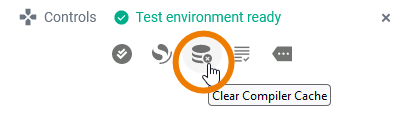
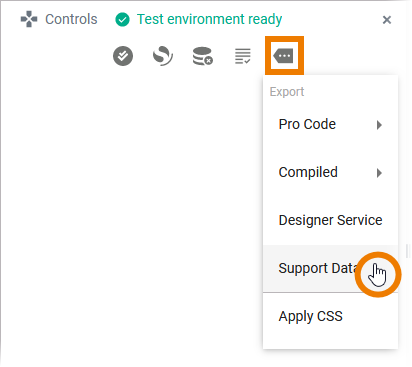
Validation Panel Messages
Validation Panel Message Possible Reason Solution Further Information This error is shown if the communication with the compiler failed.
There are duplicate class names in your model. The version number of your service is not written in the correct notation. The name of an attribute in an imported library contains whitespaces. An imported library contains empty elements. The library developer must fix the erroneous elements before importing the library. Thi error is shown when the compiler service cannot claim enough resources (memory) for itself.
The deployment took to long and ran in a timeout. Deploying a Service to a Container
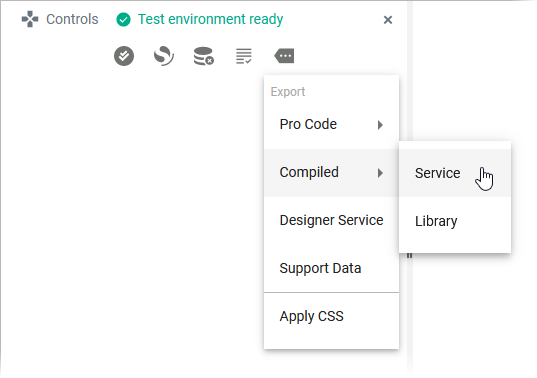
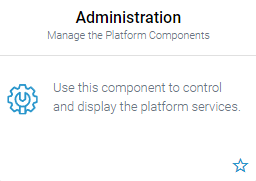
Deploying a Service to the Integration Component
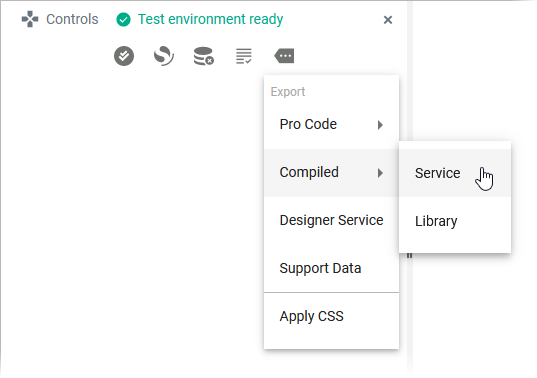
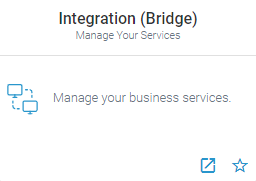
Open the PAS integration component (Bridge). 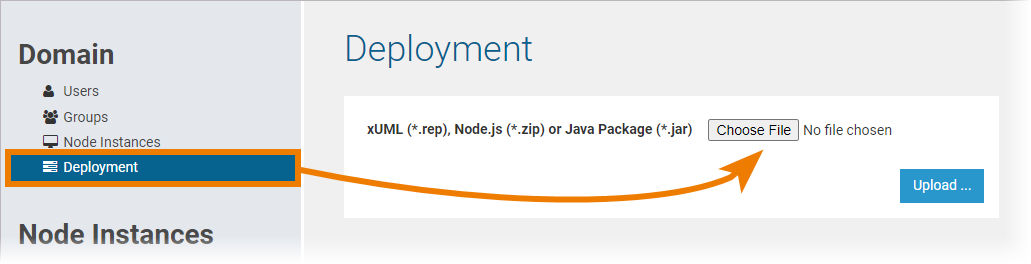
Select the menu option Deployment and choose the exported .rep file of your service for upload. 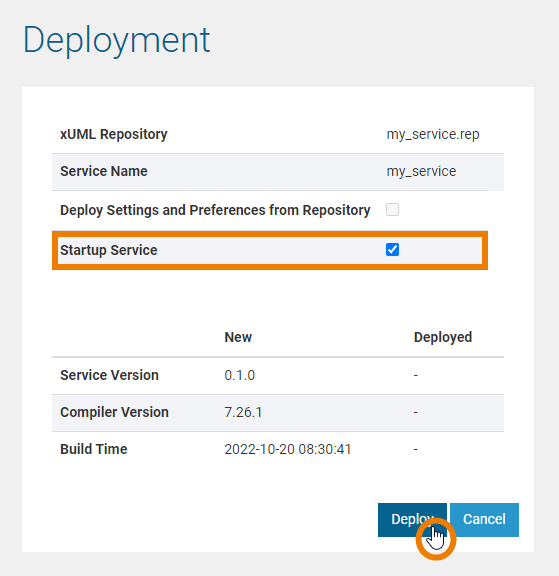
- No labels