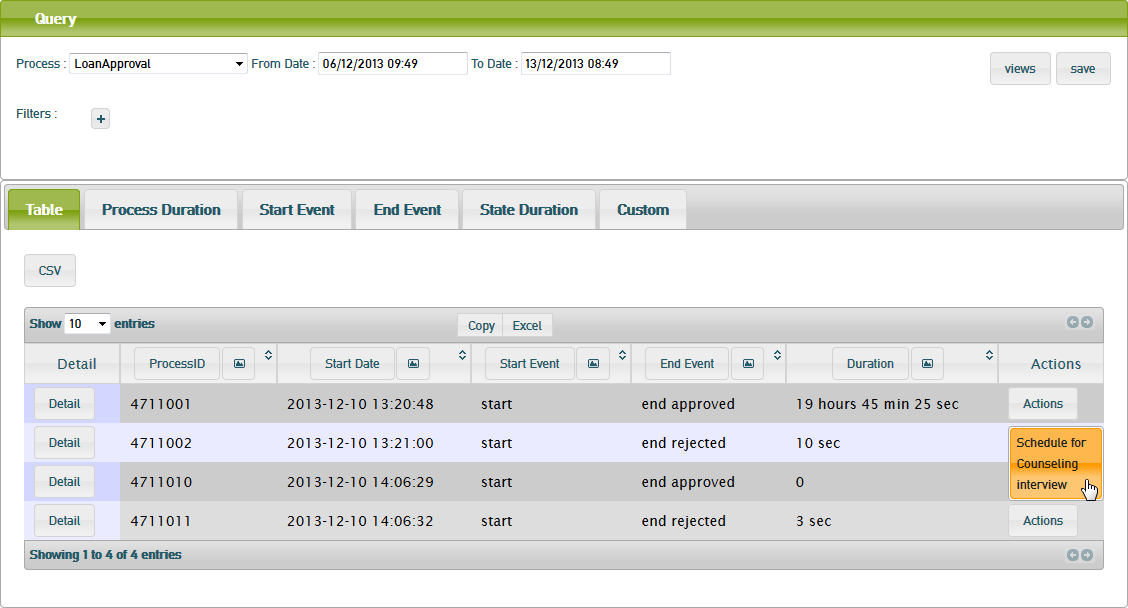The Process Dashboard provides the possibility to define custom actions that can be called on base of the selected data (see Defining Custom Actions). This way, you could e.g. search for rejected loan approvals and schedule this customer for further interviewing.
Figure: Triggering a Custom Action
Click the Actions button of the process instance you want to trigger the action on. You will now see a list of all available custom actions (e.g. Schedule for Counseling Interview).
The Process Dashboard now will call the custom action as defined in the Process Dashboard administration (see Defining Custom Actions).
http://e2ebridge.com/services/counseling.html?ID=556600&ProcessName=LoanApproval&ProcessID=4711002&customer=4711&amount=1700000
The URL of the custom action is extended by the defined keys, in this example customer (customer=4711) and credit amount (amount=1700000), because these two were added to the URL when defining the custom action.
An internal database ID (ID=556600), the name of the process (ProcessName=LoanApproval) and the id of the process instance (ProcessID=4711002) will always be added to the URL.
The implementation of the called HTML page is on your side and not restricted in any way.
You could also call a service with a custom action, but in this case the response of the service has to be an HTML page as it will be displayed in the browser.