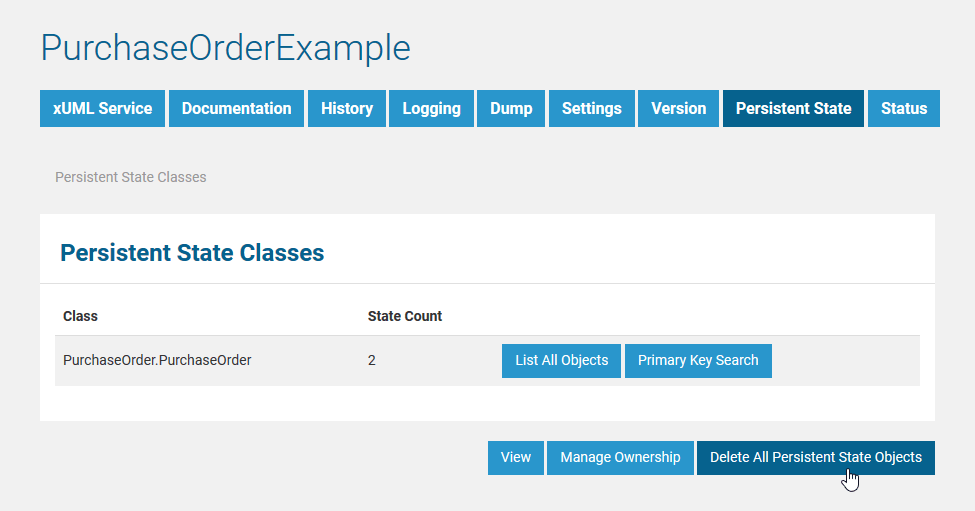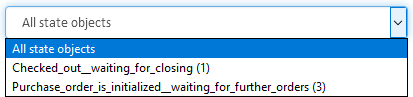- Created by Kirstin Seidel-Gebert, last modified by Annegret Bernhardt on Jan 26, 2024
Persistent State Classes
The initial page displays an overview of all persistent state classes and their states, in this example PurchaseOrder. As the xUML service was just started, no states have been created yet and State Count is 0. This is also why no list of all objects can be retrieved and no primary key search can be started. The corresponding buttons are all disabled.
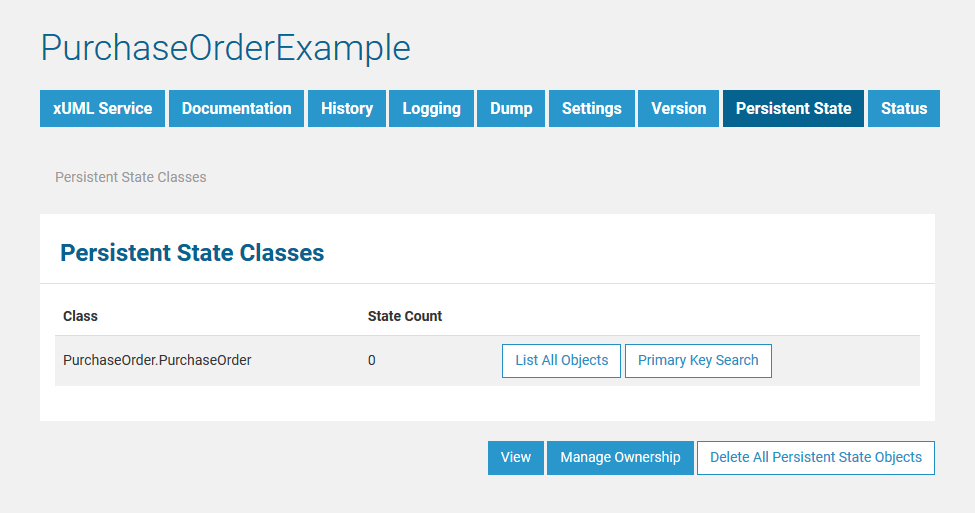
After creating some persistent state objects (in this case purchase orders), the new state count is displayed and the two buttons List All Objects and Primary Key Search are activated.
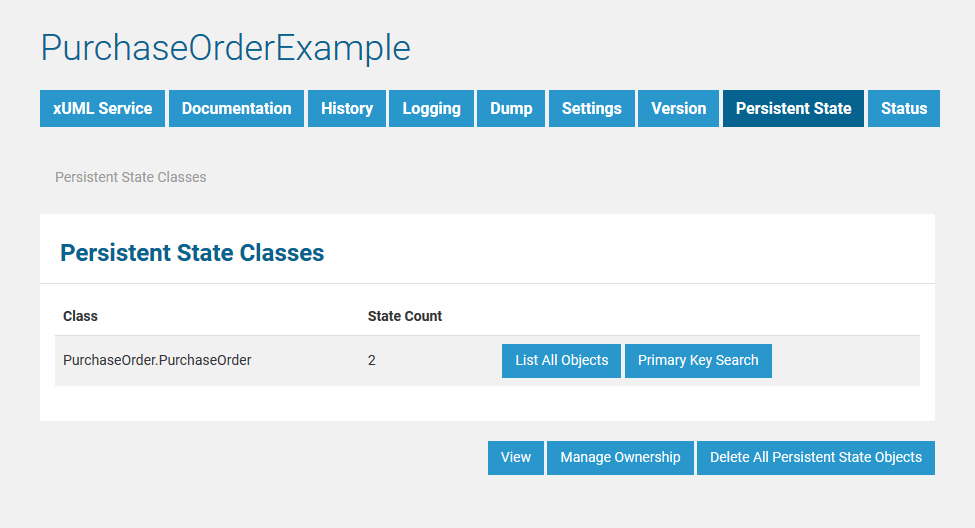
Click List All Objects to view a list of all objects (see section List of All Persistent State Objects). Click Primary Key Search to search for particular persistent state objects by primary key (see section Primary Key Search).
Managing Persistent State Ownership
In Load Balancing context, when e.g. running multiple Bridges, you can setup persistent state services to share persistent state objects. The persistent state objects are distinguished by an owner and owner id reflecting the actual service that owns these objects.
Prerequisite is that these services share the same persistent state database, see Load Balanced Persistent State for more details.
For more information on the persistent state ownership concept refer to Persistent State Ownership.
Deleting All Persistent State Objects
Deletion of all persistent state objects is not possible as long as the xUML service is still running. Only users of a group having ADMIN rights may delete all persistent state objects.
While looking at these screens, the state engine in the background continues to process the objects. Therefore, it can happen that an object or an event does no longer exist when you click on a link. In this case, the Bridge will display an error message.
| After stopping the xUML service, the button is active. |
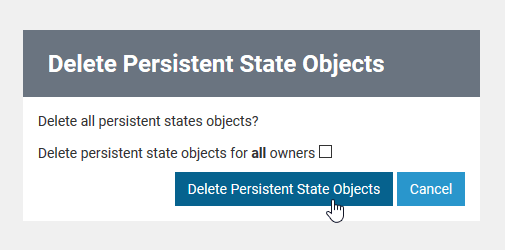 | You need to confirm the removal by clicking Delete Persistent State Objects. You may also Cancel the transaction. |
Checkbox Delete persistent state objects for all owners enables you to delete all persistent state objects of the current service - even those that belong to other owners. That includes objects created by other xUML services as the one you just stopped.
Handle this option very carefully. The Bridge will not check whether these other xUML services are stopped and just delete all objects.
List of All Persistent State Objects
After creating some objects of the persistent state class (e.g. purchase orders), all objects can be listed.
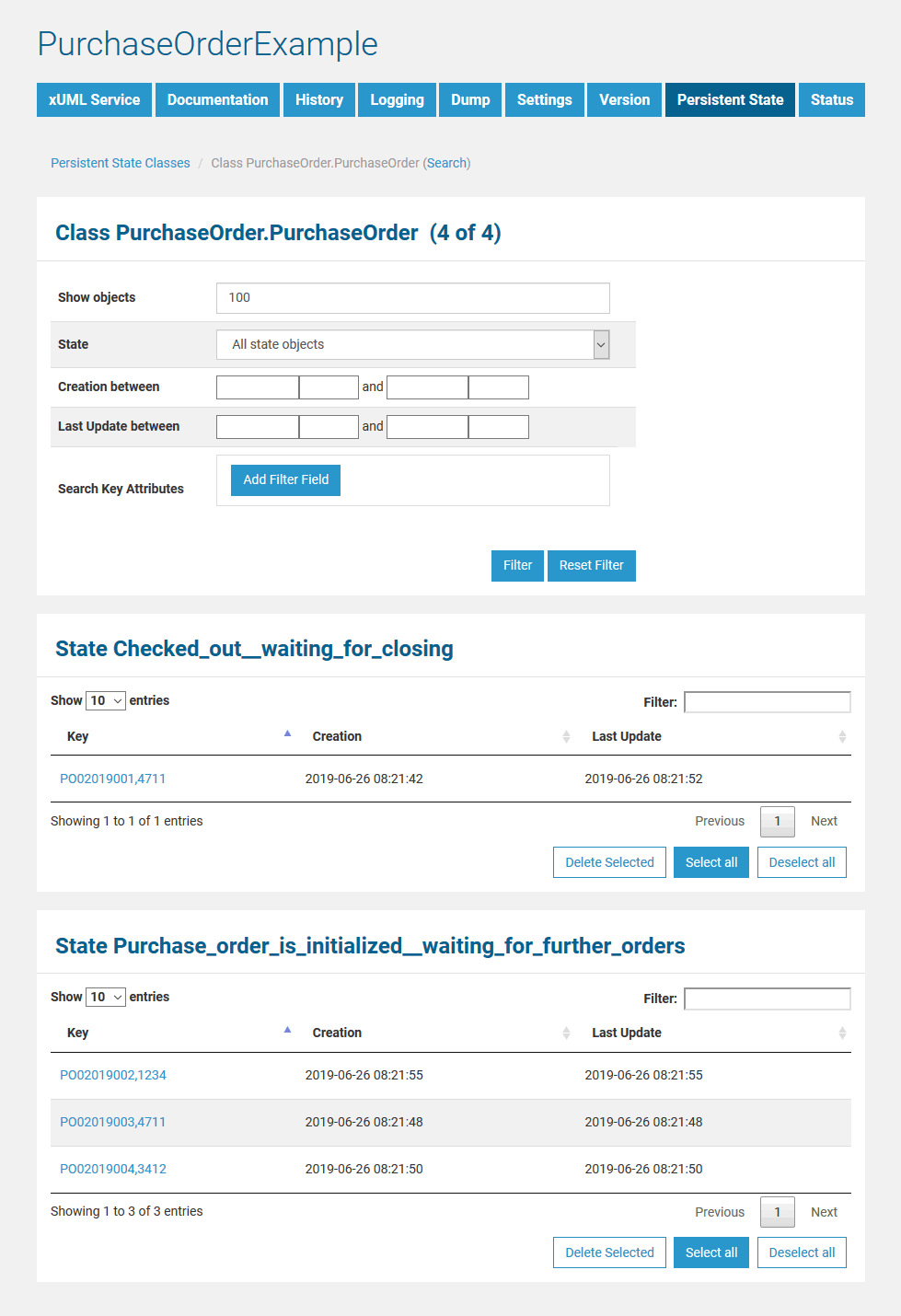
The page is divided into two parts, a filtering part and, below that, a list part. The list part contains separate lists for each state. Click one of the little arrows in the table header of a list to sort the table by the selected column. You can specify the count of rows to be displayed on a page for each table (Show n entries). Click Previous or Next to toggle between pages.
In the persistent state object list, the names of all persistent state elements are displayed in normalized UML. Normalized means, all white spaces are replaced by underscores ('_'). All current persistent state objects of this service are listed, grouped by state and ordered by creation timestamp (latest first). For each persistent state object, you can see primary key, creation date/time and date/time of the last update.
The name of the final state will never be seen because by entering the final state the object ceases to exist. However, while destroying the object, the state machine is in the state --8<--. Think of --8<-- as an internal state name for the final state. So every object will reach this state before it gets deleted from the database. The state name --8<-- is cryptic by design to prevent a clash with other state names. If the state engine has a low load, you will perhaps never see objects in this state. If the state engine is very busy, you can see a lot of such objects, but this is no problem.
At the top of the screen in the title of the filtering parts, you will find links to go back to the Persistent State Classes overview (initial screen) and to access the additional primary key Search.
Filtering Persistent State Objects
This list may contain a large amount of data and thus can be filtered in the upper part of the page.
| Show Objects | Enter the number of objects you want to display. Always the latest objects are displayed. In order to see all objects, enter 0. |
| State | Select a state from the drop down list or select All state objects.
|
| Creation between ... and ... | Enter a date/time range. A mouseover tooltip shows in which format you have to enter the data. |
| Last Update between ... and ... | Enter a date/time range. A mouseover tooltip shows in which format you have to enter the data. |
| Search Key Attributes | Add filters by clicking Add Filter Field and specify a query, e.g.
Apply the filter by clicking Filter. |
Click Filter to update the screen or Reset Filter to remove all entered data.
All persistent state information can also be viewed, if the service is stopped. This is helpful in case of debugging a service. But, in this case, browsing the persistent state details may be slower, as for each request the xUML Runtime is started to collect the information and stopped afterwards. The persistent state objects will not be changed in this case!
Deleting Persistent State Objects
Single persistent state objects can be deleted by selecting the line of the persistent state object with a mouse click (see marked lines in the screenshot below) and then clicking Delete Selected. To select multiple persistent state objects, hold down the Shift key (for a range of objects) or the Ctrl key (for picking distinct objects) or click Select all (to select all objects).
Make sure to not click the key of the persistent state object. It is a link that will open the object's details.
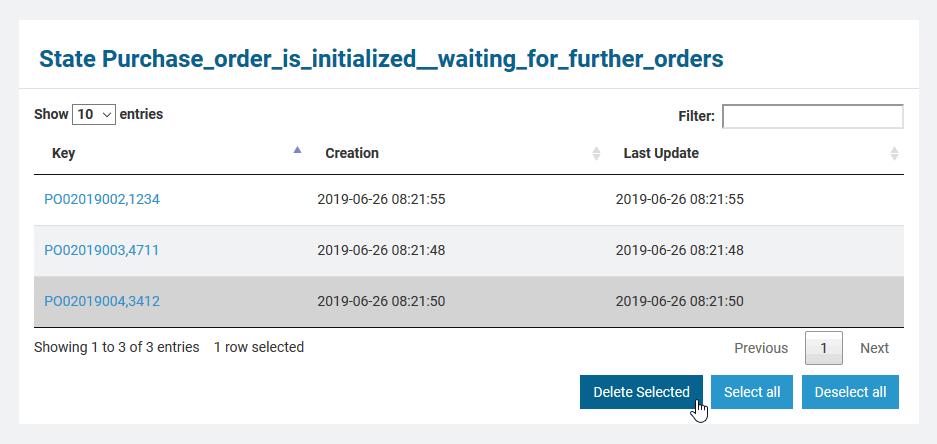
Only users with ADMIN rights or who are member of the group which owns the xUML service are allowed to delete persistent state objects.
Persistent State Object Details
In the persistent state object list, for each persistent state object you can see primary key, creation date/time and date/time of the last update. When clicking on the primary key, more details can be viewed.
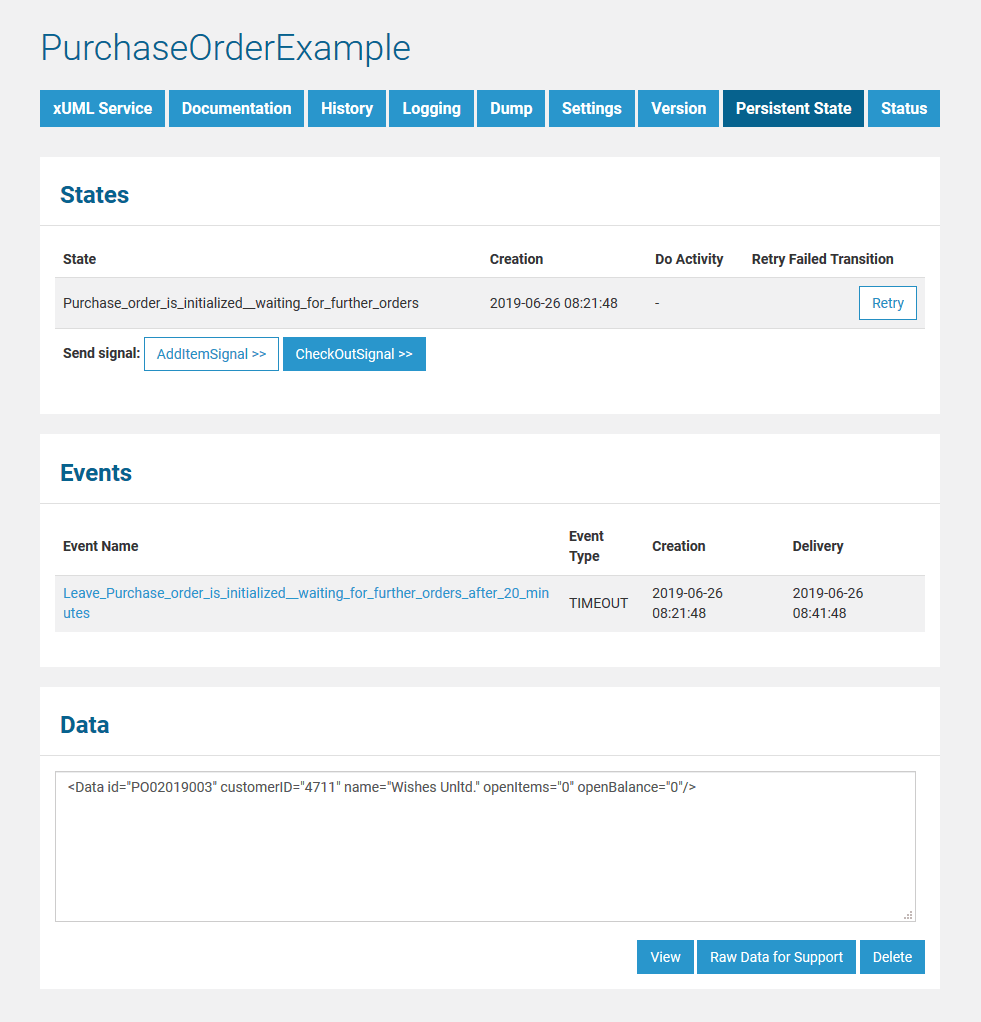
The following information is displayed:
| Primary Key | All key fields are displayed, separated by comma. |
| Creation | The timestamp of the creation of the persistent state object. |
| Last Update | The timestamp of the last update of the persistent state object. |
| Owner ID | Owner ID of the service which is owner of the persistent state object. |
| States | In this group box the state of the persistent state object and all substates are listed with Creation timestamp and the Do Activity the state is performing. The state name is the normalized UML name. Normalized means, all white spaces are replaced by underscores ('_'). The name of the final state will never be seen because by entering the final state the object ceases to exist. However, while destroying the object, the state machine is in the state --8<--. Think of --8<-- as an internal state name for the final state. So every object will reach this state before it gets deleted from the database. The state name --8<-- is strange by design to prevent a clash with other state names. If the state engine has a low load you will perhaps never see objects in this state. If the state engine is very busy you can see a lot of such objects but this is no problem. |
| Events | A list of all events that occurred on this state object and are not yet finished is displayed. |
| Data | This text box contains the persistent state data, displayed in xml. |
Click View to update the screen.
Click Raw Data for Support to download an XML file containing the persistent state object information for support purposes.
Click Delete to delete the persistent state object. Only users with ADMIN rights or who are member of the group which owns the xUML service are allowed to delete persistent state objects.
Sending Signals to Persistent State Objects via the Bridge
In the States section, you can find several buttons: one labeled Retry and one for each signal that can be send to the displayed persistent state object.
- Use Retry to resend the last signal to the persistent state object, if that last transition has failed.
- Click on one of the other buttons to send the indicated signal.
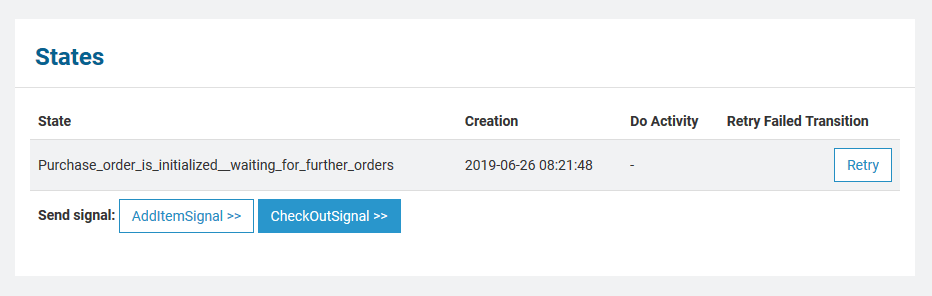
Some signals may be grayed out. This is due to the fact, that at the moment it is only possible to send signals that have no parameters.
Sending signals via the Bridge web interface can be useful
- during development, if you want to test a persistent state service
- when the service is running in production, to release a persistent state object that got stalled in a state
Inspecting Event Details
In the persistent state object list, for each persistent state object you can see primary key, creation date/time and date/time of the last update. When clicking on the primary key, more details can be viewed.
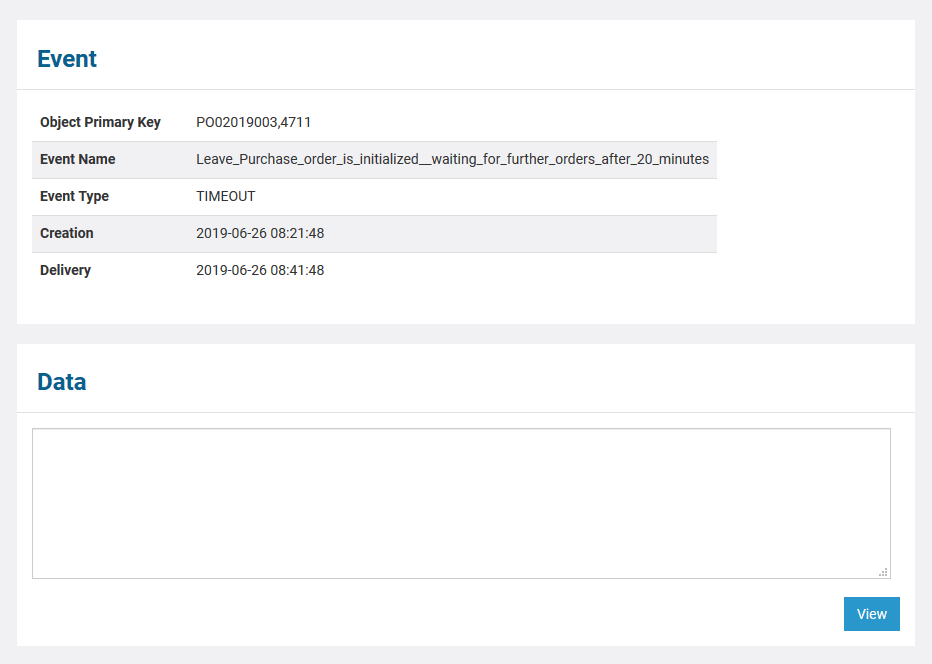
The following information is displayed:
| Element | Description | Values | |
|---|---|---|---|
| Object Primary Key | Key fields of the persistent state object, separated by comma. | ||
| Event Name | Name of the event. | ||
| Event Type | Bridge type of the event. | STARTWORK | A do activity is scheduled. |
WORKDONE | A do activity has finished and an update to the object is scheduled. | ||
TIMEOUT | A time triggered transition is scheduled. | ||
COMPLETION | A regular transition is scheduled. | ||
JOIN | Parallel persistent states are joined. | ||
FINALIZE | Object reached final state and is due to be deleted. | ||
SIGNAL | Processing a signal that has been send to the object. | ||
| Creation | The timestamp of the creation of the persistent state object. | ||
| Delivery | The timestamp of when this event has been delivered to the object. | ||
| Data | This text box contains the persistent state data, displayed in xml. | ||
Click View to update the screen.
- No labels