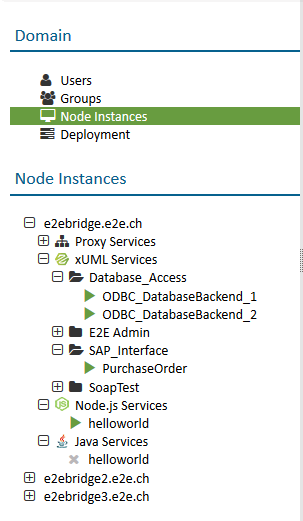- Created by Kirstin Seidel-Gebert, last modified by Annegret Bernhardt on Jan 25, 2024
Differences of the User Interface Concerning the Installation Modes
Your E2E Bridge installation can be either a stand-alone system (workstation mode) or a domain member (server mode). Depending on the installation mode, the user interface slightly differs.
Workstation Mode
In workstation mode, the E2E Bridge can only manage the local system. All hostnames are fixed to localhost, there is no ability to manage other node instances, and it is not possible to deploy to another node instance. There are no requisites regarding network interfaces, DNS, and hostnames in this mode.
In workstation mode, a default domain localhost is created during installation and is not alterable by the user.
After successful login, the Bridge displays the window shown below.
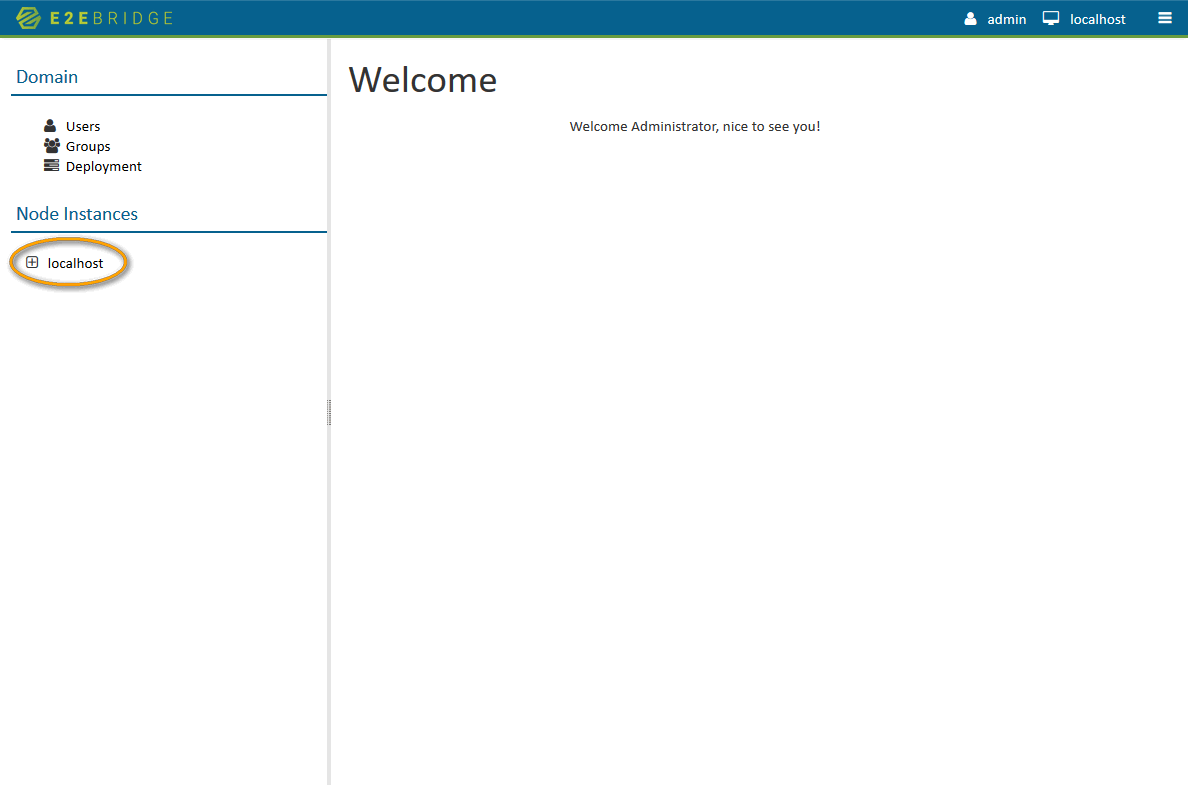
Server Mode
In server mode, the E2E Bridge can manage multiple installations of itself on different systems, called a domain. The domain serves as distributed data storage for user and group information. All domain members share the same user and group information. You can deploy to every domain member, not only to the current node. Using the node instance management, you can join and remove node instances from a domain, convert stand-alone node instances into a domain and vice versa. All changes are replicated over all nodes in the domain to keep them up-to-date (see also Bridge Domains).
After successful login, the Bridge displays the window shown below.
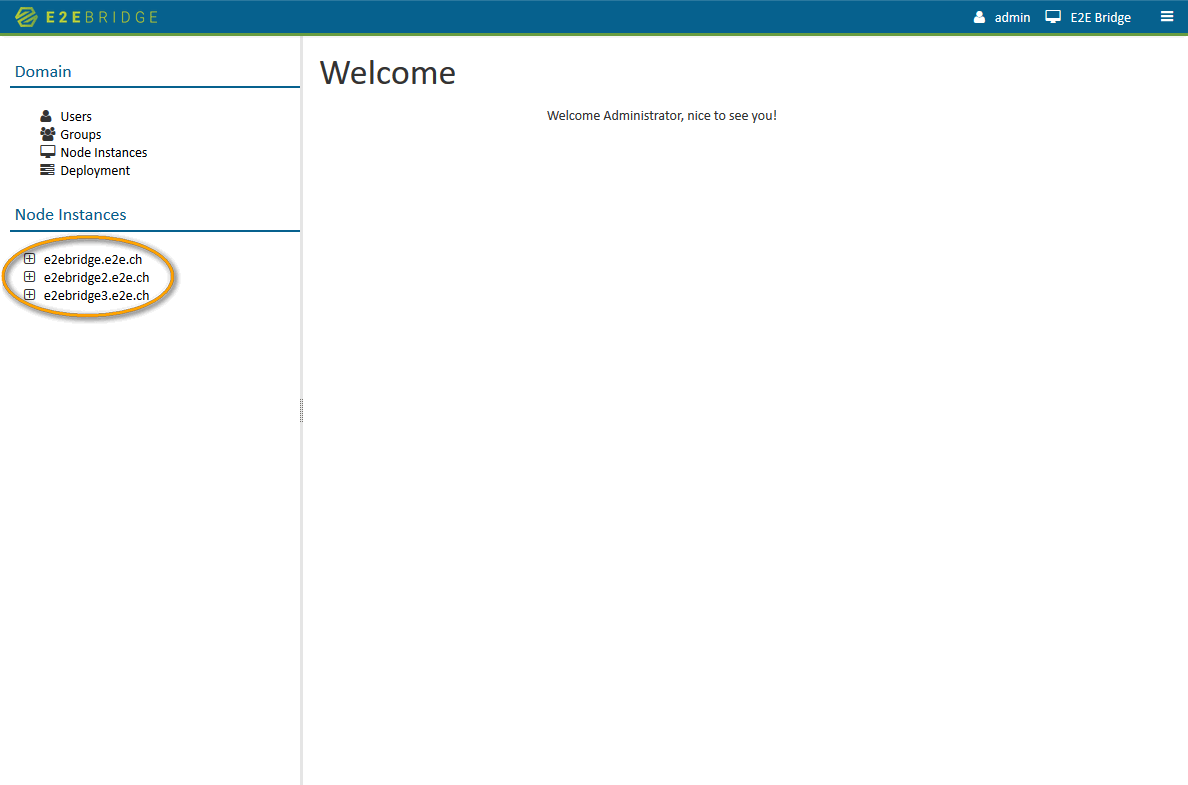
If you logged in for the first time after the installation of the Bridge, you will see a different page, as the Bridge is still in status stand-alone. The node instance, to which the Bridge has been installed, is not a member of an E2E Bridge domain yet. For more details, refer to Creating an E2E Server Domain
Screen Layout
The user interface of the E2E Bridge is divided into three parts.
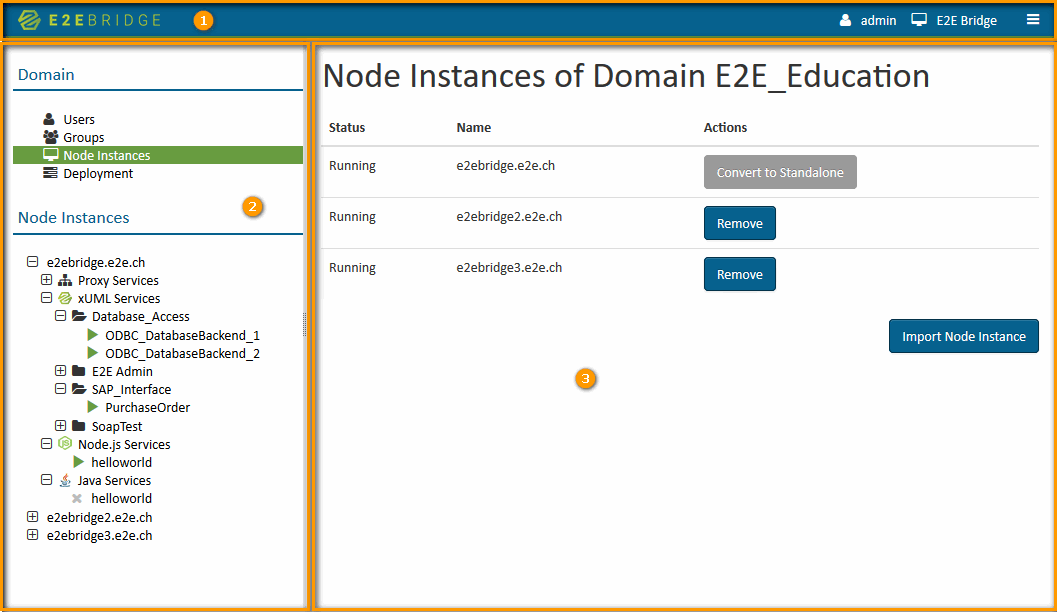
The Header
The top part 1 is called header. The header does not change while working with the Bridge. By clicking logout in the upper right, you will be logged out and return to the Login page. The header also displays the display name of the current Bridge (E2E Bridge) and the user id of the current user (admin).

By clicking the E2E Bridge logo on the left, you can go to the E2E homepage.
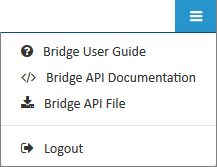 | The sandwich menu on the right contains links to
and
|
The Navigation
The part on the left 2 is called navigation. The navigation allows you to invoke the functions of the Bridge. Furthermore, the node instances and the deployed services are listed in the navigation. You can re-size the width of the navigation by clicking and dragging its right border.
| The navigation is divided into two parts:
|
The Information/Working Area
The part on the right side of the window 3 is called the information or working area. It displays logging information, detailed status information and forms, for managing users, groups, node instances, services, and the Bridge itself.
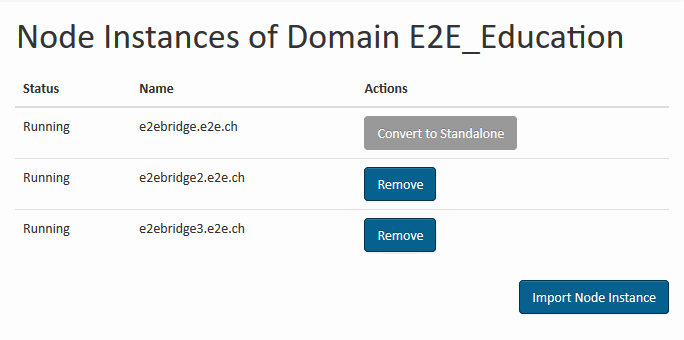
Status Messages
Status messages of the E2E Bridge such as e.g. errors or warnings that occur within the functions of the Bridge are dispayed in a message box in the top right.
 | Information |
 | Warning |
 | Error |
The errors shown in this message box are not runtime errors, but errors of the user interface. Runtime errors that can occur when sending, for instance, a SOAP request to a service, are listed in the logs of each service.
- No labels