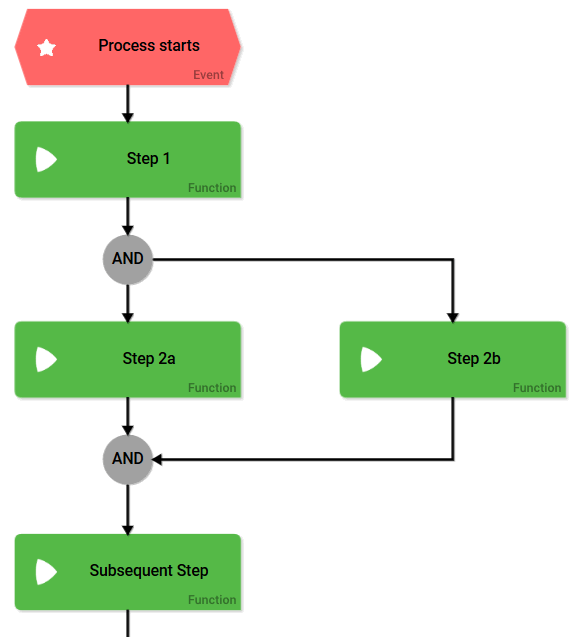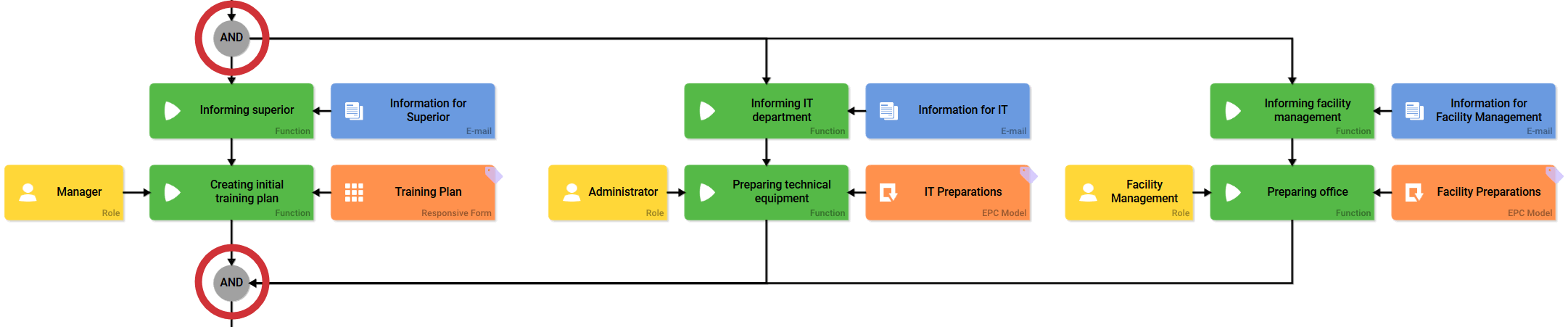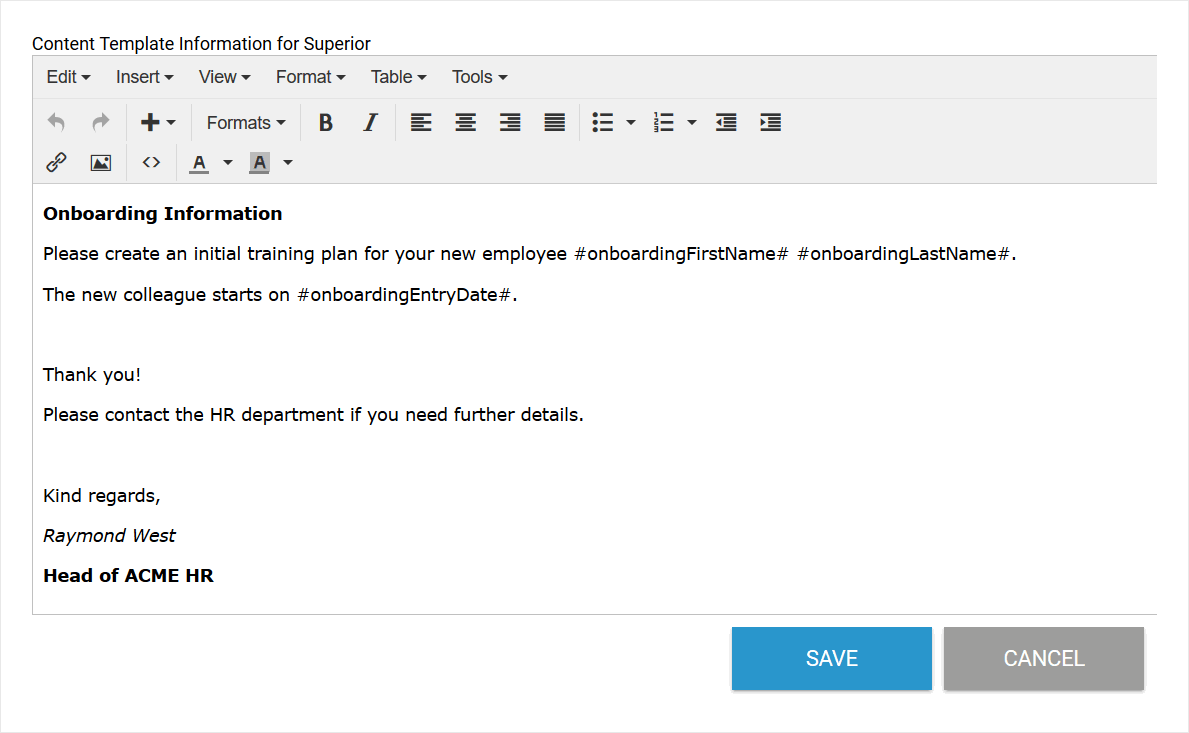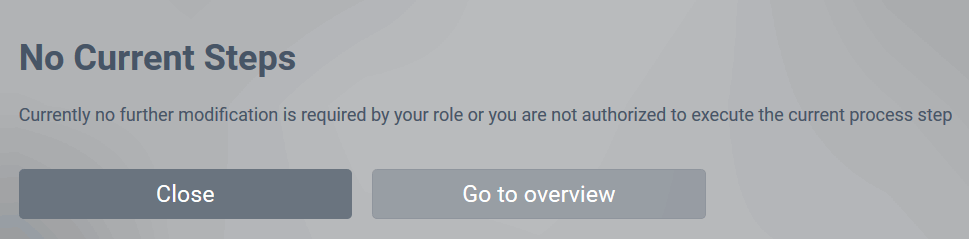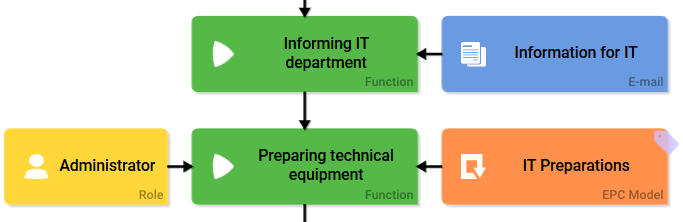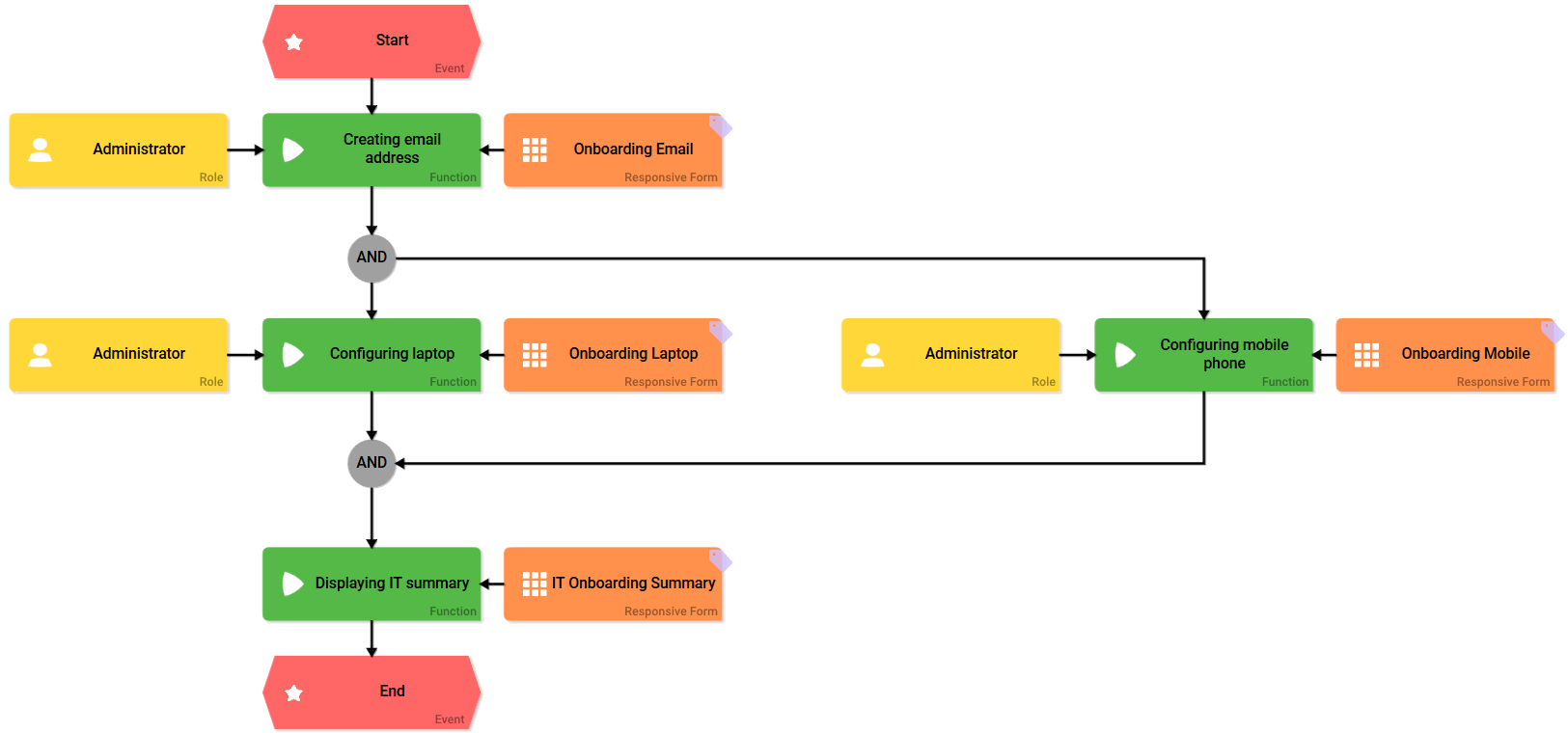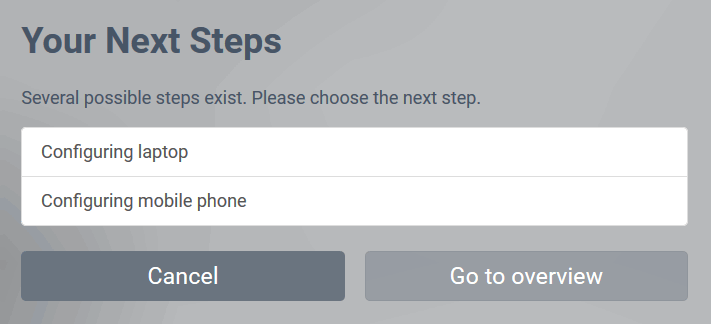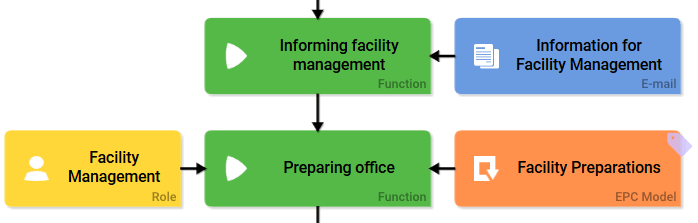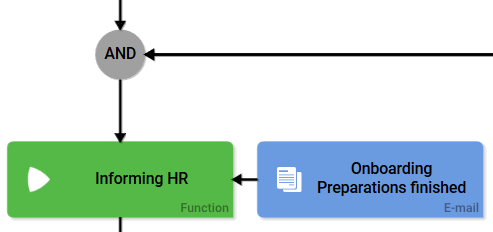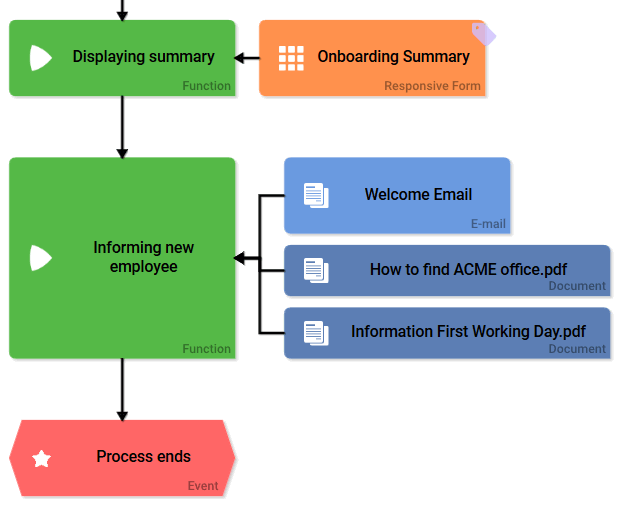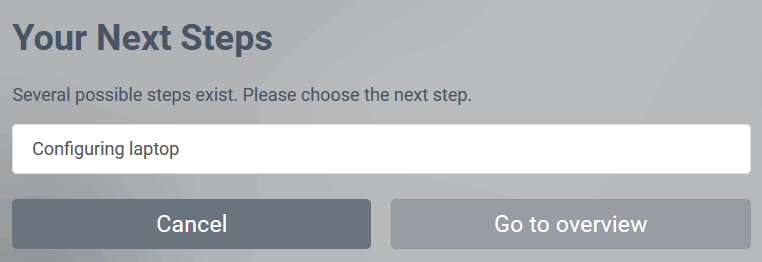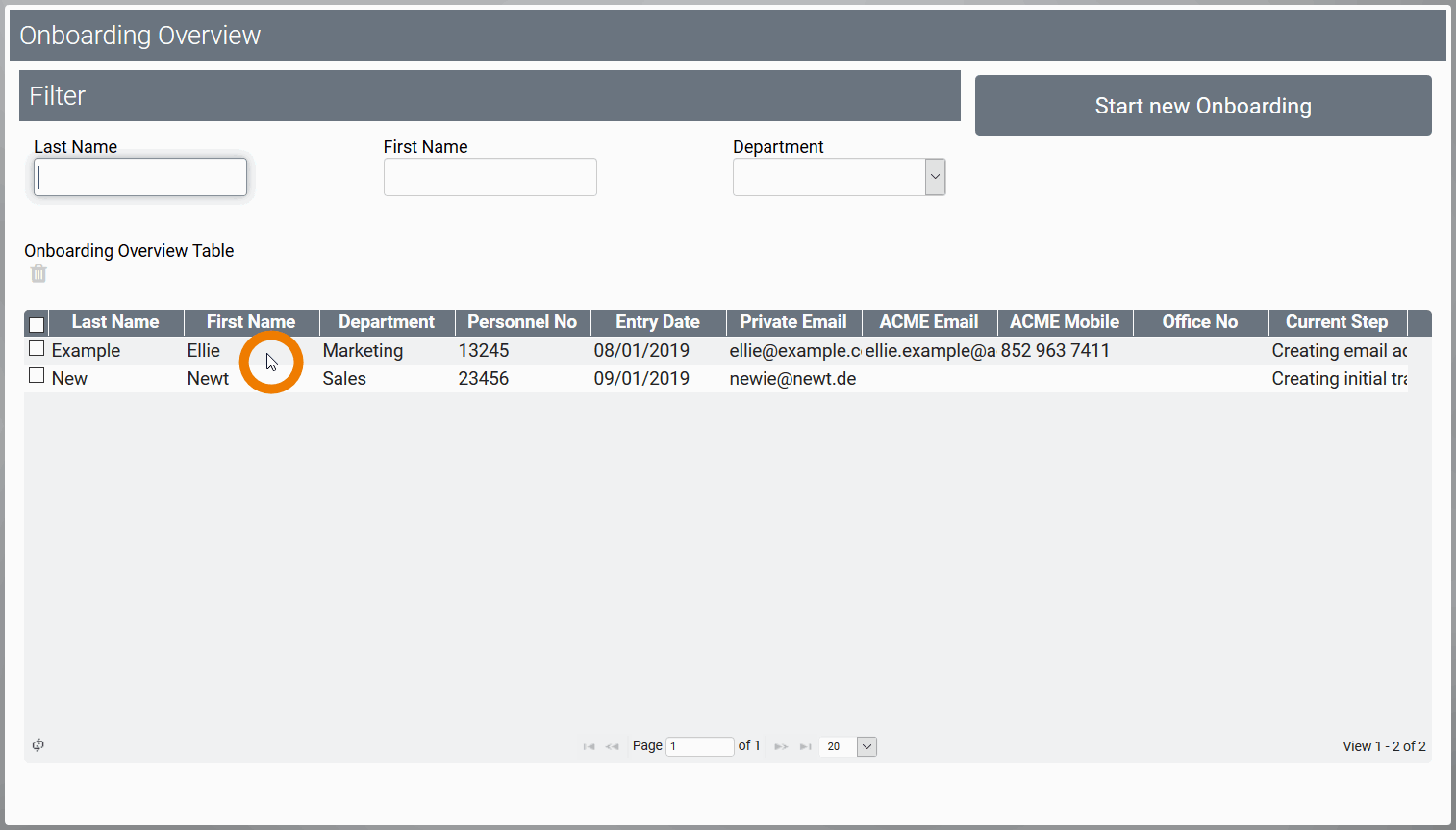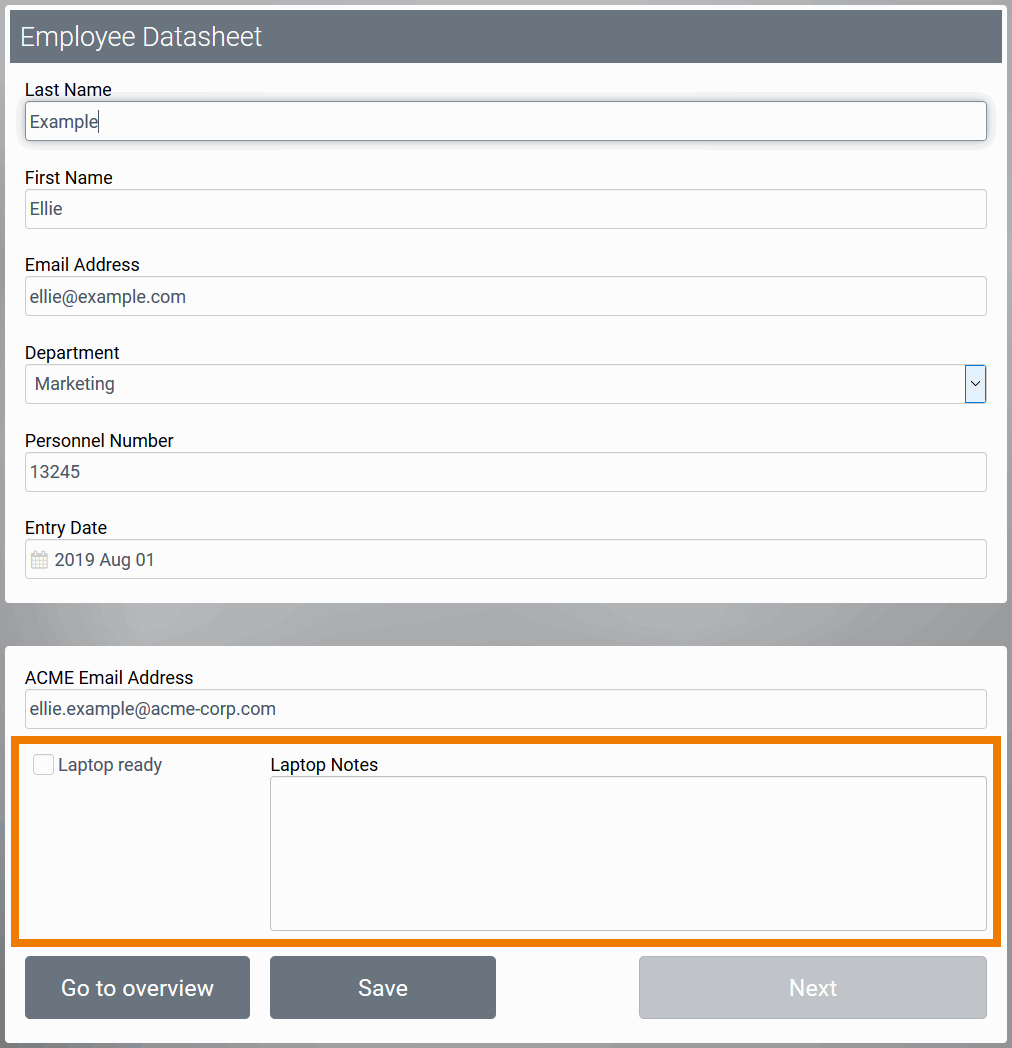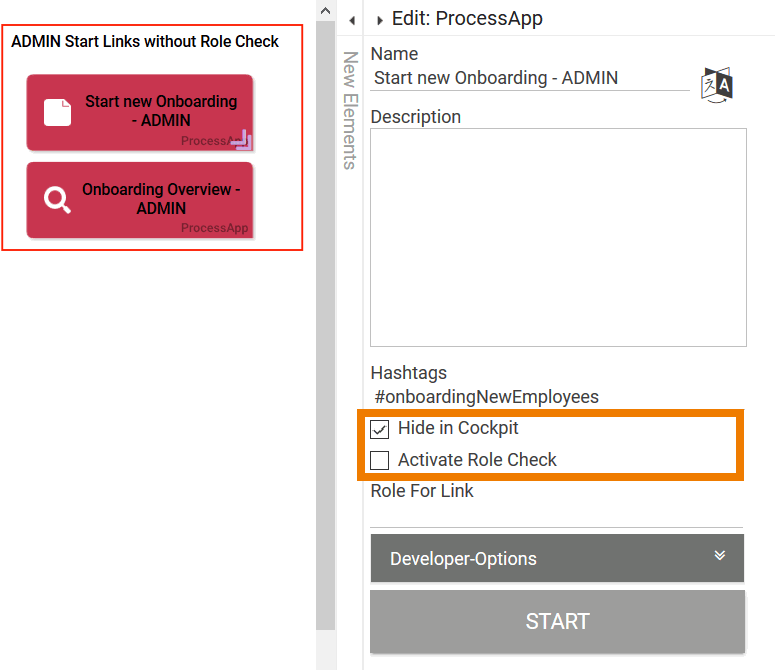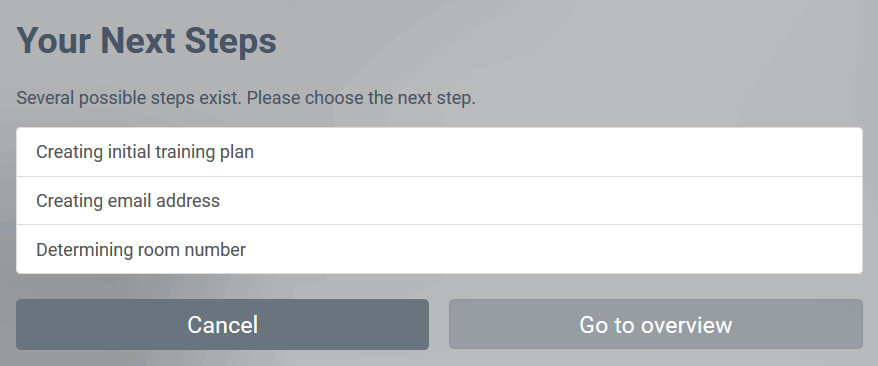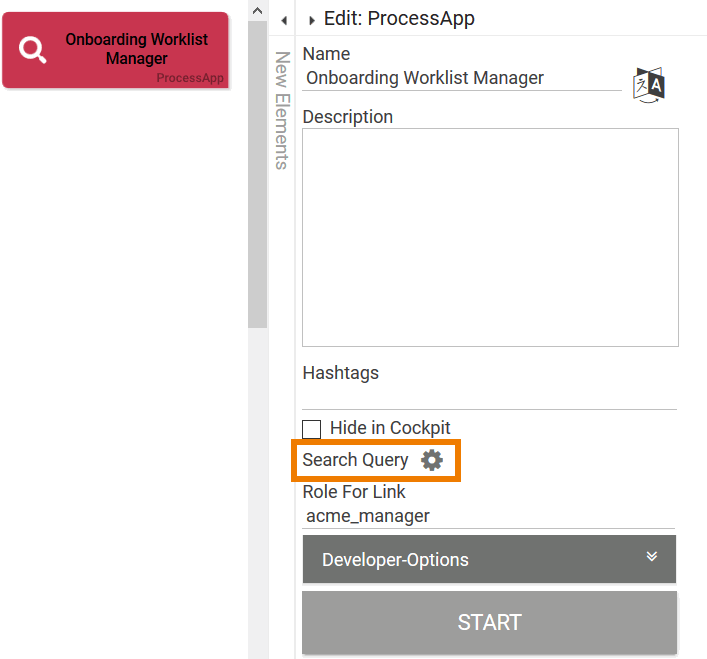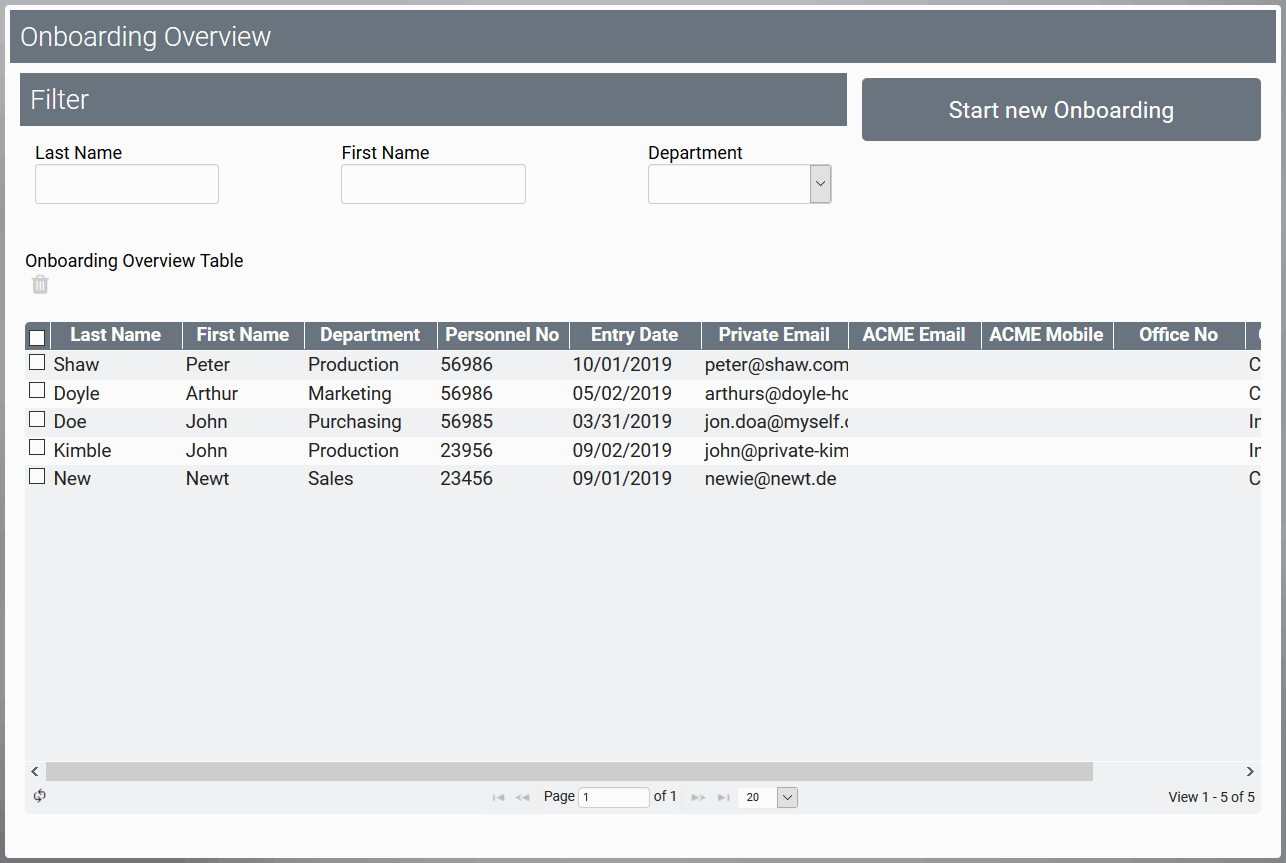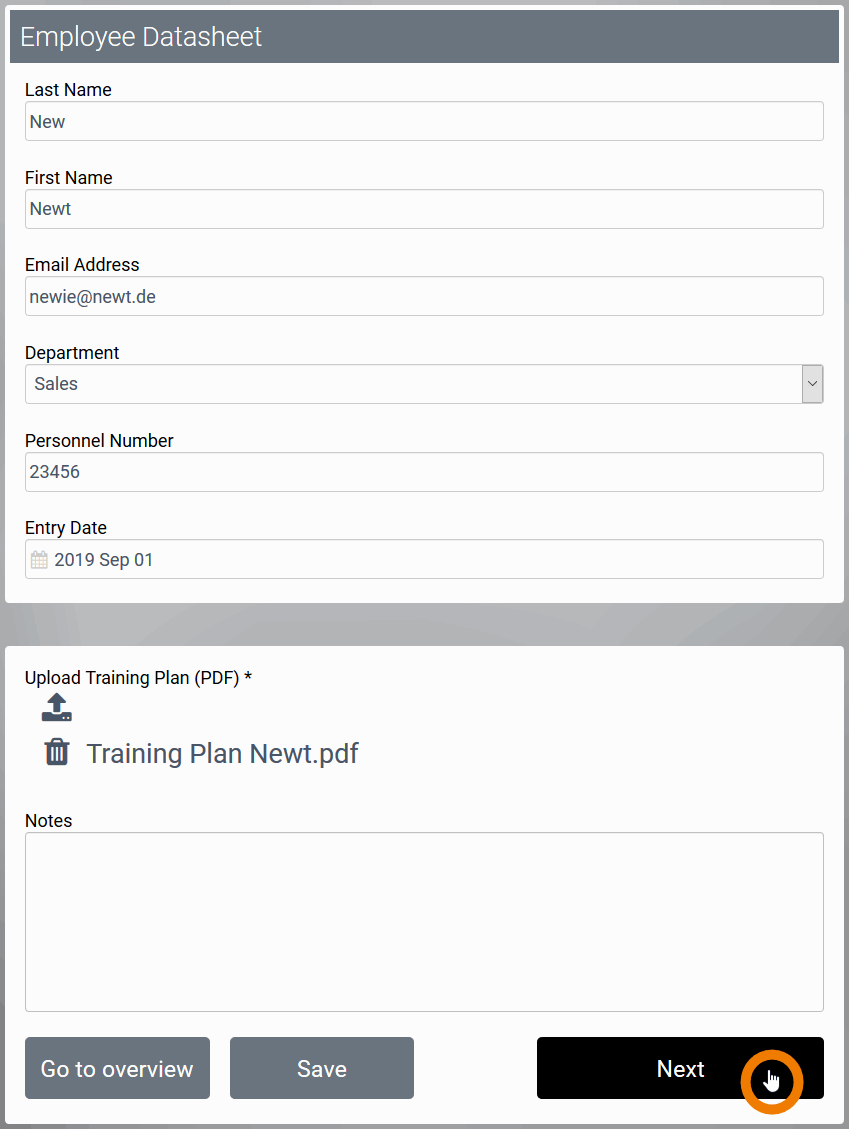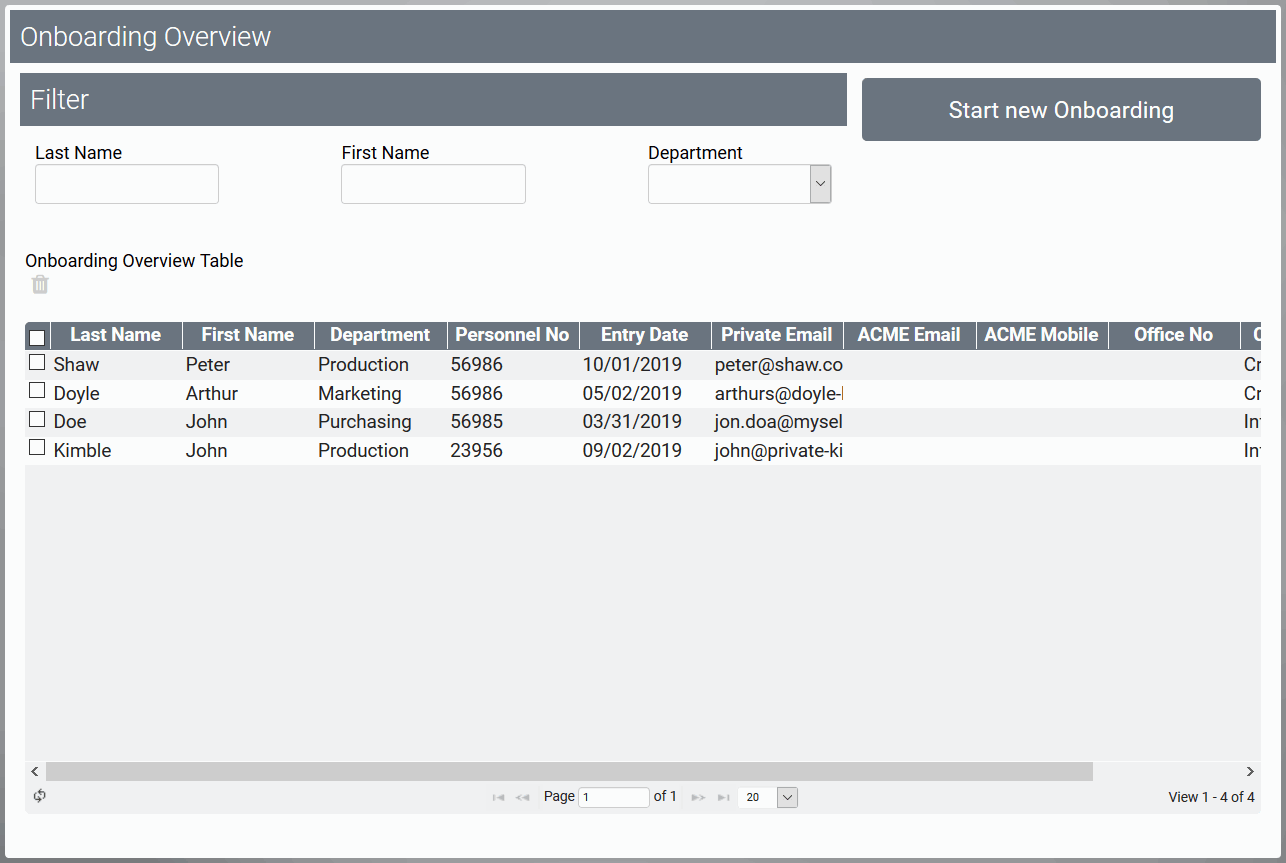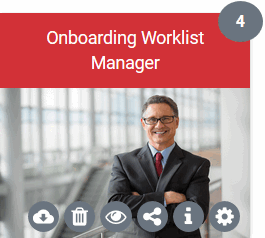- Created by Kirstin Seidel-Gebert, last modified by Annegret Bernhardt on Jan 04, 2024
The page INTERNAL:_mobile_excerpts was not found -- Please check/update the page name used in the MultiExcerpt-Include macro
BPaaS 16.08
Use the AND branching to enable independent, simultaneous processing of multiple process branches. The only requirement for parallel process execution is already predefined: All process branches within the AND brackets have to be fully executed bevor the process in the main branch may continue.
When modeling a parallel execution, the following must therefore be taken into account:
|
|
Modeling AND Brackets
All parallel running process branches have to be situated inside the AND bracket, created by using two AND connectors: The first AND connector opens the parallel execution, the second one reunites the parallel branches into a single process branch.
Nesting of process steps within the AND bracket is possible with the help of sub-EPCs. You could also add additional AND or XOR connectors within the parallel running process steps.
When using additional AND branchings within an AND bracket make sure to close each bracket with another AND connector.
Example: The ACME Onboading Process
Before ACME welcomes a new employee on his first workday, the new colleague's entry has to be prepared. Multiple departments are involved in the onboarding process. As soon as an Employment contract has been signed the process starts with the step Creating employee datasheet in system to be execued by the HR department. The next steps need to be executed by various departments. Since the different departments can carry out their respective tasks independently of each other, parallel execution starts after the new employee's datasheet has been created:
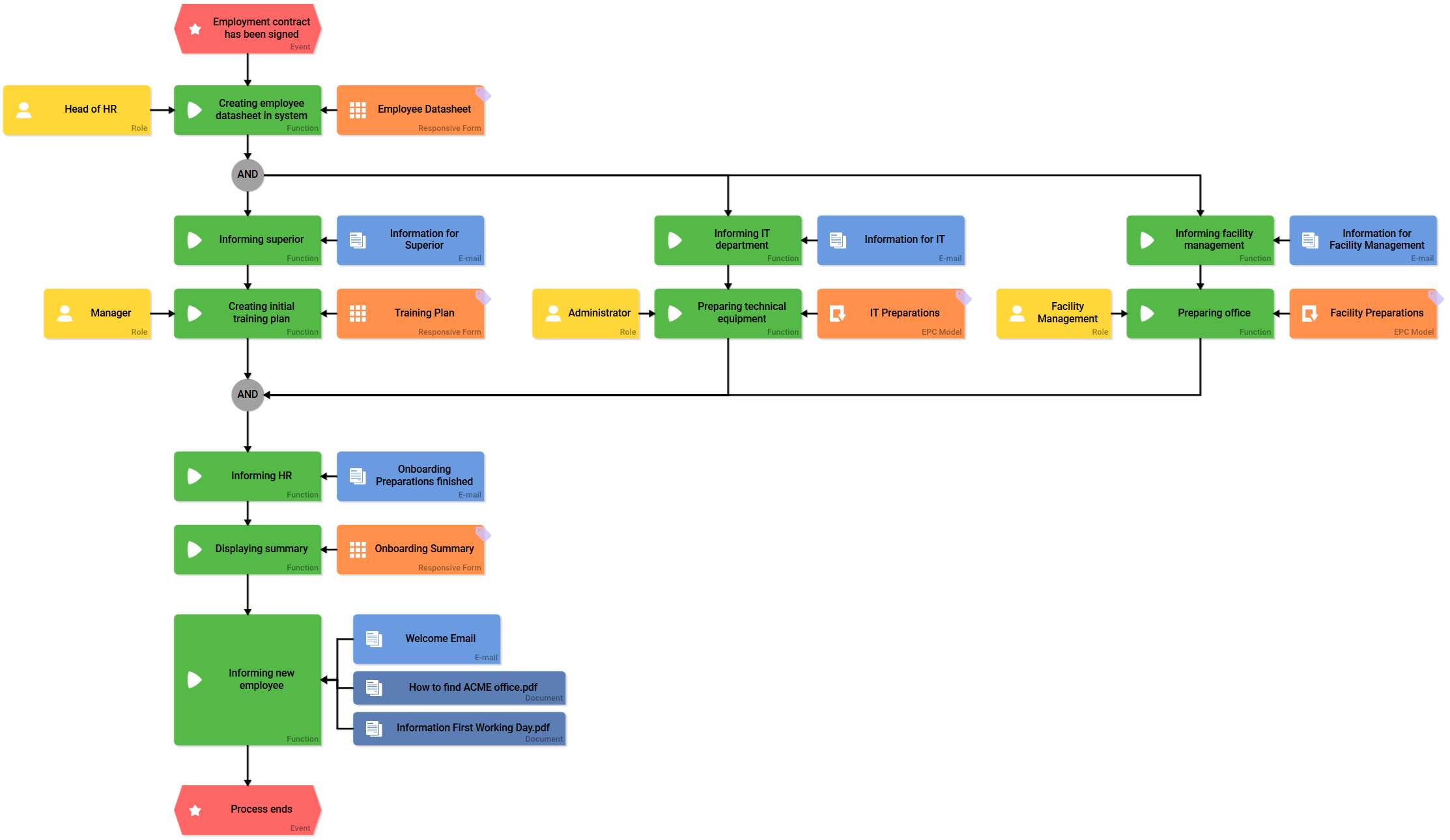
The following steps happen simultaneously:
The three departments involved (Manager, Administrator and Facility Management) receive an e-mail to inform them, that onboarding tasks for a new employee are awaiting completion.
Subsequently...
- ... the supervisor creates a training plan.
- ... IT configures the technical equipment (email address, laptop, cell phone).
- ... Facility Management prepares the employee's work station.
The HR department is not informed until the last of the three departments has completed its work. Now everyone involved can review the corresponding summary. Prior to process completion, the new employee receives an email with all pertinent information regarding his first workday.
The AND bracket encloses all parallel running process steps:
| |
| While modeling further process steps inside the AND bracket you may use all available EPC elements. In the ACME onboarding process, in the first step after the start of parallel execution emails are sent to all departments involved. This is to inform participating employees regarding the new tasks waiting in their onboarding worklist. |
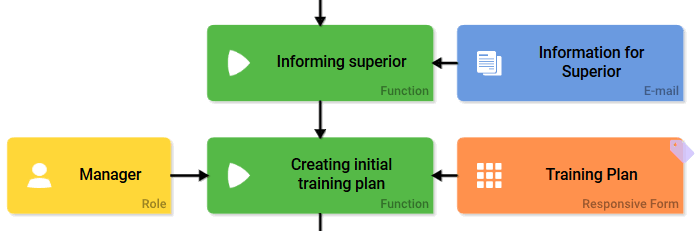 | In the supervisor's next step, he needs to complete the Training Plan form. |
| No other process steps were defined for his role once he finishes this step. As soon as he finishes and saves the form, the following message appears: No Current Steps He can either close the window or use the Go to overview button to switch to his worklist. |
| The process branches of the IT and the Facility Management contain multiple steps. In order to keep the model clear, the next steps of the IT department are recorded in the sub-EPC IT Preparations. |
| To enable parallel execution, the sub-EPC IT Preparations also contains further AND branches. The opening and closing AND connectors are modeled in the sub-EPC. |
| Once the process step Creating email address is finished, the parallel execution starts. The employee editing the instance gets a list of the next steps to be completed. He may decide which step he would like to finish first: Configuring laptop or Configuring mobile phone. The next form to be filled appears according to his choice. He could also use the button Cancel to close the list or Go to overview if he wishes to finish his tasks later. |
| The next steps of Facility Management are modeled in the sub-EPC Facility Preparations. |
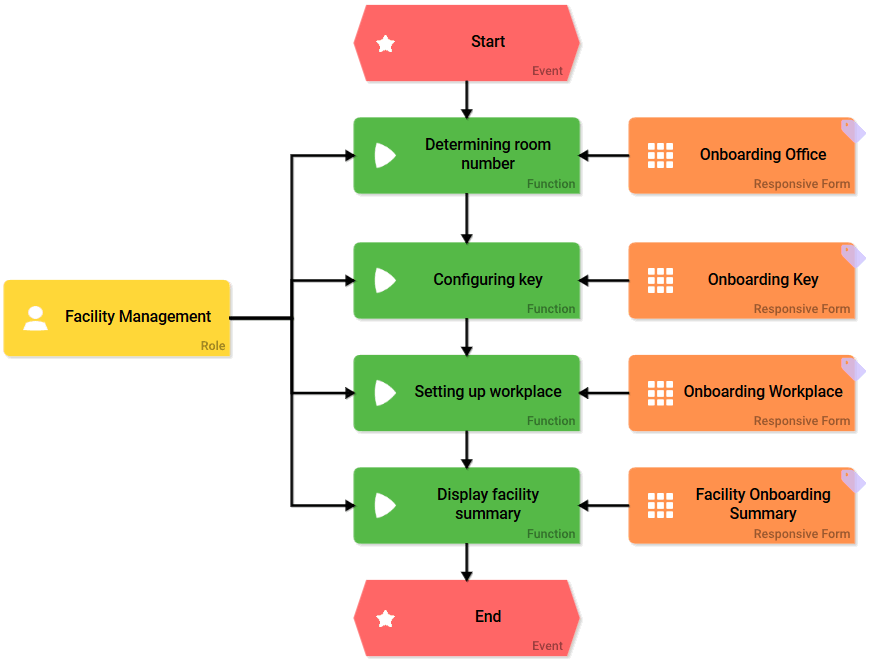 | These steps are processed one after the other. The employee completes form Onboarding Office, then finishes the following process steps Onboarding Key, Onboarding Workplace and Facility Onboarding Summary one after another. |
| Once the last department finishes its tasks, the parallel execution ends and the next process step of the main process branch Informing HR is executed: An email is sent informing the HR department that the Onboarding Preparations are finished. |
| Now everyone involved may review the data once more in a summary. As a last process step an email with predefined attachments is sent to the new employee. The process ends after the email has been sent. |
Selecting Subsequent Process Steps
If a user has to finish multiple steps in a parallel execution, he receives a list of open tasks. Since all process steps within the AND bracket need to be finished and are therefore equal, it is up to the user to decide in which order he wishes to process his tasks.
| During the ACME Onboarding Process, the IT employee has the choice whether he first wants to edit the step Configuring laptop or whether he starts with the task Configuring mobile phone. |
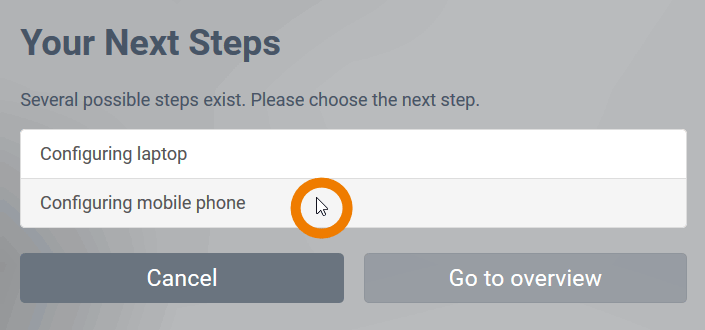 | He decides to start with Configuring mobile phone and... |
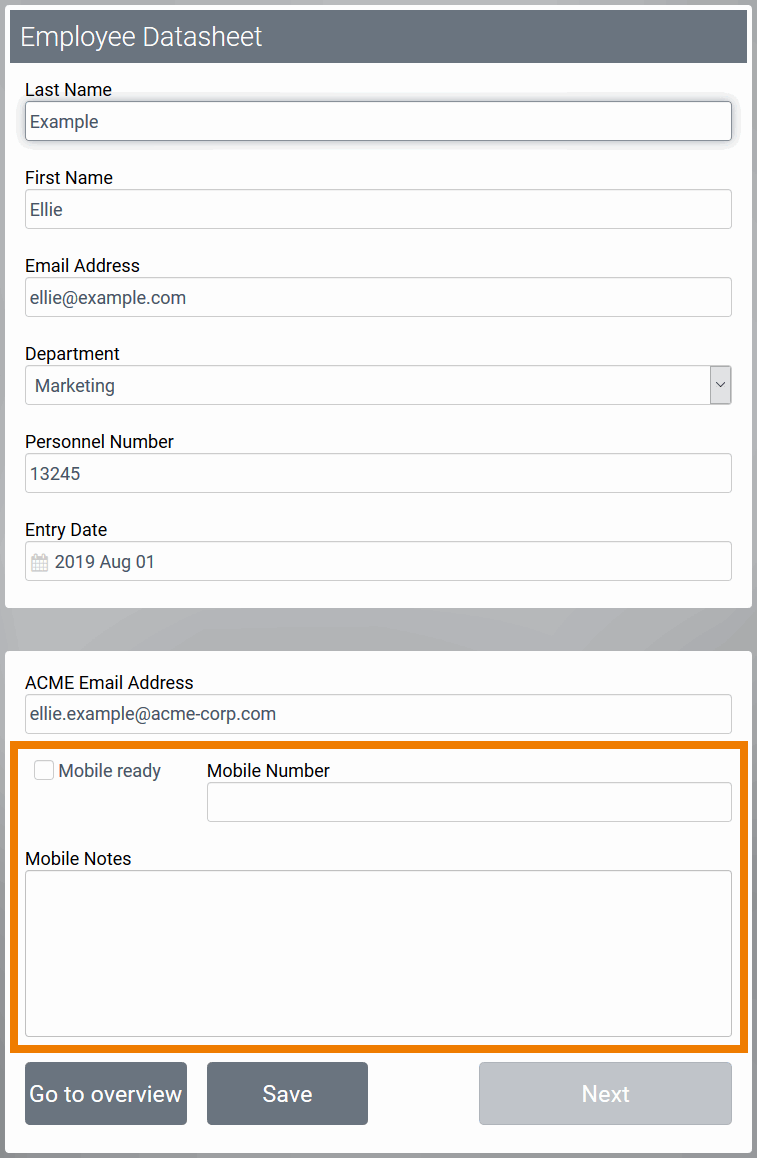 | ... the corresponding form opens. After entering and saving data relating to the cell phone... |
| ... a new list of next process steps is diplayed. Since he already finished one step, only the task Configuring laptop remains in his list. He could select this step now to work on it directly or he can use the button Cancel to close the list and postpone finishing the last task. |
| To access the remaining task later, he needs to open his overview and click on the corresponding instance. |
| Since there is only one task remaining, a click on the instance immediately opens the form of the open process step. If more than one step remains, the list Your Next Steps would open again. |
| The selection of subsequent steps is also relevant to the design user. If the PAS designer created an administrator start link without role check, then he may execute the process for all roles. |
| In this case, the system displays the list Your Next Steps for all roles as soon as parallel execution has started. |
Usage of the Overview
When using the AND branching, then an instance may be in various process steps simultaneously. Use the Overview to display the current process steps simply with the help of meta information.
| Every Overview start link contains the Search Query setting. In the search query editor you may define filters. This enables you for example to ensure that users only see role relevant open tasks or to restrict the display to a specific process step. Access to the relevant process steps within the parallel execution is possible via metadata meta.parallelBranches.currentStep.processStepName. |
If you want to restrict the instances overview to a specific process step, you have to add the information regarding the desired step. Therefore the name of the corresponding function from the EPC is specified in the search query:
{"meta.parallelBranches.currentStep.processStepName" : "Name of the FUNCTION in your EPC"}
Example: The process step Creating initial trainin plan is set in the search query's filter of start link Onboarding Worklist Manager
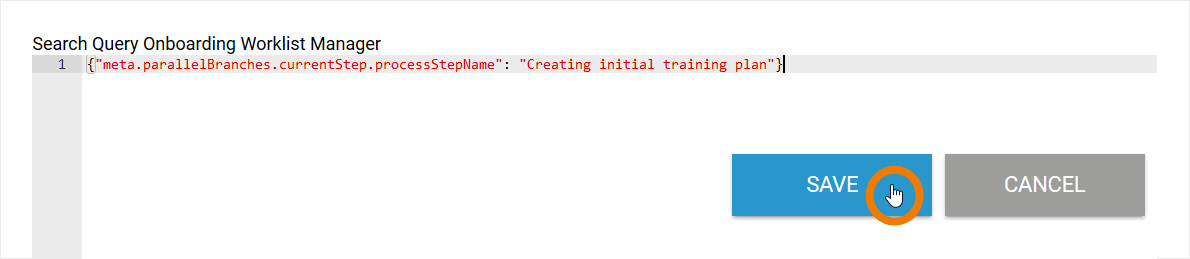
| All instances currently positioned in this process step are displayed in the manager's overview. |
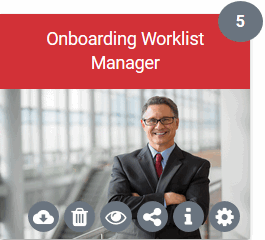 | The available instances are also displayed in the cockpit's tile as worklist. |
| As soon as the supervisor finishes editing his form, the corresponding step Creating initial training plan is finished. |
| This instance is therefore no longer displayed in the supervisor's overview. |
| The cockpit's instance counter is adjusted accordingly, the supervisor's worklist is decreased by the finished instance. |
You can also set filters for multiple process steps in the search query:
[
{"meta.parallelBranches.currentStep.processStepName" : "Name of the FUNCTION in your EPC"},
{"meta.parallelBranches.currentStep.processStepName" : "Another FUNCTION'S name"},
{"meta.parallelBranches.currentStep.processStepName" : "A third FUNCTION'S name"}
]
Example: The filter of the start link Onboarding Worklist IT is set to display all IT relevant process steps. According to the filter, all of the IT department's unfinished instances are displayed in the overview:
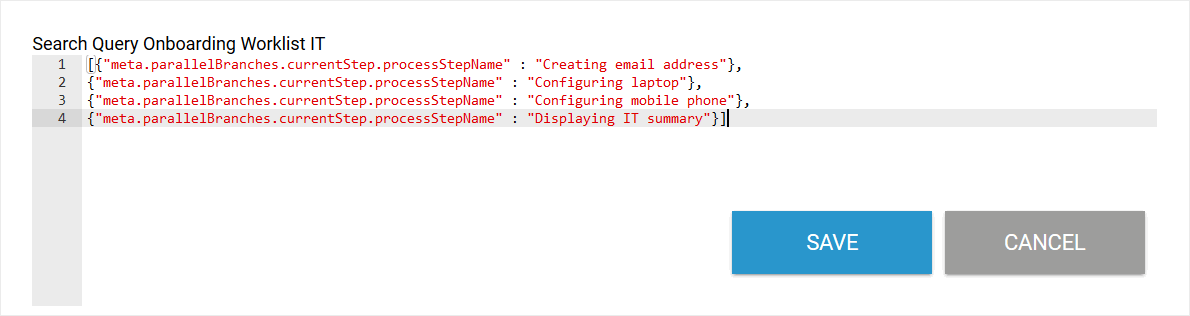
- No labels