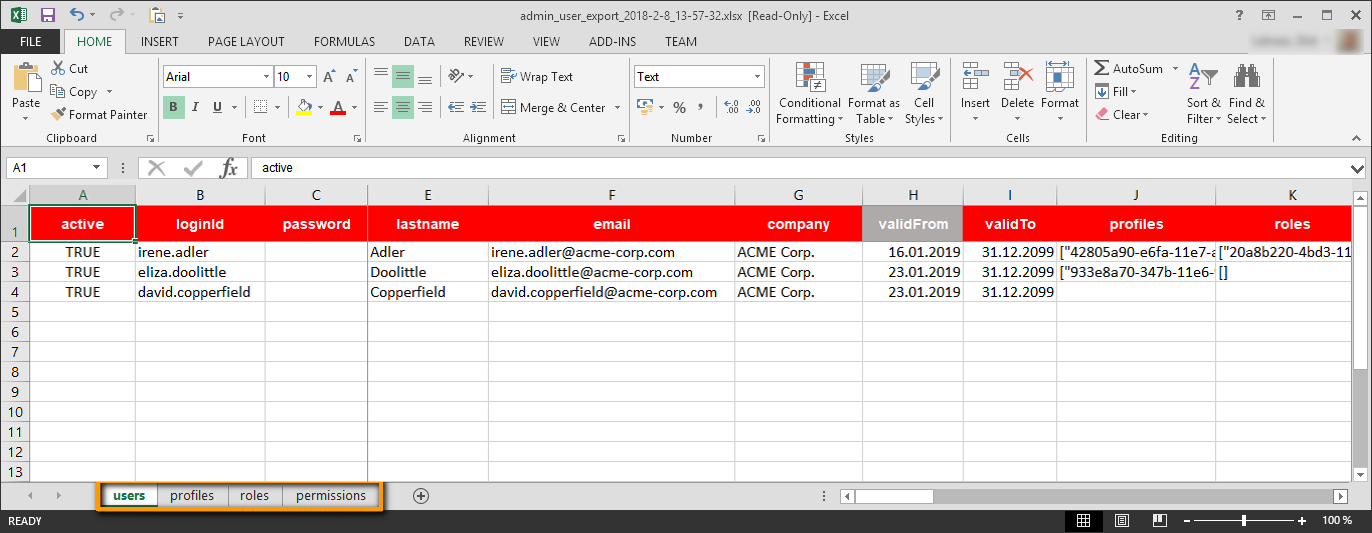| Use menu Export to export data from your Scheer PAS Administration. |
Administrators can configure the export according to their specific needs in window Configure Export.
The following elements can be included in an export:
- Users
- Profiles
- Roles
- Permissions
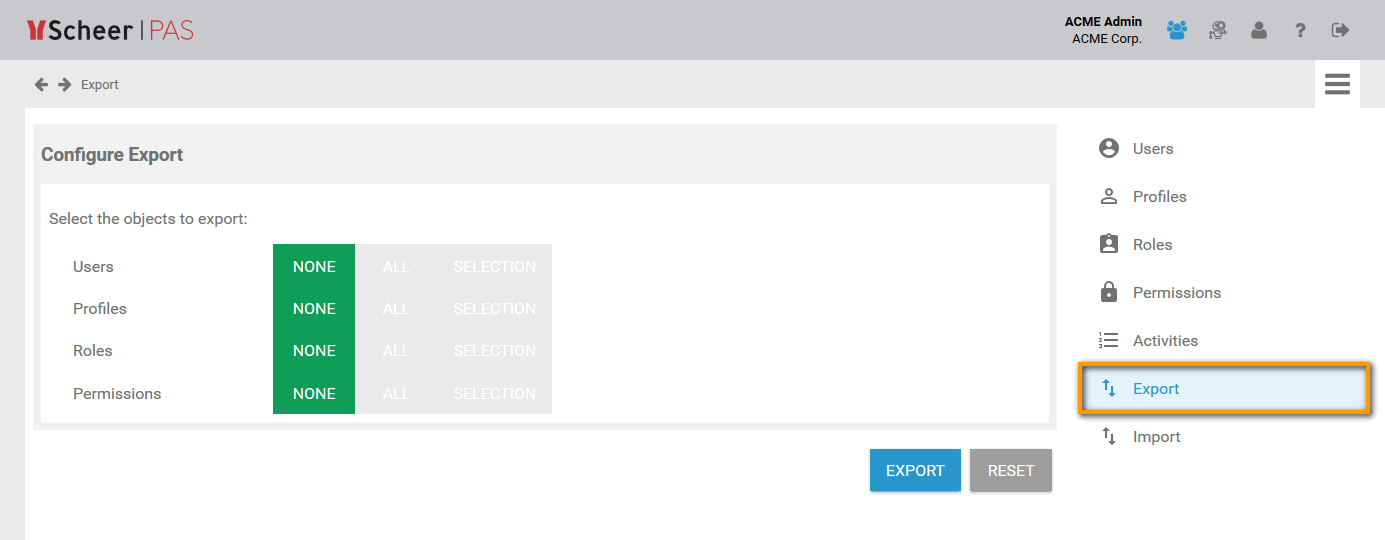
Configuring an Export
If you open menu Export, no objects are selected. The buttons of all four elements are set to position NONE:
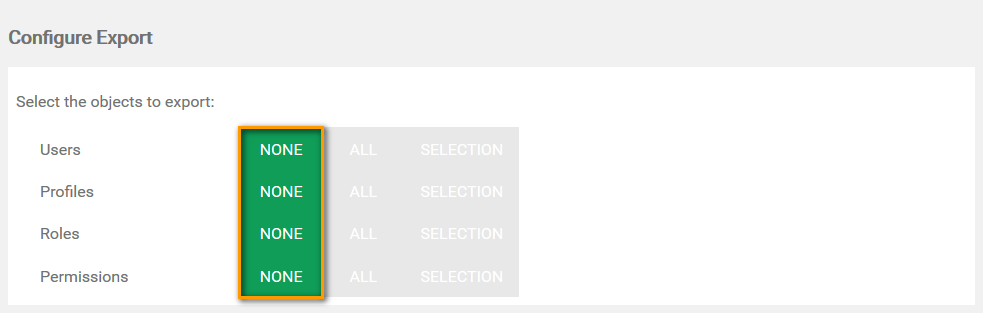
To export all elements, set all four buttons to position ALL:
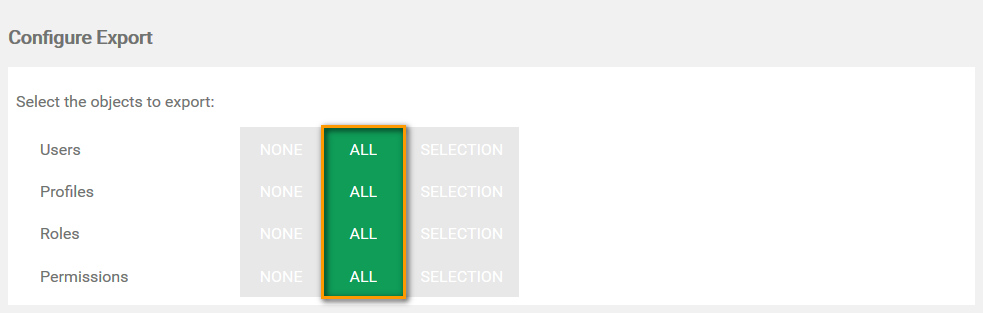
For every element, you can make a separate choice. To select the items of an element, click the corresponding SELECTION button:
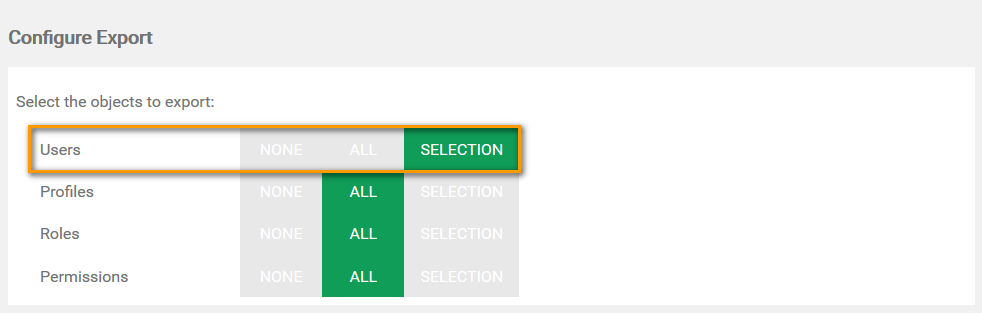
A list of available items opens, our example shows the user list. Use the checkboxes to choose the items you want to include in the export. The chosen items are displayed in the footer of the list:
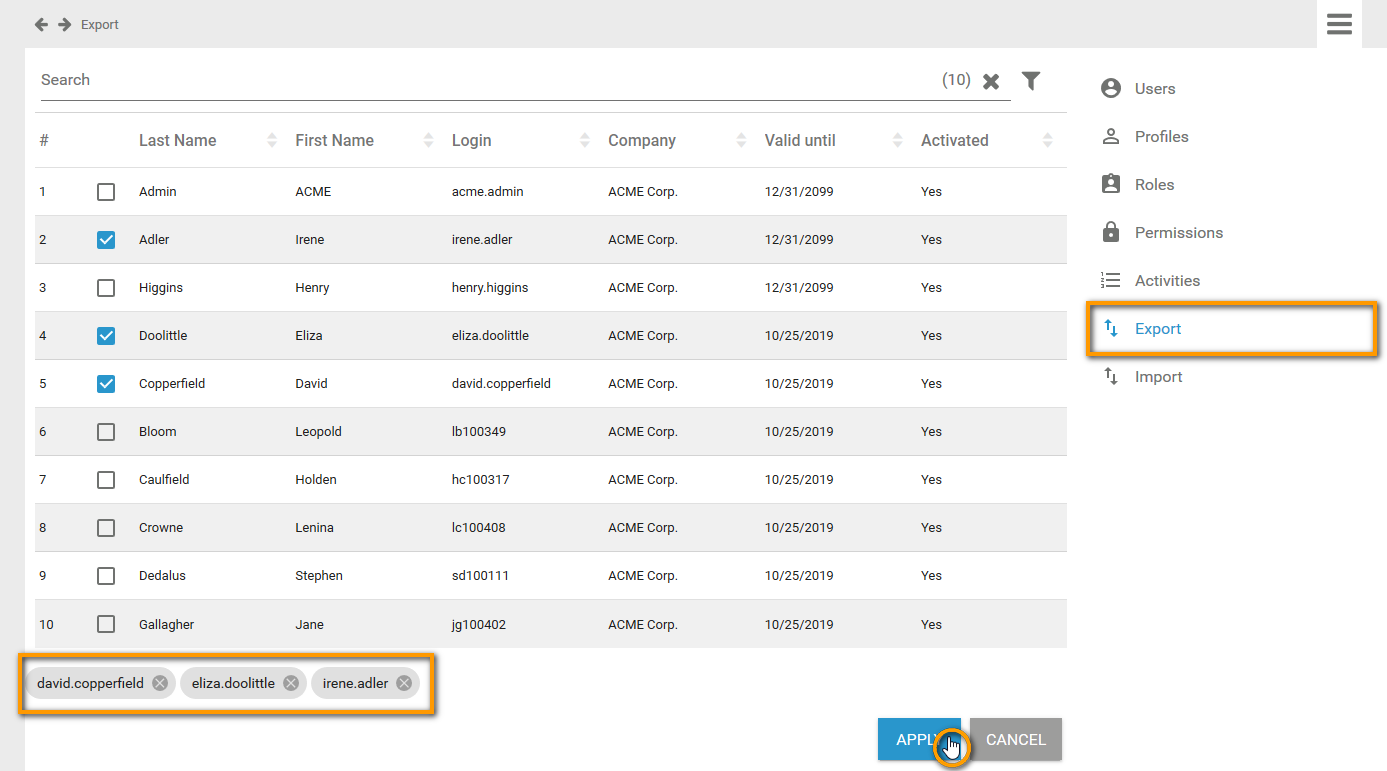
Click Apply to save your selection. Using the Cancel button discards your choice and closes the list.
If all elements are configured, you can start the Export by clicking the Export button:
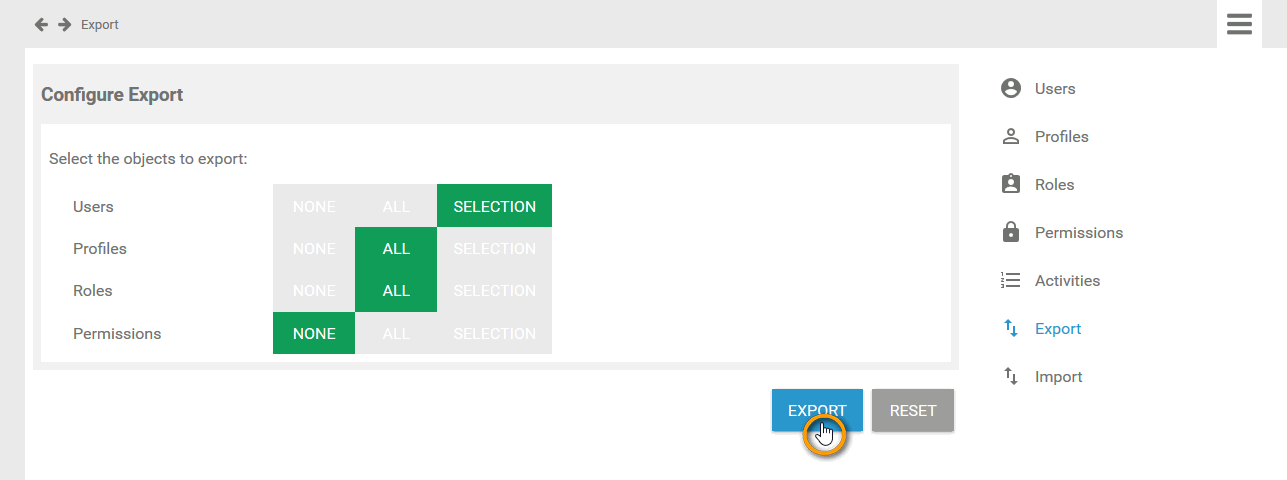
Click Reset to reset all configurations to position NONE:
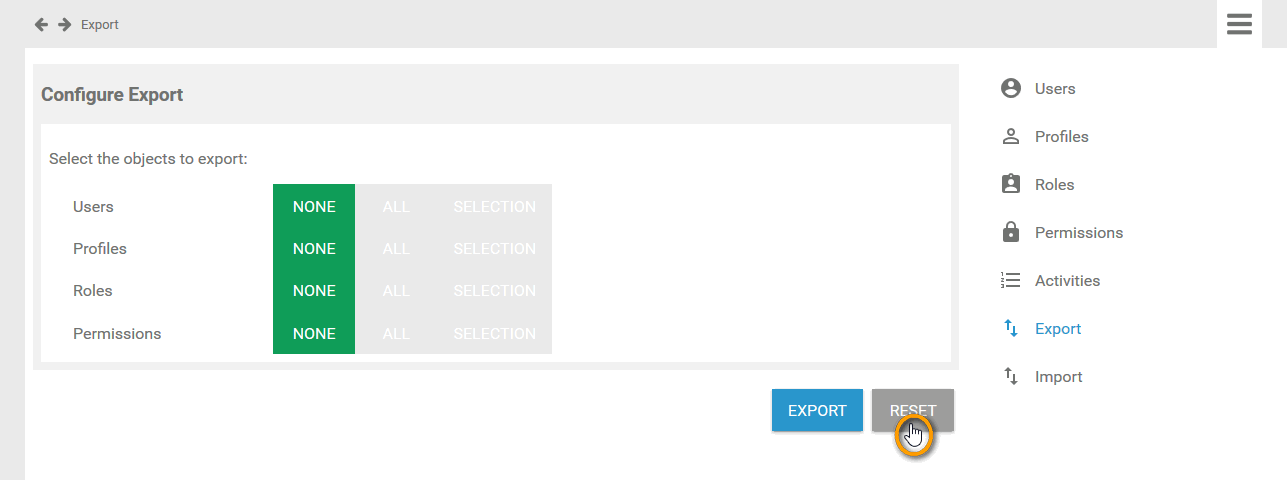
The export creates an Excel file. You can open or save this file. Confirm your choice in the pop-up window:
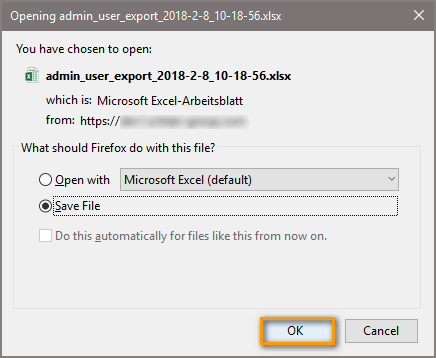
The export file includes all selected elements and items: