Roles can be created during modelling in the editor of Scheer PAS BPaaS as well as in the Scheer PAS Administration.
Creating a Role in the Scheer PAS Administration
| Select option Add Role from the sidebar menu. |
An empty role data sheet is displayed in the content area:
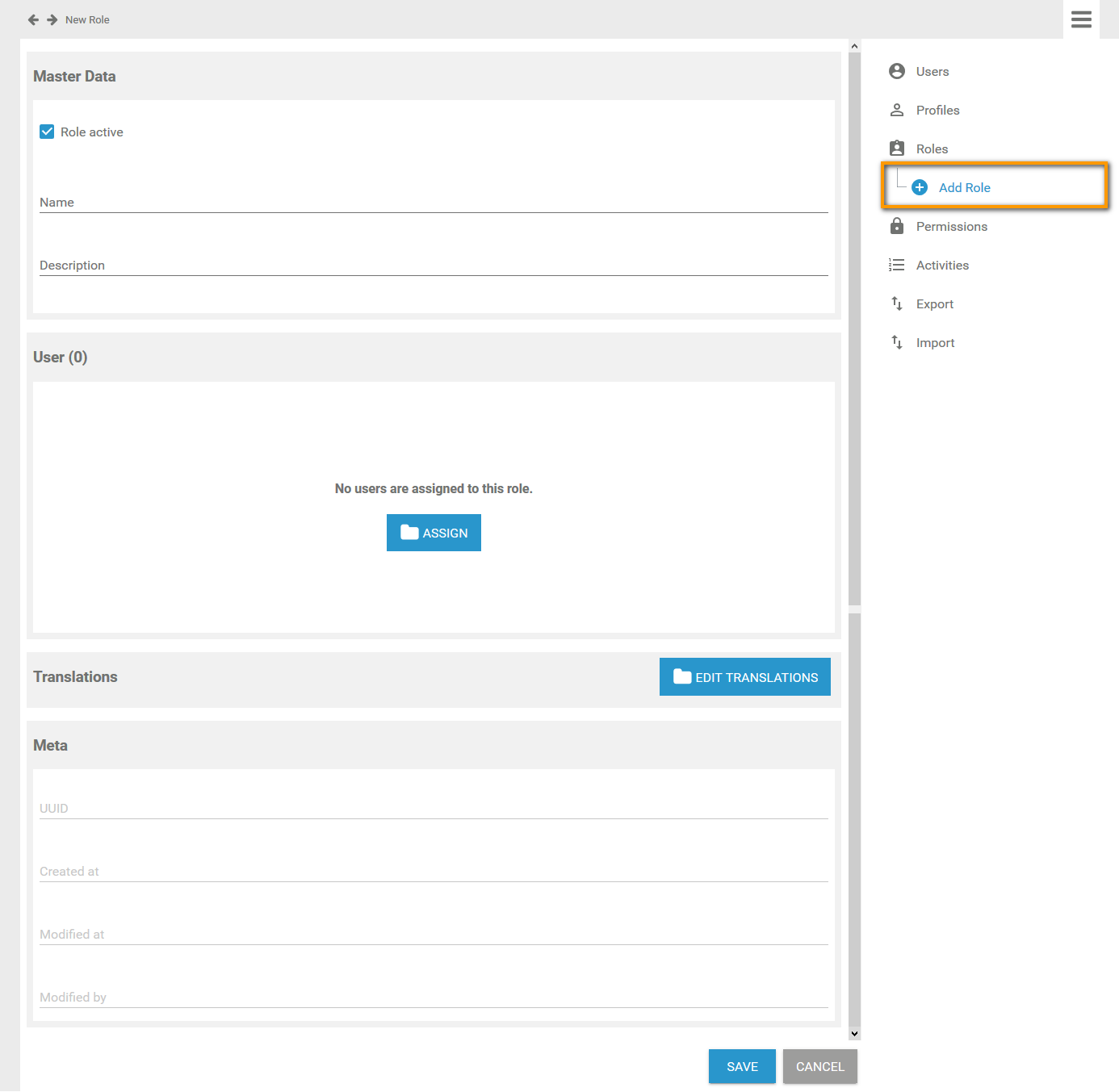
| Insert a Name for the role. |
| The Name field must not be empty. Allowed characters are: - numbers 0-9
- letters a-z
- special characters . - _ and !
|
| Every role's name has to be unique. Your entry in the Name field is checked automatically. If it is already in use, you need to change the name. |
| You can also enter an explanatory description for your role, but this is not mandatory. |
If you have entered the Master Data, you can already create the role by clicking the Save button. Before saving the role, you can also assign users and insert translations first. But it is not mandatory to assign users or insert translations to create a role.
Assigning Users
In a role data sheet, the users assigned to the role are listed in the User window. If you create a new role, you start with an empty User window.
Click button Assign to add users to the role:
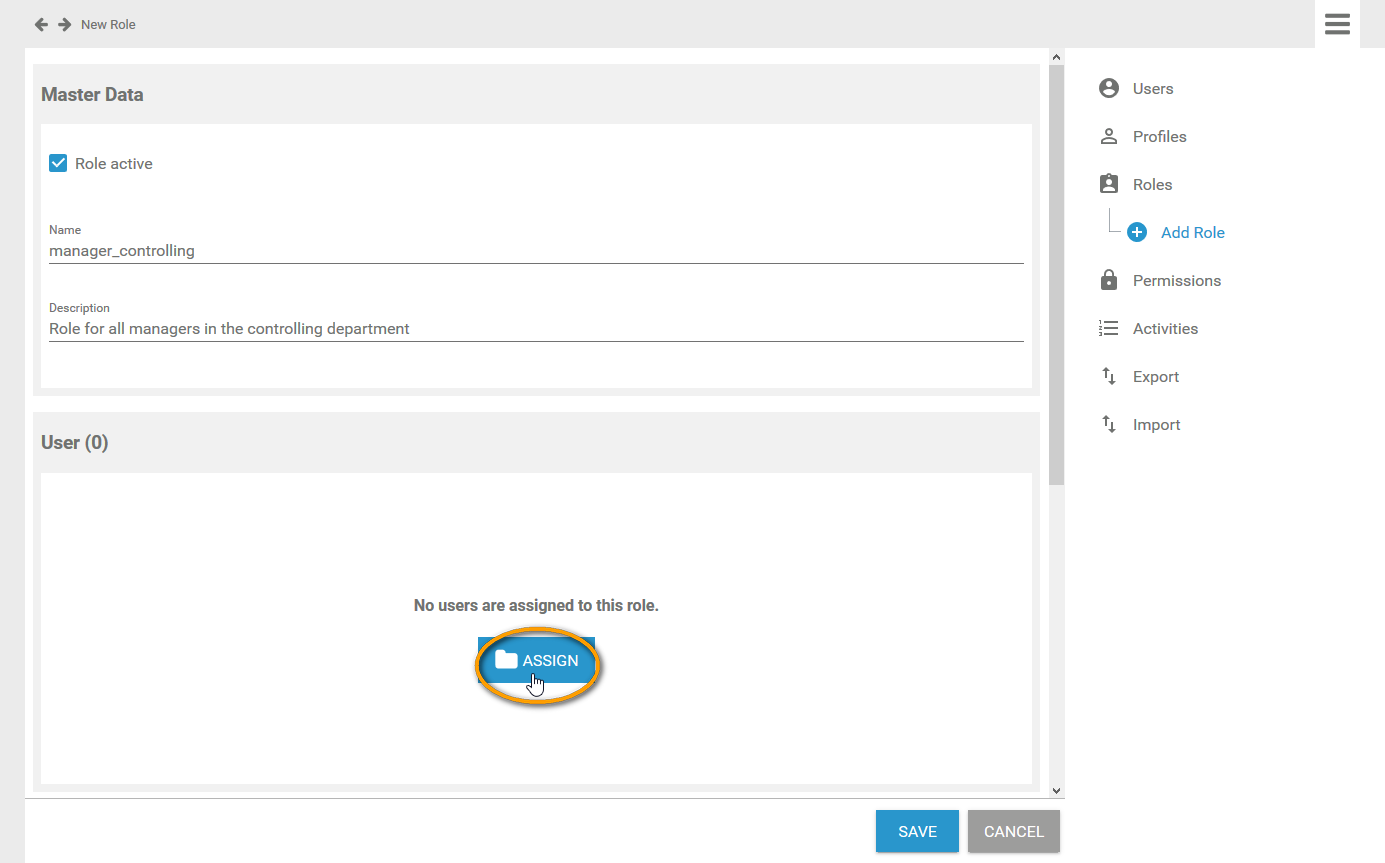
The list of all available users opens. Use the corresponding checkboxes to choose the users you want to assign:
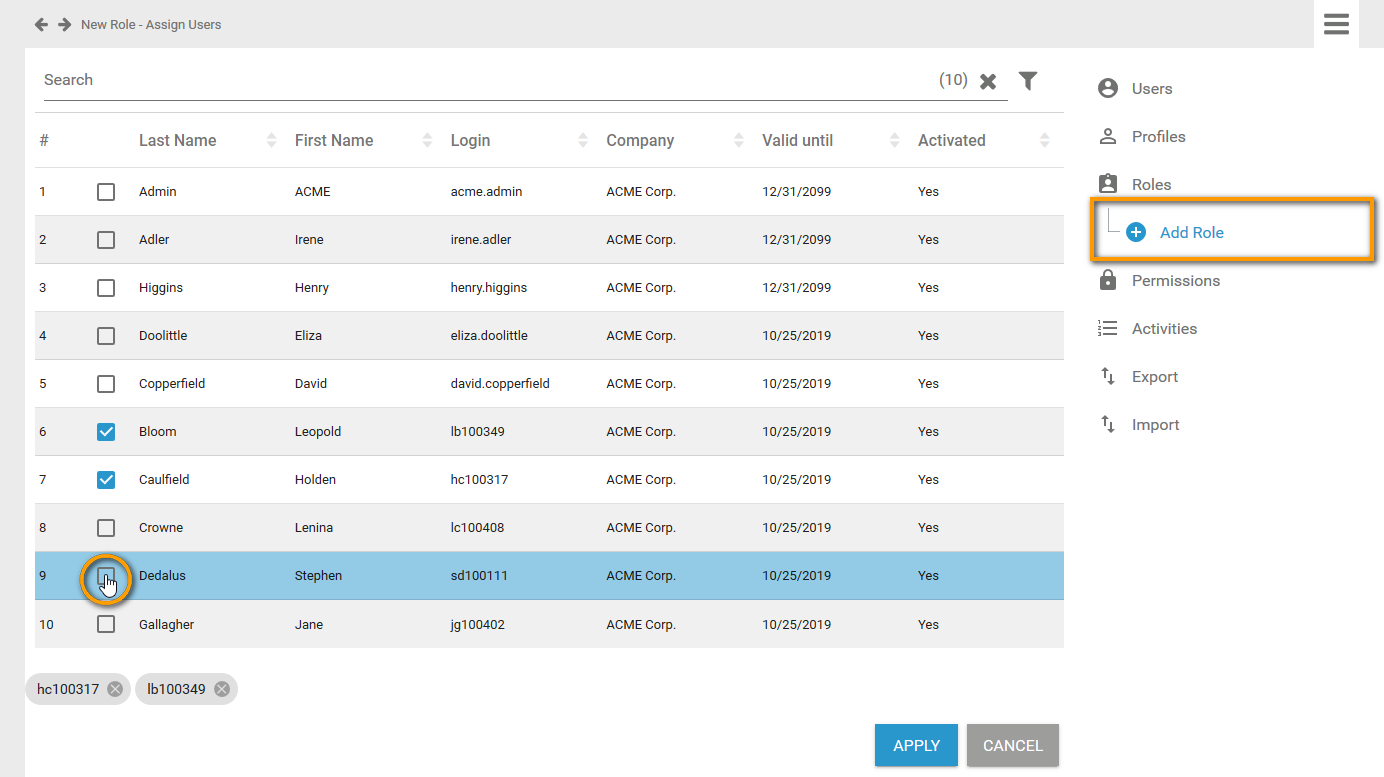
All chosen users are displayed in the footer of the list. Click Apply to assign the users to the role:
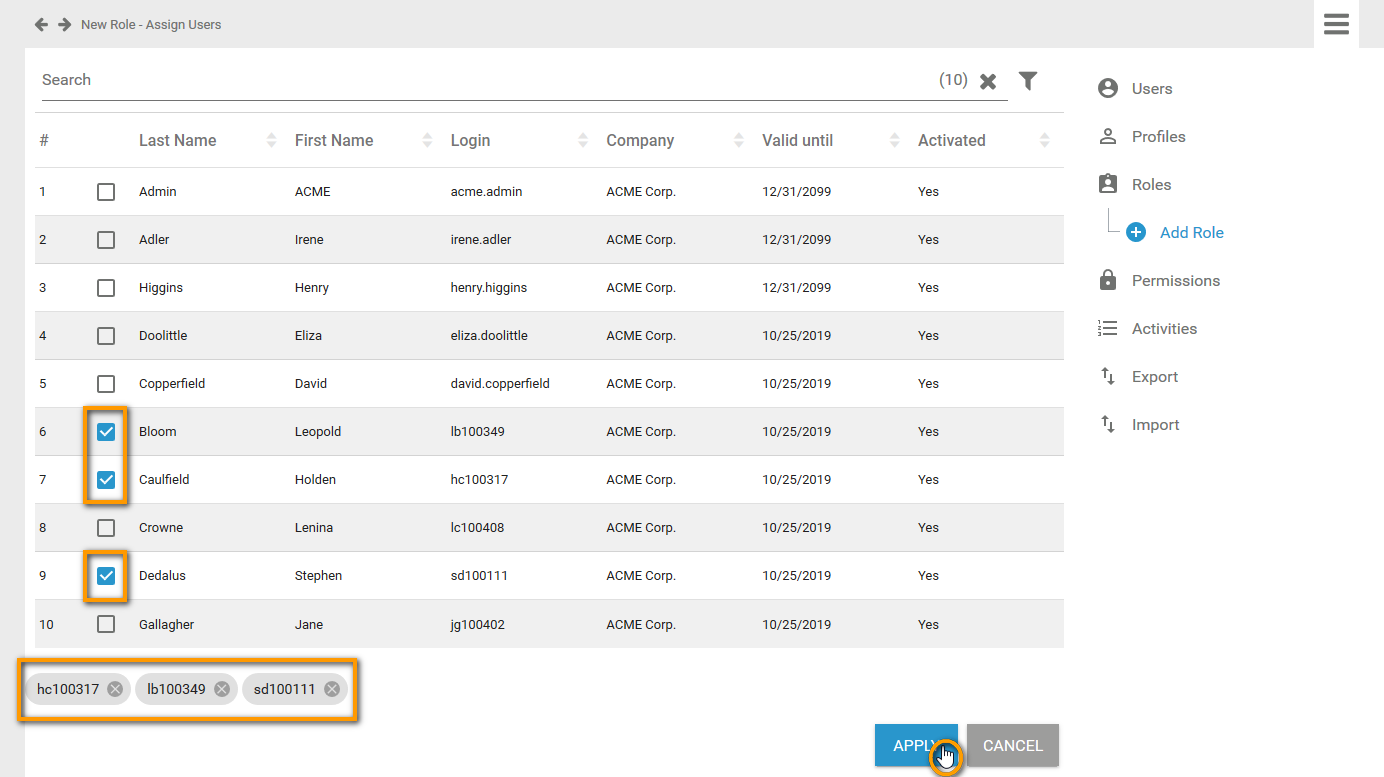
Your selection is transferred to the User window of the role data sheet:
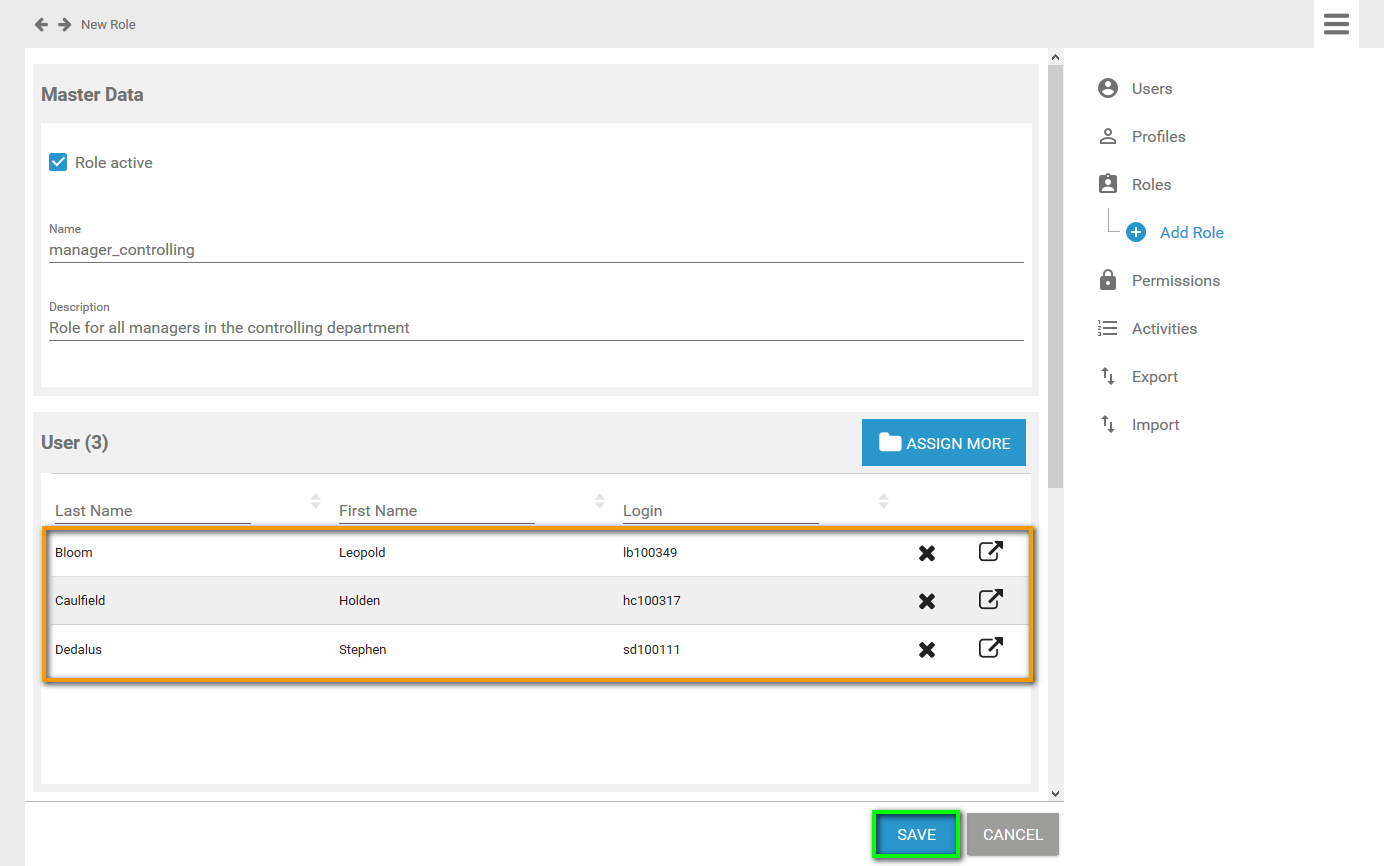
When all necessary users have been assigned, you can save the role data sheet or continue to edit the role by inserting translations.
Inserting Translations
The role name inserted in section Master Data is a technical name for the role. In section Translations you can insert display names for the role in German, English and French. To open the window, click button Edit Translations:

Enter the desired display names:
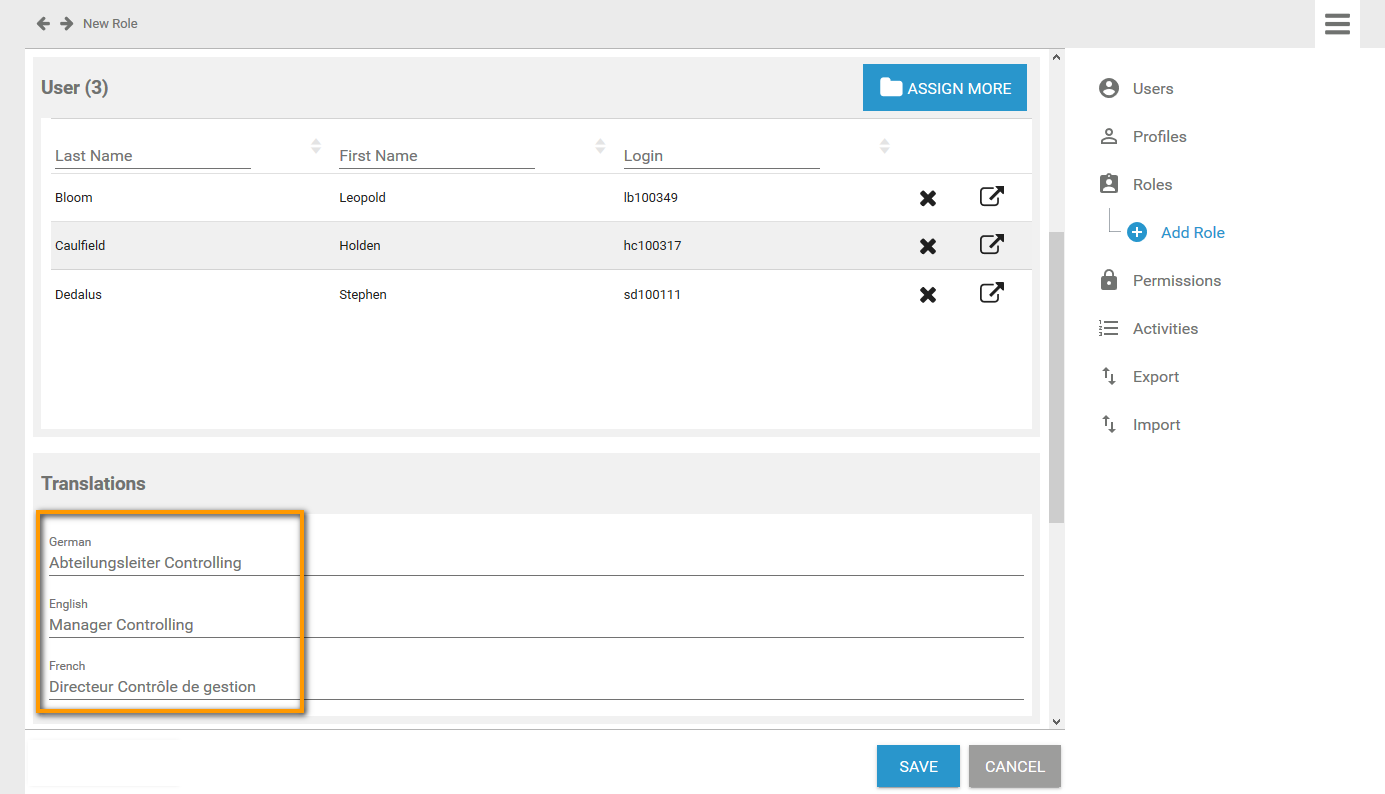
The names saved here will be shown in the EPC models in Scheer PAS BPaaS according to the language selected for the BPaaS user interface:
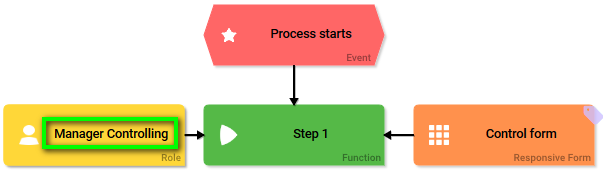
Once you have finished all entries, click Save to create the role:
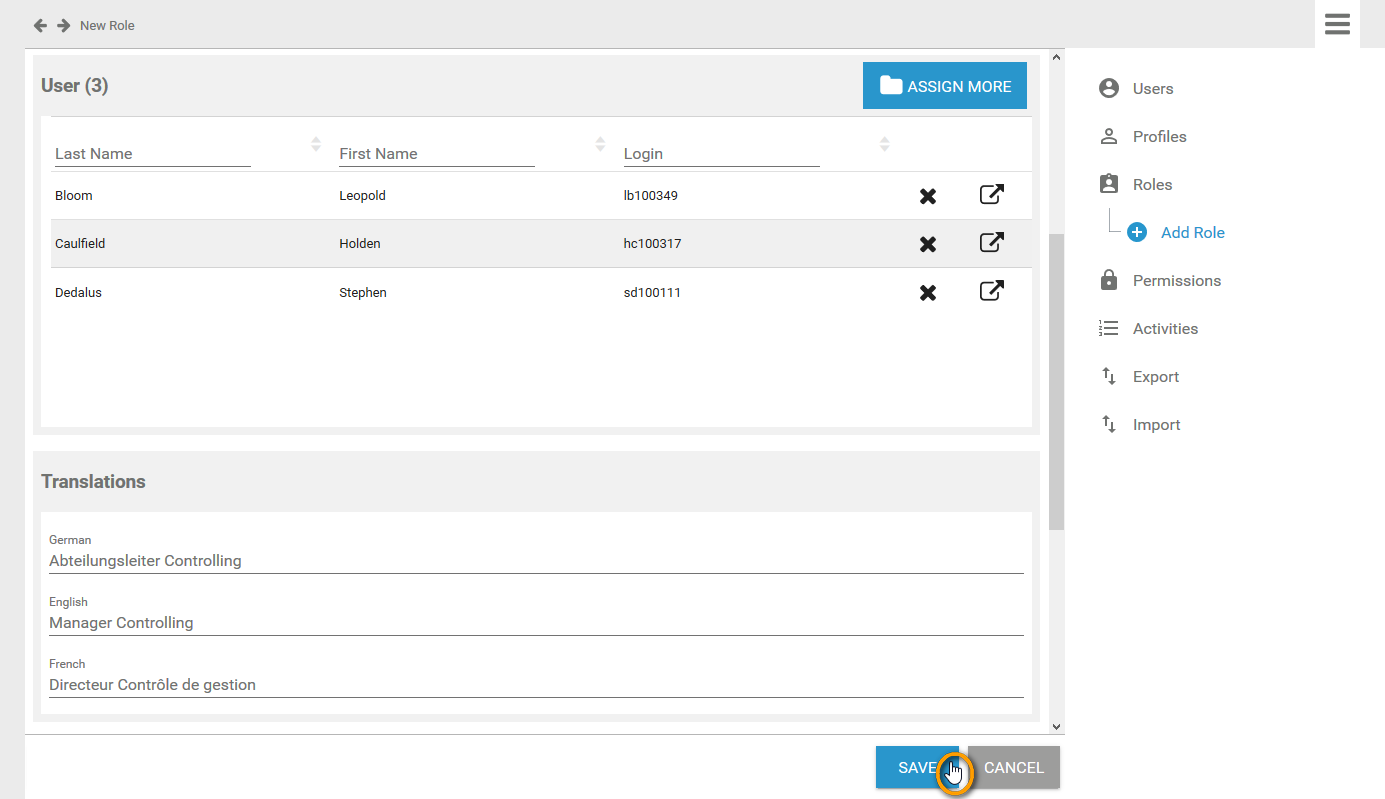
The new role is created and displayed in the list of available roles. A message Saved successfully! Reopen Datasheet appears:
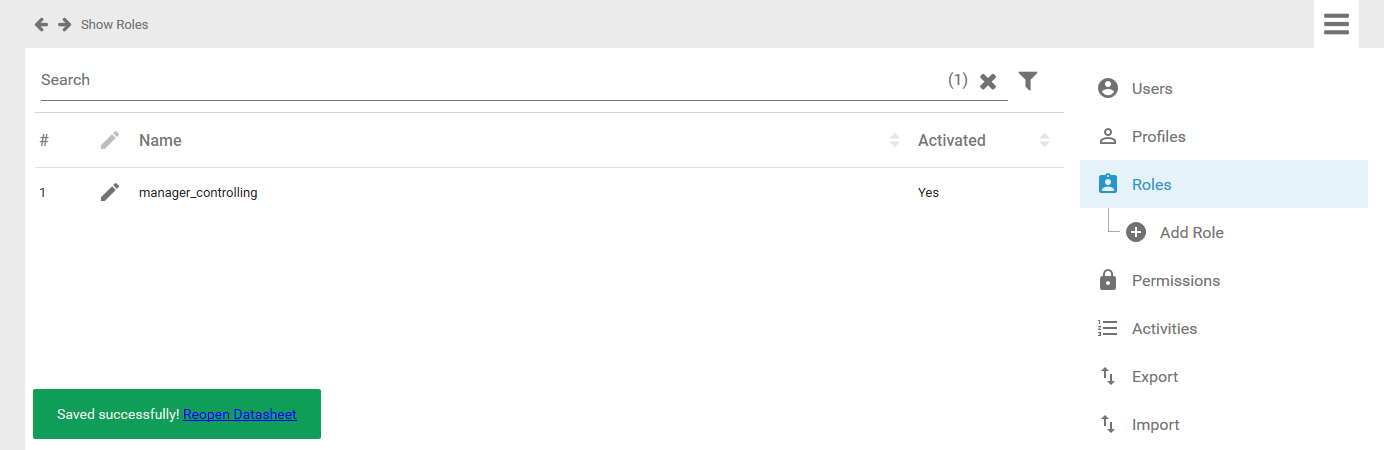
You can use the link in the success message to reopen the role data sheet, for example to edit the role data:
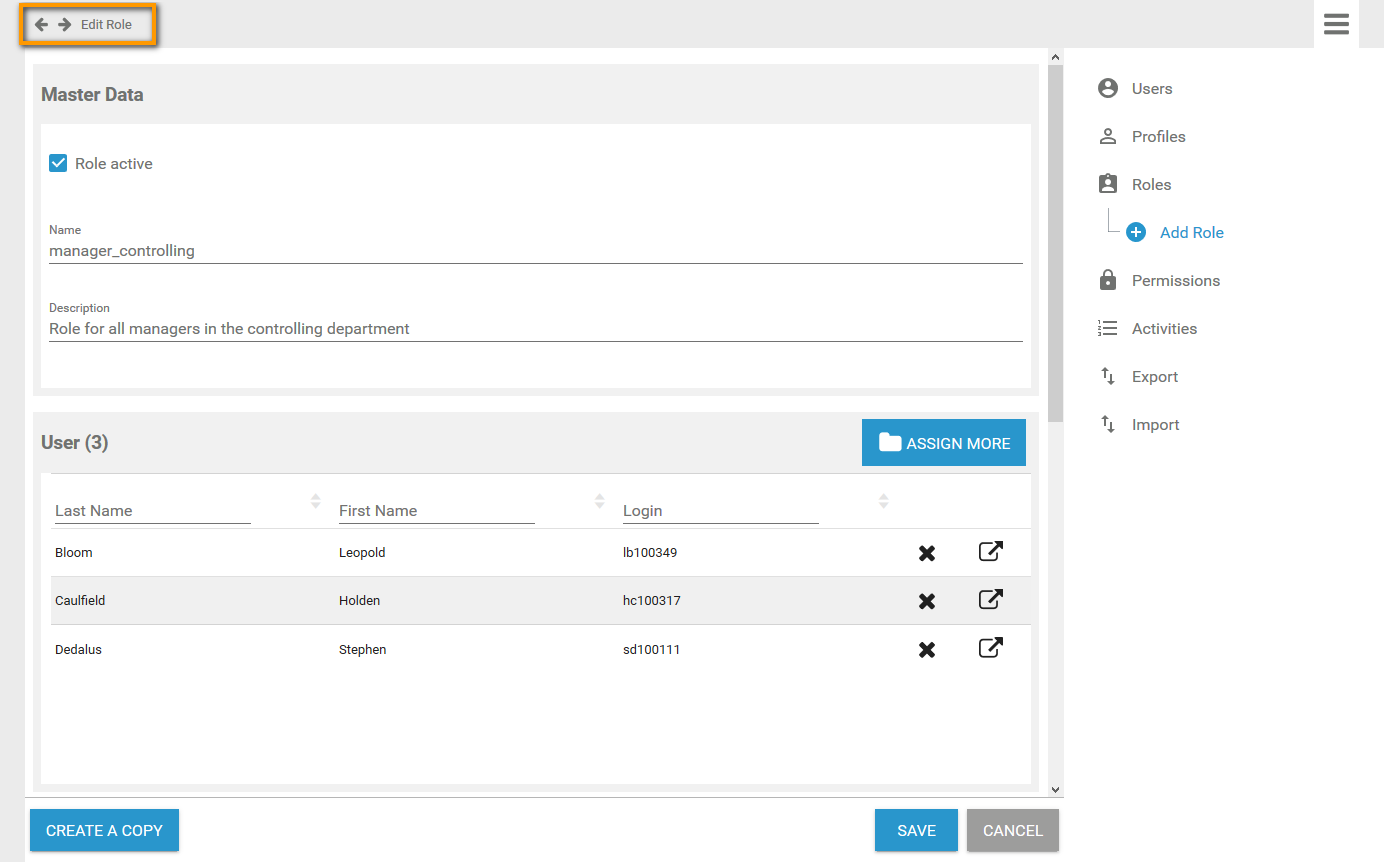
Creating a Role in Scheer PAS BPaaS
BPaaS design users can also create roles during modelling in the BPaaS editor by using the Role element:
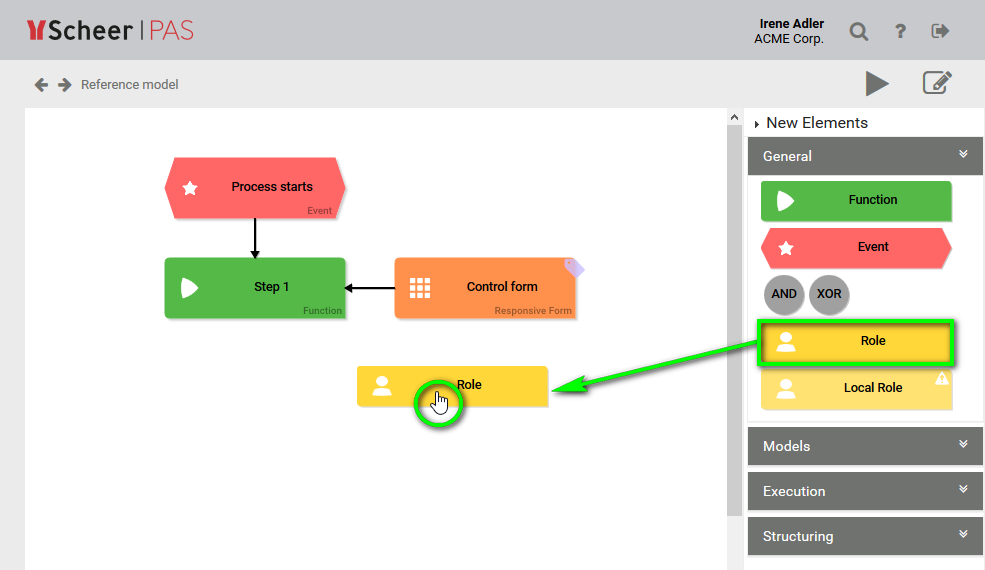
In BPaaS, a wizard supports the design user when creating a new role. The user can choose if he wants to select an already created role or if he wants to create a new role:
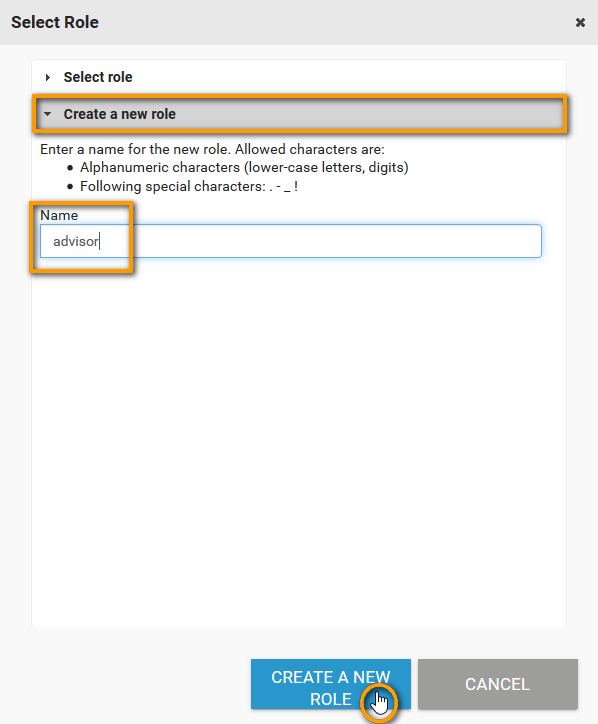
The roles created in BPaaS will automatically appear in the Scheer PAS Administration where they can be managed and assigned to users:
