User Task
Element | 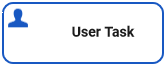 | |||||
|---|---|---|---|---|---|---|
Description | A User Task waits for an external trigger to arrive which is released by human action, for example after a form has been filled. If the process execution reaches a user task, the process stays in a wait state until a specific message is received by the engine, which triggers continuation of the process. | |||||
Attributes |
| |||||
Particularity |
| |||||
State | Waiting_for_<name of the user task with underscores>, e.g. Waiting_for_User_Task | |||||
Execution | Name | Parameters | Type | Direction | Description | API |
Get Data | return | Any | out | Executed before showing the form. Default type of the output parameter is Any but you can also use your own Library or Data Model class. If a form is linked to a User Task, the form type is automatically determined as type of return. In this case, the type is read-only. |
| |
On Exit | message | Any | in | Executed after having displayed the form. Default type of the input parameter is Any but you can also use your own Library or Data Model class. If a form is linked to a User Task, the form type is automatically determined as the type of message. In this case, the type is read-only. |
| |
Editing and Styling |
| |||||
BPMN_User_Task_Example
Click here to download a simple example model that shows what you can do with User Tasks in Scheer PAS Designer.
