Testing and Integration
When compiling a service from the Designer to a deployable repository, a REST service is generated from each BPMN model. Depending on your deployment target, you can test this service in the PAS Administration or in API Management.
Deployment as a Container | Deployment to Integration Component (Bridge) |
|---|---|
For services that have been deployed as container, you have access to the test UI via the PAS Administration: | For services that have been deployed to the PAS integration component (Bridge), you have access to the test UI via the API Management. To test a service in API Management, you have to make sure that the service settings are set correctly before you start the deployment. The settings are different depending on whether a service has a user interface or not: |
Testing Containerized xUML Services
When the service has been deployed successfully, click Administration in the deployment Controls. This will open the details of the service within PAS Administration:
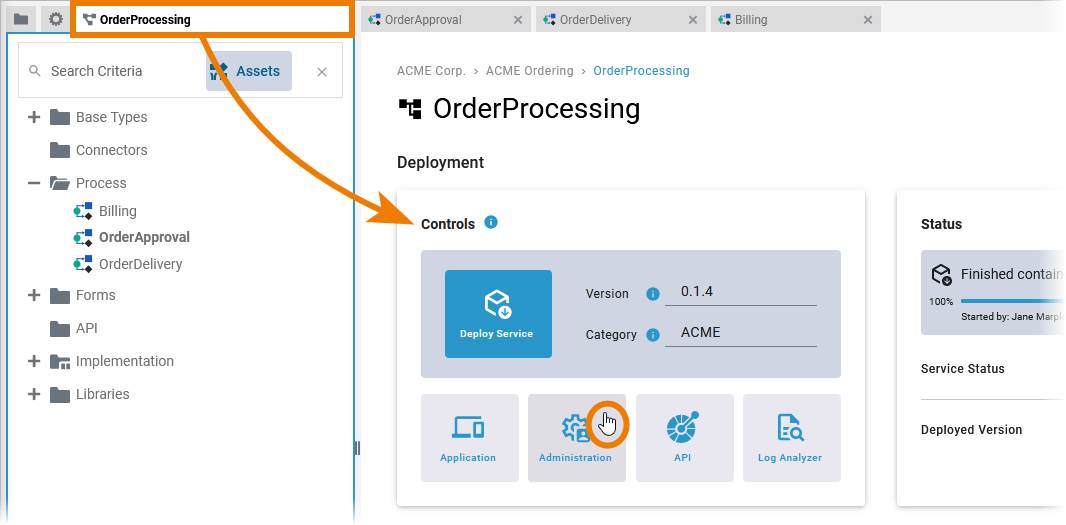
For detailed information about the PAS Administration see our Administration Guide.
On this page, open section Details:
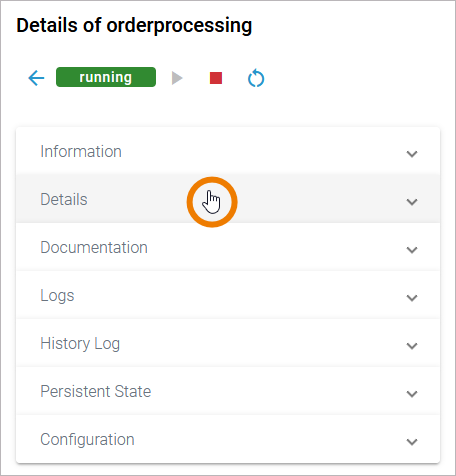
Scroll down to tab Endpoints. For each endpoint, you can now use the corresponding option Try out! in section Test:

Click Try out! to open the test UI within your PAS Administration:
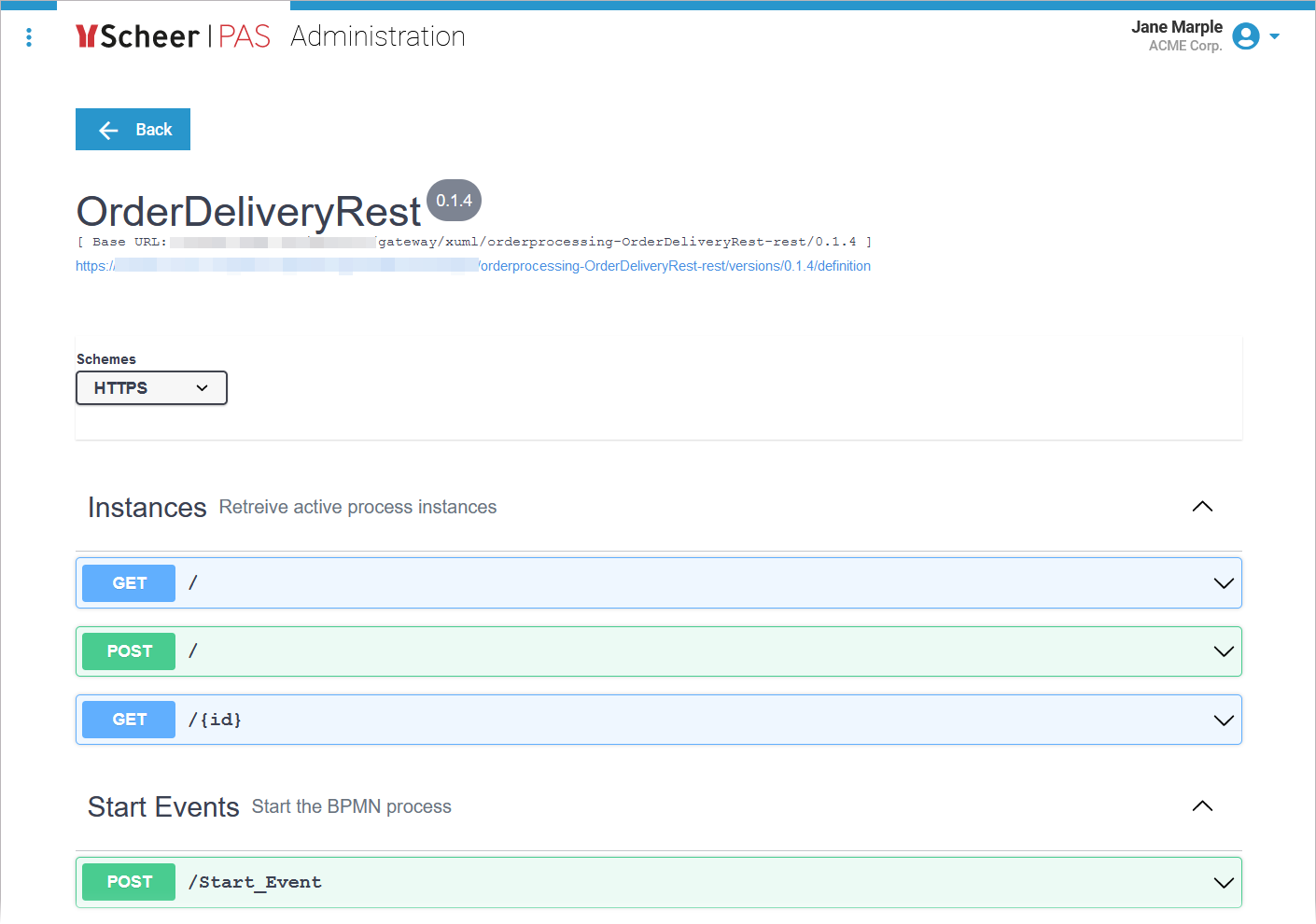
Expand the REST operation to see the necessary parameters. To start testing, enter the required data and click Execute. Scroll down to check the test responses:
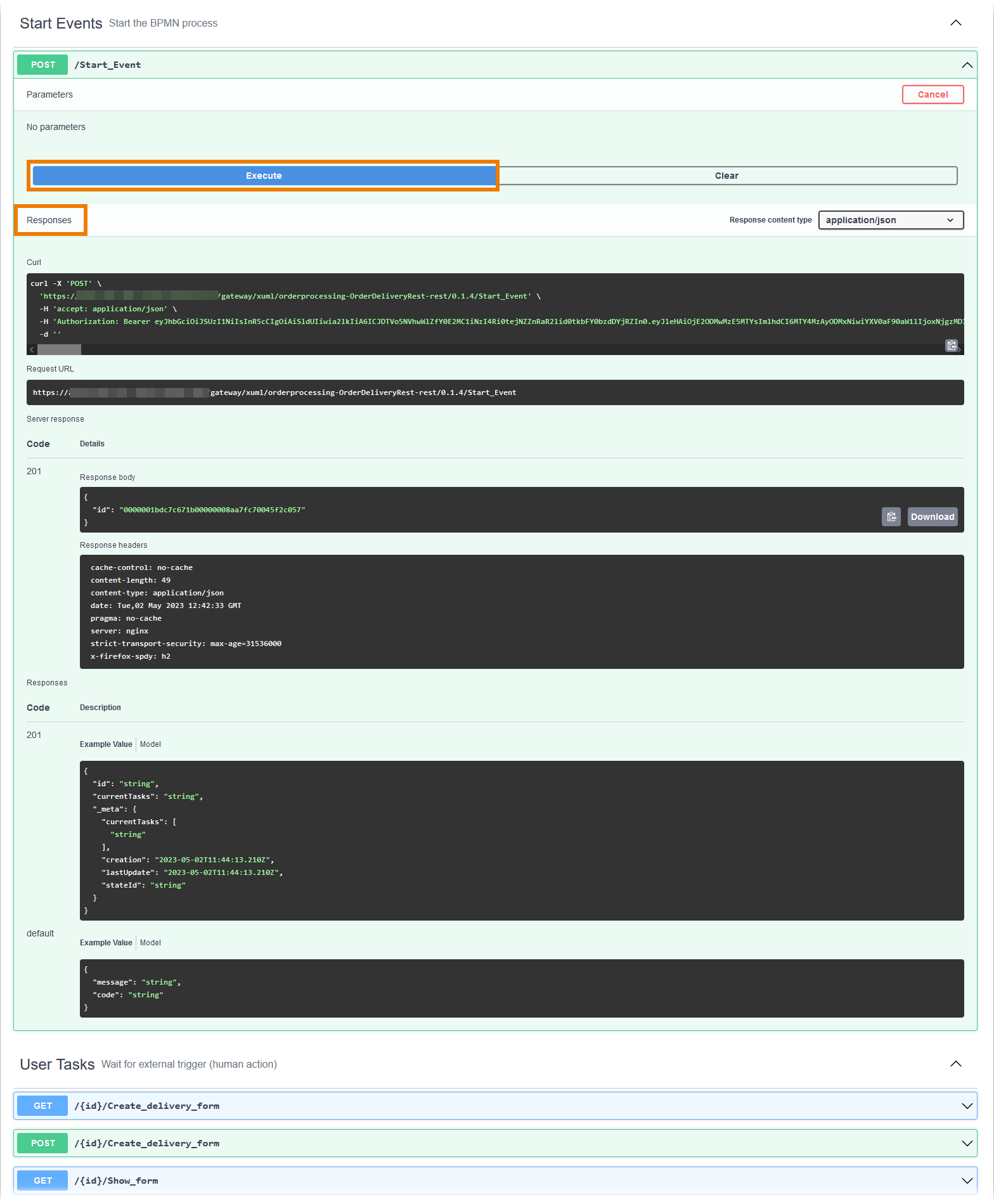
Testing Integration xUML Services
Integration Service without Forms
If your service does not contain any forms:
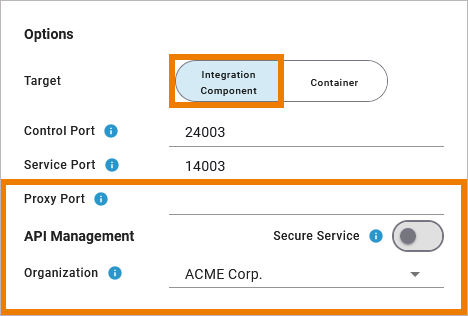
Leave field Proxy Port in the deployment Options empty.
In section API Management, select the organization you want to use.
For detailed information about the usage of organizations in API Management, refer to Organizations in the API Management Guide.
Integration Service with Forms
If your service does contain forms:
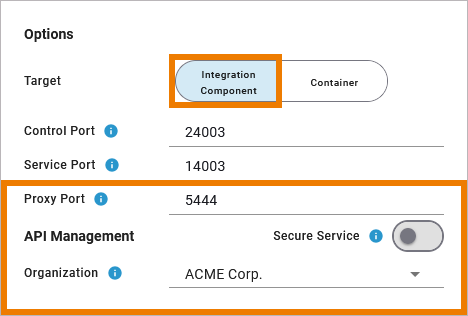
Leave proxy port 5444.
The proxy port 5444 is displayed by default when creating a new service.
In section API Management, select the organization you want to use.
Accessing the Test UI
When the service has been deployed successfully, click API in the deployment Controls:
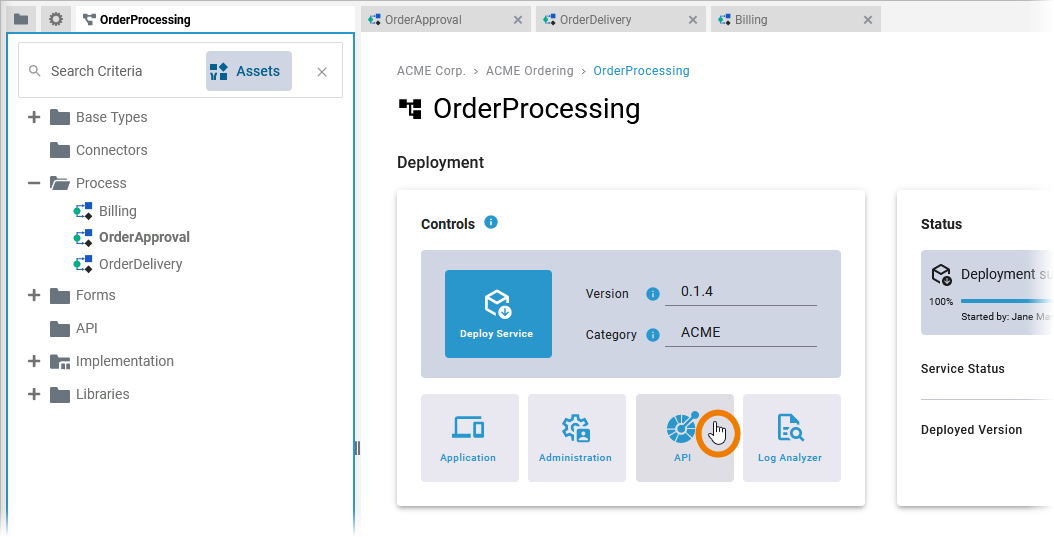
If your service contains more than one BPMN model, a list of all available processes opens. Select the one you want to test:
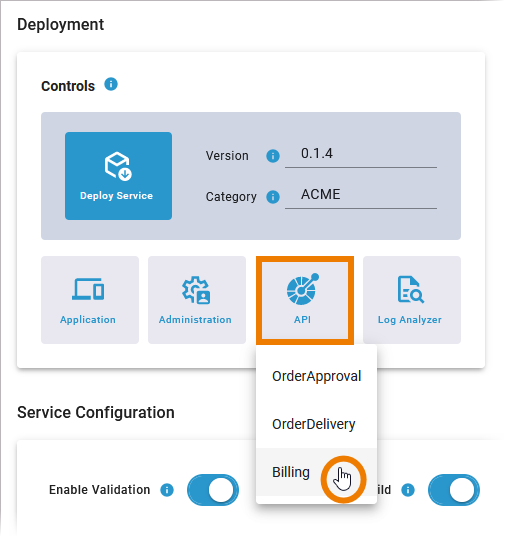
The test UI opens within API Management. You can do the following here:
Click the link below the REST service name to download the API definition file.
Inspect the BPMN process API interface.
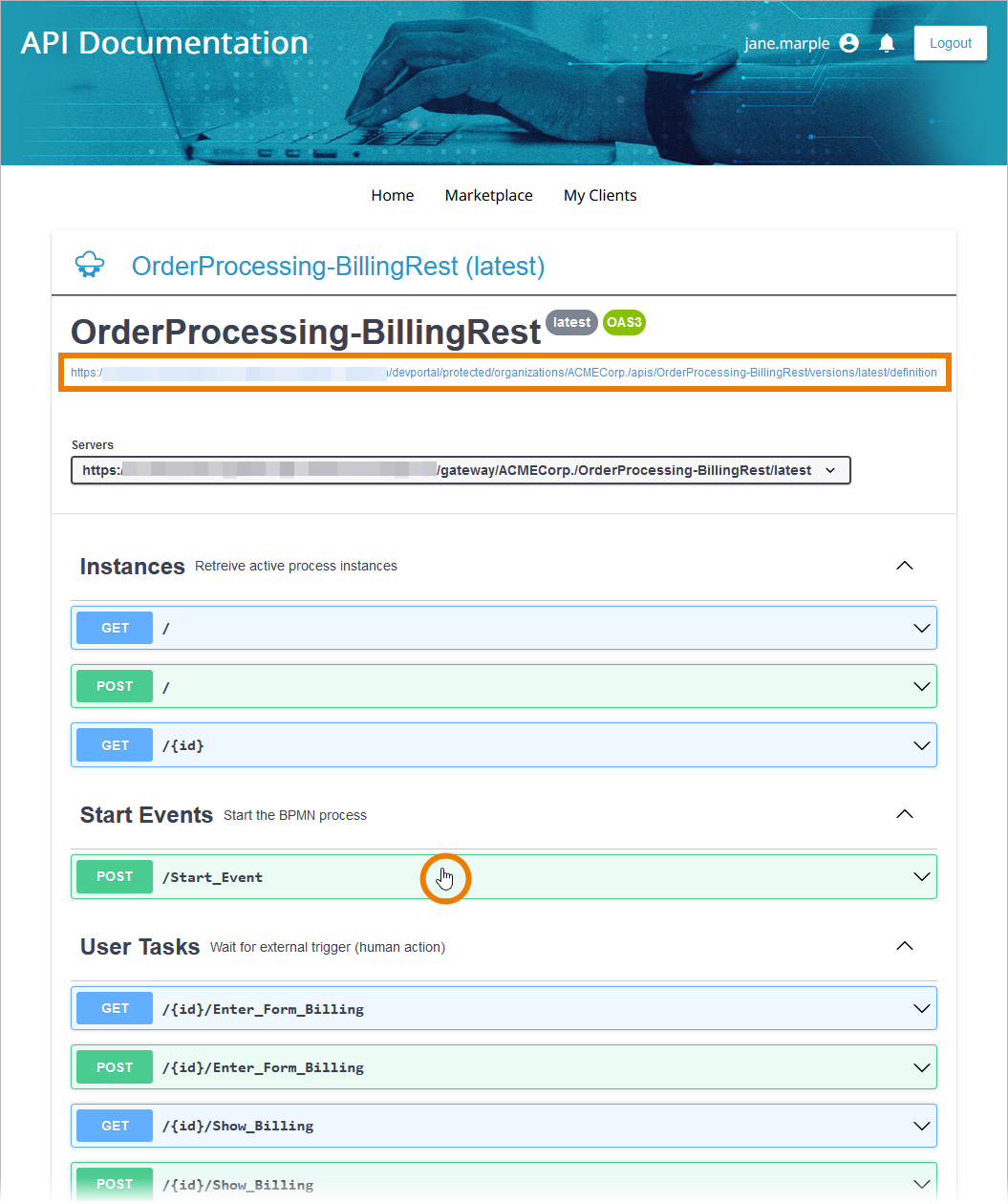
Expand the REST operation to see the necessary parameters. To start testing, enter the required data and click Execute:
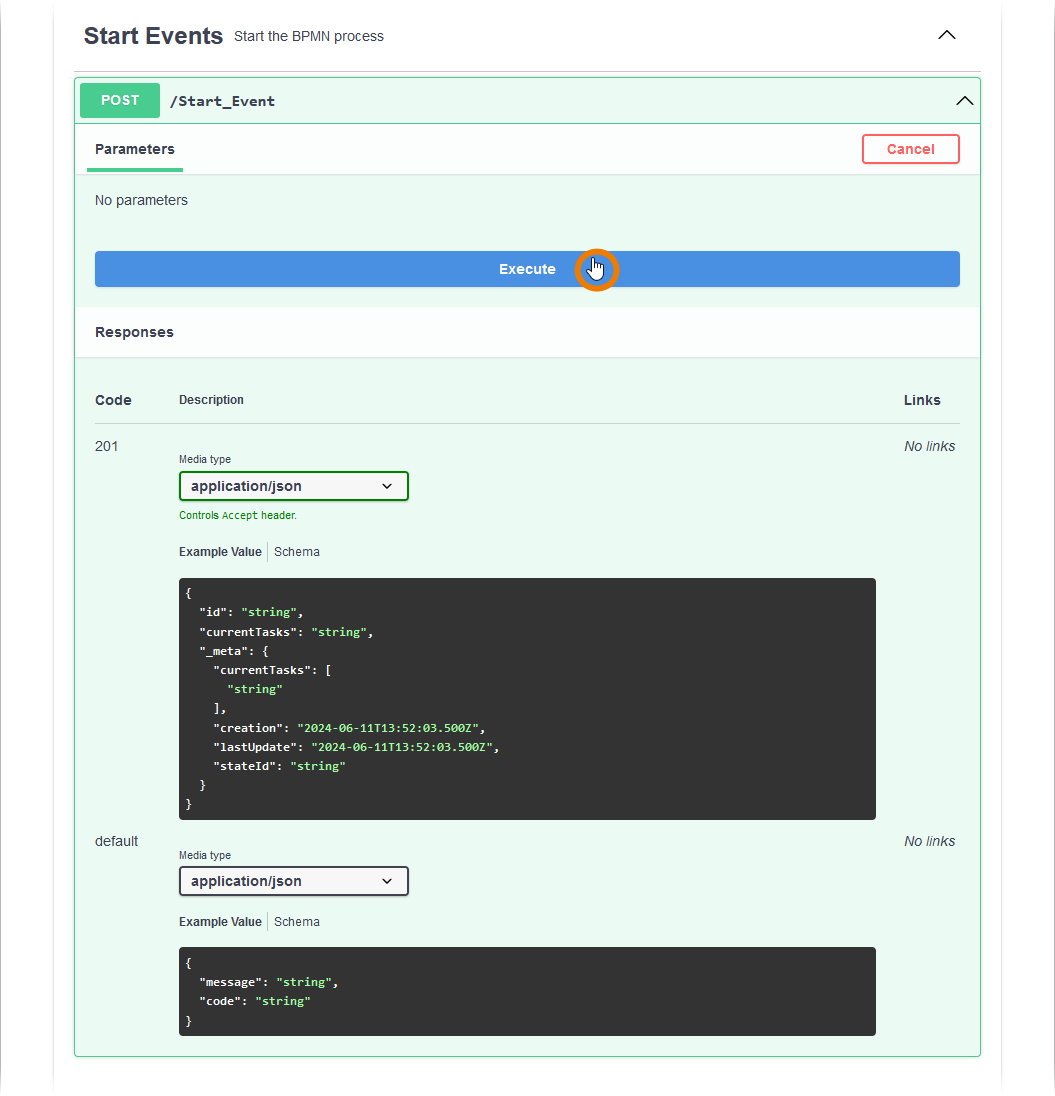
Scroll down to check the test responses:
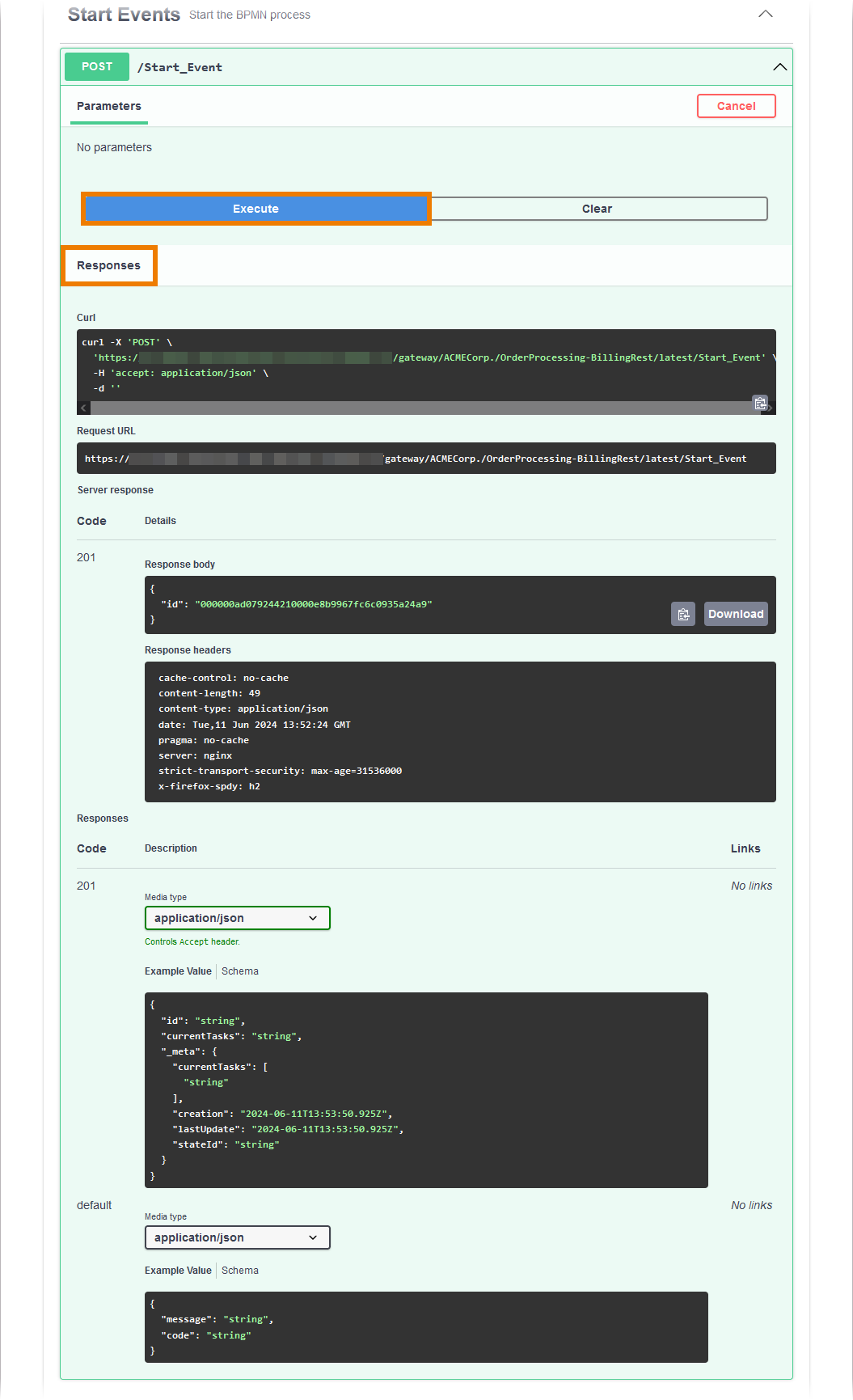
Related Documentation:
