Service Configuration Details
In the Service Configuration section, you can enter a service description, and define some service configurations.
Hover over the info icon to see more information regarding the related card element.
Validation and Angular Build
Enable Validation and Enable Angular Build are options that configure the Compiler.
Configuration Property | |
|---|---|
Enable Validation | Activate this option to enable automatic compilation with each change in the respective model. Deactivate to disable the automatic compilation. If you chose this option, you can trigger the compilation manually via Start validation in the Controls Panel. The corresponding service is also compiled during a deployment, an export of the repository or similar actions, even if automatic compilation is disabled. By default, this option is activated. |
Enable Angular Build | Activate this option to enable the possibility to export your service as an Angular project for further Pro-Code Development. You can find the export option in the additional menu of the Controls Panel. If the option is enabled, an Angular project will be created for all forms and for the instance table. Deactivate to disable the export. If the Angular build is disabled, it also will not build the Angular project on deployment. By default, this option is activated. Expert Advice If your process does not contain user tasks with assigned forms and if you do not need the instance table, we recommend to disable this option. The deployment will be much faster and the repository file much smaller. |
Aliases
Aliases are configuration units for adapters that configure a link between a service adapter and a backend. In this section, you can manage the aliases of the service. All already existing aliases of a service are listed.
In the aliases section, you can use the following options:
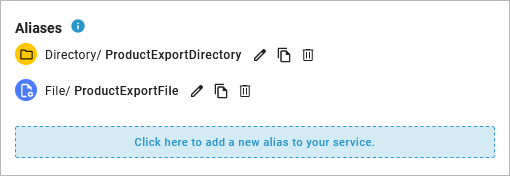
Icon | Description |
|---|---|
 | Create a new alias. |
 | Edit the alias configuration. |
 | Copy the alias. |
 | Delete the alias. |
Refer to page Aliases for more information on creating, changing and deleting aliases.
Description
The description section contains an editor that allows you to enter an explanatory text for your service.
The service description helps operators to identify the purpose of a service and who is responsible.
Click into the editor section and start typing. Various formatting tools are provided. If you want a better overview while working on your text, you can maximize the description editor. Use option Maximize to show only the editor's content in the current browser tab:
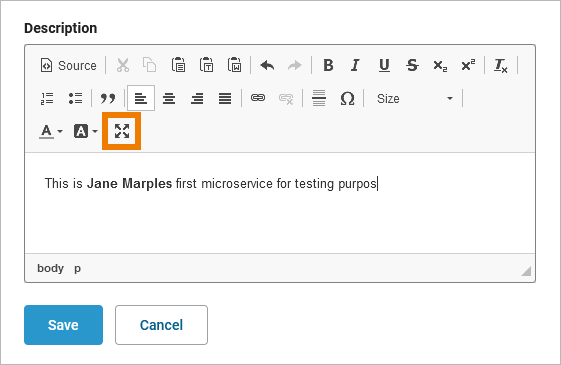
In the maximized view, you can use the following shortcuts:
Use Ctrl + S to save your changes.
Use the esc key to exit the maximized view.
Click Save when you have finished entering your service description. Once you have deployed your service as a Container, your description will be displayed in the documentation tab of the service details in the PAS Administration. Refer to Controlling Containerized xUML Services (Docker) or Controlling Containerized xUML Services (Kubernetes) in the Administration Guidefor detailed information.
If you have deployed your model to the Integration Component (Bridge), this description will be visible in the model notes of the xUML service. Refer to Documentation of an xUML Service in the Integration (Bridge) User's Guide for more information on where to find the service documentation on the integration component.
Related Pages:
