Reusing Central Roles
The advantages of using centrally managed roles during modeling in Scheer PAS Designer is obvious:
You can assign them very easily to a great number of users.
Central roles can be reused during modeling by only two clicks.
Central roles are available in all namespaces and processes of your Designer.
If you want to transport role-based apps from one PAS installation to another, for example to transfer a process from the test system to your productive system, there is one important step to keep in mind: You must take care of the roles used in your processes. You have two possibilities:
You can use the same roles (with the same UUIDs) on both systems. In that case, you need to transfer the roles from the user management of your initial system to the user management of your target system (see Using Identical Roles on Different Systems).
You can also use different roles (with different UUIDs) on both systems. In that case, you can exchange the role's UUIDs in the settings of the xUML service (see Using Different Roles for One Service).
Using Identical Roles on Different Systems
If you want to transport your apps from one PAS installation to another, for example to transfer a process from the test system to your productive system, the easiest way is to transfer the roles from one user management to the other using the import/export functionality of the user management.
The Lane element is used during modeling in the Designer to add roles to your processes. New roles created during modeling are managed in the user management:
In the Designer, you can export services and BPMN models - for example to transfer them to another namespace or another PAS installation:
If you just use the export and import function in the Designer to transfer the model between different PAS installations, the lane elements in your BPMN models will be transferred - but you will not be able to execute your applications:
Why is that?
The export / import of a model out of the Designer only creates the BPMN elements, not the central roles themselves. The central roles are managed in the user management.
If you want to reuse the central roles in another PAS installation, you must use the export / import function in the corresponding user management installations.
Login to the user management of the initial installation (for example your test system).
Open the menu option Export to select the necessary roles used in your BPMN models and export them.
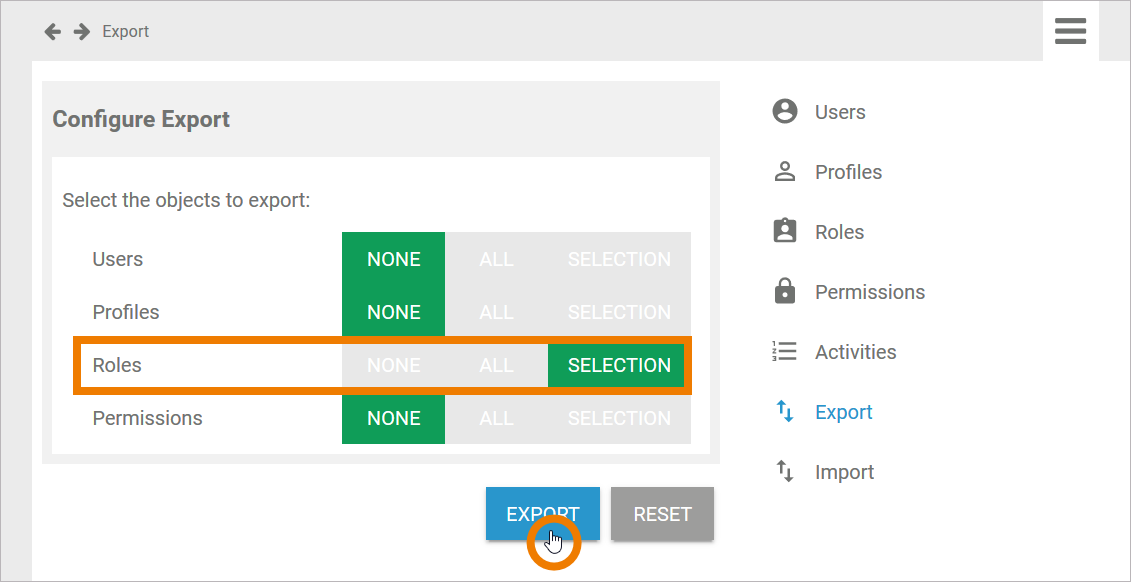
Now log in to the user management of the target installation (for example your productive system).
Open menu Import.
Drop you export file and wait for the result of the analysis to be displayed.
The result shows the number of new roles that will be added to the user management.
Start the import.
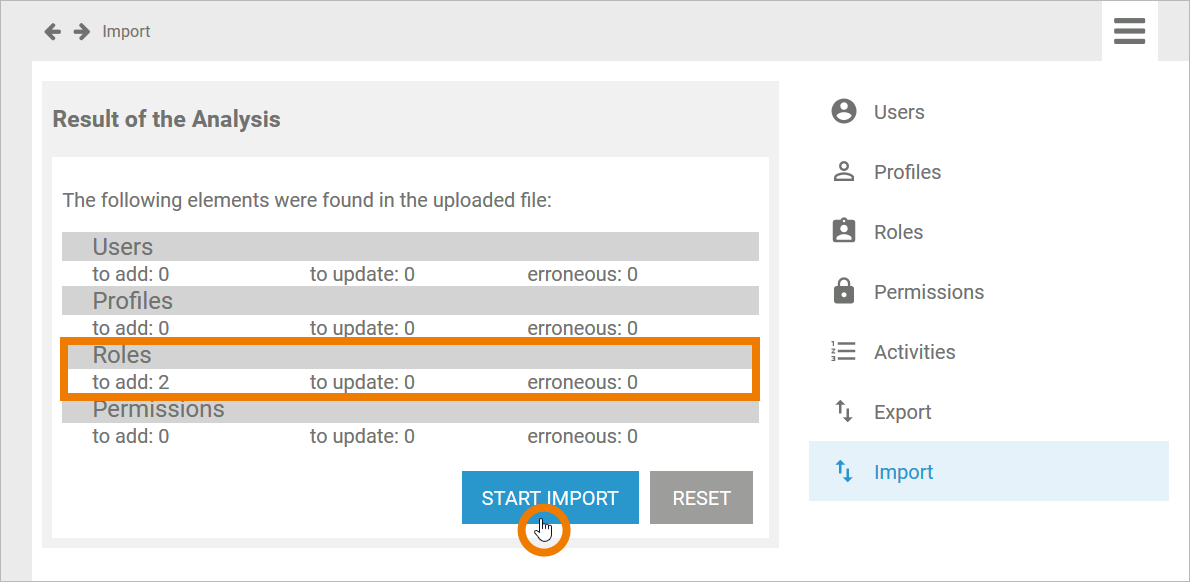
The roles are added in the user management of the target system. Now, the roles are also available in the Designer and you will be able...
... to assign the roles to lane elements.
... to execute the role-based applications if the user has been assigned the correct roles.
The roles assigned to lane elements in the Designer and the roles managed in the user management are referenced by ID.
If you do not transfer the roles from the initial to the target system but create roles bearing the same name in the target system, they will not have the same IDs. Thus they won't match with the roles assigned to lane elements in imported models.
Using Different Roles for One Service
In some special use cases, you do not want to use identical roles on different systems, for example if several customers want to run the same service. In that case, you can exchange the role's UUIDs in the settings of the xUML service.
First, you have to look up the UUID of the role you want to use in the user management of your target system.
Open the role data sheet and scroll down to section Meta where you can copy the entry in field UUID.
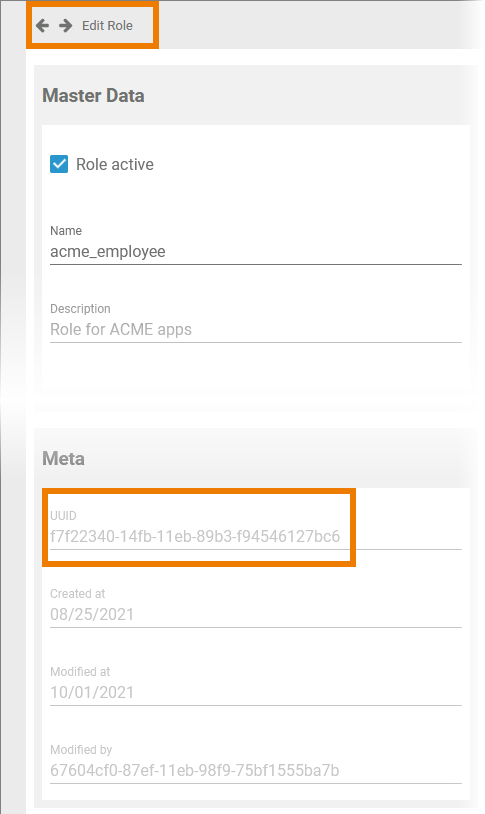
Now you need to change the role's UUID in the deployed service.
In your target system, open the integration component (Bridge) and make sure that the service is stopped.
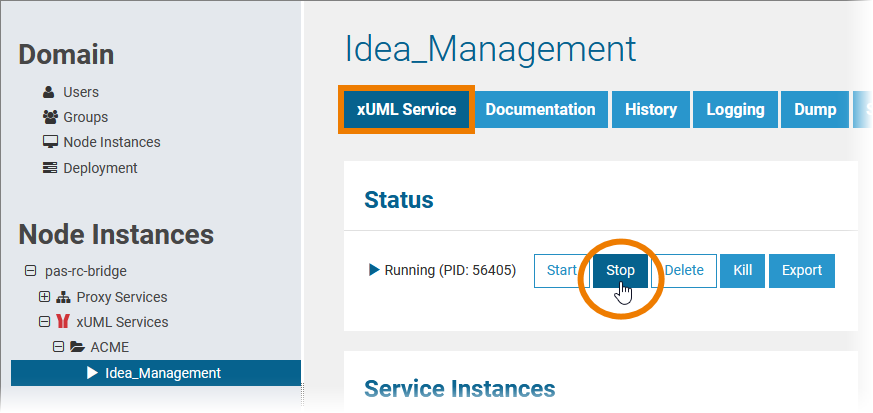
Open tab Settings. Go to the role you want to change and paste the new UUID to the Current Value field.
Click Apply to save your changes.
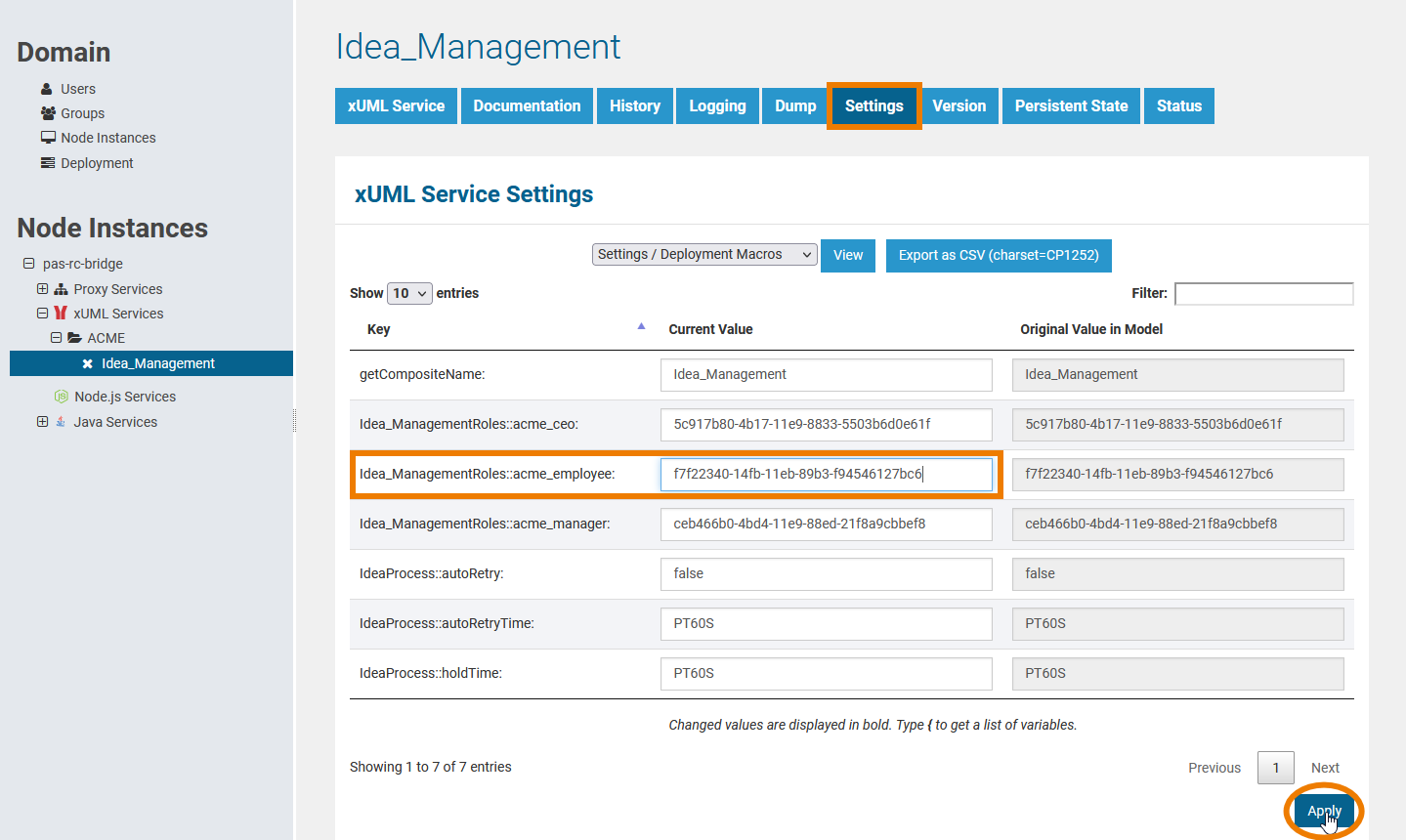
Do not forget to restart the service.
Related Pages:
Related Documentation:
