Controlling Containerized xUML Services (Docker)
You can run xUML services in a Docker container instead of running it in the integration component (Bridge). The administration offers a deployment wizard for this (refer to Working With the Deployment Wizard for details) and you can also deploy Designer services directly as container. xUML services that run in a Docker container have extended container details to manage this type of service.
We recommend using container deployment as the default deloyment target starting with PAS 23.1. For further information see:
Using the Container Details
You can open a details page for each container. To do so, click on the service name in the list:

Click on a name in the service list to open its details page. The details page shows you the title of the service and some quick actions:
Icon | Description |
|---|---|
 | Indicates the current state of the service. |
Starts the service. | |
Stops the service. | |
Restarts the service. |
It also contains different collapsable sections:
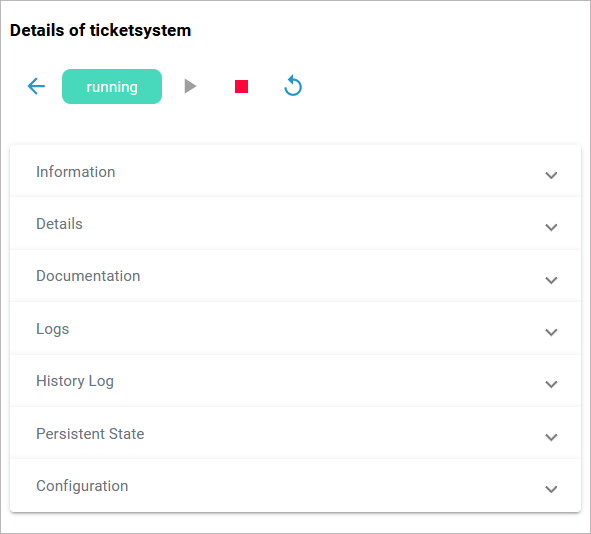
Information
The Information section contains the main information about the container:
Name
Source is Docker for Docker containers
Type
Created/Updated
Version
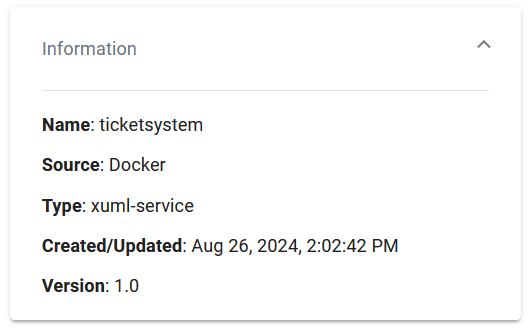
Details
On top of the Details section, you can find the option Delete Service (refer to Deleting a Service below for further information). The boxes General, Build and Deployment contain read-only information:
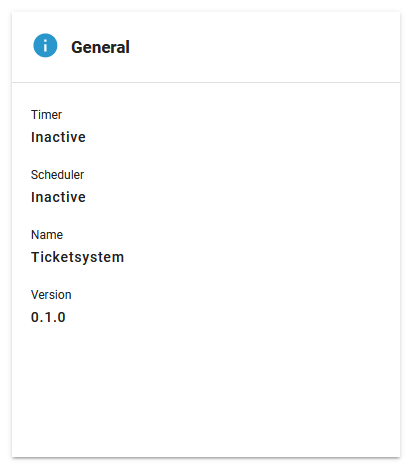
The General details contain common information about the compiled .rep file:
Timer | Shows whether a timer is enabled or not. |
|---|---|
Scheduler | Shows whether a scheduler is enabled or not. |
Name | Name of the compiled service. |
Version | Version of the compiled service. |
The Build details contain information about the Docker image:
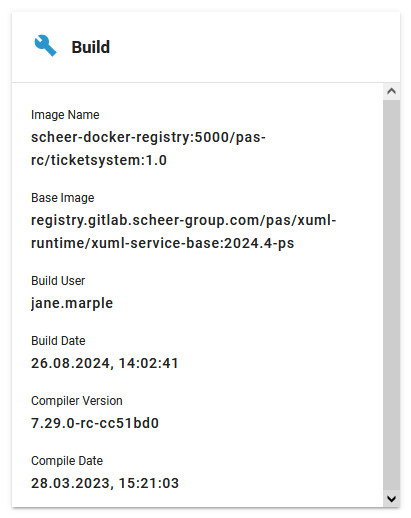
Image Name | Name of the image in the local Docker registry. |
|---|---|
Base Image | Name of the image the xUML container is based on. Default is latest. Can be configured by env, can also be changed during the build process, refer to Working With the Deployment Wizard. |
Build User | Username of the user that triggered the build process. |
Build Date | Build date and time of the service repository. |
Compiler Version | Version of the compiler the service has been compiled with. |
Compile Date | Timestamp of the compilation of the service. |
The Deployment details contain information about the deployment:
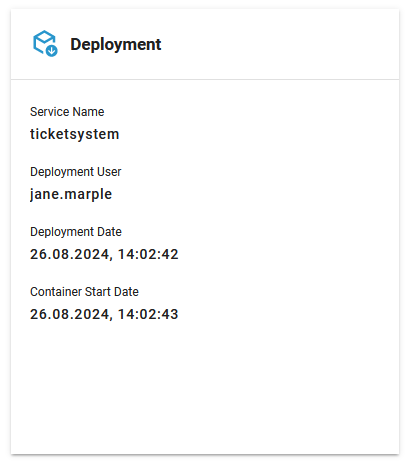
Service Name | Name of the xUML service. |
|---|---|
Deployment User | Username of the user that triggered the deployment process. |
Deployment Date | Creation date and time of the container. |
Container Start Date | Date and time of the last (re-)start of the container. |
Below the three sections that contain read-only information, you can find the two tabs Endpoints and Libraries (see below for details):

Endpoints
In tab Endpoints you can find the necessary information regarding the API endpoints of this service:
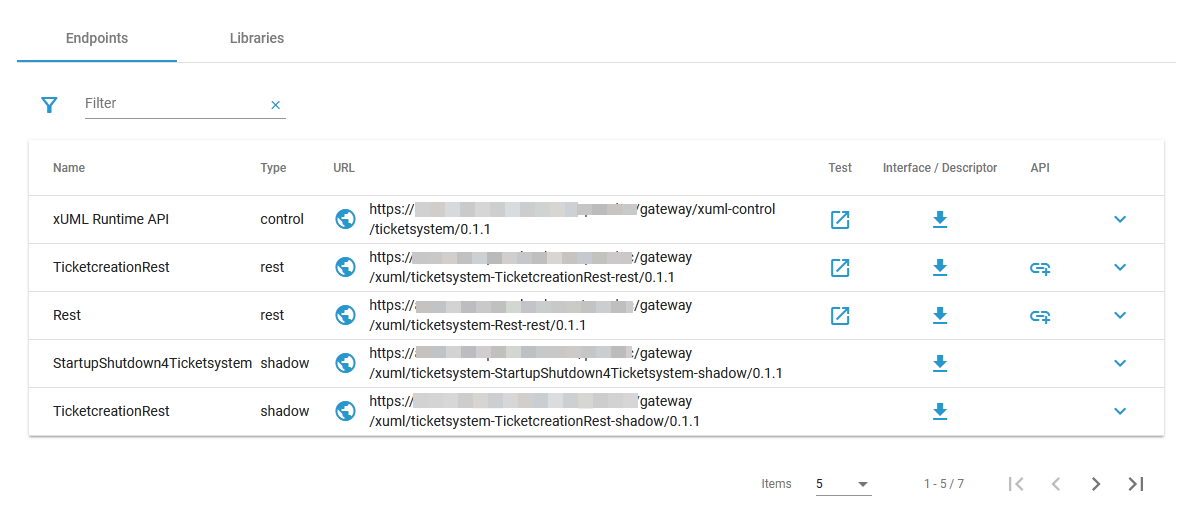
Column | Description | Possible Values |
|---|---|---|
Name | Name of the registered endpoint. | Any string. |
Type | Type of the registered endpoint. |
|
URL |
| Any URL. |
Test | Use option Open to switch to the interface that allows you to test the application/API. The test interface is available on running services only. The PAS platform features an xUML Runtime API for each service. You can use the interface to obtain information on the states of the service's state machines in general, and to trigger state transitions. Refer to xUML Runtime API Reference for a comprehensive list of all available requests. | - |
Interface/Descriptor | Use option Download to download the description (OpenAPI/WSDL) of the service interface. | - |
API | Use option Import to import the API to Scheer PAS API Management. A wizard will support you in creating the API in API Management. Refer to Creating an API in the API Management Guide for details. | - |
Use the filter field to search for a specific endpoint. The content of the filter field is applied to the columns Name and Type:
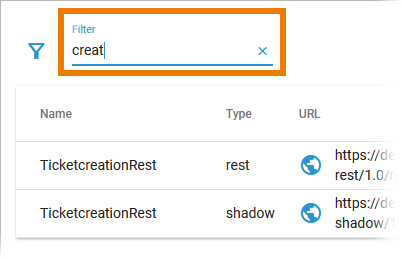
Click Extended filter to display the extended filter options:
Type
Reset Filter
If a filter is applied, the extended filter image changes:
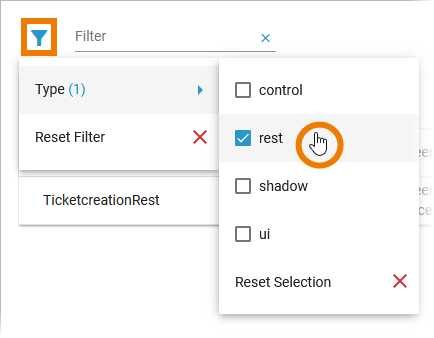
Use option Reset Filter in the main filter window to reset all selected filters. In the filter option window, you can also reset the selection:
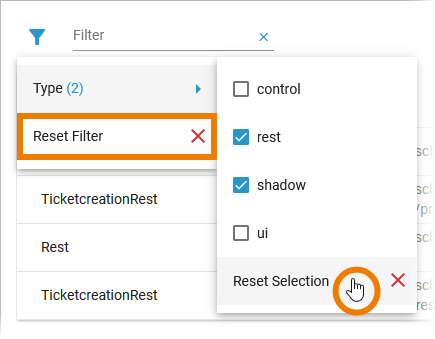
Libraries
In tab Libraries you can find a list of all libraries that are used in this service:
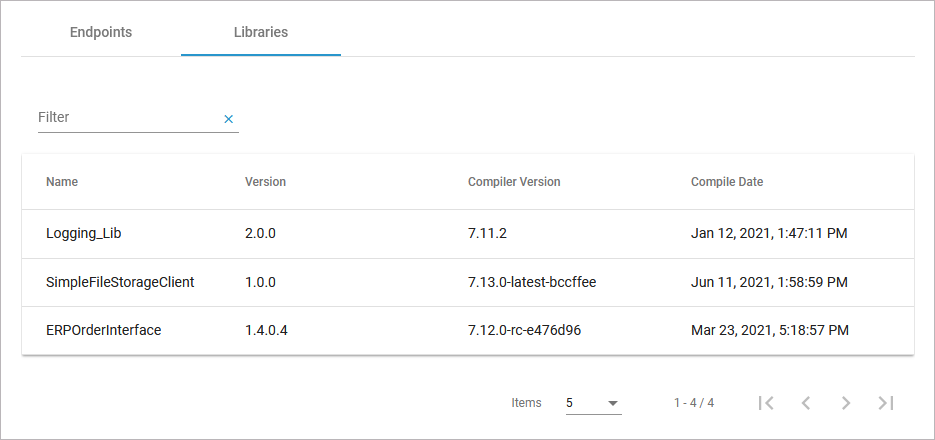
Name | Name of the library. |
|---|---|
Version | Version of the library. |
Compiler Version | Version of the compiler the library has been compiled with. |
Compile Date | Timestamp of the compilation of the library. |
Use the filter field to search for a specific library. The content of the filter field is applied to the column Name only:
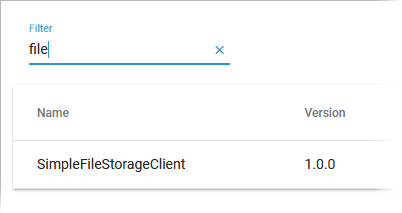
Deleting a Service
If you want to delete a containerized xUML service, click Delete Service on top of the Details section:
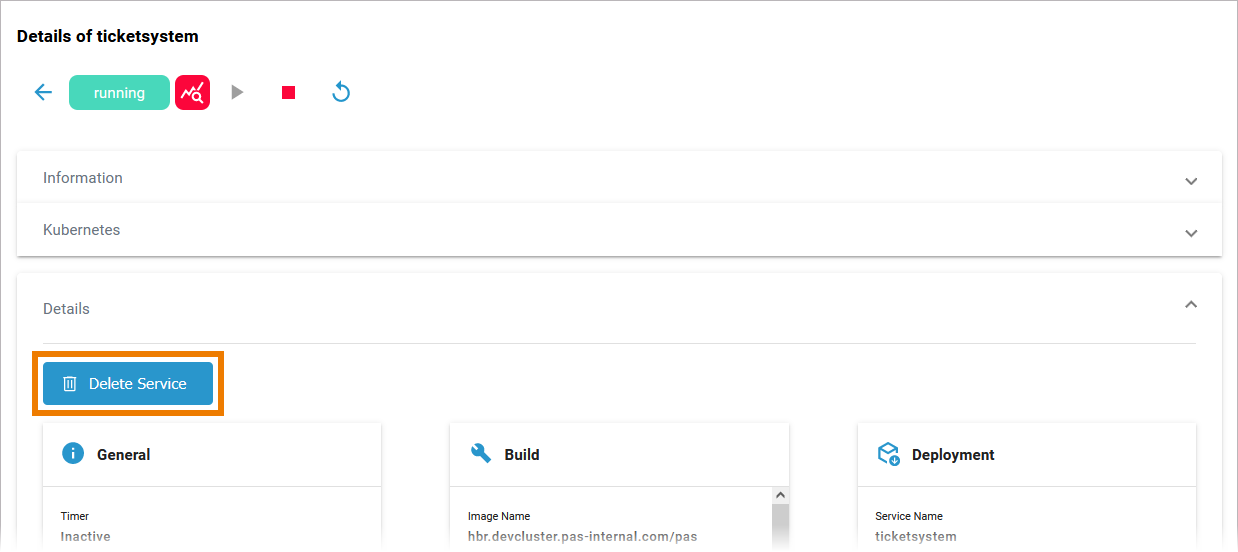
Please note, that the deletion of a service has several consequences:
The service container (deployment) will be removed from the current system.
The registered routes are purged.
Persisted data stored in this service will be removed.

Option Delete is only enabled if you insert the correct service name:
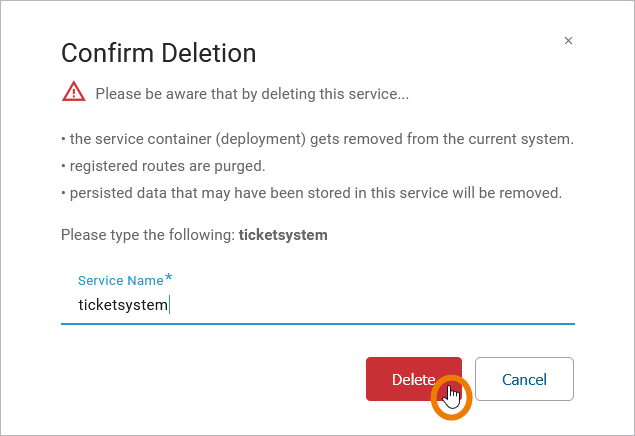
Documentation
Open the Documentation section to display the documentation of the xUML service:
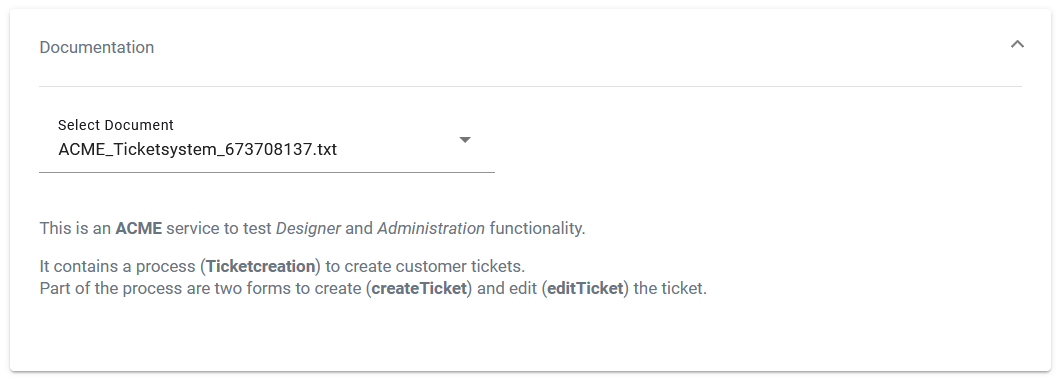
Use the list Select Document to choose the documentation you want to see. The list contains:
The documentation of the xUML service itself (if it is a service that has been created in the Designer, you will see the content of field Description from the service details page).
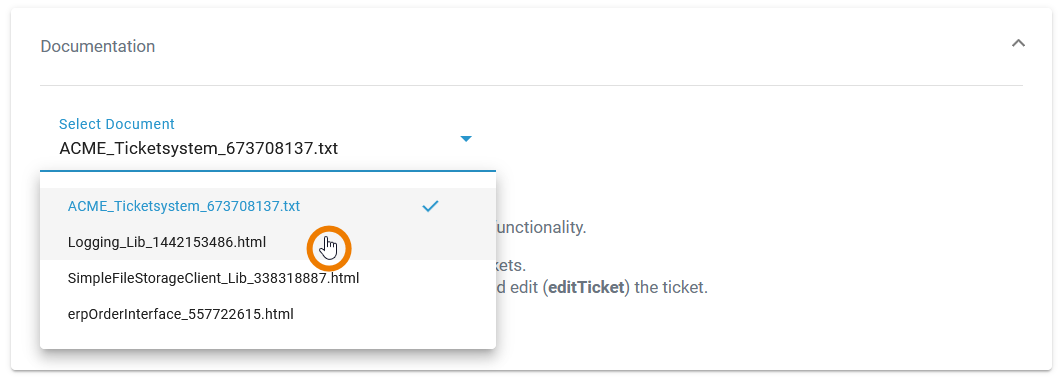
The documentation of the libraries that are used in the service.
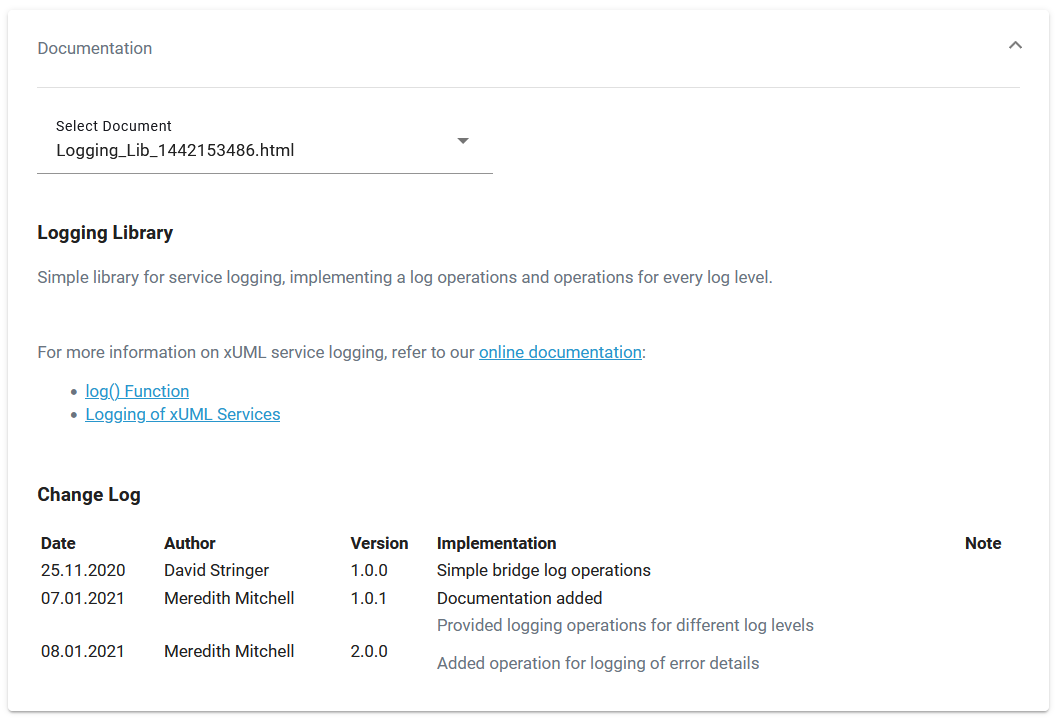
Logs
In section Logs you can change the log level. Refer to Changing the Log Level of a Containerized xUML Service for detailed information. The link in section Logs gives you direct access to the Log Analyzer, where you can inspect the logs. Refer to Showing Logs of a Containerized xUML Service (Docker) and Analyzing Platform Logs for further information.
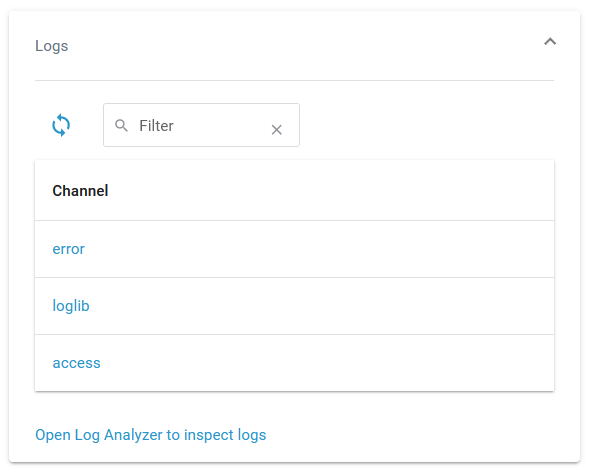
History Log
In the History Log section you can inspect the service history. Refer to Showing Logs of a Containerized xUML Service (Docker) for detailed information.
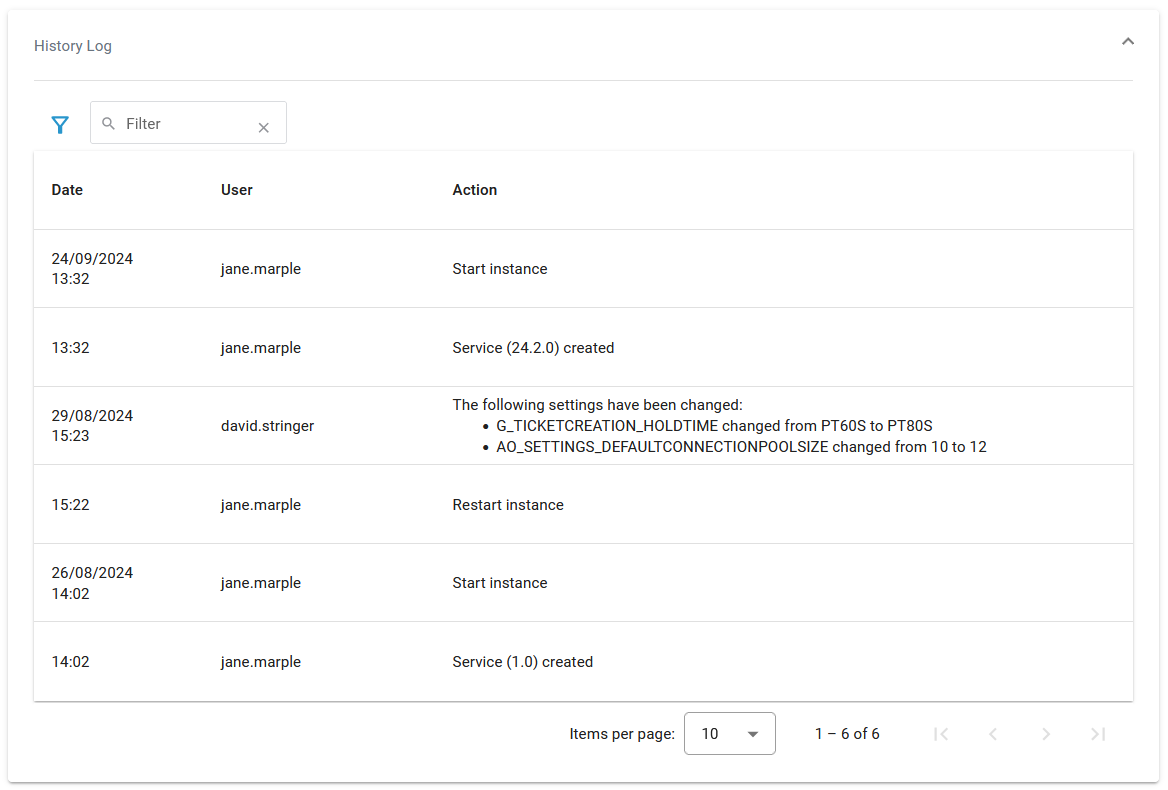
Persistent State
In section Persistent State you can manage persistent state objects. Refer to Persistent States of Containerized xUML Services for detailed information.
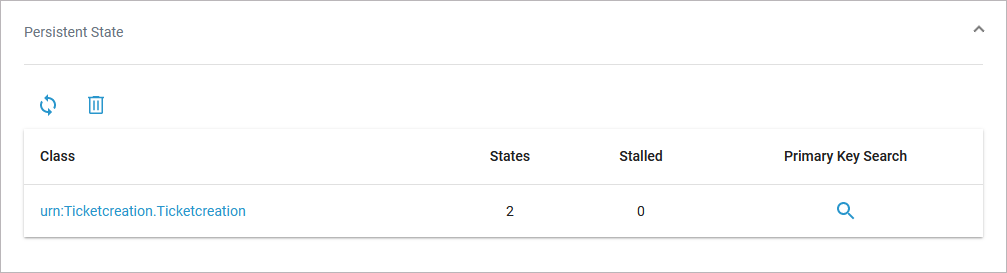
Configuration
In the Configuration section you can change the configuration file of the Docker container. Refer to Adapting the Configuration of Containerized xUML Services for detailed information.
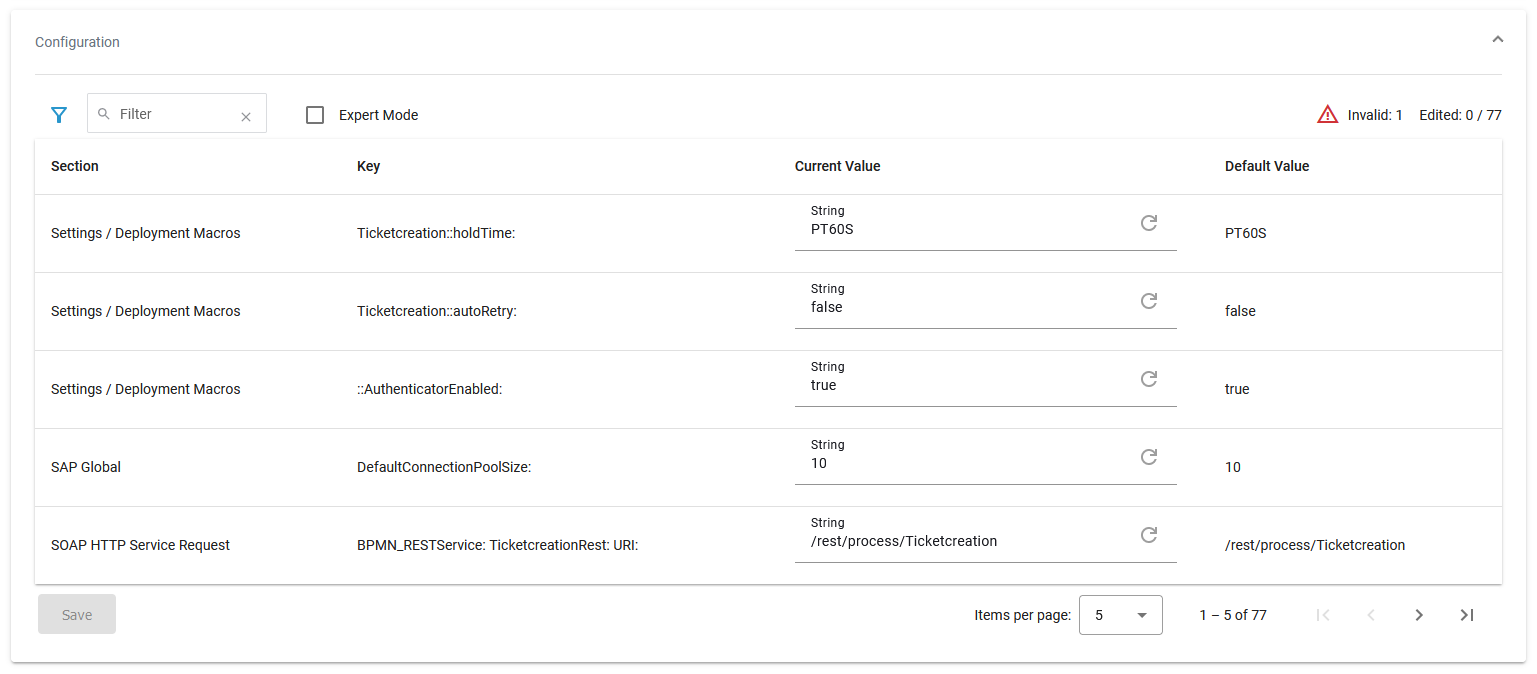
Related Pages:



