Showing Logs of a Containerized xUML Service (Docker)
Showing the Service Logs
The administration application gives you access to the logs of a containerized xUML service.
You have two options to access the logs:
Use option Open logs in the quick actions bar in the services' list:

Open the details page of the service, open section Logs and click on the Log Analyzer link:
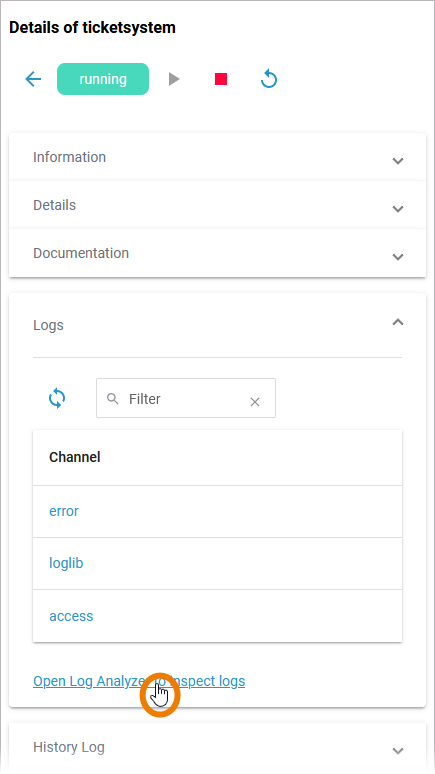
Both ways will open the logs of the corresponding Docker container in the Log Analyzer where you can view, filter and search the platform logs for all services:
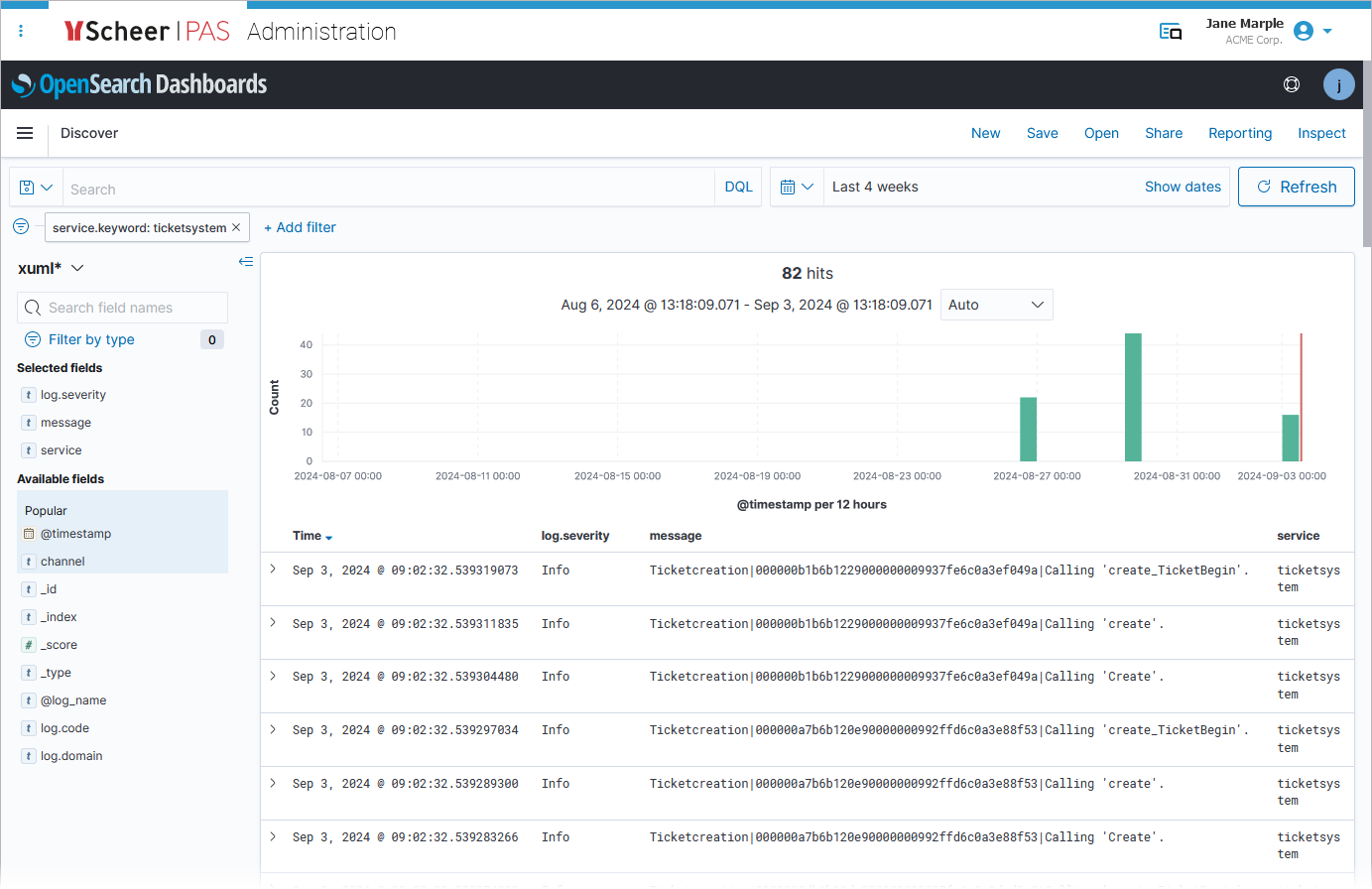
If you access the Log Analyzer for the first time on a newly installed platform, you will have to create an index pattern first. Refer to Analyzing Platform Logs for further details.
Default Retention Time of Log Files
The following retention times are valid for log files of your PAS installation:
Container logs: Log files inside all containers are deleted after 7 days.
Log Analyzer (OpenSearch) logs:
Single cluster: Log files are deleted after 14 days.
High Availability cluster: Log files are deleted after 30 days.
Integration (Bridge) logs: The default retention time for Bridge logs is 30 days. This is configurable in the UI, refer to Node Instance Preferences.
Showing the Service History Log
The administration application gives you access to the history of a containerized xUML service. To access the service history, open the details page of the service and go to section History Log:
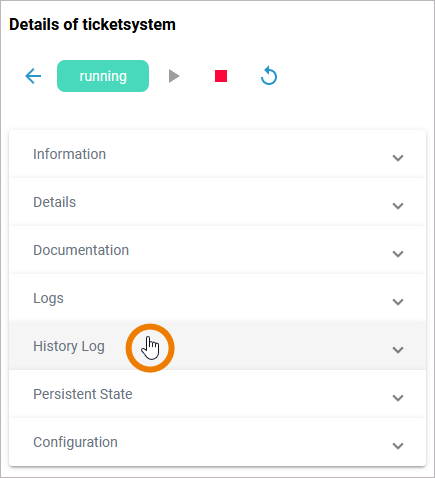
In the History Log section you can inspect the service history. The log shows all actions of the xUML service (creation, start, stop etc.) including setting changes. The content of the history log is read-only:
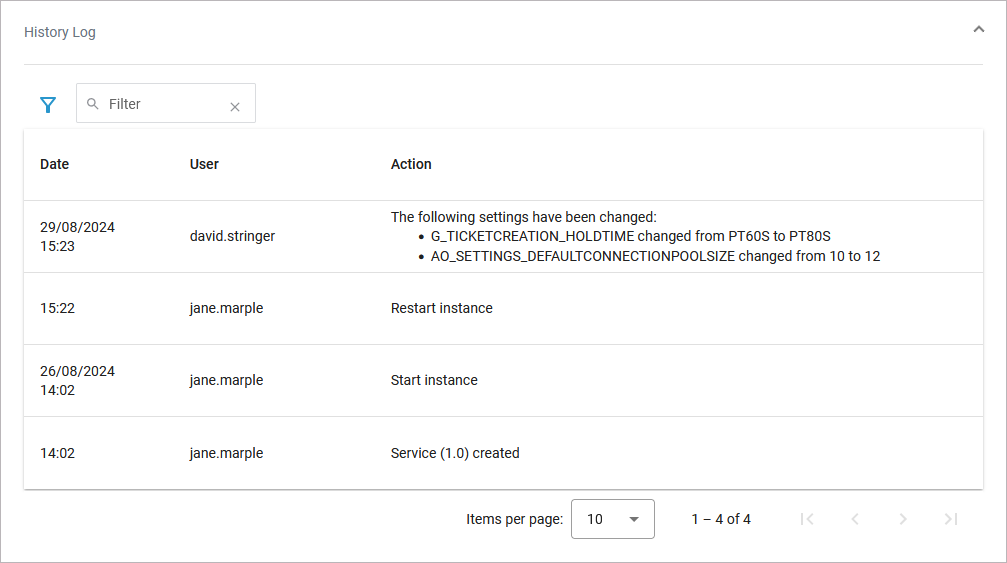
Use the filter field to search for a specific entry. The content of the filter field is applied to the column Action only:
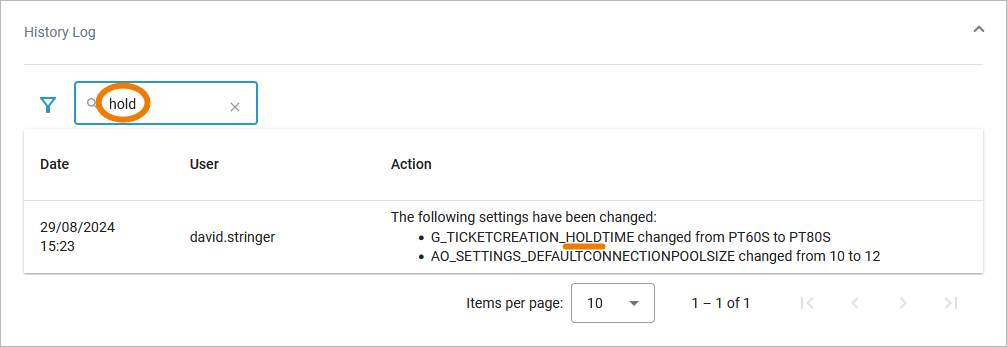
Open the Extended filter to display the extended filter options:
Action
User
If a filter is applied, the extended filter images changes:
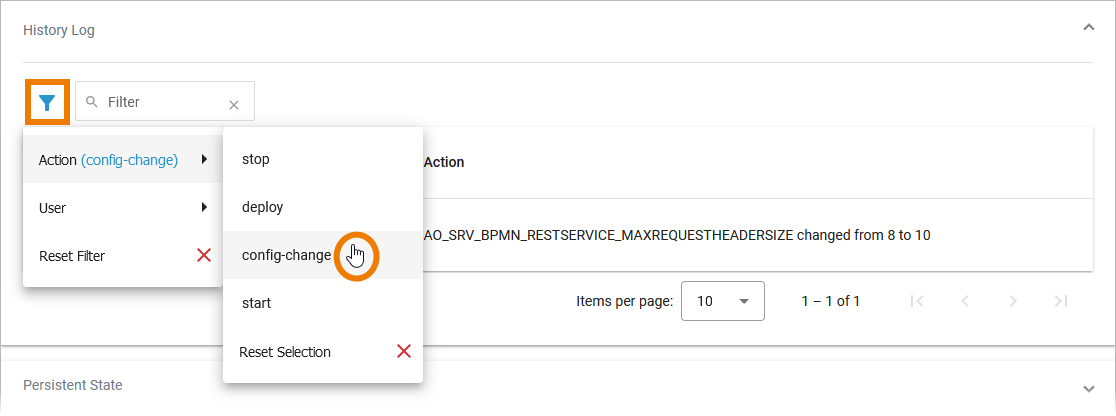
Both extended filter options are loaded dynamically:
Option Action only lists actions that have already been executed in the service.
Option Users only lists users who have already performed an action in the service.
In the main filter window, you can reset all selected filters. Click Reset Filter:
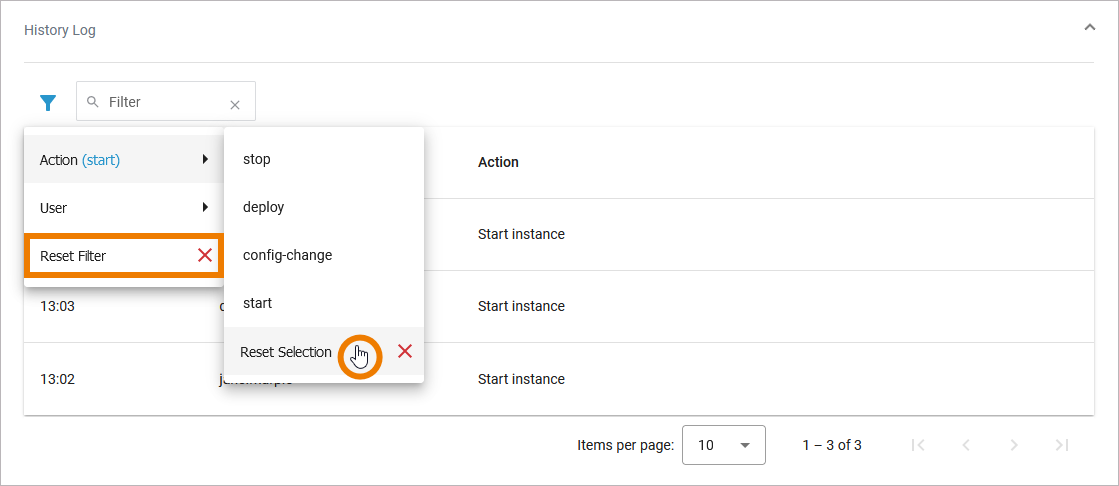
In the filter option window, you can also reset the selection.
Related Pages:
Related Documentation:
