Using Calculated Metrics
Menu "Calculated Metrics"
The Calculated Metrics menu allows you to define your own metrics. Open the menu to see the list of already created calculated metrics in the content area:

The list of calculated metrics contains the following information:
Column Name | Content |
|---|---|
ID | Technical identifier of the calculated metric. |
Name | Name of the calculated metric. |
Process | Name of the process in your system. |
Type | Type of the metric. Available type Number and Duration (soon to come: Text and Date). |
Use the Filter to limit the content of the list.
The Calculated Metrics Datasheet
For every metric one data sheet is created, containing the following sections:
Master Data
In the Master Data section, the basic data of the metric is managed:
Name: While creating a new calculated metric, field Name is mandatory. In this field, you can define the name of your metric.
Process: Choose the process you want to create the metric for from a drop-down list that contains all available processes.
Type: Choose the metric's type. Possible values are Number and Duration.
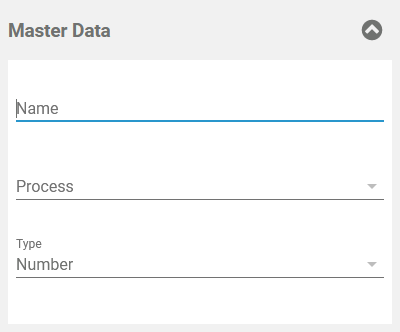
The Master Data section is collapsible which allows you to gain more space for the work with the calculation UI or editor:

Calculation Rule
In section Calculation Rule you can define the rules that should be applied to your metric.
You have two options:
Use the Calculation Rule (UI) to create a new calculation using the available process steps and custom attributes within a simple drag&drop interface.
Use Calculation Rule (Editor) to enter your calculation directly in valid JSON format.
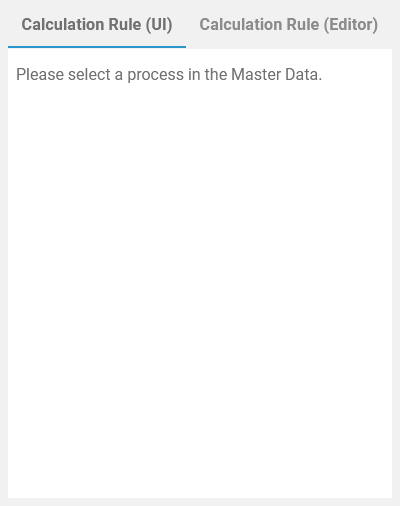
Do not work in the Calculation Rule (Editor) without any knowledge of JSON.
Refer to Creating Calculations for detailed information about available operators and expressions.
If you need further help with the implementation of your calculations, do not hesitate to contact your Scheer PAS consultant.
Meta
The metric's meta data is automatically created along with the new calculated metric. Meta data cannot be modified.
The following meta data is displayed for every metric:
UUID: The UUID allows to identify the metric.
Created at: Contains the creation date of the metric.
Modified at: Contains the date of the last modification.
Modified by: Contains another UUID which allows to identify the last editor of the metric.
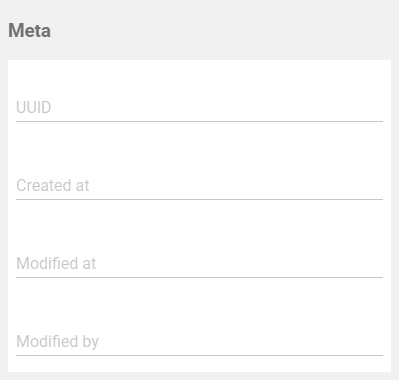
The content of section Meta is for documentation purposes only: meta data cannot be changed.
Related Documentation:
