Managing Profiles
Users need appropriate permissions to log in to and work with the platform. Profiles are designed to manage permissions. A user will not be able to work with the platform unless at least one profile has been assigned to his account. At least one standard profile must be assigned to each user. Administrators can create new profiles by choosing the sidebar menu Add Profile.
The platform distinguishes two types of profiles:
Profiles without Namespace are used exclusively to manage required access rights for the different platform components.
Profiles with Namespace allow users to save content. If a user should create new content in one of the platform components, he or she needs a dedicated namespace his or her work can be saved to. In addition to your dedicated namespace, you may have shared namespaces to collaborate with other users.
Menu "Profiles"
Choosing menu Profiles allows you to create new profiles and to edit existing profiles. It contains the following menu options:
Profiles
Add Profile

In the Profiles menu, a list of all profiles is displayed in the content area:
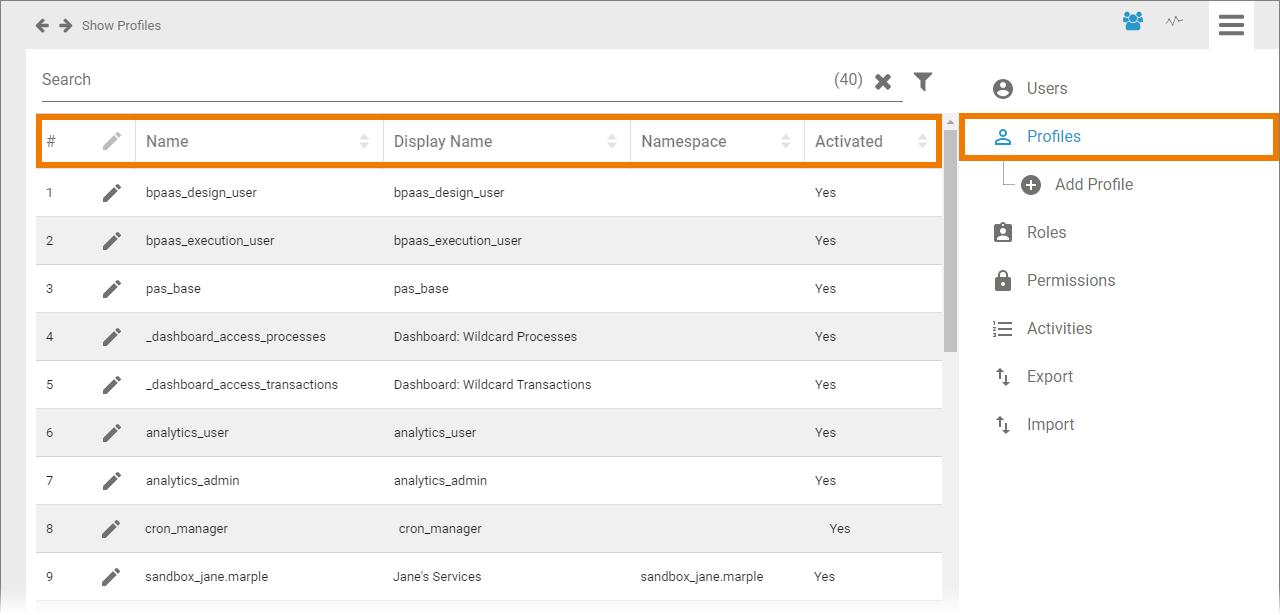
Use the Filter to limit the content of the list.
This list contains the following information:
Name
Display Name
Namespace
Activated (Yes/No)
Standard profiles do not have a namespace.
Select Add Profile to create a new profile. An empty profile data sheet will open:
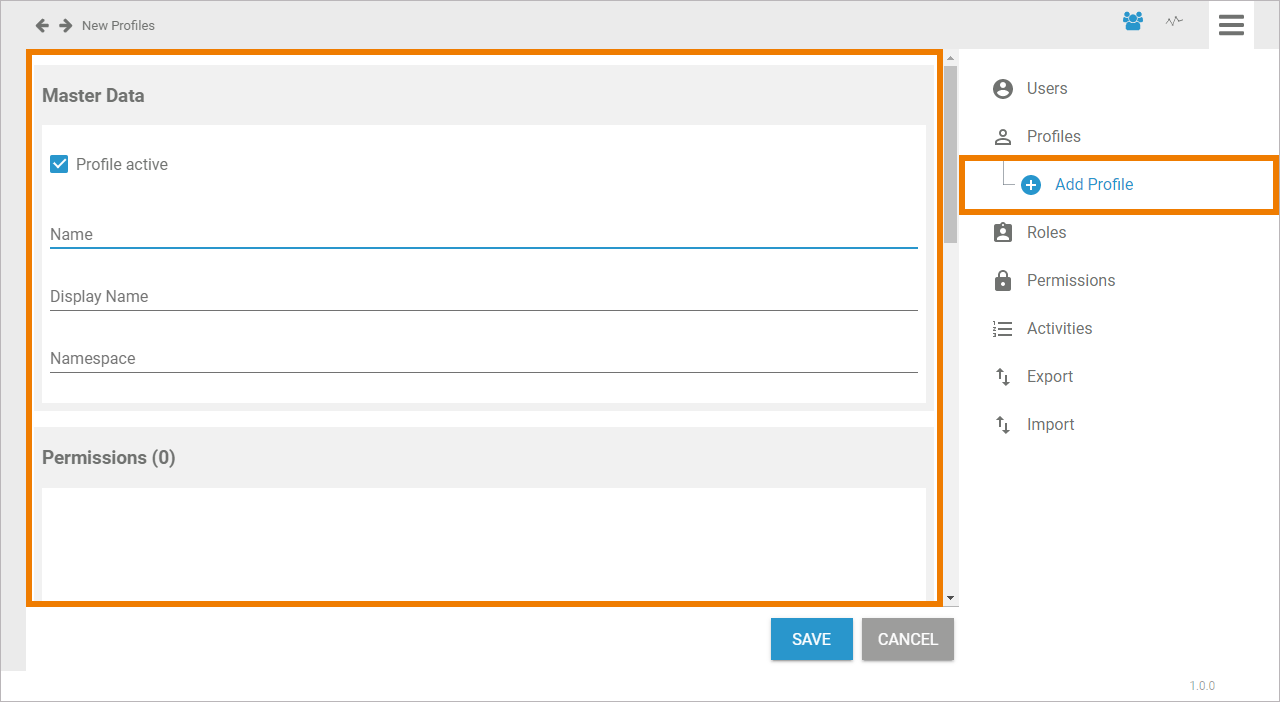
The Profile Data Sheet
Every profile consists of a profile data sheet covering the following information:
Master Data
You can manage the basic data of a profile in the Master Data section. Only Name is mandatory. Display Name and Namespace are optional:
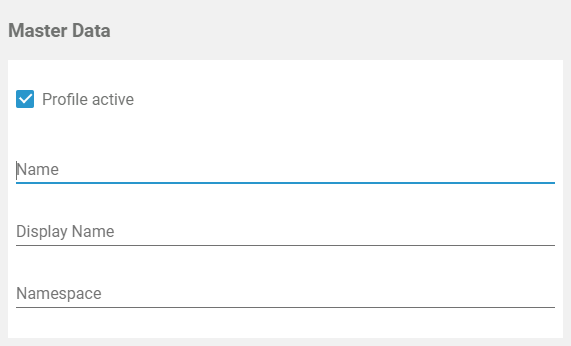
The checkbox indicates whether the profile is activated or not. If you create a new profile, default is active:
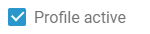
Administrators will still be able to assign a deactivated profiles to users but users will not be able to use deactivated profiles.
Field Name contains the profiles' technical name. The name has to be unique: Every name should only be used once in your database:

Field Display Name is optional. If the user should not see the technical name of the profile in the different platform components such as Designer or BPaaS, insert a different label for the profile here:

This label will be the displayed in the platform components. If the field remains empty, the content of field Name is shown.
Namespace is the term for the memory location where the data of this profile is saved. In a profile without namespace, no data can be saved. You can not add or delete an namespace to/from an existing profile after creation. Therefore, new profiles are generally created with namespace.

Individual write permissions can be granted or denied for profiles with namespace. Refer to Editing a User for further information.
Users need at least one profile having a namespace to be able to save data within one of the platform components.
Use the same identifier for name and namespace of a profile.
Permissions
Permissions are used to control the access to URLs, for example the URL of the portal, of the BPaaS cockpit or the Designer, or the URLs of specific apps. The permissions window displays the permissions assigned to the profile. Use the Assign button to allocate further permissisons:
Assign: The button opens the list of available permissions. From the list, choose the permissions you want to assign to this profile.
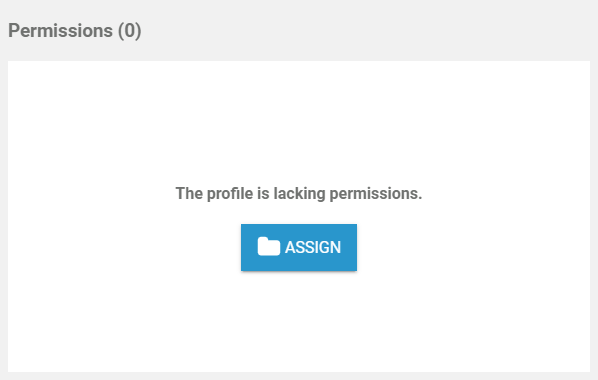
Generally, it is not necessary to assign a permission to a profile:
Personal profiles ("sandbox") do not need own permissions.
The standard profiles already grant all necessary permissions to use the platform components.
User
In the User section, the profile can be assigned to all users who should be able to see the content saved in this profile:
Assign: The button opens the list of available users. From the list, choose the users you want to assign to this profile.
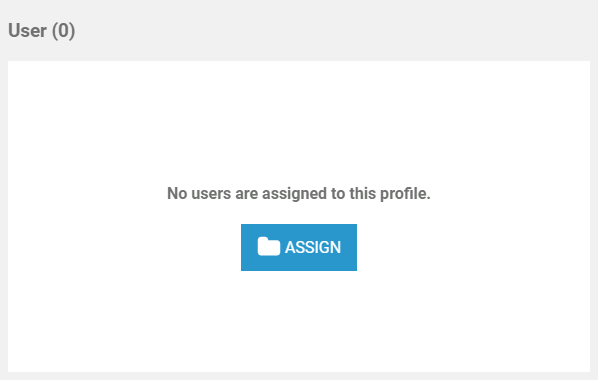
If you want to grant the user write permission, you have to switch to the user's data sheet and enable the corresponding checkbox in section Profiles.
Translations
Use window Translations to insert the display name in different languages:

Clicking button Edit Translations will show the fields German, English and French:
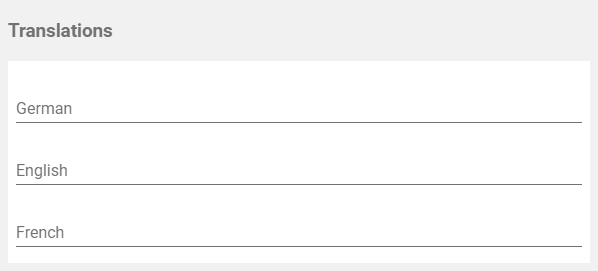
The names inserted in those fields will be shown in BPaaS according to the language selected for the user interface.
Meta
The Meta section contains a list of the profile's meta data such as:
UUID: The UUID allows to identify the profile.
Created at: Contains the creation date of the profile.
Modified at: Contains the date of the profiles' last modification.
Modified by: Contains another UUID which allows to identify the last editor of the profile.
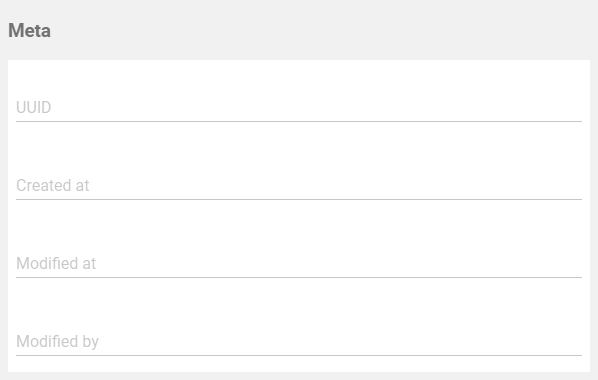
The content of section Meta is for documentation purposes only: meta data cannot be changed.
