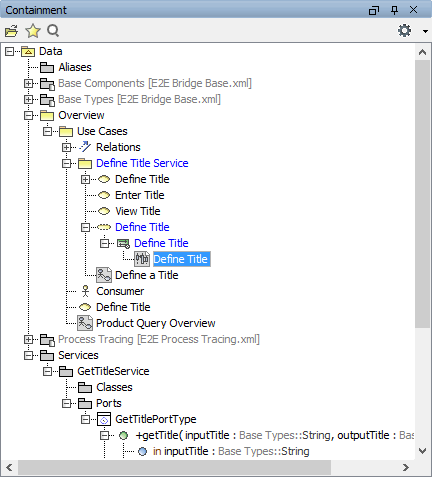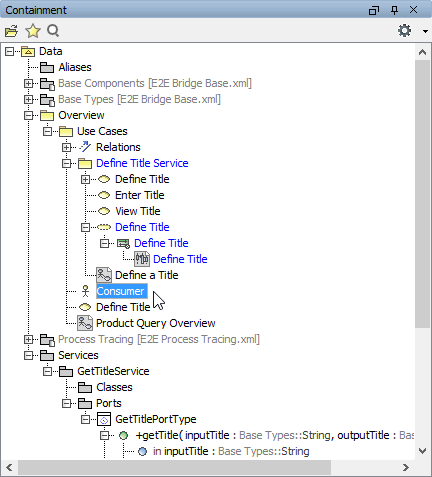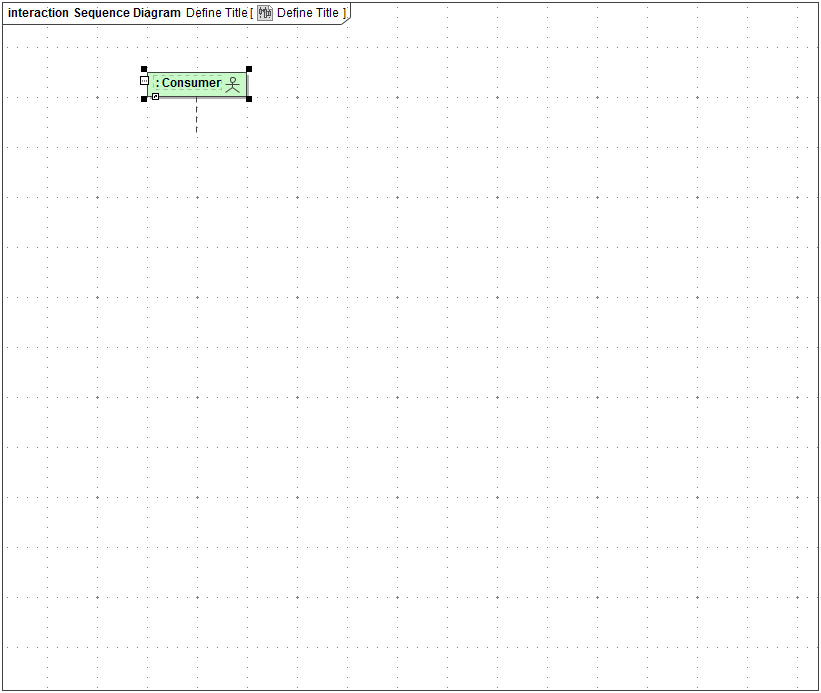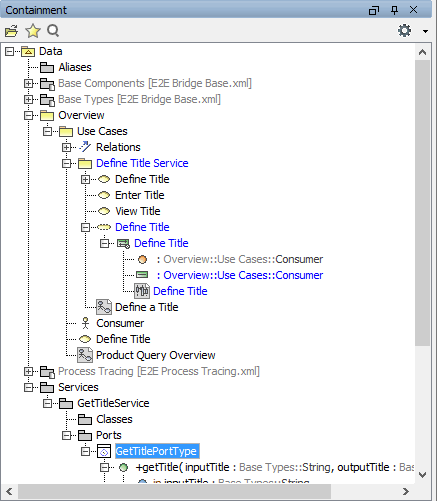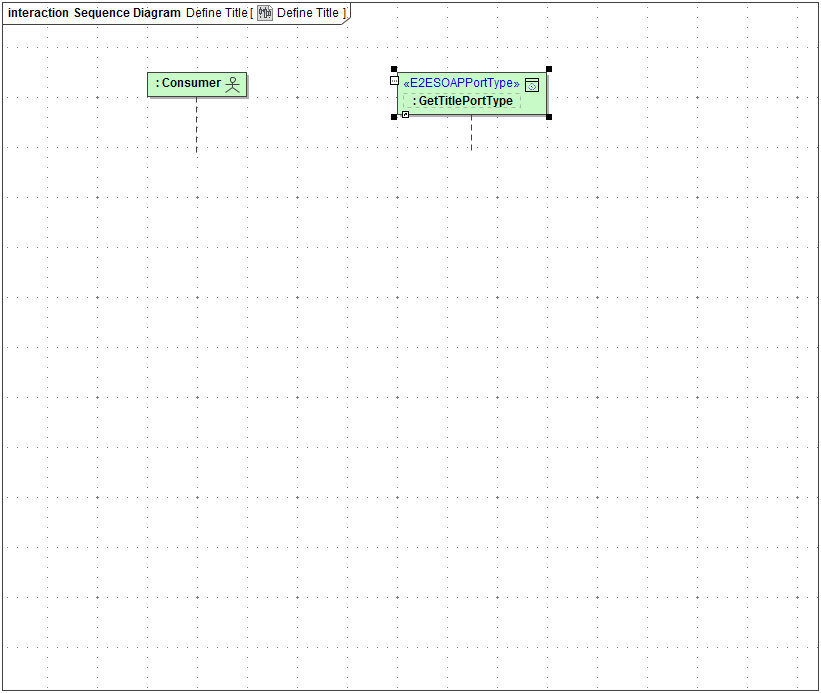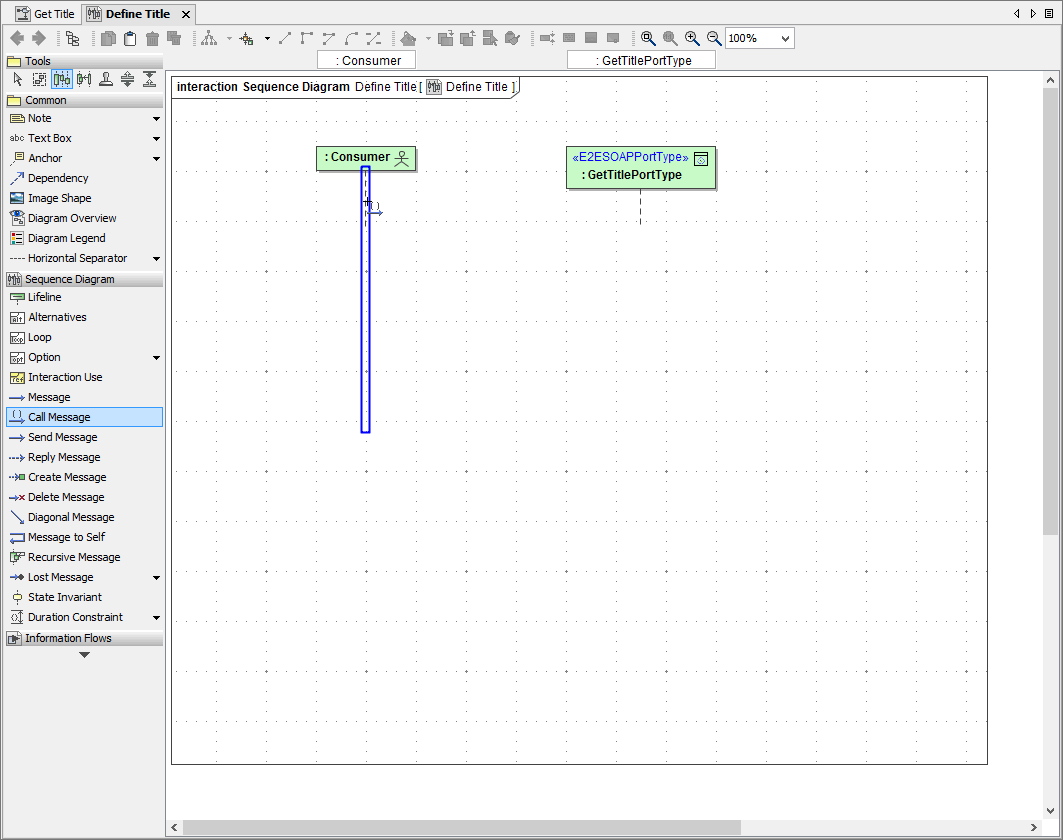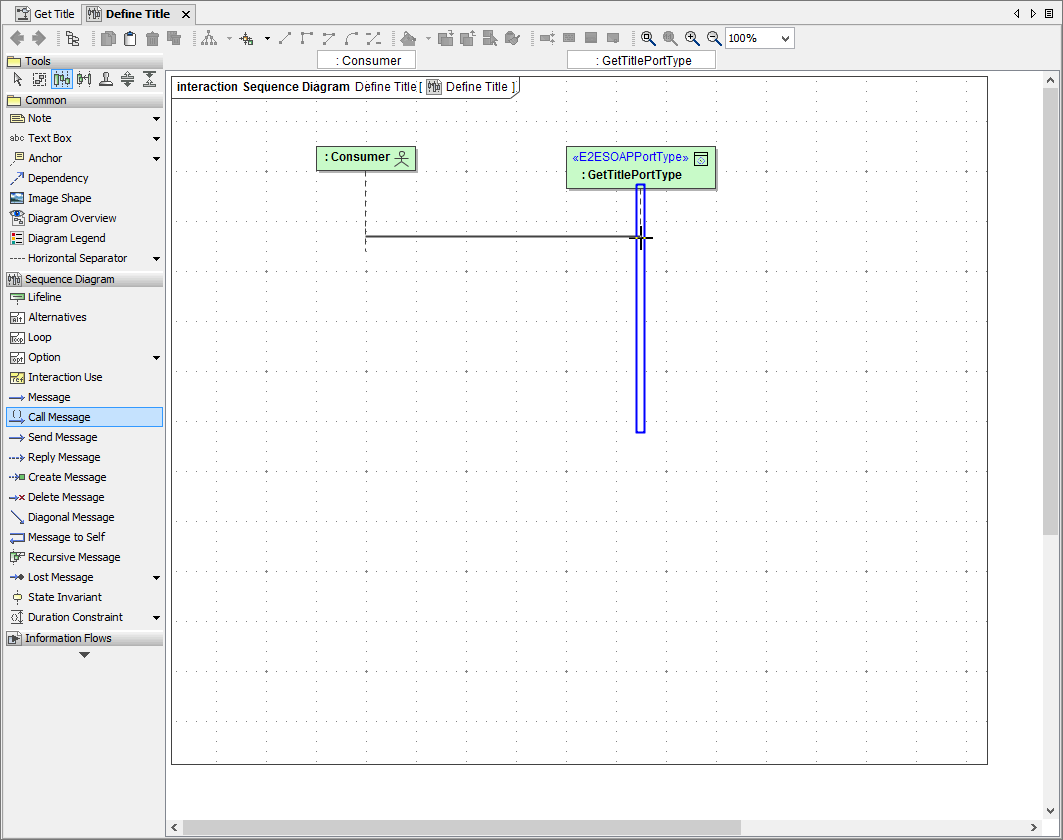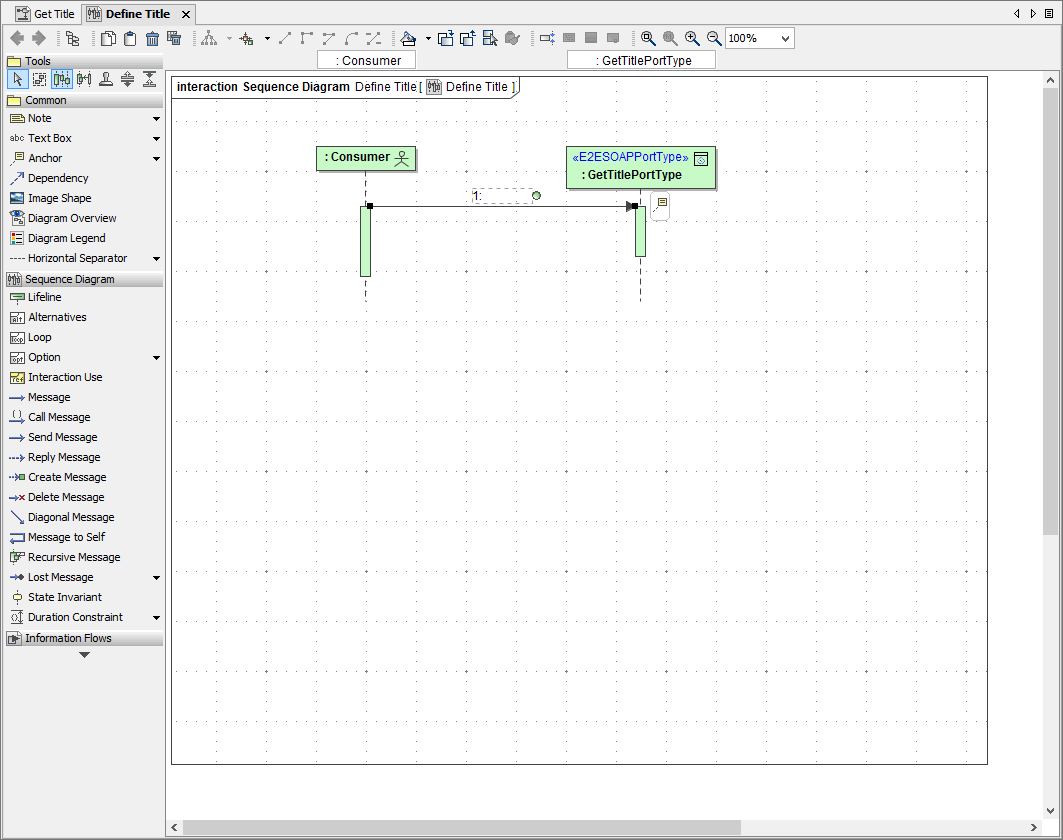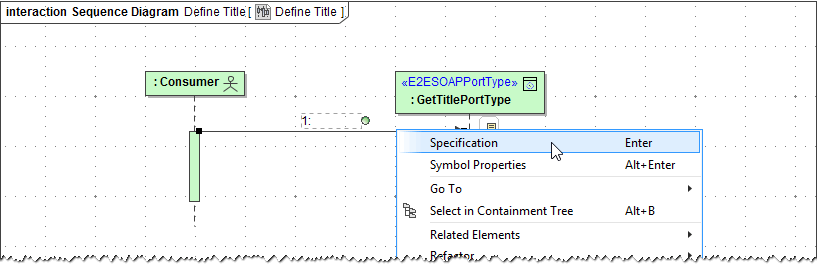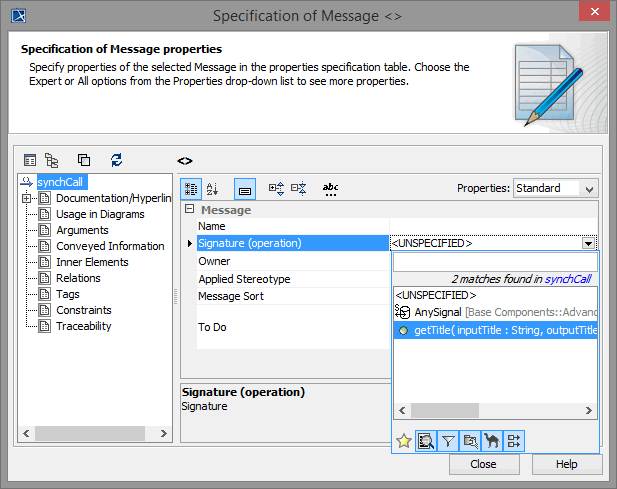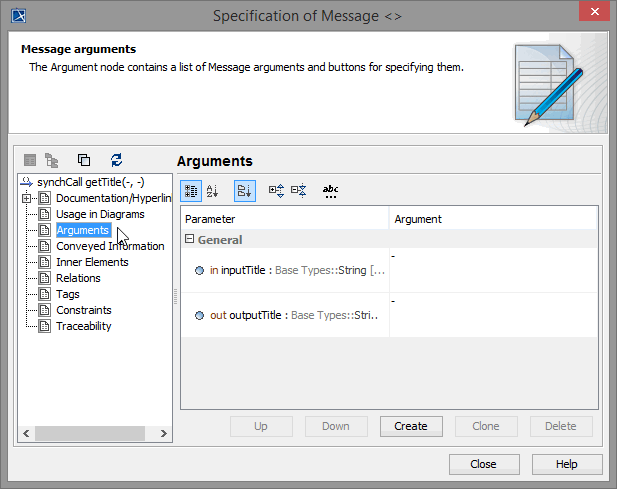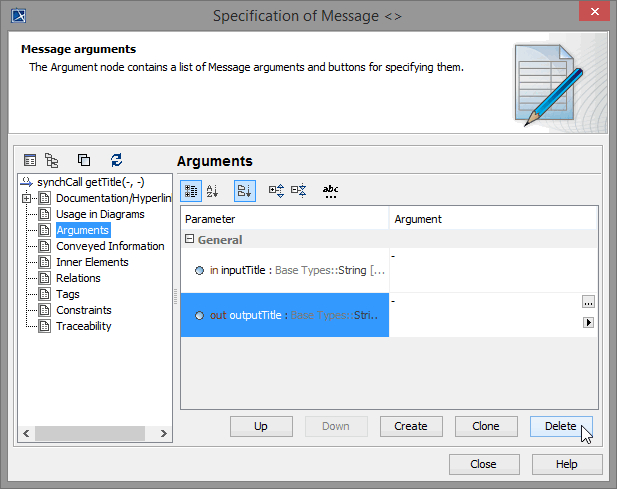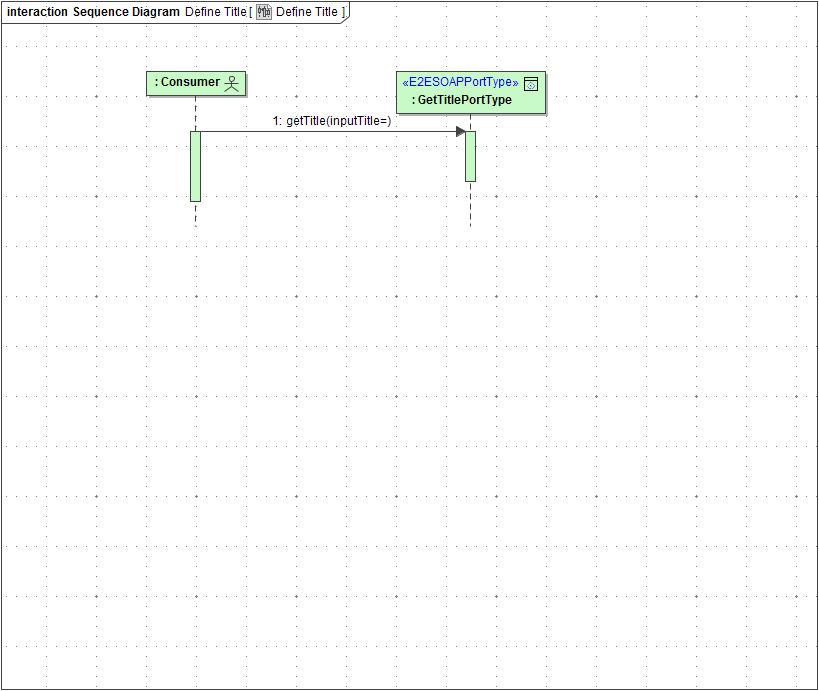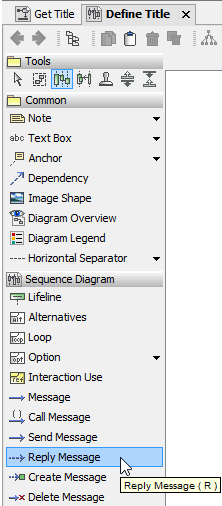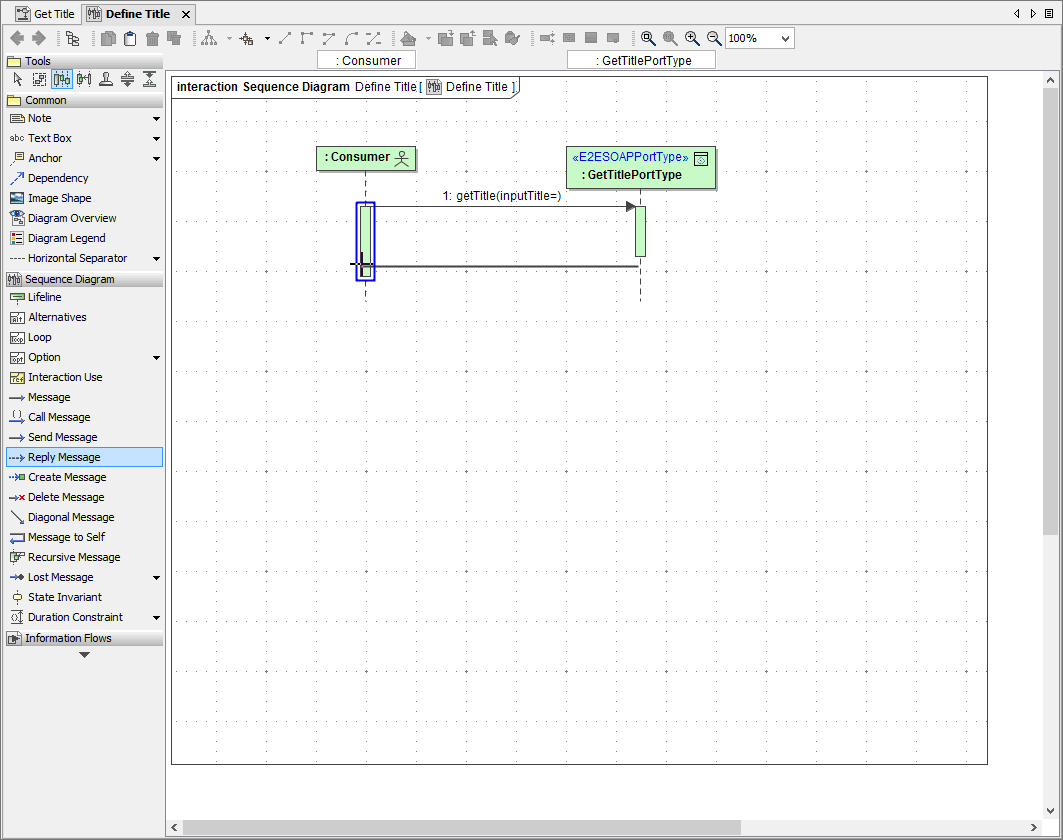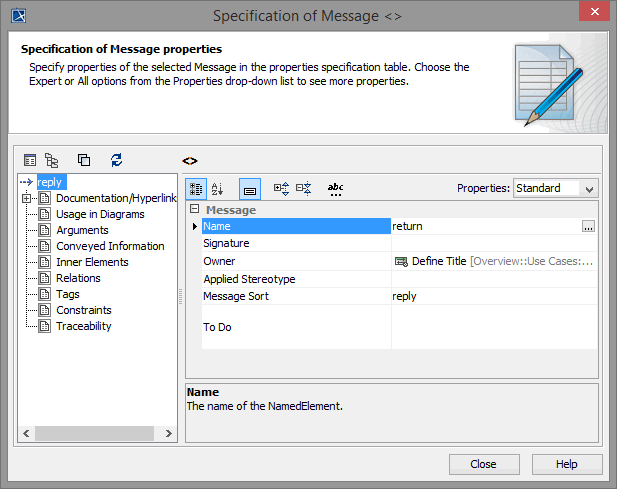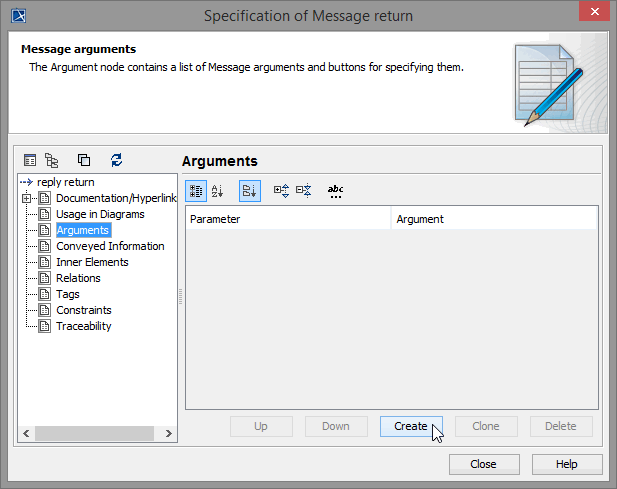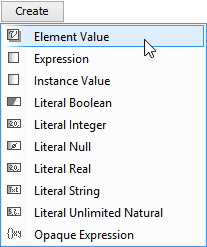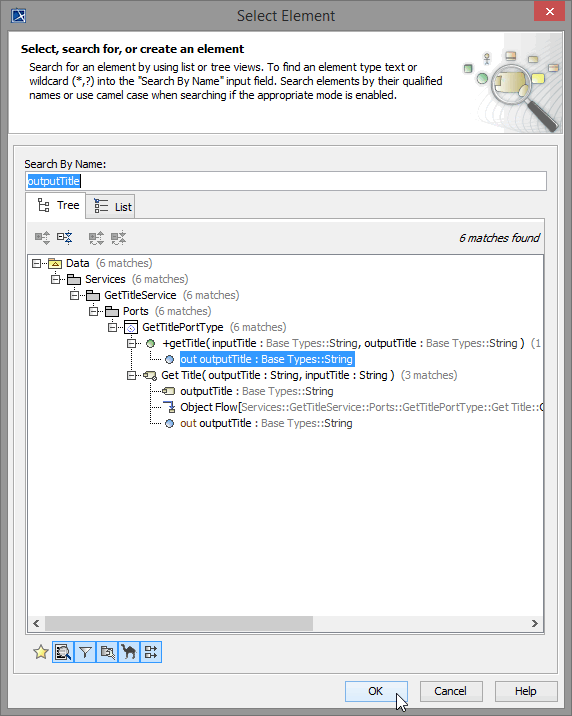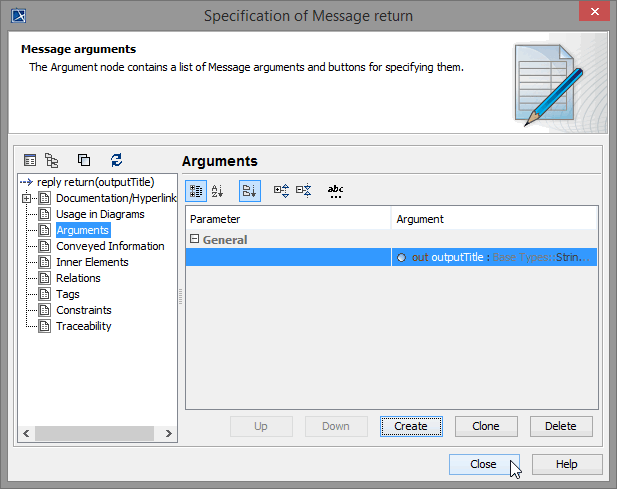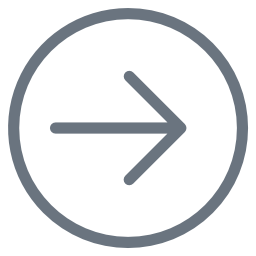- Created by Kirstin Seidel-Gebert, last modified by Annegret Bernhardt on Dec 22, 2023

In the next modeling step, you will draw a sequence diagram documenting the Web service. A sequence diagram is a time-oriented view of the interaction between objects. An interaction may be modeled at any level of abstraction within the system design, from subsystem interactions to instance-level interactions for a single operation or activity.
The sequence diagram has two dimensions: the vertical axis represents time, while the horizontal axis represents participating objects. Horizontal ordering of the objects is not vital to the operation, so you may rearrange them as necessary.
The sequence diagram is optional and will not be considered by the E2E Model Compiler as it is used for documentation purposes only.
In the containment tree, expand the package Data / Overview / Use Cases, select the package Define Title Service, and open its context menu. Select Create Diagram > Sequence Diagram.

The sequence diagram will be created. In the containment tree, it is wrapped in an Interaction, a unit of behavior. The interaction is part of a Collaboration, which represents how elements of the UML model cooperate to perform an essential behavior.
| The name of the sequence diagram is in editing mode. Start typing Define Title and press Enter. Note that the owner nodes (interaction and collaboration) have been renamed as well. The sequence diagram Define Title is now included in the package Use Cases. |
| The actor Consumer in package Data / Overview / Use Cases is part of the process and can be directly used in the sequence diagram. Select the actor Consumer. |
| Drag the actor from the containment tree onto the diagram pane. The first Lifeline is created. |
| The actor Consumer uses the Web service, which is accessible via the SOAP interface. You can use the port type GetTitlePortType in the sequence diagram as well. Select the port type class GetTitlePortType in package Data / Services / GetTitleService / Ports. |
| Drag GetTitlePortType onto the diagram pane and drop it next to the lifeline Consumer. |
| The interaction is designed by using messages that are exchanged between the lifelines. In the next step, draw the call message, which is sent by the actor Consumer. Select the Call Message icon from the diagram toolbar. |
| Move the mouse cursor over the consumer's lifeline and click when the blue frame appears. |
| Move the mouse cursor over to the lifeline of the port type. When the blue frame appears, click again to draw the message. |
| You have now created a call message from actor Consumer to port type GetTitlePortType. Now, you need to specify, which operation is called on the port type. |
| Select the call message and open the Message specification dialog via the context menu. |
| Define the Operation by selecting the operation getTitle from the drop down list. |
| Next, click Arguments in the left panel of the dialog. |
The argument list shows two arguments, which correspond to the input and output parameters of the port type operation. Both are having default values (-), which will not be changed as no specific values need to be entered for this message. Since you only pass inputTitle as parameter to the SOAP operation, you can delete the argument outputTitle. | |
| Click the second argument (parameter outputTitle) and delete it by clicking the Delete button on the lower right corner of the dialog. |
Close the dialog window. | |
| The call message has been defined. The actor is calling the port type operation getTitle and is passing the input parameter inputTitle. In the next step, you will draw the reply message from port type GetTitlePortType back to the service consumer Consumer. |
| Select the Reply Message icon from the diagram toolbar. |
| Draw the reply message from the lifeline of the port type to the lifeline of the actor. |
| Double-click the return message to open the Message specification dialog. Enter return in the Name field. |
| Now, you will assign the output parameter outputTitle. Click Arguments in the left panel of the dialog. Then, click the Create button. |
| A list showing all possible argument types appears. Select Element Value . |
| The Select Element dialog window opens showing the content of the containment tree. Enter outputTitle in the search field. Select the operation parameter outputTitle from Data / Services / GetTitleService / Ports / GetTitlePortType / getTitle and click Ok. |
| The parameter is displayed in the argument list now. Close the Message specification dialog. |
The sequence diagram should look like in the picture below.
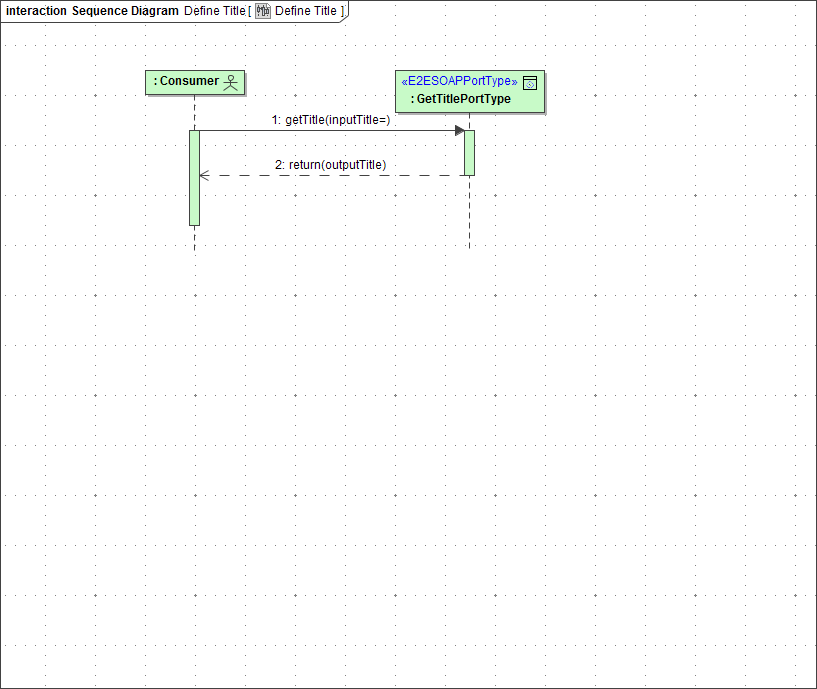
Save ![]() the UML model.
the UML model.
- No labels