Migrating Builder Projects to MagicDraw 18
If you want to migrate your older MagicDraw 17 Builder projects (Builder 6) or even your MagicDraw 16.9 Builder projects (Builder 5.1) to MagicDraw version 18.0, you will find on this page some new features and hints.
Automatic Model Migration
When opening a model in a Builder project that comes from MagicDraw 17 or MagicDraw 16.9, the Builder will offer to migrate this model and all other models within the Builder project:
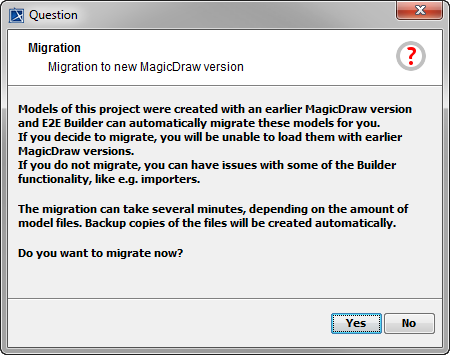
On clicking OK, the Builder will check all models and imports within the project and migrate if necessary.
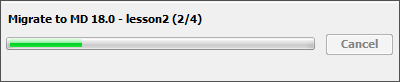
Migration comprises:
creating a backup copy of the old model or import file, extension _pre18.0.xml.bak
saving file to new version
The Builder will only migrate files that have not yet been saved to MagicDraw 18 – this applies to "mixed" projects. The migration process can take up to several minutes, depending on the amount and size of files: all files to be migrated have to be opened, saved and closed.
Things That Work Differently in MagicDraw 18
Find below a list of things that work differently between MagicDraw 18 and older MagicDraw versions.
New in MagicDraw 18 | Description | Hint |
|---|---|---|
type suggestions in specification dialog | In the specification dialog of an attribute or parameter, types from included modules (e.g. Bridge types) are not displayed in the selection list of the type field. |
You should change these filter settings at the very beginning of your work with MagicDraw 18! You have to change the filter settings to include elements from modules. Select this filter option as shown below: 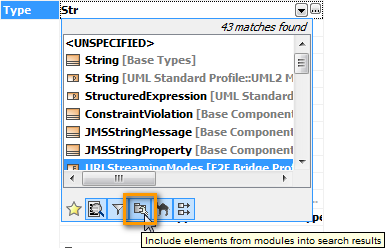 MagicDraw 18 will remember this setting. |
automatic target pin generation | When placing a call to a method on the diagram by drag and drop from the containment tree, MagicDraw 18 automatically generates target pins. | Just remove the superfluous pin. |
copying parameters within an activity diagram | MagicDraw 18.0 sometimes may not allow to add multiple symbols for a single UML element on a diagram. 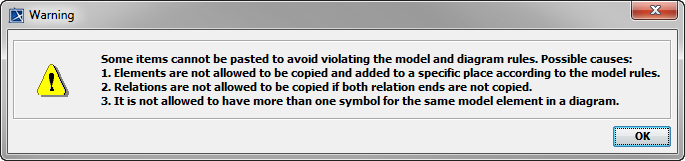 However, having multiple symbols of an object on the same diagram can be convenient with input/output parameters. | You can copy them as often as you like if and only if the parameter you want to copy lies on the diagram border. |
Related Content
Related Documentation:
