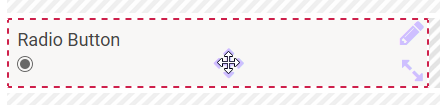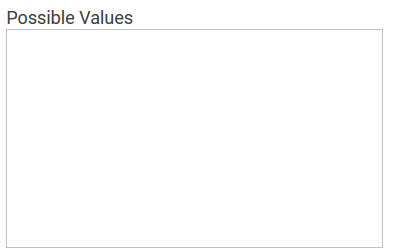The Element Radio Button
Element Icon |
|
| Form Field |
|
| Function | Only a single option can be chosen from the displayed options. To choose an option click on the corresponding circle. |
| Default | When creating a Radio Button, the first option is checked automatically. To set a different option from the list as default, click on |
| Example | In the Radio Button Select Color the user can choose between the options yellow, orange, red, blue, purple and green:
|
Configuration Options
| ||
| ||
| ||
| ||
| ||
| Possible Values Enter the list of possible options here. Each value is set in its own line:
Listing of value pairs is also possible, separated by semicolon <value>;<label> :
When entering value pairs, it is always the first value (<value>) which will be saved as key in the data container. The second value (<label>) can be used as notification to the user. Value pairs may also contain numbers, so that a user can choose a text option, but in the background a calculation is carried out. | |
| Align horizontally Use this option to display the options next to each other:
| |
| ||
| ||
| ||
|