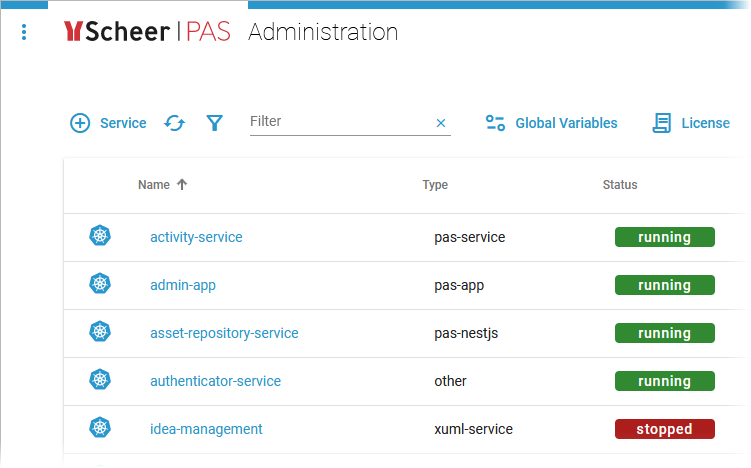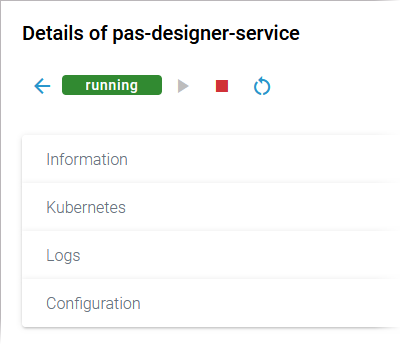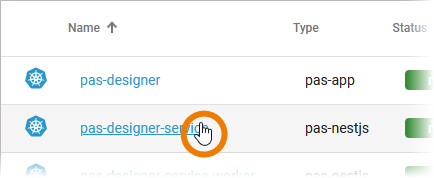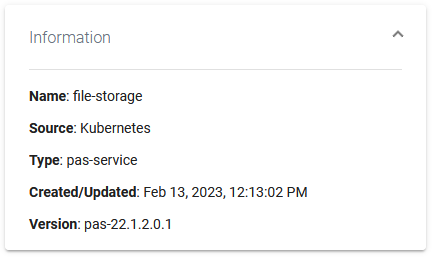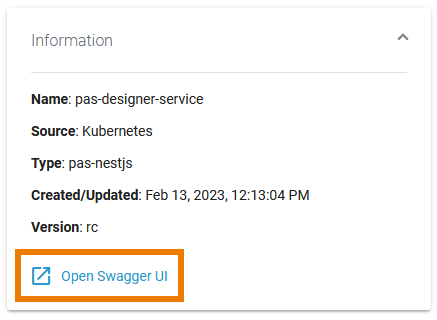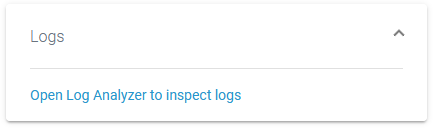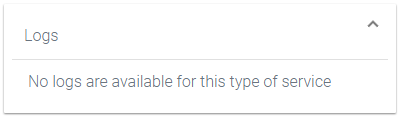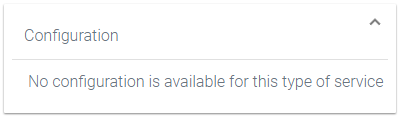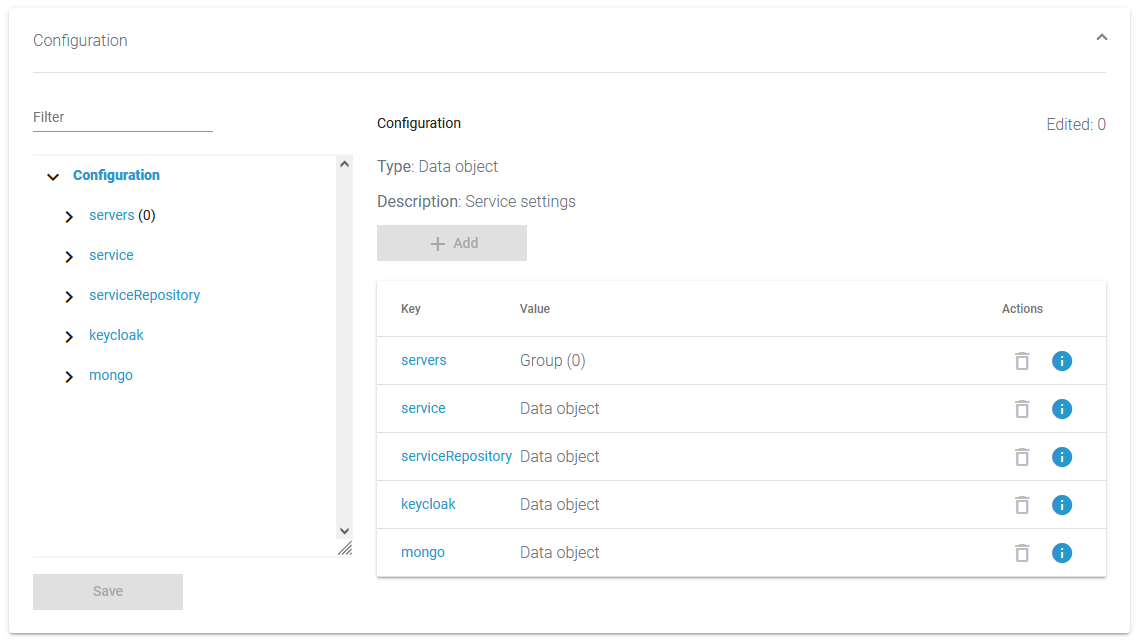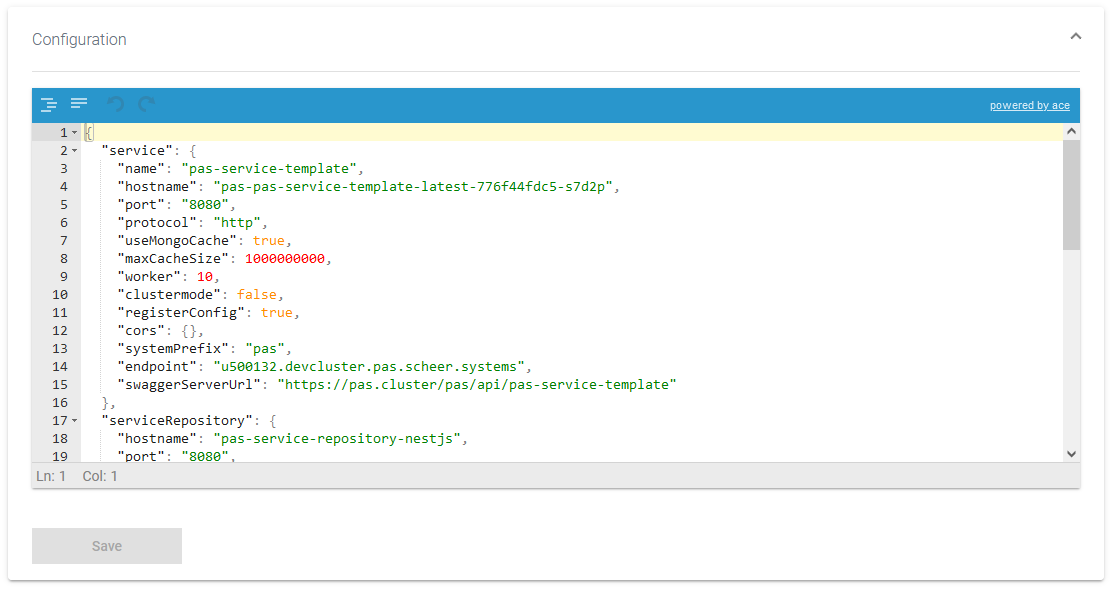Monitoring a Kubernetes Workload
| All available services / Kubernetes workloads |
The list of services will help you to check the details for a workload at first sight:

For each workload, the list shows the following information:
| Column Name | Description | Possible Values |
|---|---|---|
| Name |
| |
| Type | ||
| Status |
| |
| Created/Updated | ||
| Version | Version tag of the default container defined in the workload. |
Starting and Stopping a Workload
| Use the quick action icons to start, restart and stop a workload:
| ||||||||
| You can find the options in the quick actions bar in the services' list... | ||||||||
| ... and in the header on every workload details page. |
Using the Workload Details
| ||
| It also contains different collapsable sections:
|
Information
| |
|
Kubernetes
Pod
Networking
Logs
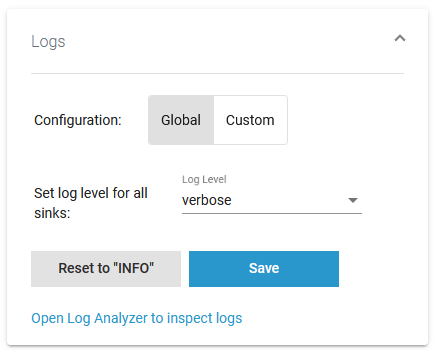 | In section Logs you can change the log level. Refer to Changing the Log Level of a Workload for detailed information. The link in section Logs gives you direct access to the Log Analyzer, where you can inspect the logs. Refer to Showing Workload Logs and Analyzing Platform Logs for further information. |
| For some service types, the log level cannot be changed but the displayed link still allows you to inspect the logs. |
|
Configuration
| In the Kubernetes setup, it is currently not possible to modify configuration files in the Configuration section except for containerized xUML services and services of type pas-nestjs (see below). |
|
|