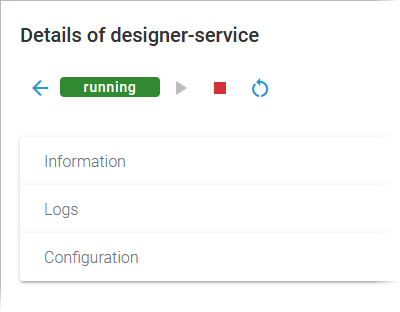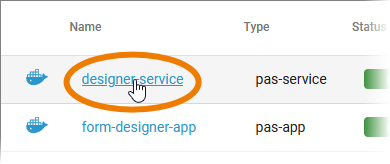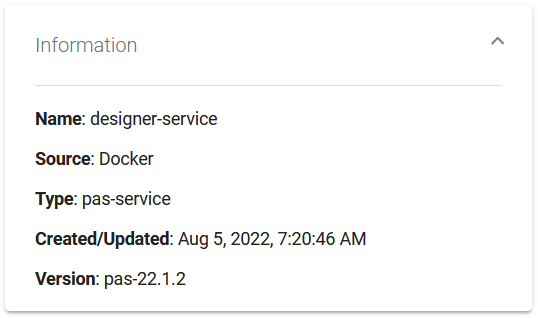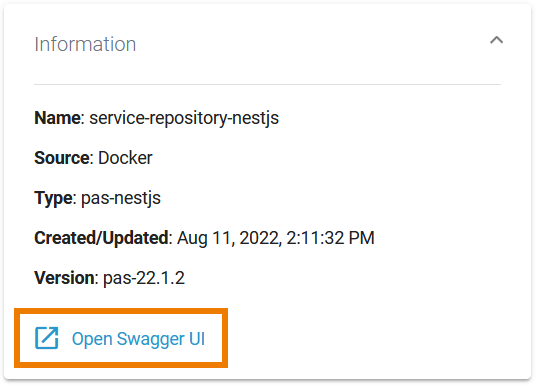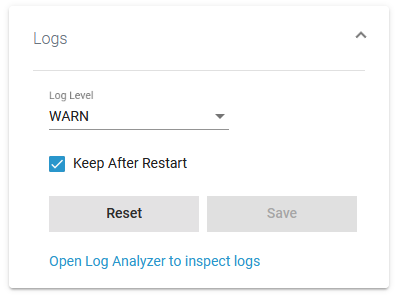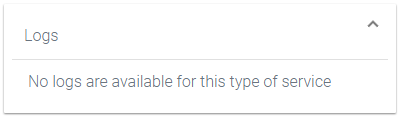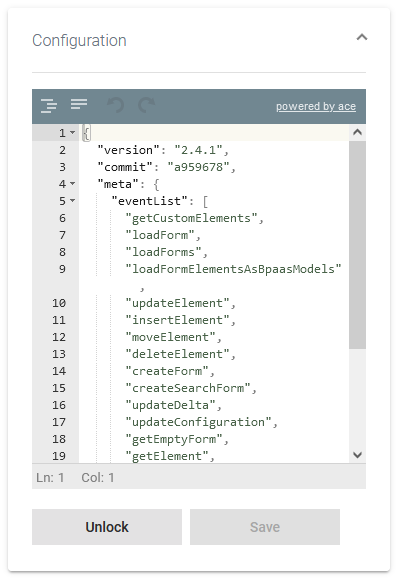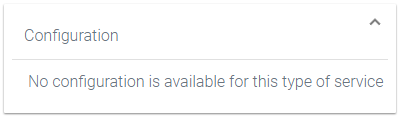Monitoring a Docker Container
| If you want to monitor Docker container |
The list of services will help you to check the details for a container at first sight:
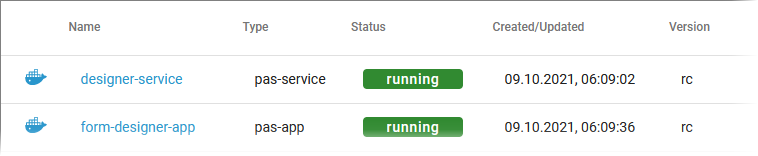
For each container, the list shows the following information:
| Column Name | Description | Possible Values | |
|---|---|---|---|
| Name | |||
| Type |
| ||
| Status |
| ||
| Created/Updated | |||
| Version | Label of the Docker container. | - |
Starting and Stopping a Docker Container
| Use the quick action icons to start, restart and stop a container:
|
| You can find the icons in the quick actions bar in the services' list... |
| ... and in the header on every container details page. |
Using the Container Details
| ||
| It also contains different collapsable sections:
|
Information
| |
| For services of type pas-nestjs, the information section also contains a link to the Swagger UI. |
Logs
| In section Logs you can change the log level. Refer to Changing the Log Level of a Docker Container for detailed information. The link in section Logs gives you direct access to the Log Analyzer, where you can inspect the logs. Refer to Showing Docker Container Logs and Analyzing Platform Logs for further information. |
| The Logs section also informs you if there are no logs available for this type of service. |
Configuration
| In the Configuration section you can change the configuration file of the Docker container. |
|
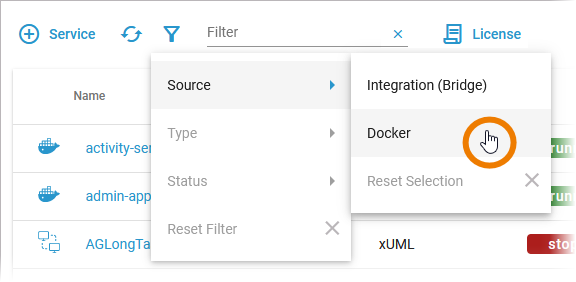
 only, filter for Source Docker.
only, filter for Source Docker.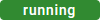
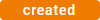
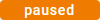
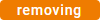
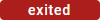
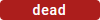
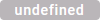
 to start a container that is currently stopped.
to start a container that is currently stopped. to stop a running container and restart it.
to stop a running container and restart it. to stop a running container.
to stop a running container.