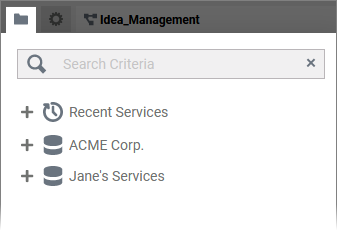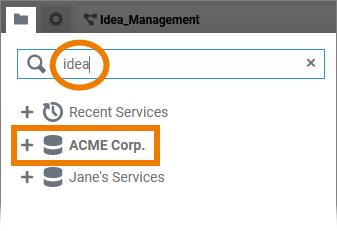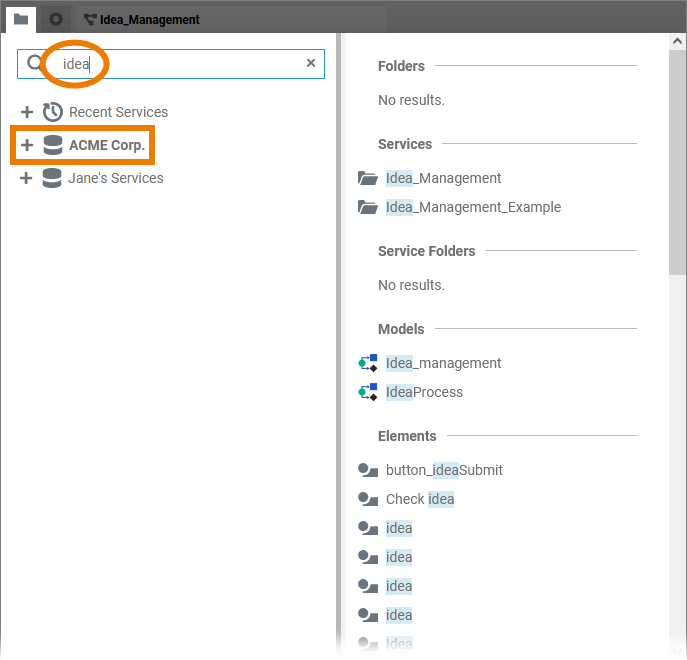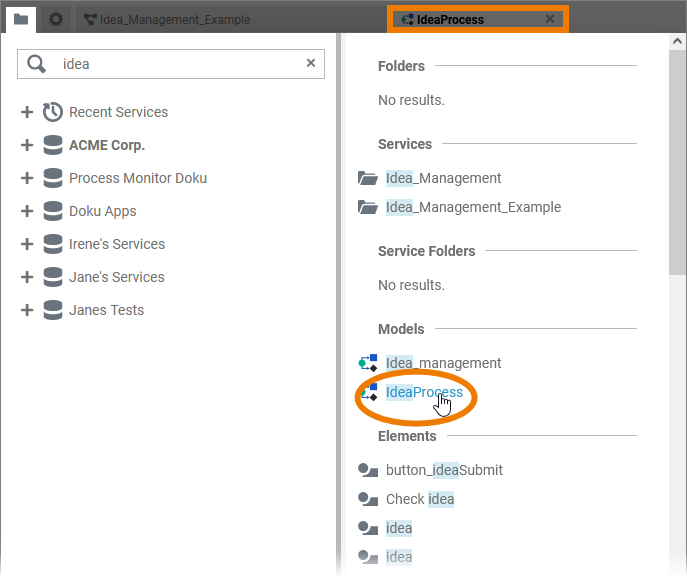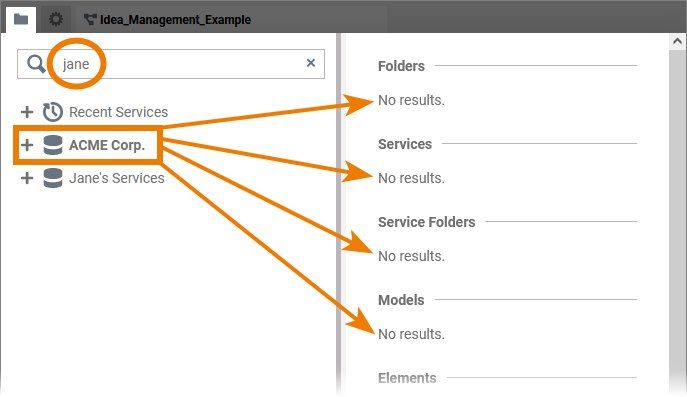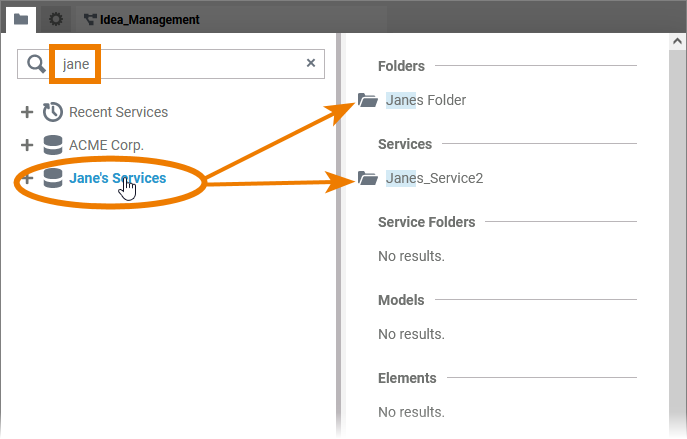In Scheer PAS Designer you have different options to search for content. On this page we explain all available search options.
Searching the Explorer Tab
After logging in, you start working in the Designer in the explorer tab. The explorer tab is where you manage your projects.
| ||
| Once you have selected content in the tree, you can enter your search term.
| |
| When you start entering your search terms, the hit list will be displayed on the right side. The search term is highlighted within the hit list. The list is divided into the following sections:
| |
| The search results are links. Double-click on a link to open the corresponding model or form in the background. | |
| The search is only applied to the selected element and its content. Contents within other elements are not considered.
| |
| However, you can change the search root for the search criteria entered by switching to another element. The search results are adapted. |
Quick Access to Services
|