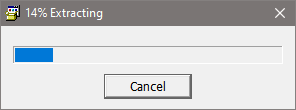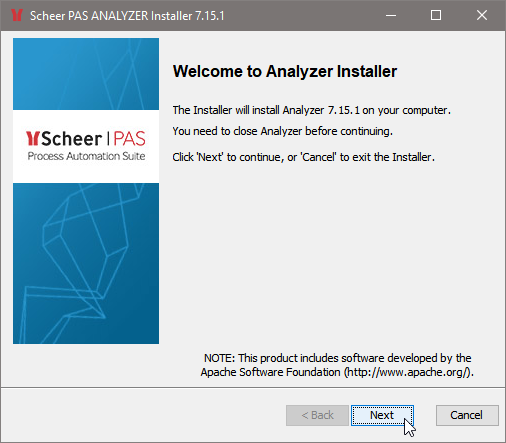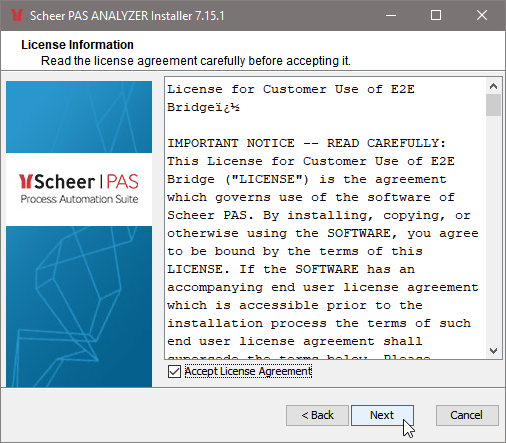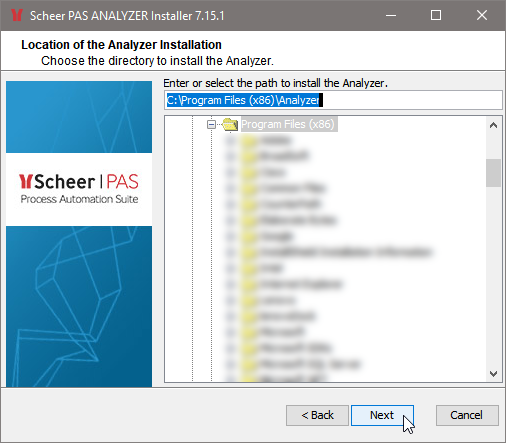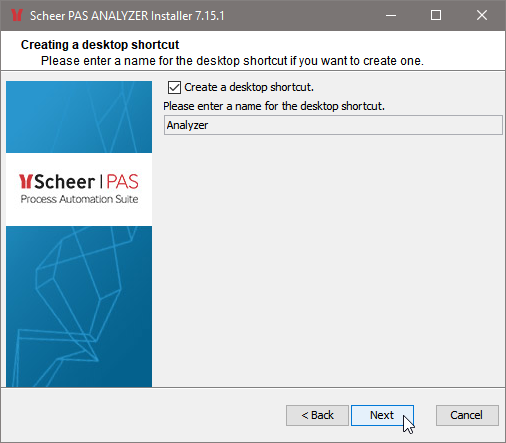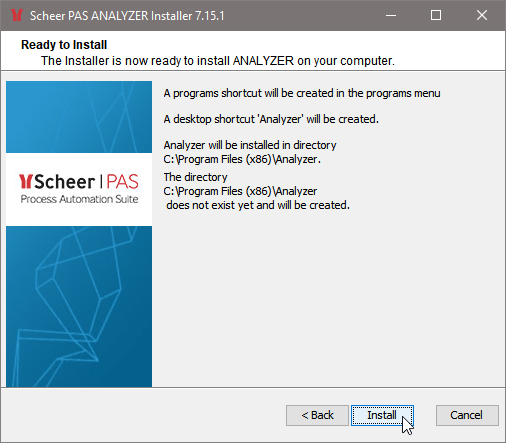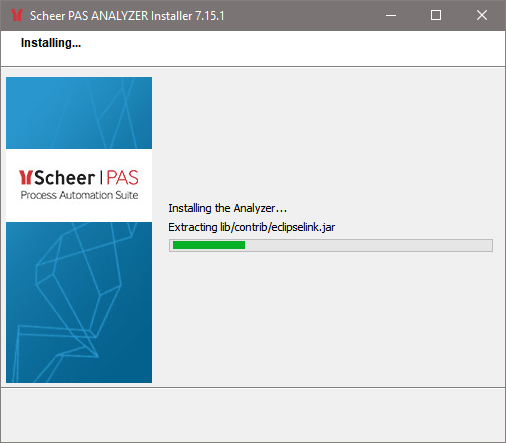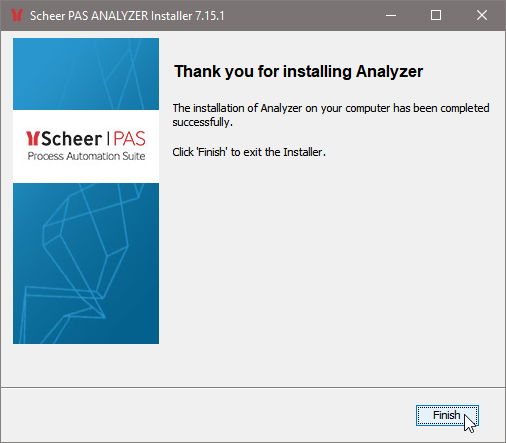Make sure that you have administration rights and run E2EAnalyzerInstaller_5_x_x.exe to start the installation of E2E Analyzer. You may get a Windows security warning that you will have to confirm.
| Click Yes to install the E2E Analyzer. |
The E2E Analyzer Installer is being extracted and started. | |
After a few seconds, the E2E Analyzer Installer window opens. Follow the instructions during the installation process. Click Next. | |
Please read the license agreement carefully and accept it. Click Next. | |
Navigate to the folder where the E2E Analyzer should be installed, and select it. Click Next. | |
Select this option if you want to create a programs menu shortcut to the Analyzer. Click Next. | |
Select this option if you want to create a desktop shortcut to the Analyzer. Click Next. | |
This window shows a summary of the installation options. If you wish to change them, click Back. Otherwise, click Install to start the installation. | |
The Analyzer is being installed. | |
The Analyzer installation has been finished. Click Finish. |
To start E2E Analyzer, double-click the Analyzer icon on your desktop or select E2E Analyzer from Windows Start menu.