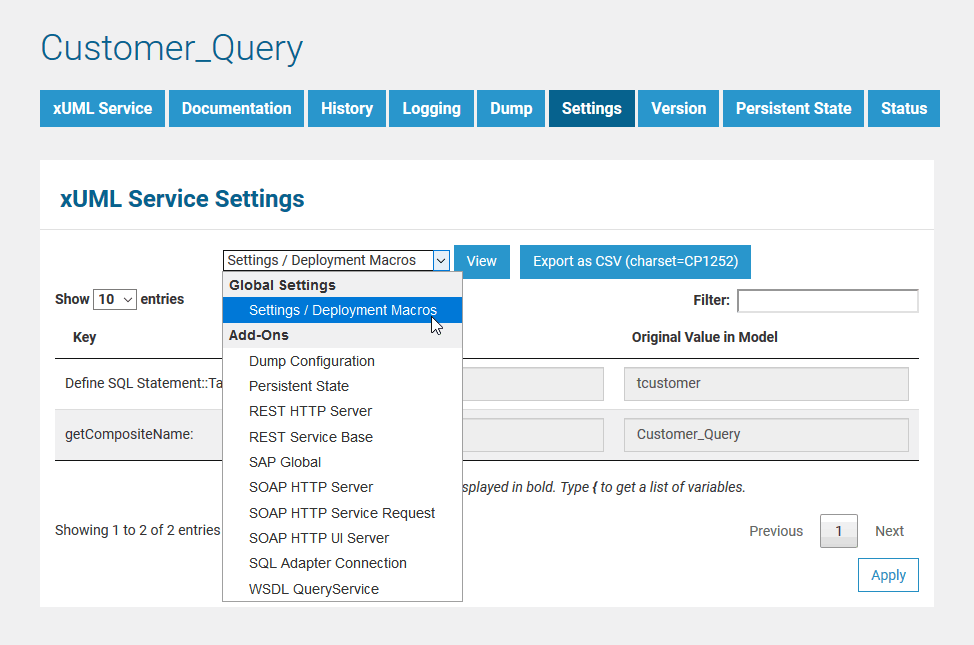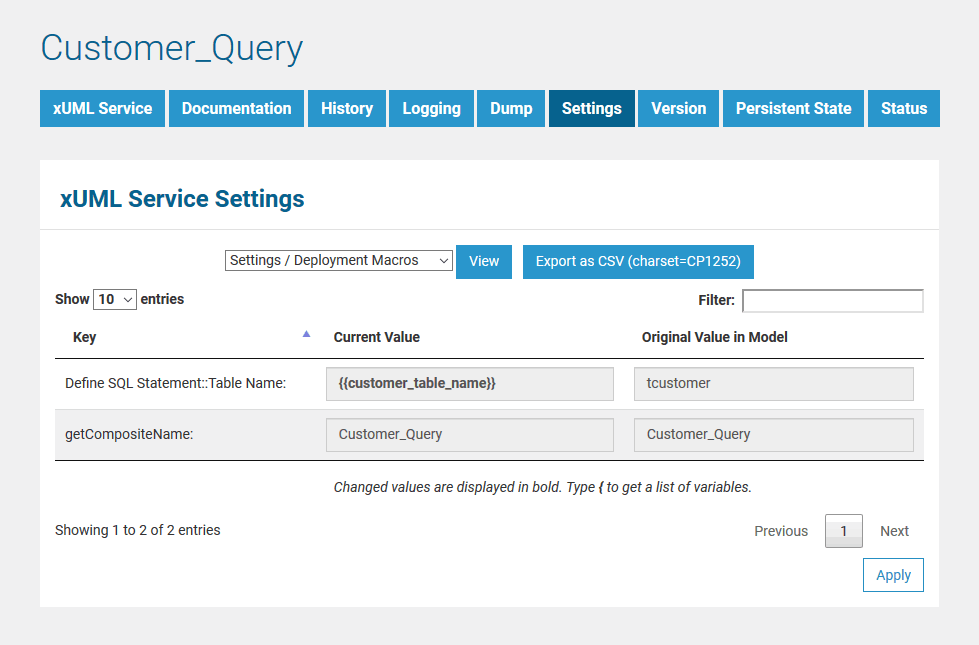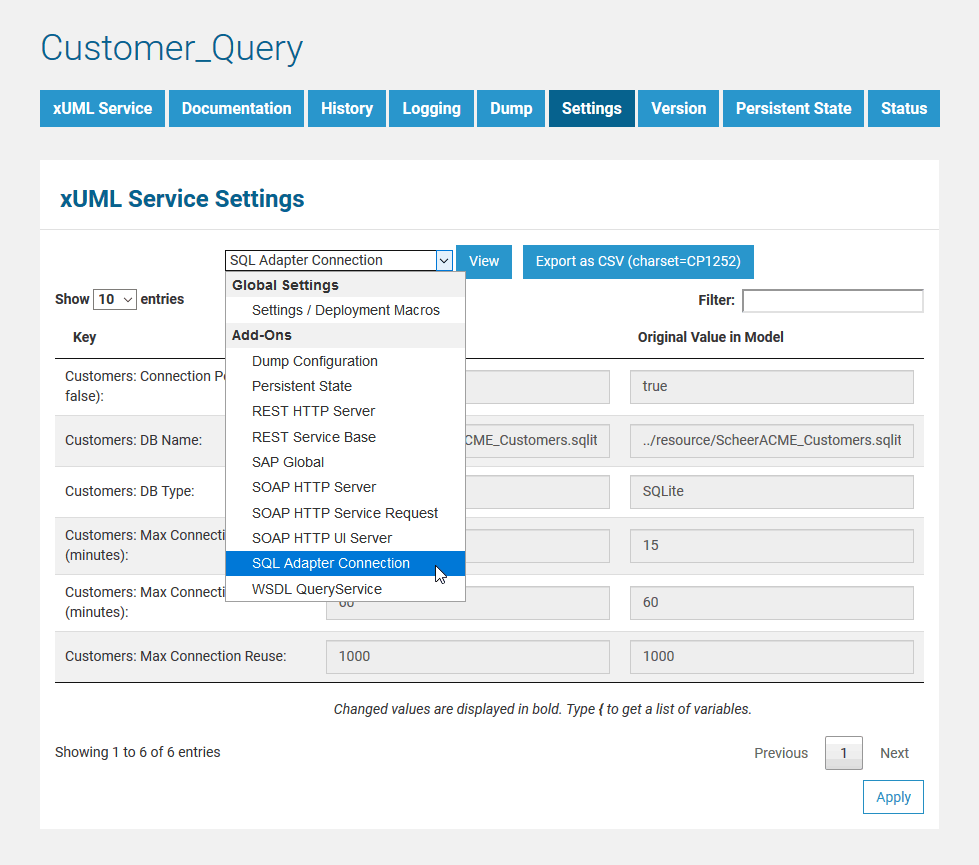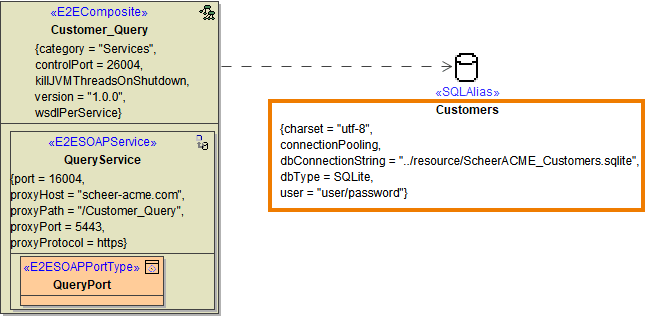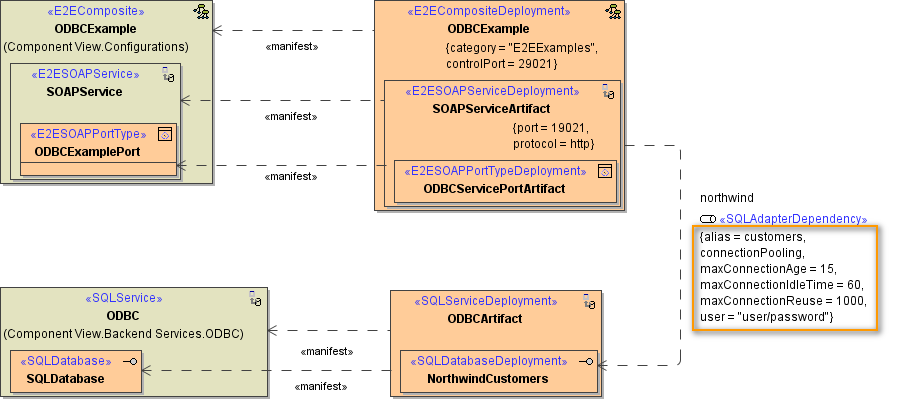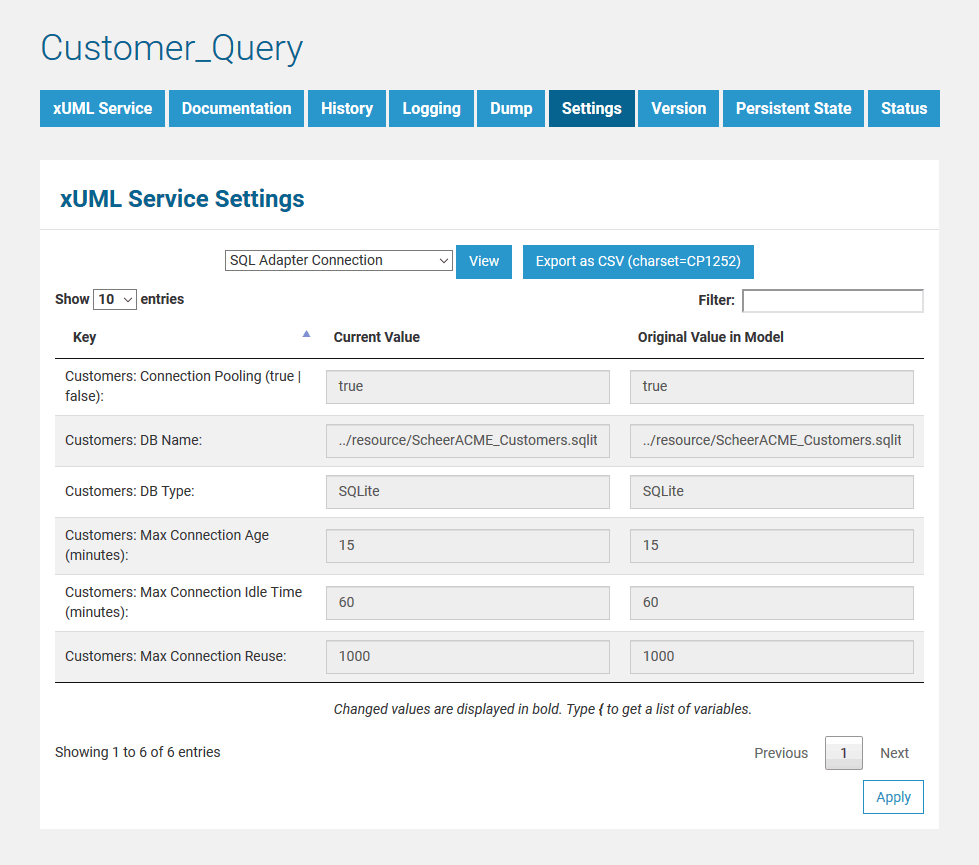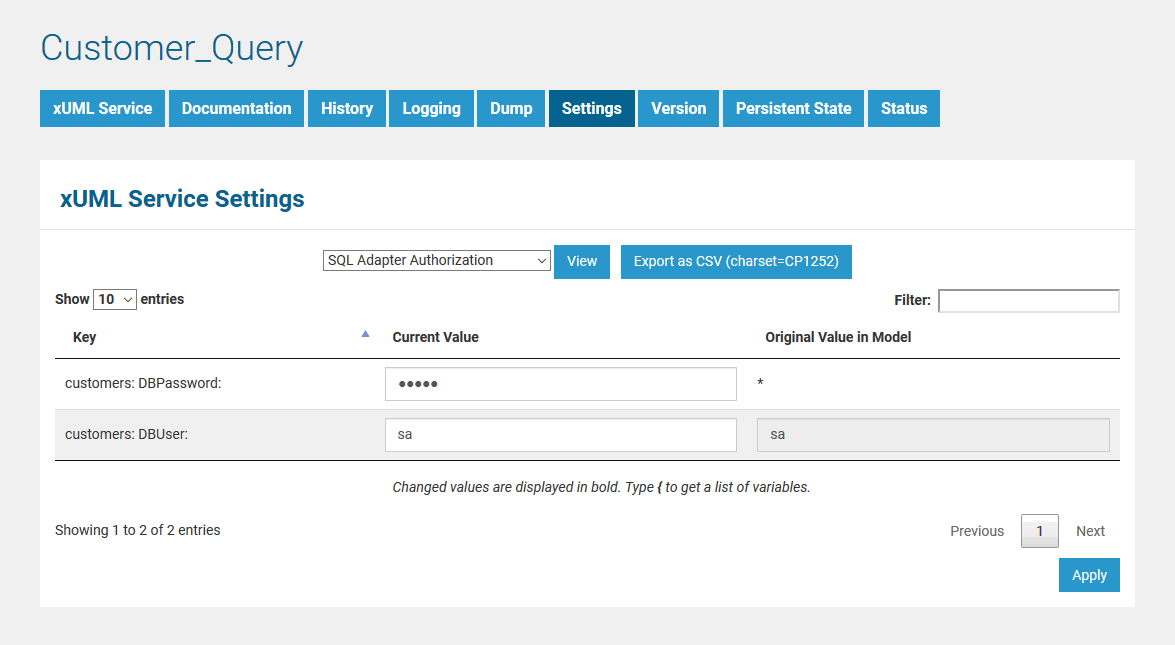The Bridge provides the flexibility to directly modify xUML service settings that have been defined with the E2E Builder in deployment or activity diagrams without re-deploying the xUML service. After the first deployment of the xUML service, the settings can be overwritten on the Settings tab.
Switch to the Settings tab in the information/working area. Users with administration rights are allowed to view and modify the xUML service settings of any xUML service. Users who are member of a group, to which the role MODELER has been assigned, are only allowed to view and modify them, if they themselves or a member of the same group deployed the xUML service.
First, select the category of settings you want to change. The first settings in the list are displayed by default. The following two categories are provided in the Settings drop-down field.
- Global Settings
In this category, you can change the service settings such as e.g. the service control port, and other setting values that are global to the xUML service. Deployment information retrieved with deployment macros can be overwritten in this category, too (see Global Settings below).
- Add-ons
In this category, the settings comprise add-on related values like tagged values, interface URIs, and others. For instance, data of the SQL adapter, File System adapter, Timer, or SOAP service request may be overwritten. For more details, refer to the example in Add-on Settings.
Within a settings category, choose the setting you want to modify.
Click Apply to apply your changes. Click View to refresh the working area. Click Export as CSV to export all settings to an Excel sheet.
Global Settings
E2E Controller Service
Change here the service settings of the xUML service:
- service control port
Change the control port of the xUML service (see Frontend Components). - maximum connections
Change the maximum number of parallel requests to this service. - resolve host names
If set to true, the host name will be logged to the service logs instead of the IP address.
Settings / Deployment Macros
In this UML example, you can define name-value pairs with the setting macro in an activity diagram, or initial values of class attributes having the tagged value setting set to true. In doing so, you can modify these values on the Bridge by selecting the option Settings / Deployment Macros in the Global Settings category from the drop-down list (see picture below). These values will be overwritten permanently, too.
Click Apply after you have changed the values. Changed values are displayed in bold until you save them. You can compare your changes to the original values coming from the UML model, which are displayed in a separate column.
Add-on Settings
The add-on settings are explained with an example using the SQL adapter. If you are running an xUML service that is connecting to a database backend, you can modify the tagged values of the database interface respectively dependency (see picture below). In this example, the key values displayed on this page correspond to the tagged values that have been defined in the UML model.
Before starting a deployed xUML service that connects to a database backend, you may want to redefine required database parameters in the Bridge.
SQL Adapter Connection Settings
Select the xUML service in the navigation on the left (in this example CustomerQuery). Switch to tab Settings and select the option SQL Adapter Connection in the Add-ons category from the drop-down list.
The default parameters are defined in the component diagram of the xUML service (see example ODBCExample below). The connection is defined by the xUML named ODBCExample and the SQL Alias named customers. The database user and password are defined in the tagged value user on the alias.
| Key | Value |
|---|---|
| customers:DBType | Name of the SQL Service component, e.g. ODBC |
| customers:DBName | Name of the database, e.g. NorthwindCustomers |
| customers:Connection Pooling | MultiExcerpt named connectionPooling was not found -- Please check the page name and MultiExcerpt name used in the MultiExcerpt-Include macro |
| customers:Max Connection Reuse | MultiExcerpt named maxConnectionReuse was not found -- Please check the page name and MultiExcerpt name used in the MultiExcerpt-Include macro MultiExcerpt named maxConnectionReuse_2 was not found -- Please check the page name and MultiExcerpt name used in the MultiExcerpt-Include macro |
| customers: Max Connection Age | MultiExcerpt named maxConnectionAge was not found -- Please check the page name and MultiExcerpt name used in the MultiExcerpt-Include macro |
| customers: Max Connection Idle Time | MultiExcerpt named maxConnectionIdleTime was not found -- Please check the page name and MultiExcerpt name used in the MultiExcerpt-Include macro |
For more information on the SQL adapter settings (other tagged values, default values, ...) refer to SQL Deployment.
SQL Adapter Authorization Settings
Now, select SQL Adapter Authorization from the list.
These settings allow you to adapt the SQL database user and password of the xUML service.
| Key | Value |
|---|---|
| customers: DBUser | Database user |
| customers: DBPassword | Database password |