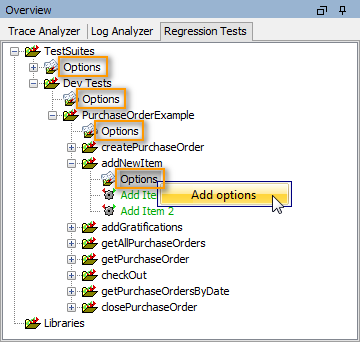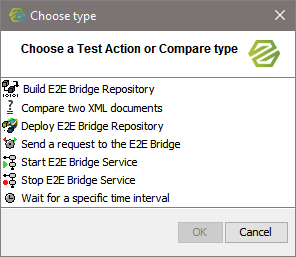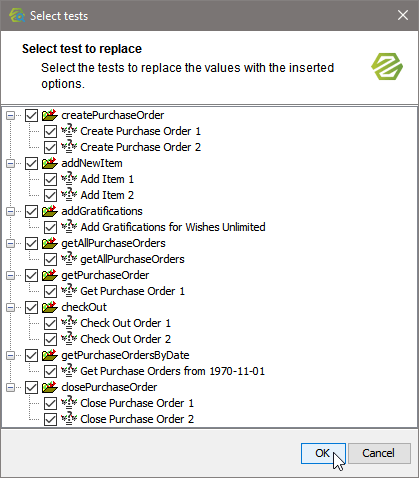Figure: Options Node of a Test Suite
Having subordinated test suites, options can be added at each test suite level. In the process of specifying options you can choose to apply these to subordinate test cases.
Click Add option to select an options type from a list, configure it and add it to the test suite.
| Figure: Option List |
Select an options type and click OK to proceed with configuring it. |
Specify the options you need regarding this options type. Leaving an option empty means, that this option is not overwritten. For an overview on all test options refer to the table below.
After having specified the options you can select the test cases you want the options to be applied to. As a default all test cases are selected. Deselect the test cases or test suites you want to omit. On the selected items, the Regression Test Tool will remove all options that you specified directly on this item and replace them by the superior definition. |
Any test option can be removed by selecting Remove options from the context menu.
Overview on the Test Options
| Options Type | Description | Used for |
|---|---|---|
| Build E2E Bridge Repository | Overwrite one or all of the following options for building an xUML service repository:
| Build test action |
| Compare the result of an E2E Bridge request | Overwrite one or all of the following options for comparing the result of an E2E Bridge request with the reference data:
| In the test preferences you can choose between different compare actions. |
| Compare two XML documents | Overwrite one or all of the following options for comparing two XML documents:
| In the test preferences you can choose between different compare actions. This option is used for the compare action Compare two XML documents. |
| Deploy E2E Bridge Repository | Overwrite one or all of the following options for xUML service deployment:
| deploy test action |
| Send a Request to an E2E Bridge | Overwrite one or all of the following options for sending a request to an E2E Bridge:
| This options are applied to test actions that send a request to an E2E Bridge. |
Overwrite one or all of the following preferences:
| Start E2E Bridge Service test action Stop E2E Bridge Service test action | |
| Wait for a specific time interval | Overwrite the amount of seconds to wait for Wait test actions. | Wait test action |