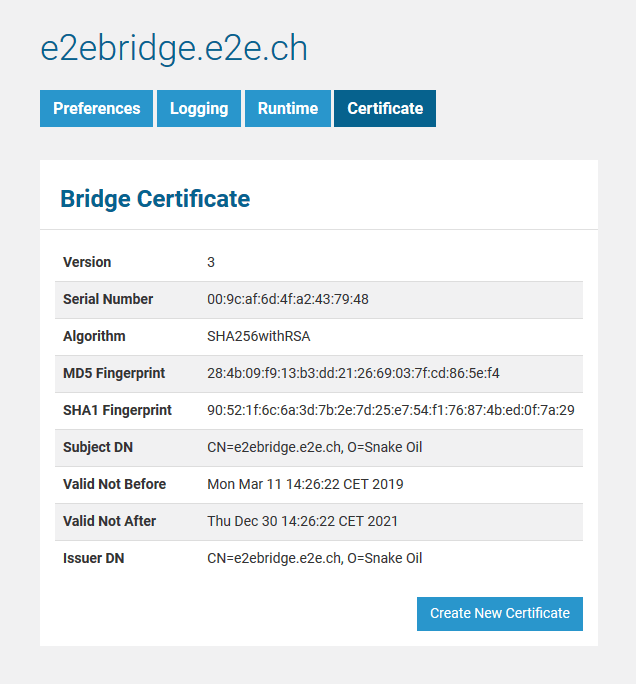All users have access to the certificate information. However, only users who are member of a group, to which the role ADMIN has been assigned, can create a new certificate.
Figure: E2E Bridge Certificate
The certificate tab shows the details of the currently used self-signed certificate of the Bridge.
Renewing the Self-signed Certificate
If the certificate has expired (see Valid Not After), administrators can create a new certificate by clicking Create New Certificate. The Bridge will generate a new certificate without any further confirmation. To enable the new certificate, you have to restart the Bridge. The new certificate will be valid for another 1025 days.
Make sure that you are updating your certificate if it still uses MD5 algorithm (which is deprecated as insecure). Newer Bridge versions will create self-signed certificates using SHA256.
Installing a Purchased Server Certificate
Prerequisites
- To create a new Tomcat keystore and to import the purchased certificate to it, you need a machine with a Java Development Kit (JDK) installed. This does not necessarily have to be the machine the Bridge is running on.
- The certificate must be available as PKCS12 file (.p12), containing the certificate as well as the intermediate and private keys. If you have already installed the certificate for your proxy services, you can just export the installed certificate as described in Importing and Exporting Proxy Server Certificates.
Creating a New keystore
Import the certificate into a new Tomcat keystore called tomcat.keystore. The keystore password has to be changeit.
<path to your JDK>/jdk1.7.0_80/bin/keytool -importkeystore -srckeystore <filename of the certificate>.p12 -srcstoretype pkcs12 -srcstorepass <password of the certificate file> -destkeystore tomcat.keystore -deststoretype jks -deststorepass changeit
Execute this command in the same folder the certificate file resides in. The output of the command should look like:
Entryforalias1successfully imported.
Import command completed:1entries successfully imported,0entries failed or cancelledCreate a Tomcat alias in keystore tomcat.keystore.
<path to your JDK>/jdk1.7.0_80/bin/keytool -changealias -alias 1 -destalias tomcat -keystore tomcat.keystore -storepass changeit
Verify the keystore.
<path to your JDK>/bin/keytool -list -keystore tomcat.keystore -storetype jks -storepass changeit
The output of the command should look like:
Keystore type: JKS
Keystore provider: SUN
Your keystore contains1entry
tomcat, Sep23,2015, PrivateKeyEntry,
Certificate fingerprint (SHA1):20:97:3D:5C:42:04:[...]
Installing the New keystore
- Stop the Bridge.
- Make a backup of your old tomcat.keystore file.
- Replace the existing tomcat.keystore in folder <your Bridge data directory>/servlets/conf by the new one.
- Restart the Bridge.
If something went wrong, restore the Tomcat backup.
For more information on Tomcat SSL configuration, refer to Tomcat: SSL Configuration HOW-TO.