Page History
Versions Compared
Key
- This line was added.
- This line was removed.
- Formatting was changed.
Copying an analysis that has already been created can be helpfulIt can be helpful to copy an already created analysis, for example to experiment with the filter settings without changing the original. An analysis can be copied using the Duplicate Analysis link. Mark the analysis to be copied and open the Analyses Sidebar.
Drag the Duplicate Analysis link onto the Process Analyzer active dialog window:
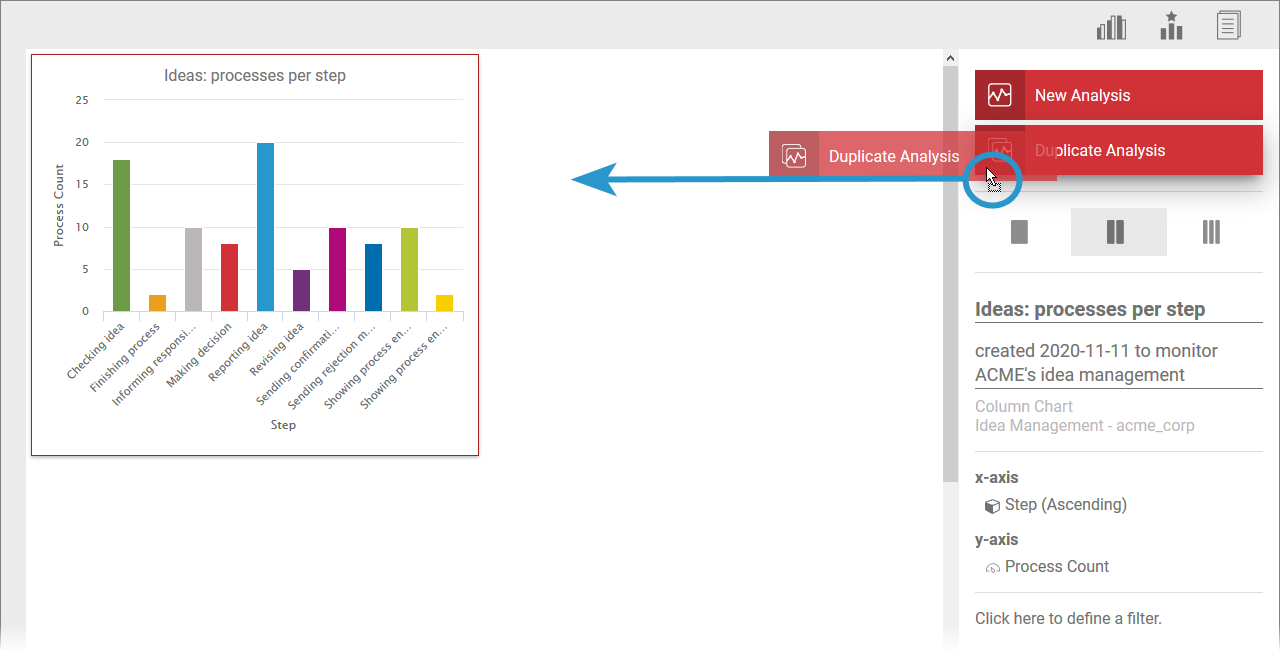 Image Removed
Image Removed
Use the Duplicate Analysis link in the sidebar to copy an analysis. In the content area, mark the analysis you want to copy. Then drag the Duplicate Analysis link onto the Process Analyzer:
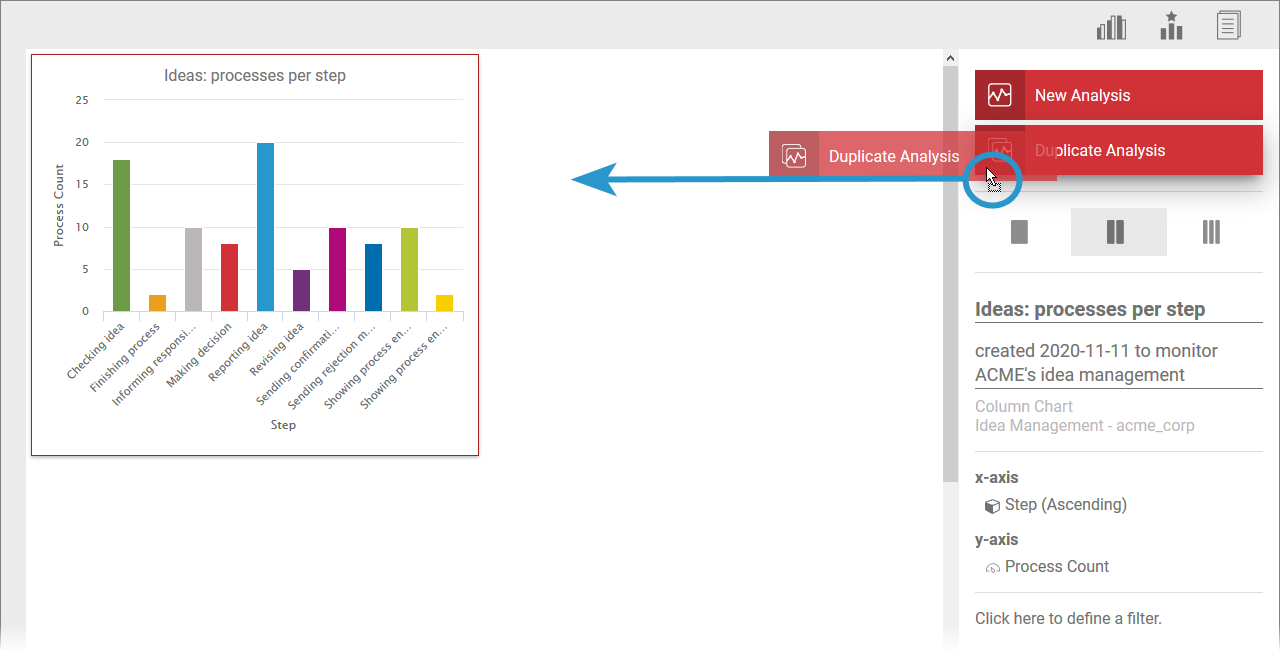 Image Added
Image Added
The Once you have saved the link, the Create New Analysis Wizard will open. In In contrast to the creation of an analysis, the wizard is not "empty", but has been is pre-filled with the data from the template. For For example, in step 1 the chart type has already been selected:
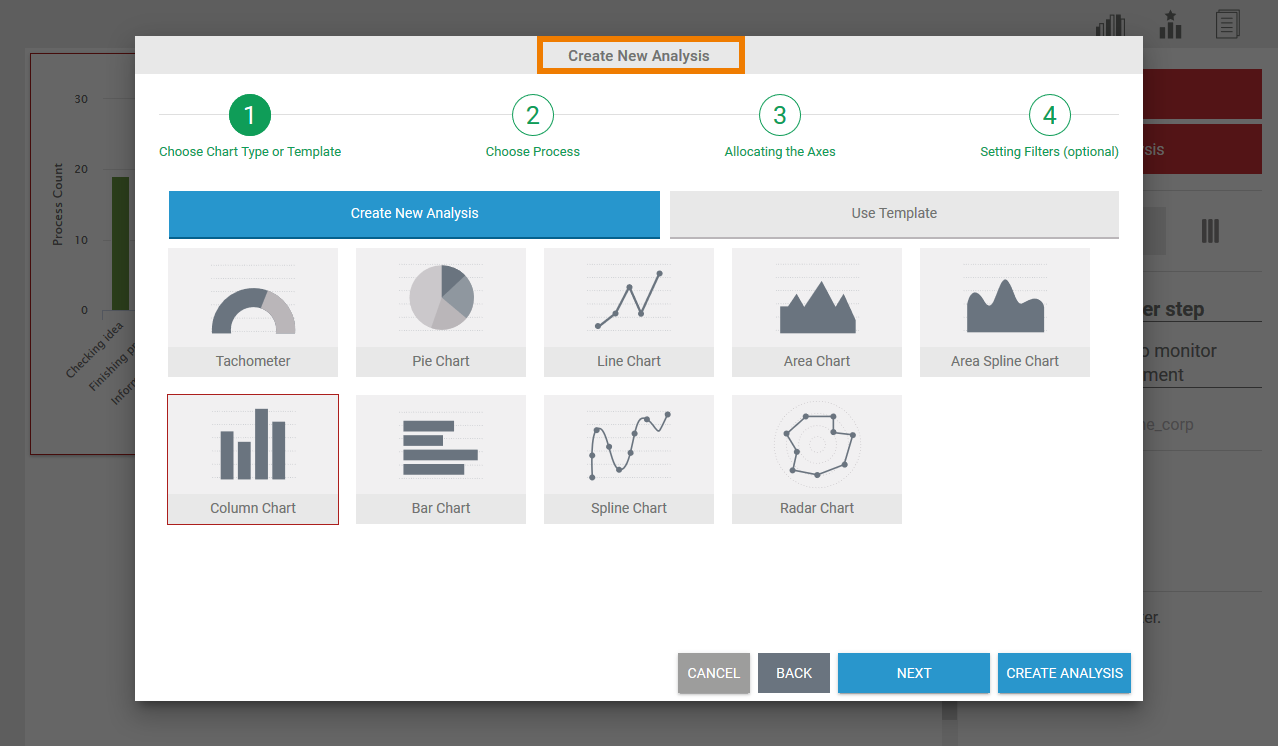
You can now progress through the wizard step by step and make adjustments to the default settings of the master copy.
If you wish to create an exact copy of the analysis, you can use the the Create Analysis button button already available in step 1. The The duplicate is created in the Process Analyzer. The settings can be edited as usual via You can edit the settings of the copy as usual via the Analyses Sidebar:
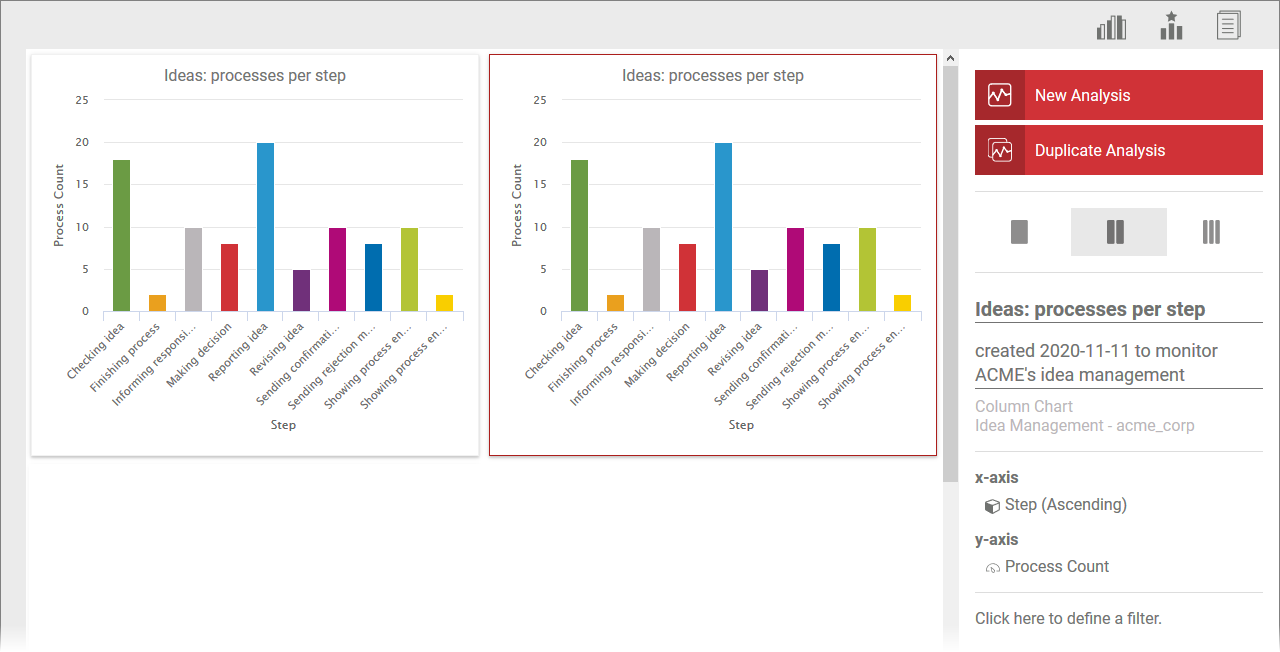
| Tip |
|---|
If you are likely to reuse an analysis multiple times, it is advisable to save it right away as a template. Further Refer to chapter Templates for further information on the creation and use of templates can be found on the Templates page. |
| Panel | ||
|---|---|---|
| ||