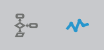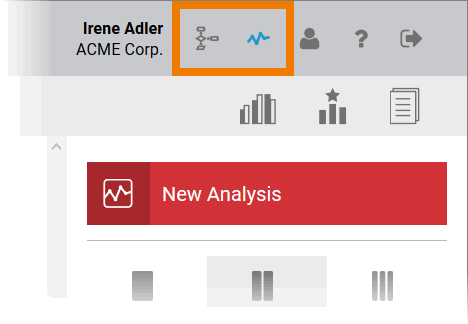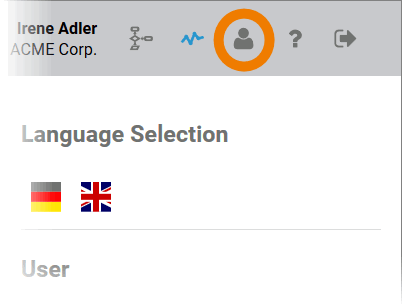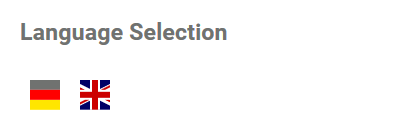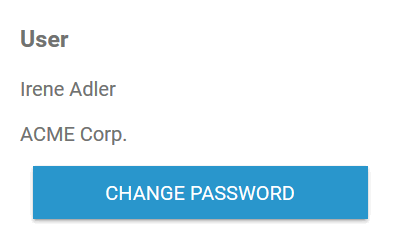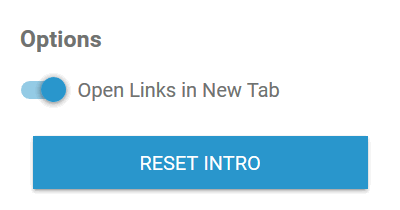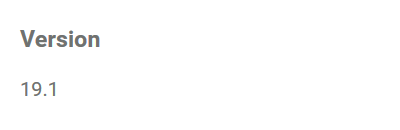Page History
Versions Compared
Key
- This line was added.
- This line was removed.
- Formatting was changed.
Users can find four various functions in the navigation bar:
| Icon | Description |
|---|---|
| Buttons that can be used Use these options to switch between Process Mining and the cockpit view |
| Use this option to open the user preferences. | |
| Use this option to open the Process Mining documentation in a new browser tab. | |
| Use this option to log out. |
The Cockpit Switches
| In addition to the Process Analyzer, Process Mining also offers users a cockpit in which external links can be created and managed. Use the buttons options in the header to switch between the mining view |
User Preferences
You can manage your Process Mining Profile user settingspreferences from the navigation bar.
| Click on the button option Once you have completed your entries, click on the button |
Settings
| Language SelectionClick on one of the country flags to change the display language of the user interface. The languages currently supported are German, English and - in the cockpit - French. |
| User SettingsYour user name and the name of your company are displayed in the User area. Change password |
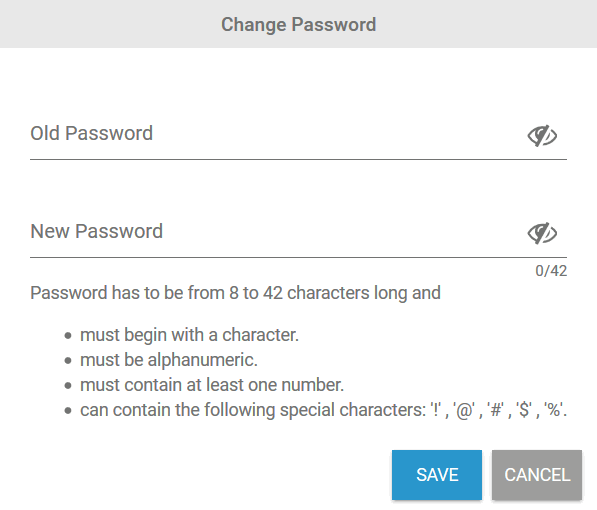 | To change your password, enter your old password and a new password in the fields provided and click on Save. In doing so please Please make sure that ... ... your password is between 8 and 42 characters long. Click Save to apply the change. |
| The icon Option |
| OptionsIn the Settings area you can define various attributes of your user interface. Open Links in New Tab Reset Intro |
| VersionThe Version area shows the Process Mining version number with which you are currently working. |
| Save NotificationChanges to user settings can be made directly in the sidebar. The notification User preferences saved will appear at the bottom left on completion of an action and once the changes have been saved successfully. |
Help & Logout
| The help button can be used to open Use this option to open the Scheer PAS Process Mining documentation. The button opens the process mining guide in a new tab. | |
| Use the logout button to this option to end the current session in Process Mining session. After After logging out, you will return automatically to the login page. |
| Panel | ||
|---|---|---|
| ||
|
| Panel | ||
|---|---|---|
| ||