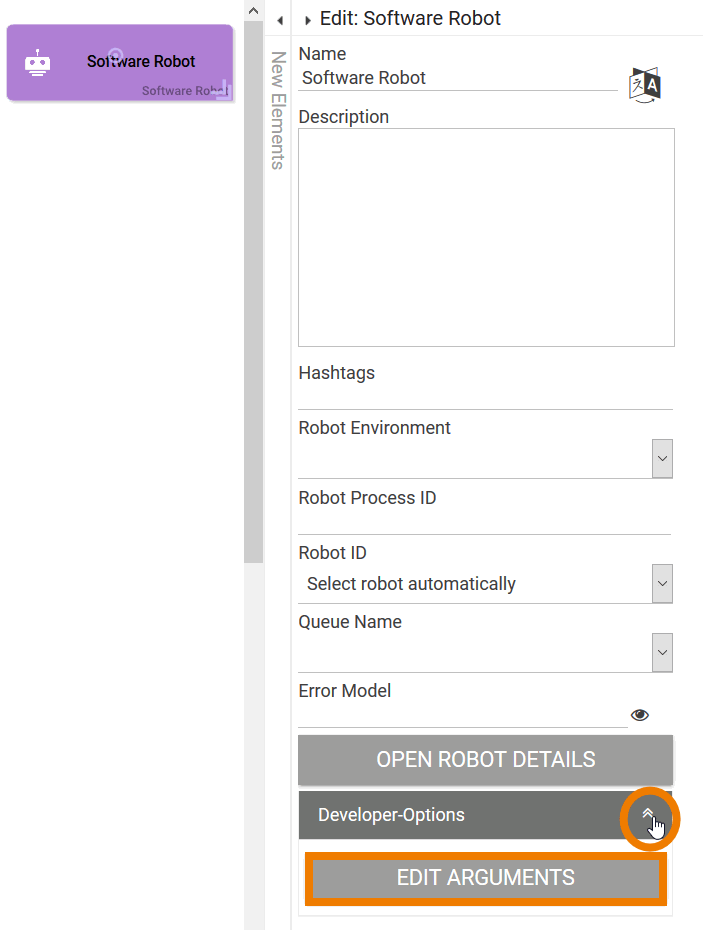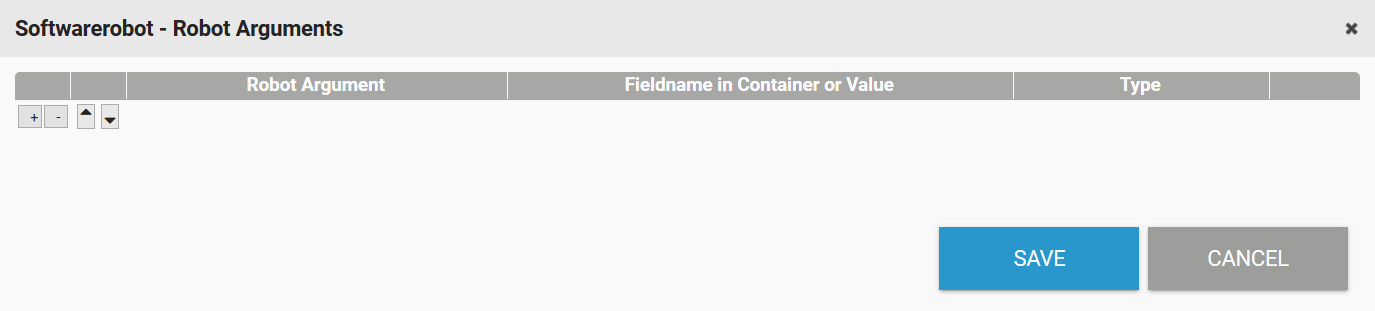Versions Compared
Key
- This line was added.
- This line was removed.
- Formatting was changed.
Displaying the Robot Arguments Editor
| In the Edit sidebar of every software robot element you can find the section Developer Options. Expand the section to display the button Edit Arguments. Click on this button. |
| The editor Robot Arguments is displayed in a separate window. |
Configuring Robot Arguments
The dialog Softwarerobot - Robot Arguments allows PAS design users to configure the robot arguments during modeling.
| Multiexcerpt include | ||||||
|---|---|---|---|---|---|---|
|
The arguments themselves have to be created in UIPath Studio:
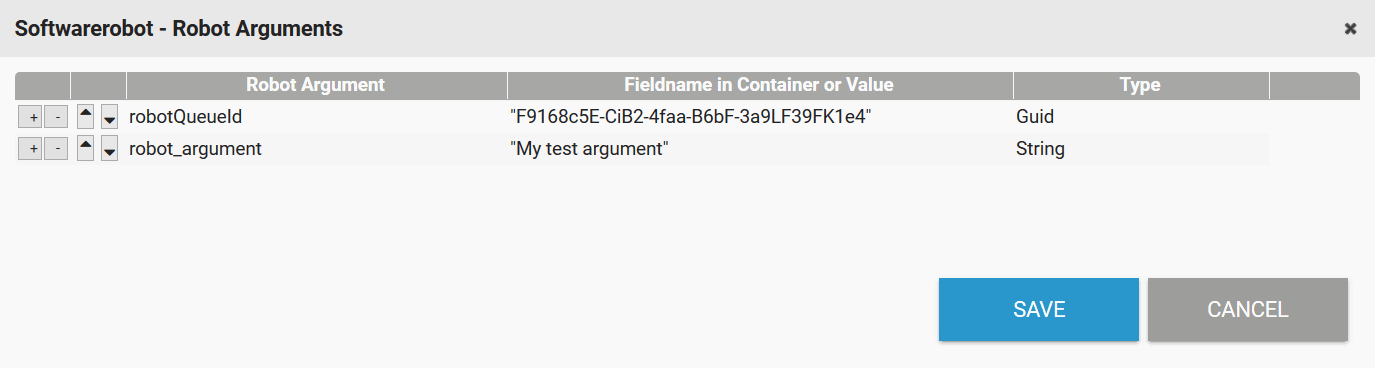
The arguments saved in the dialog Softwarerobot - Robot Arguments will be used during execution of the software robot element.
Available Settings
| Icon | Description | ||||||
|---|---|---|---|---|---|---|---|
| Use the plus button to create a new table row and the minus button to delete the corresponding table row. | |||||||
| Use the arrow icons to change the position of a table row by moving it up or down. | |||||||
| Column Title | Description | ||||||
| Robot Argument | In column Robot Argument you have to insert the name of the argument as defined in UIPath Studio. | ||||||
Fieldname in Container or Value
| The column Fieldname in Container or Value allows you two input options:
Examples: | ||||||
| Type | Use the drop-down menu to set the type of the argument. The type has to match the arguement's type that is defined in UIPath Studio. The available types are:
|
| Otp | ||||
|---|---|---|---|---|
|
| Rp |
|---|