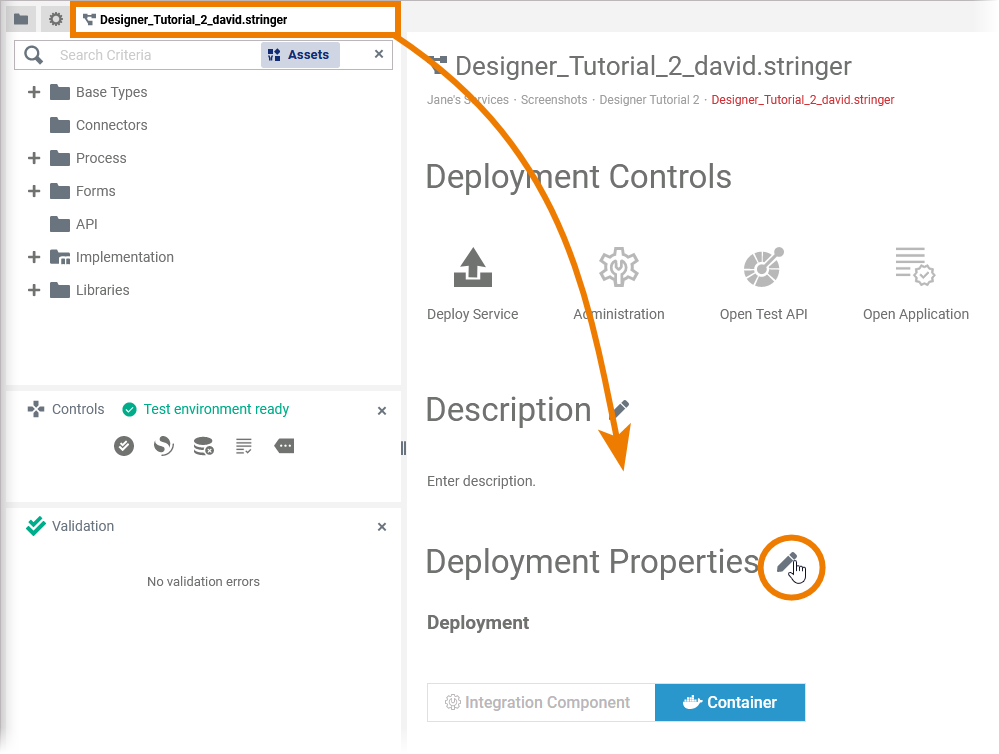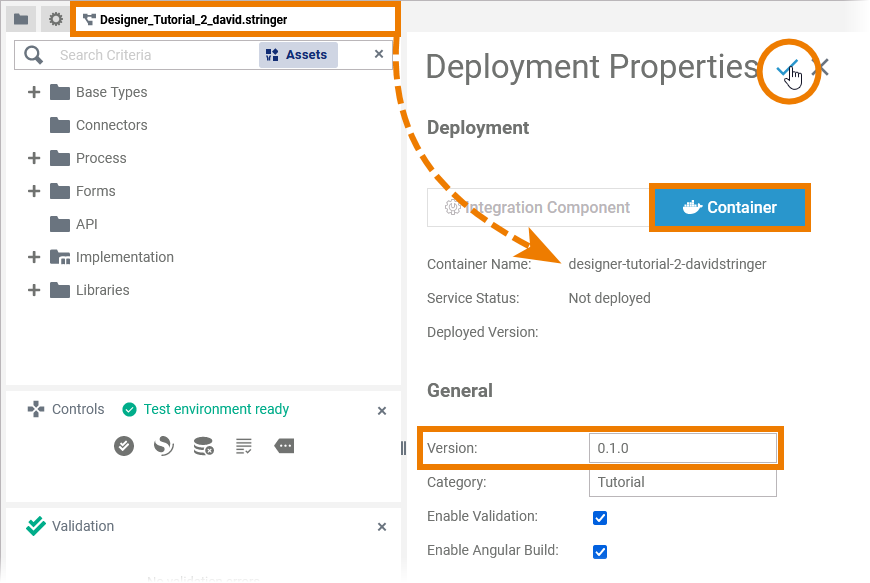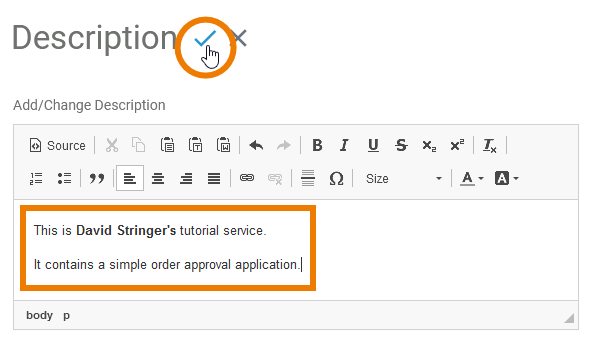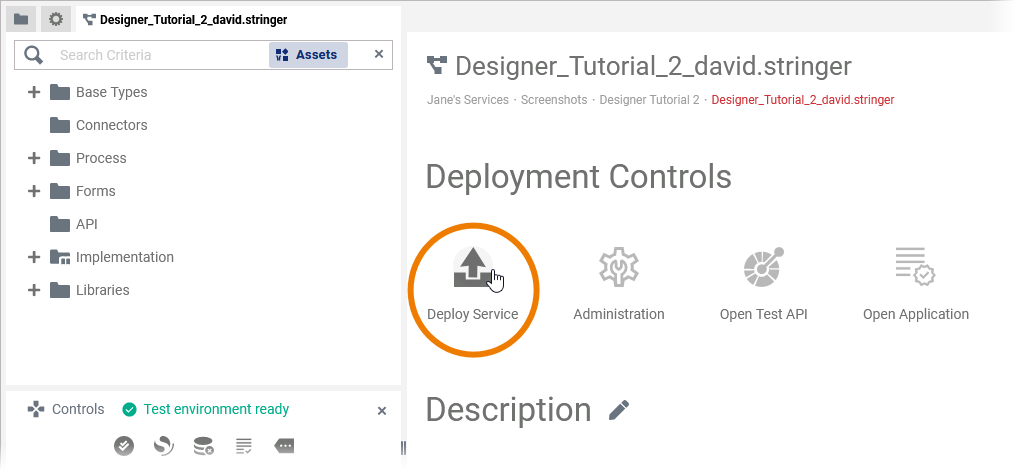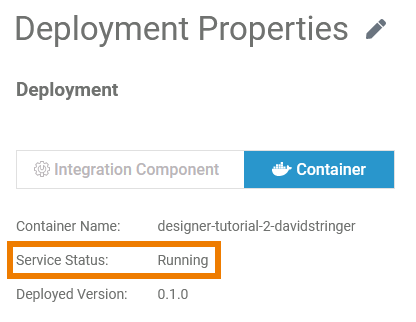Versions Compared
Key
- This line was added.
- This line was removed.
- Formatting was changed.
| Panel | ||||
|---|---|---|---|---|
| ||||
So far, David Stringer worked in the Designer's test environment. He created several forms, a BPMN model, mapping diagrams and configured the instance list of the service. Now he wants to continue developing the service while his business colleagues are supposed to test the first version. Therefore, David needs to deploy the service. You are going to help him with that task. |
| Divinfo | ||||||
|---|---|---|---|---|---|---|
| ||||||
| Expand |
| |||||
|
| The Deployment Controls and the Deployment Properties are located on the service details page. Click on the Service panel tab (service name) to open the details page. Scroll down to section deployment properties and click icon | ||
|
Save | ||
| Enter some explanations about your service in the Description section. Save | ||
| You service is ready to be deployed. Click Deploy Service in section deployment controls to start the deployment. Wait for the following message to appear: | ||
| In the deployment properties the Service Status has changed to Running. |
| Panel |
|---|
| Panel | ||
|---|---|---|
| ||