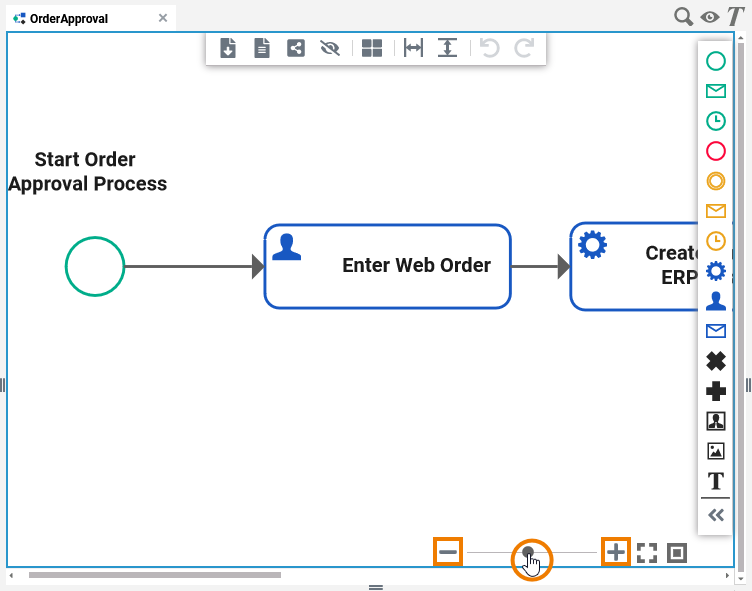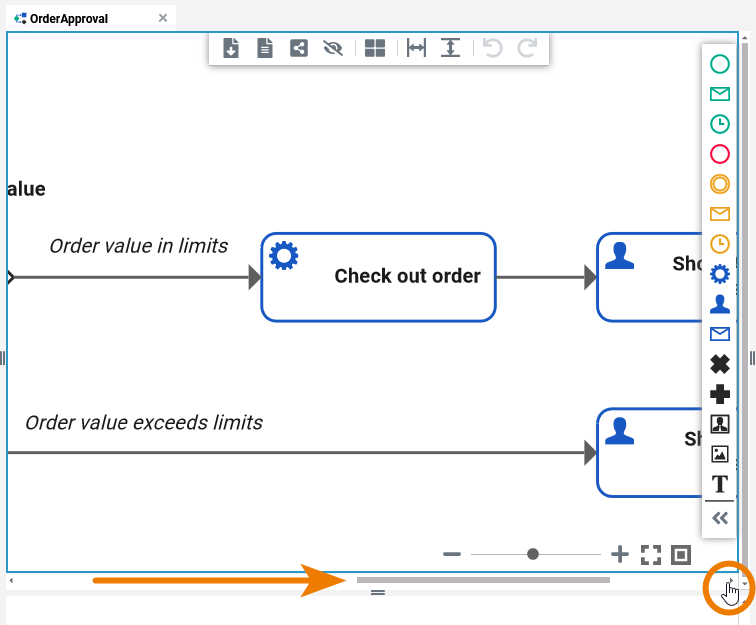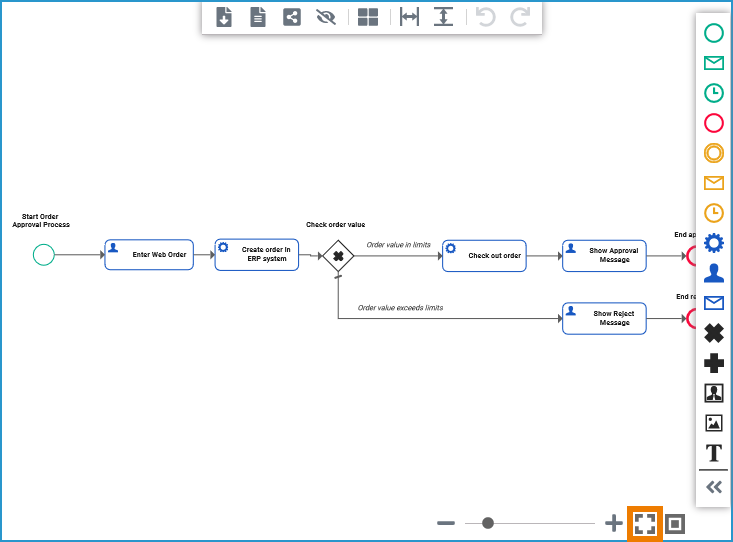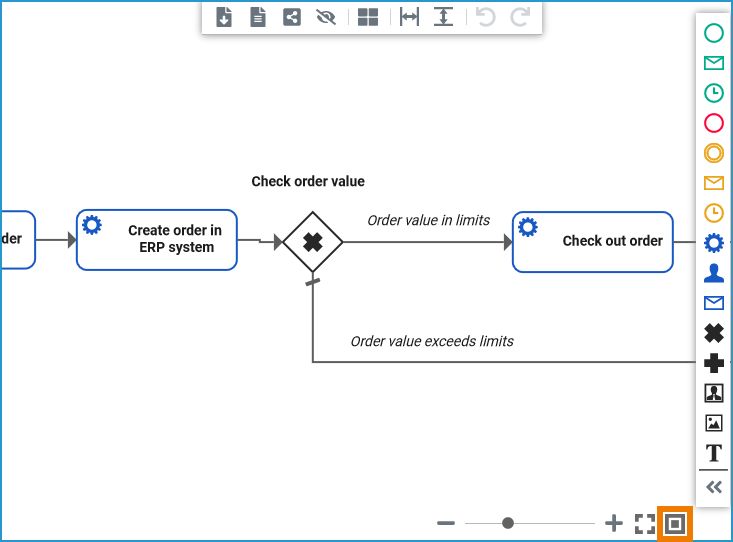Versions Compared
compared with
Key
- This line was added.
- This line was removed.
- Formatting was changed.
Comment:
Published by Scroll Versions from space WDESIGNER and version 24.0
You have several options to adjust the layout of the Designer editors. The options apply similarly to most editors.
Managing the Work Area in the Editors
| Excerpt Include | ||||||
|---|---|---|---|---|---|---|
|
Diagram Pane Functionalities
Some general functionalities help you to browse through your model, and to adjust your working location within the model. The explanation below is taken from the BPMN editor but all of this applies to the other editors as well.
| While modeling, you can zoom in and out of your model.
|
| While your model gets bigger and bigger, you may want to shift the visible content on the pane.
|
| If you want your model to fit to the screen, click the |
| Click the |
Managing Panels
| Multiexcerpt include | ||||
|---|---|---|---|---|
|
| Panel | ||
|---|---|---|
| ||
|
| Panel | ||
|---|---|---|
|
| Otp | ||||
|---|---|---|---|---|
|
Overview
Content Tools