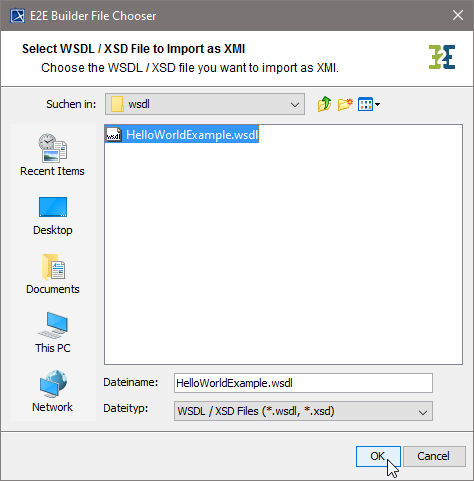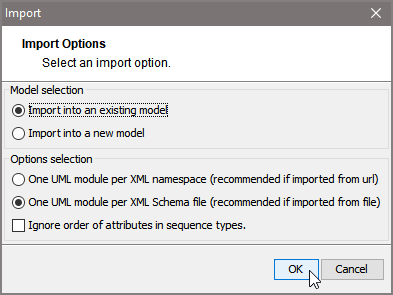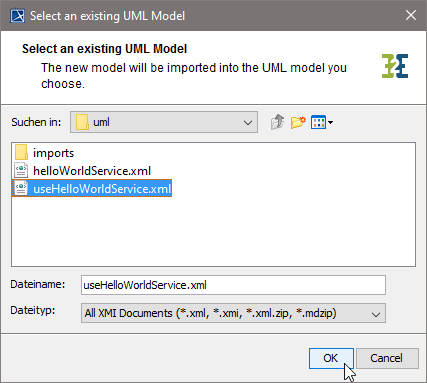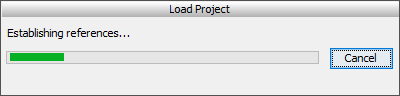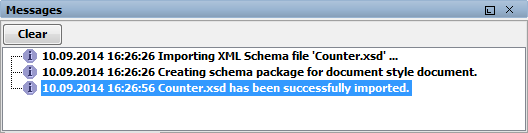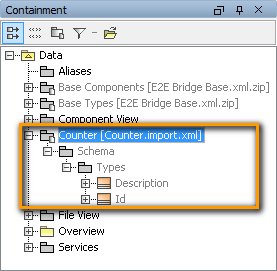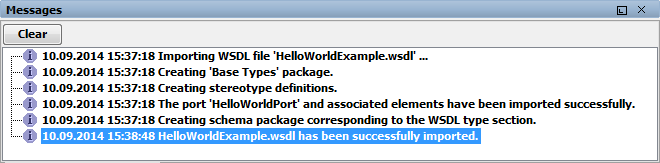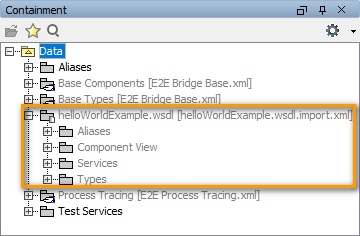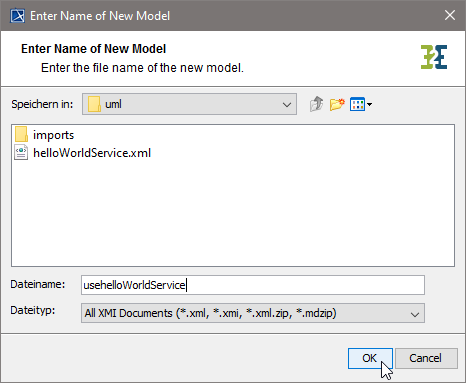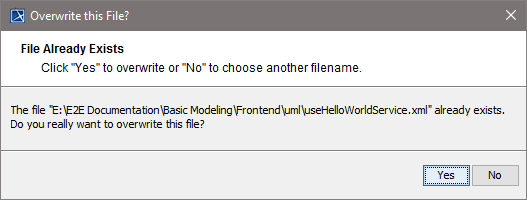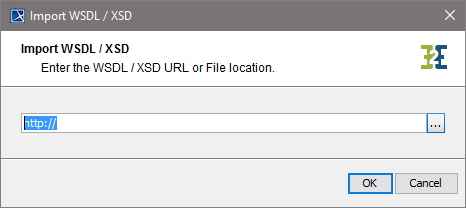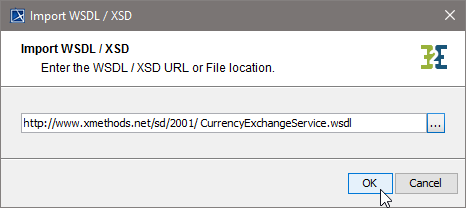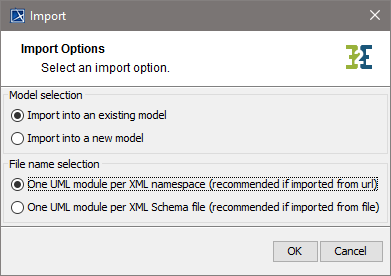Page History
Versions Compared
Key
- This line was added.
- This line was removed.
- Formatting was changed.
| Div | ||||||
|---|---|---|---|---|---|---|
| ||||||
|
You can import a WSDL or XML Schema file (XSD) directly from a file or via a URL. The WSDL / XSD import rules are described in detail in Import - Export Mechanisms.
| Info | ||
|---|---|---|
| ||
With Builder 7.5.0 we changed the output of the Importer in a way that no package Elements will be generated to the Containment tree anymore. This package only contained generalizations of the imported types and sometimes resulted to duplicate classes. The Importer will nevertheless re-import older imports the old way. If you want to re-import and get the new Importer output, remove the import file from your filesystem (<your Builder project>/uml/imports.<filename>.import) before starting the Importer. |
To import a WSDL or XSD file, select Import > WSDL / XSD from the Model Compiler menu.
Importing a WSDL / XSD File
| Navigate to the file, select it, and click OK. | |||||
| The selected file can be imported into either an existing or a new UML model. Set option Ignore order of attributes in sequence types if you want to set the isOrdered tagged value on the imported class to false.
You can cancel the import by clicking Cancel. |
Importing WSDL / XSD into an Existing UML Model
| Multiexcerpt | |||||||||||||||||||||||||||||
|---|---|---|---|---|---|---|---|---|---|---|---|---|---|---|---|---|---|---|---|---|---|---|---|---|---|---|---|---|---|
| |||||||||||||||||||||||||||||
Wanting to import a WSDL file into an existing UML model, proceed as follows.
|
Importing WSDL / XSD into a New UML Model
| Multiexcerpt | |||||||||||||||||||||||||||||||
|---|---|---|---|---|---|---|---|---|---|---|---|---|---|---|---|---|---|---|---|---|---|---|---|---|---|---|---|---|---|---|---|
| |||||||||||||||||||||||||||||||
Wanting to import a WSDL file into a new UML model, proceed as follows.
|
Importing a WSDL / XSD from URL
To import a WSDL or XSD file, select Import > WSDL / XSD from the Model Compiler menu.
| Enter a complete URL of the WSDL you want to import. For instance, check out xMethods, where you will find publicly available Web Services (http://www.xmethods.com). |
| For instance, enter the URL of a WSDL that defines a Web Service providing a currency exchange service: http://www.xmethods.net/sd/2001/ CurrencyExchangeService.wsdl. Alternatively, you could also import a WSDL of an xUML service deployed to the Bridge in order to integrate it as SOAP backend in your model. |
| The selected file can be imported into either an existing or a new UML model. The import process may also be canceled clicking Cancel. |
Importing WSDL / XSD into an Existing UML Model
| Multiexcerpt include | ||||||
|---|---|---|---|---|---|---|
|
Importing WSDL / XSD into a New UML Model
| Multiexcerpt include | ||||||
|---|---|---|---|---|---|---|
|
| Panel | ||
|---|---|---|
| ||
|
| Panel | ||
|---|---|---|
| ||