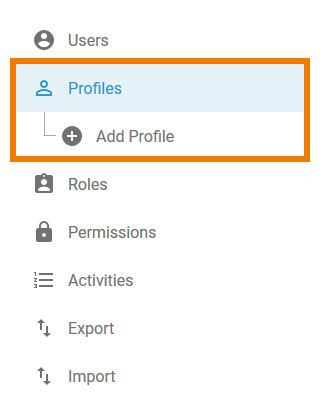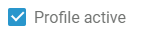Page History
Versions Compared
Key
- This line was added.
- This line was removed.
- Formatting was changed.
Users need appropriate permissions to log in to and work on with the business systemplatform. Profiles are designed to manage permissions. A user will not be able to work on with the business system unless a platform unless at least one profile has been assigned to his account.
The necessary standard profiles for your business system are provided with your Scheer PAS Administration. These standard profiles contain all basic permissions for users of your business system.
Every Scheer PAS Administration includes one administrator's account with Profiles rights.
The provided standard profiles are:
| MultiExcerptName | standard_profiles |
|---|
Standard Admin Profiles
Standard admin user allowing full access to the functionalities of Scheer PAS Administration.
| Info |
|---|
You can only access the Scheer PAS Administration if profile platform_admin has been assigned at least to one user. Therefore, every Scheer PAS Administration is delivered with one standard administration user. |
At least one standard profile must be assigned to each user. Administrators can create new profiles by choosing the sidebar menu Add Profile.
The platform distinguishes two types of profiles:
- Profiles without Namespace are used exclusively to manage required access rights for the different platform components.
- Profiles with Namespace allow users to save content. If a user should create new content in one of the platform components, he or she needs a dedicated namespace his or her work can be saved to. In addition to your dedicated namespace, you may have shared namespaces to collaborate with other users.
Menu "Profiles"
|
Standard User Profiles
This profile allows to access the complete process data.
- Customers of Scheer PAS BRIDGE need this profile to use the process data in Scheer PAS Process Mining.
- Customers of Scheer PAS BPaaS do not need this profile. But they can use the profile to grant an administrator access to all processes available in the system for use in Scheer PAS Process Mining.
Users with this profile have access to the complete transaction data.
- Customers of Scheer PAS BRIDGE need this profile to to use the transaction data in Scheer PAS Process Mining.
- Customers of Scheer PAS BPaaS do not need this profile.
Every user needs at least one of those standard profiles to be able to work in the corresponding business system. Administrators can create new profiles by choosing the sidebar menu Add Profile.
Menu "Profiles"Choosing menu Profiles allows you to create new profiles and to edit existing profiles. |
| In menu Profiles you can find It contains the following menu options:
| |
|
In the Profiles menu, a list of |
all profiles is displayed in the content area. |
This list contains the following information:
|
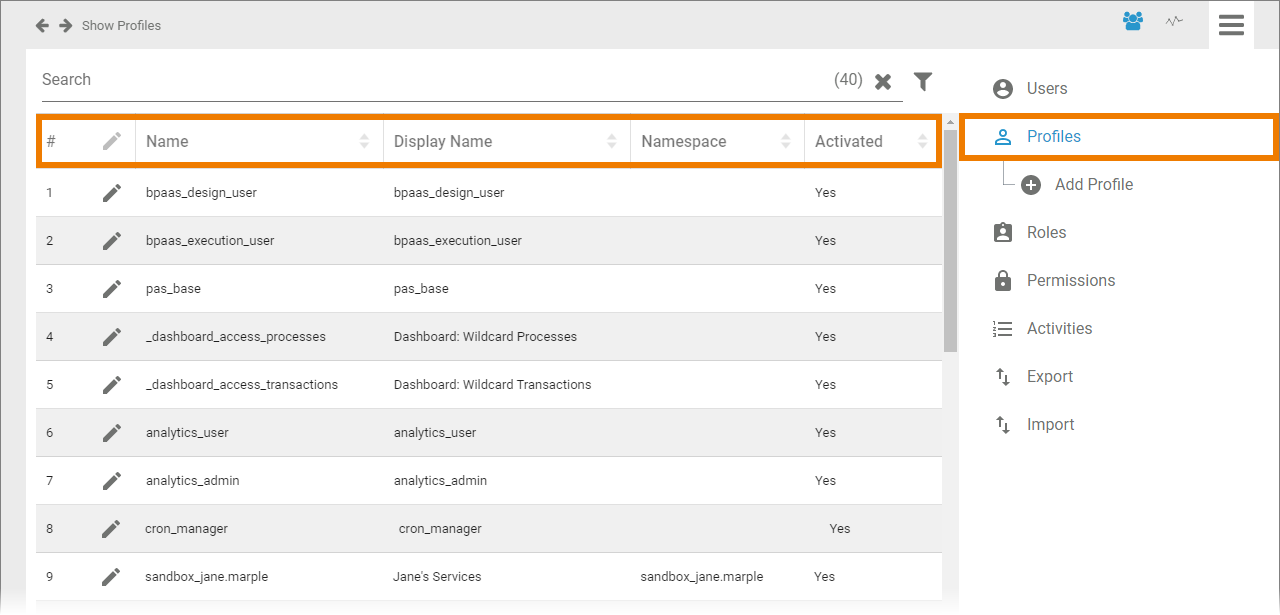 Image Removed
Image Removed
| Tip |
|---|
Use the filter to limit the content of the list. |
| Select Add Profile to create a new profile. An empty profile data sheet will open |
. |
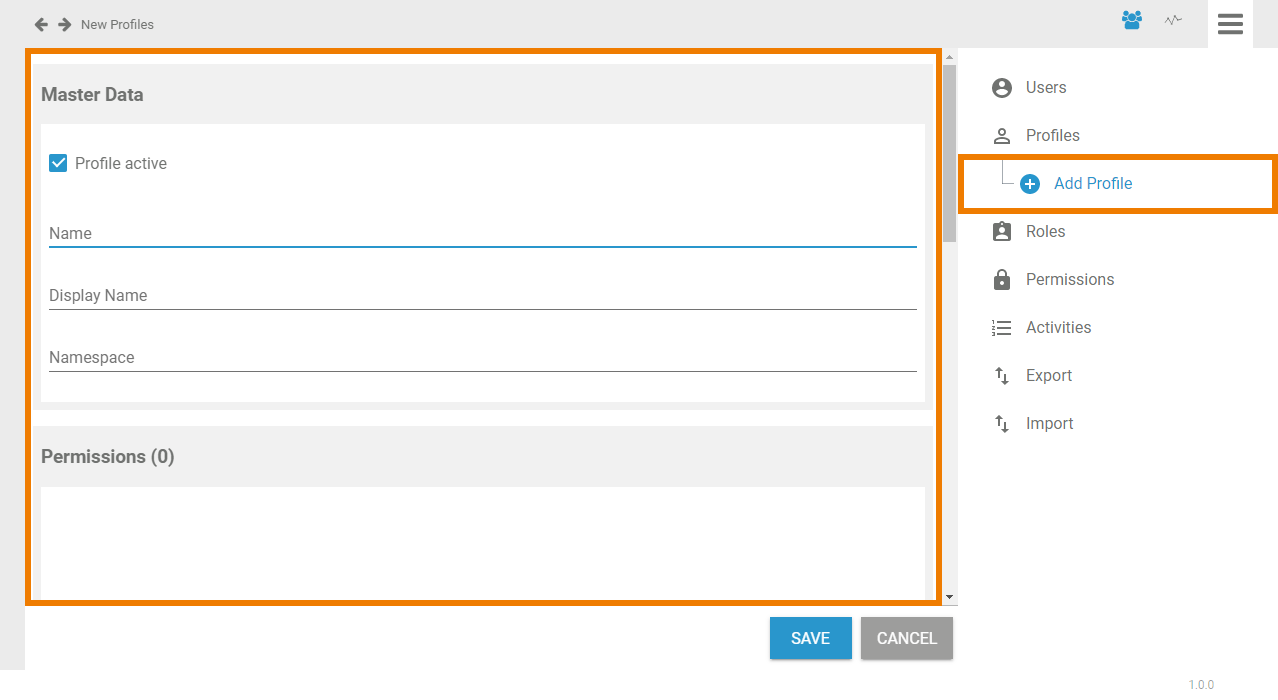 Image Removed
Image Removed
The Profile Data Sheet
Every profile consists of a profile data sheet covering the following information:
Master Data
| You can manage the basic data of a profile in the Master Data section |
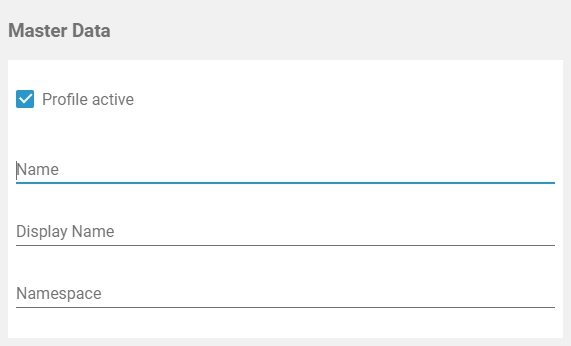 Image Removed
Image Removed. Only Name is mandatory |
. Display Name and Namespace are optional. | |
| Profile active The checkbox |
indicates whether the profile is activated or not. If you create a new profile, default is active. Administrators will still be able to assign a deactivated profiles to users but users will not be able to use deactivated profiles. | |
| Name |
This field contains the profiles' technical name. The name has to be unique |
: Every name should only be used once in your database. | |
| Display Name |
The display name field is optional. If |
the user should not see the technical name of the profile in |
the different platform components such as Designer or BPaaS, insert a different label for the profile here. This label will be the displayed |
in the |
platform components. If the field remains empty, the content of |
field Name |
is |
shown.
| ||||||
| Namespace Namespace is the term for the memory location where the data of this profile is saved. |
In a profile |
without namespace, no data can be saved |
. You can |
not add |
or delete an namespace to |
/from an existing profile after creation. Therefore, new profiles are generally created with namespace. |
| Note |
|---|
Users need at least one profile having a namespace to be able to work in your business system. |
| Tip |
|---|
Use the same identifier for name and namespace of a profile. |
Individual write permissions can be granted or denied for profiles with namespace. |
Go to page Editing a User for |
Permissions
further information.
|
Permissions
| Permissions are used to control the access to URLs, for example the URL of the portal, of the BPaaS cockpit or the Designer, or the URLs of specific apps. The permissions window displays the permissions assigned to |
the profile. Use the Assign button to allocate further permissisons: |
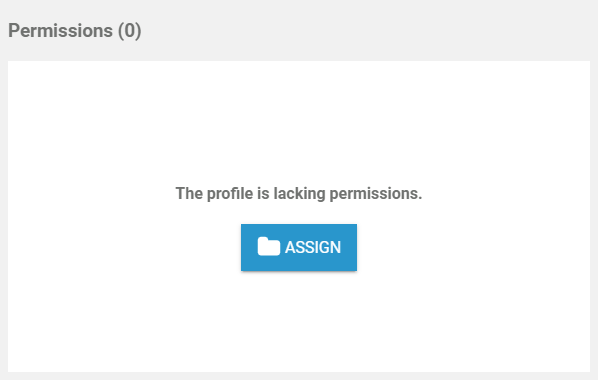 Image Removed
Image Removed
|
|
|
| Info |
|---|
Generally, it is not necessary to assign a permission to a profile. For example a personal profile ("sandbox") does not need own permissions. |
User
In the User window
|
User
| In the User section, the profile can be assigned to all users who should be able to see the content saved in this profile: |
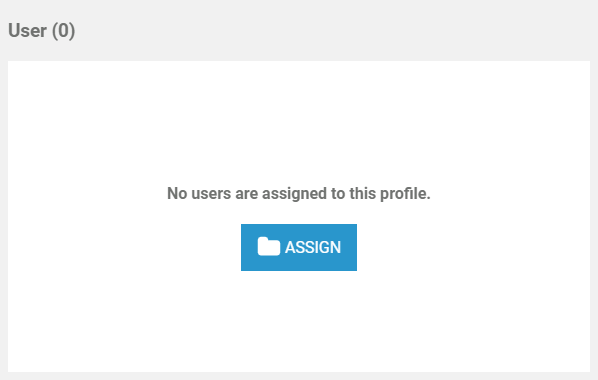 Image Removed
Image Removed
|
|
|
Translations
| Multiexcerpt-include | ||||
|---|---|---|---|---|
|
Use window Translations to insert a display name for the role:
Image Removed
Clicking button Edit Translations will show the fields German, English and French:
Image Removed
The names inserted in those fields will be shown in Scheer PAS BPaaS according to the language selected for the BPaaS user interface.
|
Meta
|
The Meta section contains a list of the |
profile's meta data such as:
|
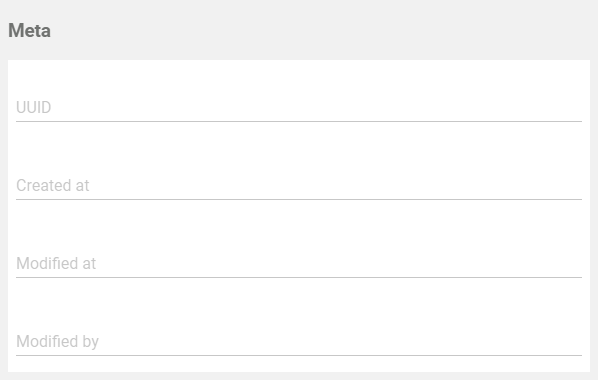 Image Removed
Image Removed
|
| Otp | ||||
|---|---|---|---|---|
|
| Rp |
|---|