Versions Compared
Key
- This line was added.
- This line was removed.
- Formatting was changed.
PAS 21.1 You can operate a Bridge standalone or as part of a Scheer PAS installation.
- If installed as part of Scheer PAS, all users are managed in Scheer PAS User Management.
- If installed standalone, all users are managed in the Bridge itself.
Step 1: Create User in Scheer PAS User Administration
Refer to the Home for more information on how to add, edit, and delete users in a Scheer PAS environment.
| Info |
|---|
Users that should have access to the Bridge must have profile integration_user assigned. |
Step 2: Create User in Bridge
For the user to be able to access the Bridge, you must create a user having the same User Id in the Bridge. How to do this is explained in detail in Creating a User.
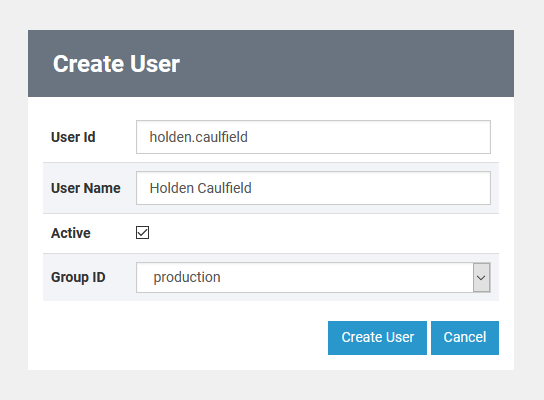
| Setting | Description | |||||
|---|---|---|---|---|---|---|
| User Id | Enter the same User Id you have used to create the user in Scheer PAS User Management. | |||||
| User Name | Letters, numeric characters, space character, and the following special characters are allowed:
| |||||
| Active | You need to activate the user by selecting checkbox Active. Only active users can login to the Bridge. | |||||
| Group Id | The dropdown menu provides all group ids existing in the domain. Depending on your choice, the user will have full or restricted access to the functions of the Bridge (see Group Roles). |
You do not need to configure a password. The password is stored in Scheer PAS User Management.
| Panel | ||
|---|---|---|
| ||
|
| Panel | ||
|---|---|---|
|
| Otp | ||
|---|---|---|
|
| Panel | ||
|---|---|---|
| ||