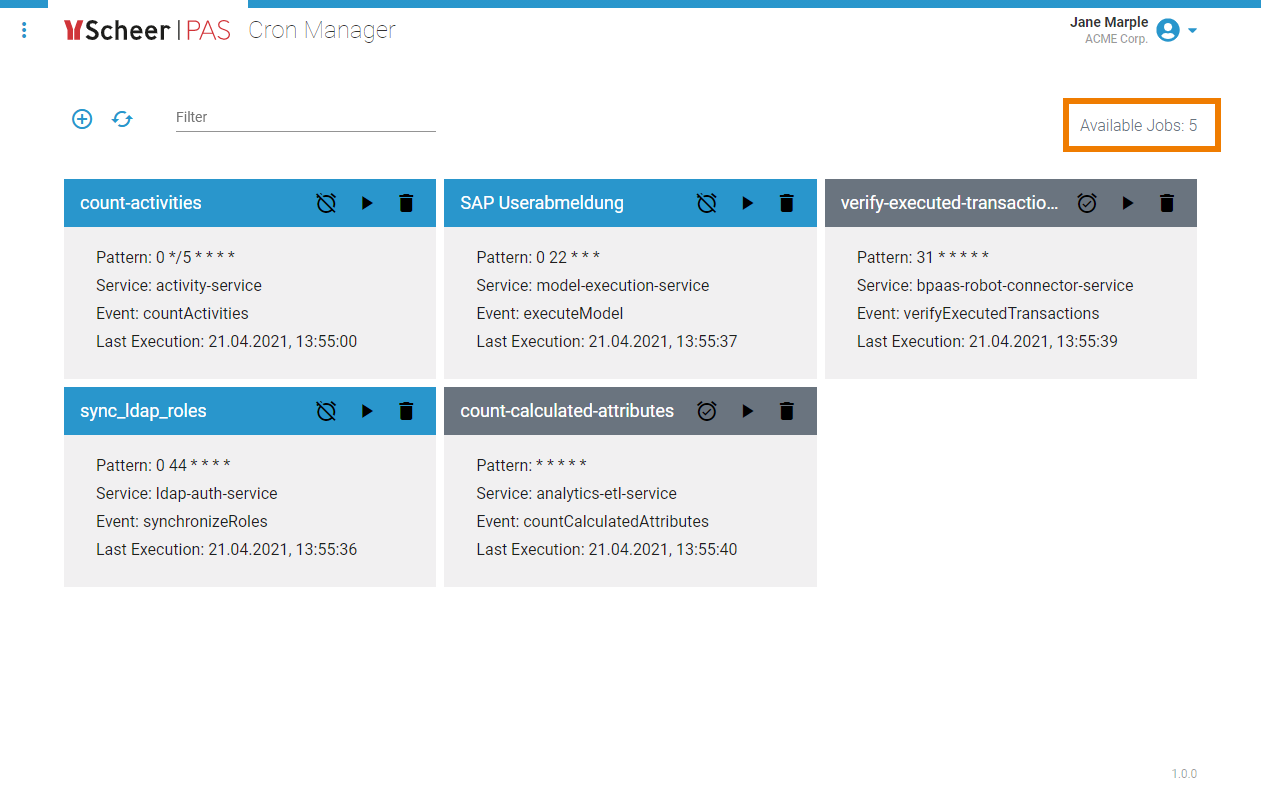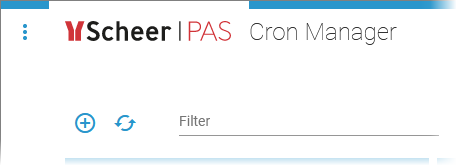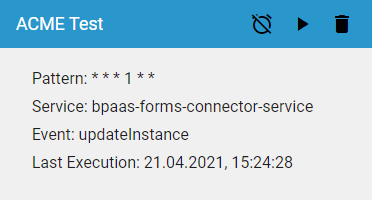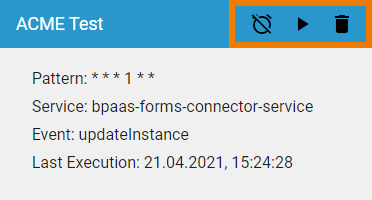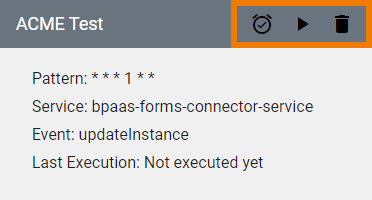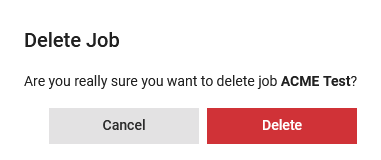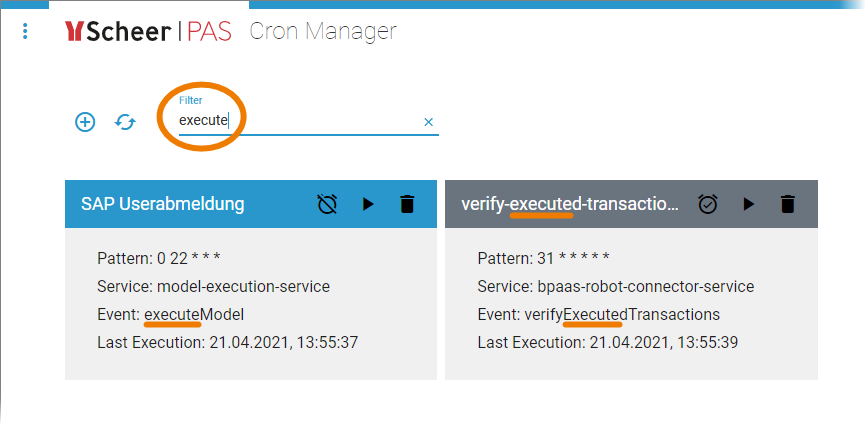Page History
Versions Compared
Key
- This line was added.
- This line was removed.
- Formatting was changed.
| Multiexcerpt include | ||||||
|---|---|---|---|---|---|---|
|
Using the Job List
| All available cron jobs are displayed in the job list on the cron manager start page.
| ||||||||
| In the navigation bar of the job list you can find three options:
|
Managing Cron Jobs
| The job list shows all available cron jobs. A separate tile is displayed for each job, containing the main information of the job:
| ||||||||
| In the tile header of an active job you will find the following three quick action icons:
| ||||||||
| In the tile header of an inactive job you will find the following three quick action icons:
| ||||||||
| If you use the delete option, you will have to confirm your choice. |
Filtering the Job List
| Over time the job list can become very long. Use the filter field to search for a specific job. The filter applies to the name as well as to the content of the fields Service and Event. |
| Panel | ||
|---|---|---|
| ||
|
| Panel | ||
|---|---|---|
|
| Otp | ||||
|---|---|---|---|---|
|