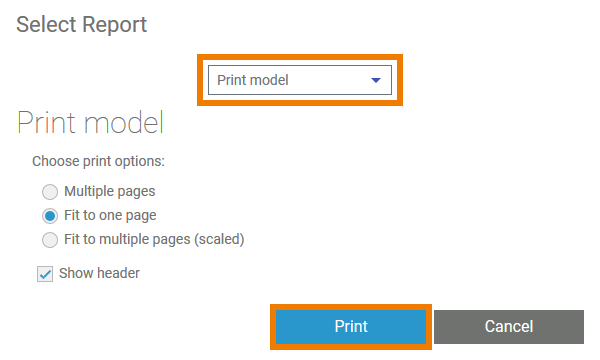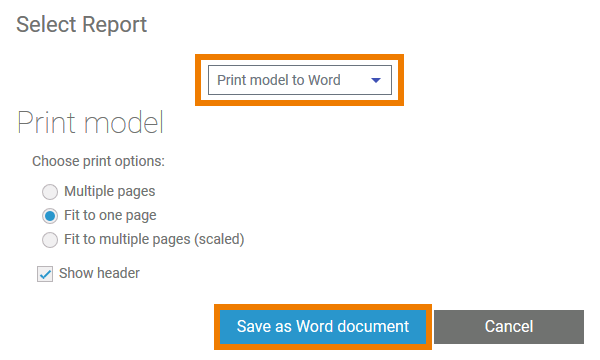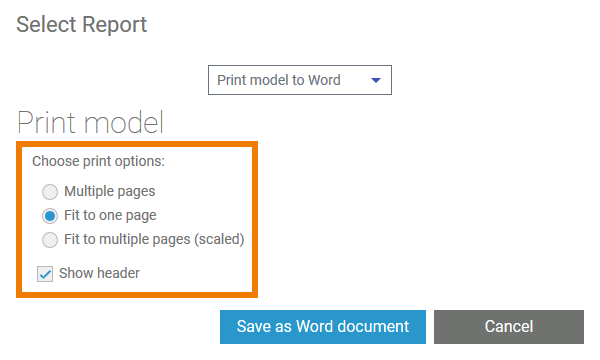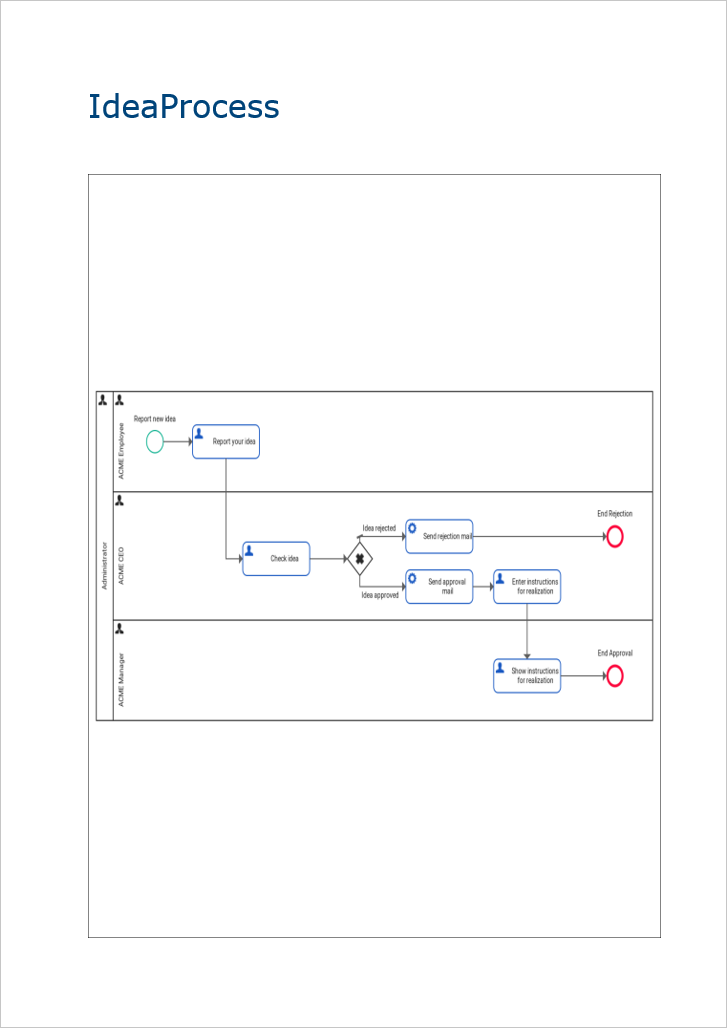Versions Compared
compared with
Key
- This line was added.
- This line was removed.
- Formatting was changed.
Comment:
Published by Scroll Versions from space WDESIGNER and version 24.0
Users can create a report of their BPMN model on the diagram pane. The necessary tool is provided in the model toolbar.
Open the model for which you want to create the report. Click the | ||||||
| The Select Report pop-up opens, allowing you to customize your report. Choose the report type first. Available options are:
| |||||
| If you choose the option Print model to Word, the button Save as Word document will be shown. | |||||
| Then choose your print options:
| |||||
| Now you are able to print the report or save it as Word document. | |||||
|
| Panel | ||
|---|---|---|
| ||
Overview
Content Tools