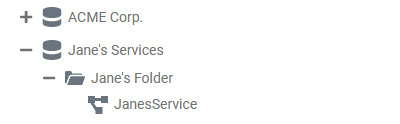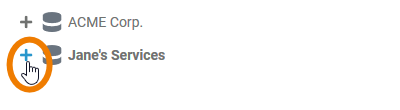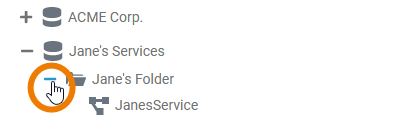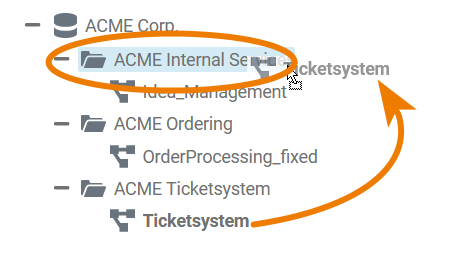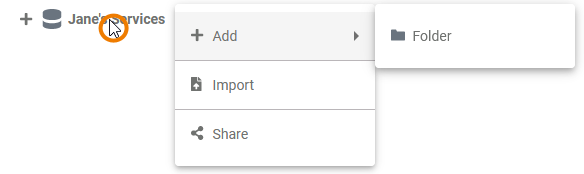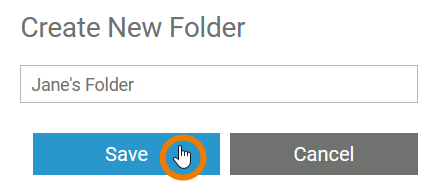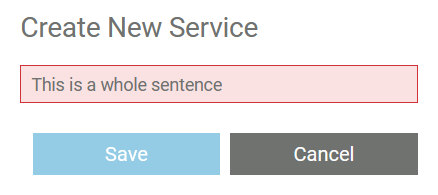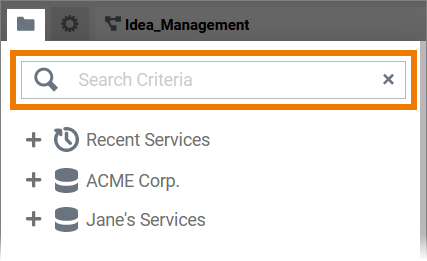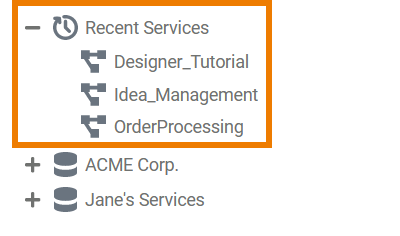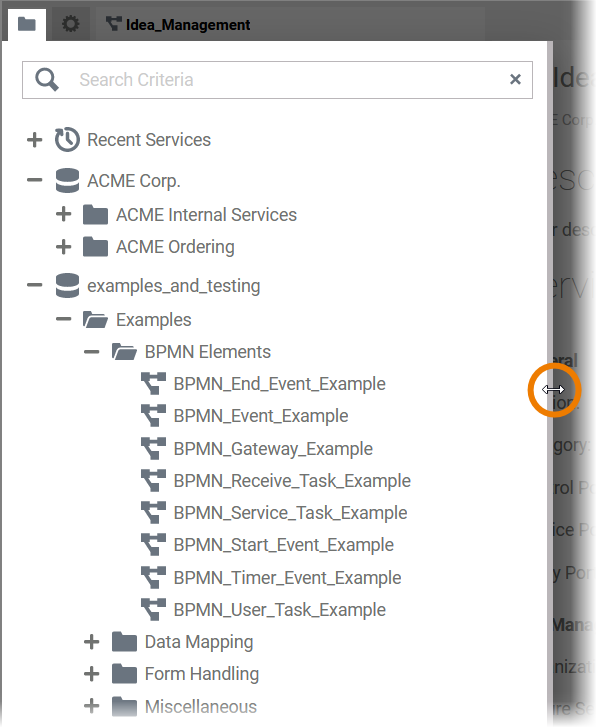Page History
Versions Compared
Key
- This line was added.
- This line was removed.
- Formatting was changed.
After logging in for the first time, the Explorer of the Scheer PAS Designer will open opens.
The Explorer structures your work within the Designer. Structuring elements are namespaces, folders, and services (see Main Elements in the Explorer Tree). In the explorer tree of the Explorer, you can find all namespaces that have been assigned to your user . Use the by your administrator. This pages describes how to use the Explorer tree to create new folders and services.
The Explorer Tab
Click icon to open (or close) the explorer tab:
The Explorer Tree
| In the explorer tree Explorer, you create new folders and services which are displayed in a hierarchially hierarchically structured page tree. | ||||||||||
| To expand an element in the tree, click | ||||||||||
| If you want to show less content in the tree, use the icon | ||||||||||
| You can also rearrange the content of the explorer tab by dragging and dropping elements. Start dragging an element to a new place in the tree. Allowed destinations are highlighted.
| ||||||||||
|
Main Elements in the Explorer Tree
In the Explorer tree you can use the following elements to structure your work:
Name | Element Icon | Element Icon when expanded | Description | Further Information | ||||||||||
|---|---|---|---|---|---|---|---|---|---|---|---|---|---|---|
| Namespace | - | All Designer content is stored within a Namespace. Namespaces have to be created and assigned to the user accounts in the Scheer PAS Administration.
| ||||||||||||
| Folder | In Folders you can manage organize your contents, therefore it is possible to create folders on different levels of the tree. You can create folders...
| |||||||||||||
| Service |
|
Creating New Elements
| Tip |
|---|
Each element is explained in detail on the element pages: Namespaces, Folders and Services. |
| If you want to create a new element, right click on the tree node you want to add an element to . From the context menu select Add.
| ||||||||
| Enter a name in the pop-up window and confirm with Save. | ||||||||
| The new element is added to the tree. | ||||||||
| When creating new elements, respect the restrictions for element names.
|
Further Functionalities of the Explorer
|
| ||||||||||
| The first content node in the explorer Explorer tree is Recent Services. This option lists Below this node, for quick access, the last ten opened services - and gives you quick access to themare listed you have recently worked on. | ||||||||||
| You can resize the explorer Explorer sidebar by drawing ragging it's right border. |
| Otp | ||||
|---|---|---|---|---|
|
| Rp | |
|---|---|
|
| Rde |
|---|