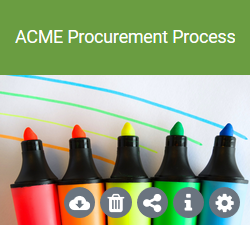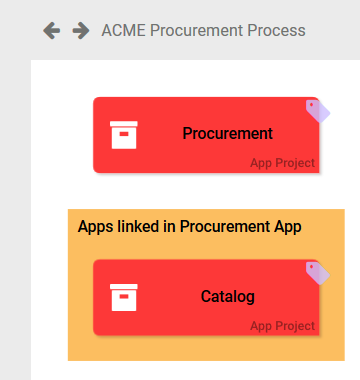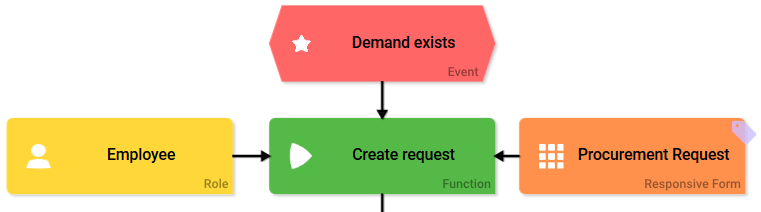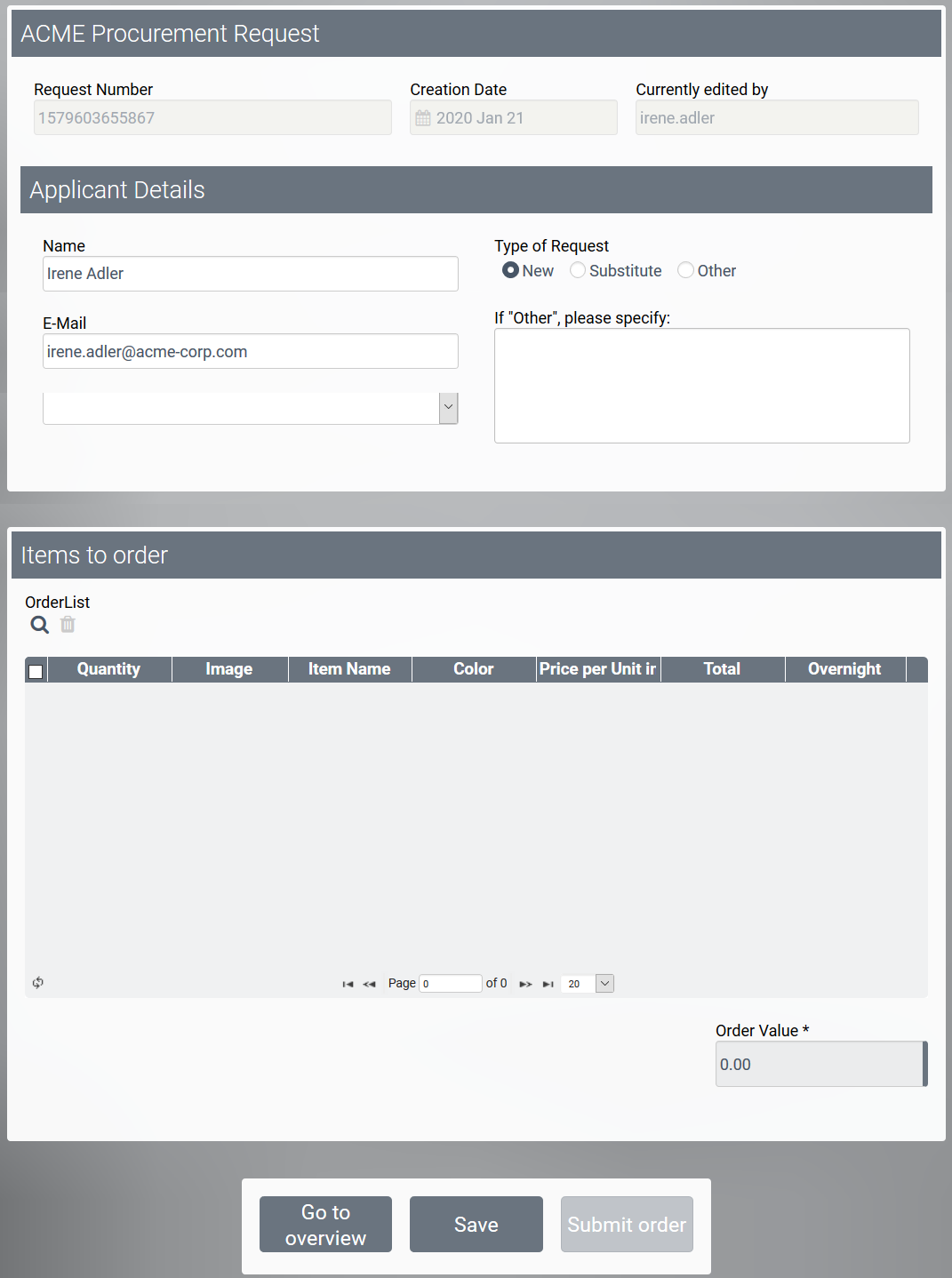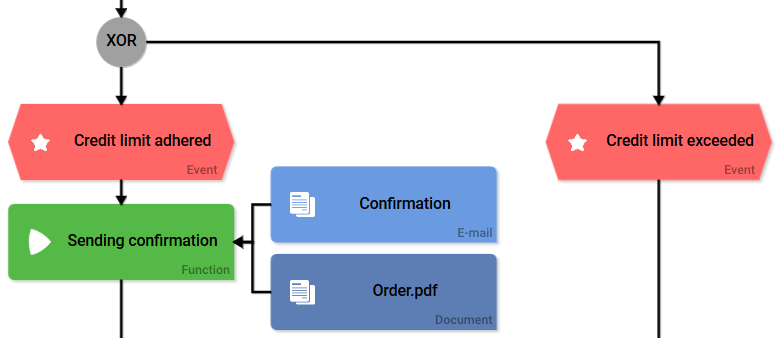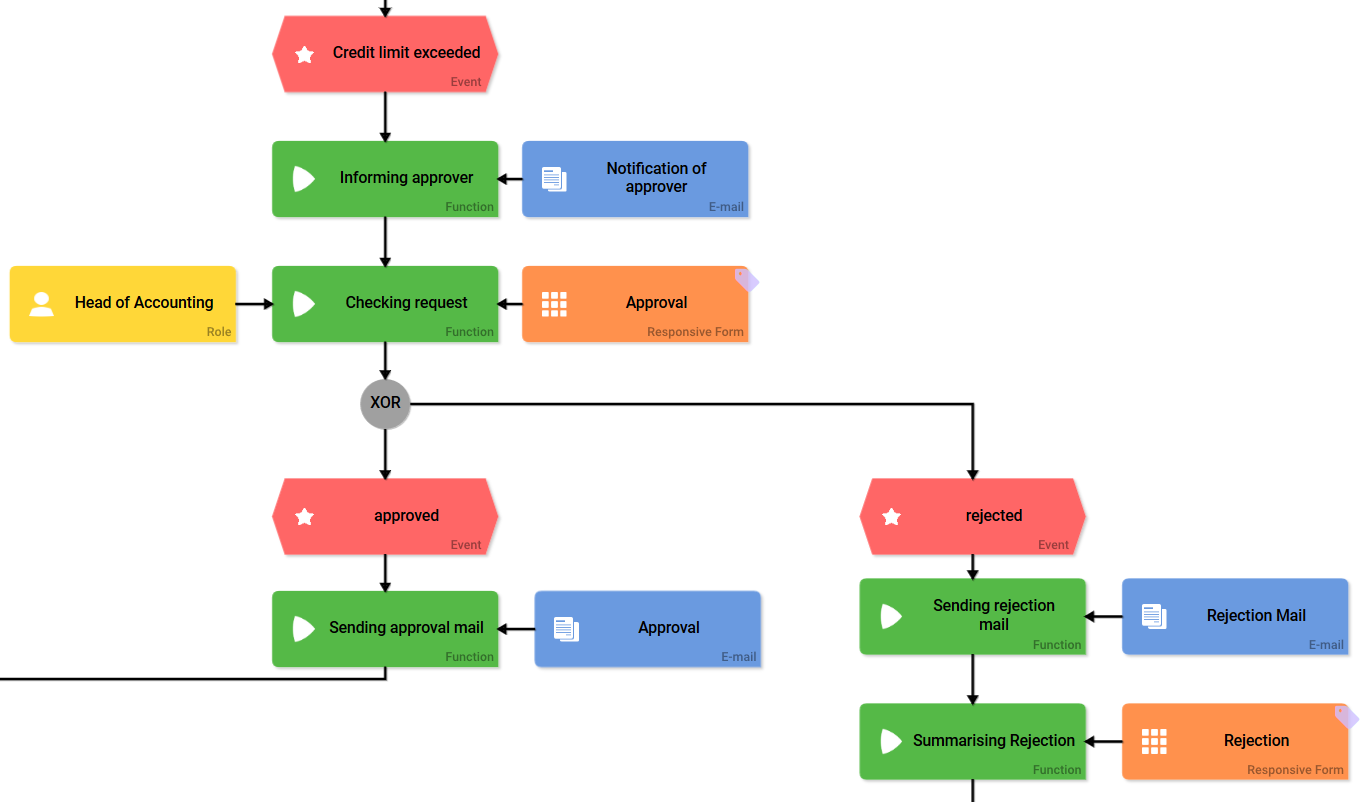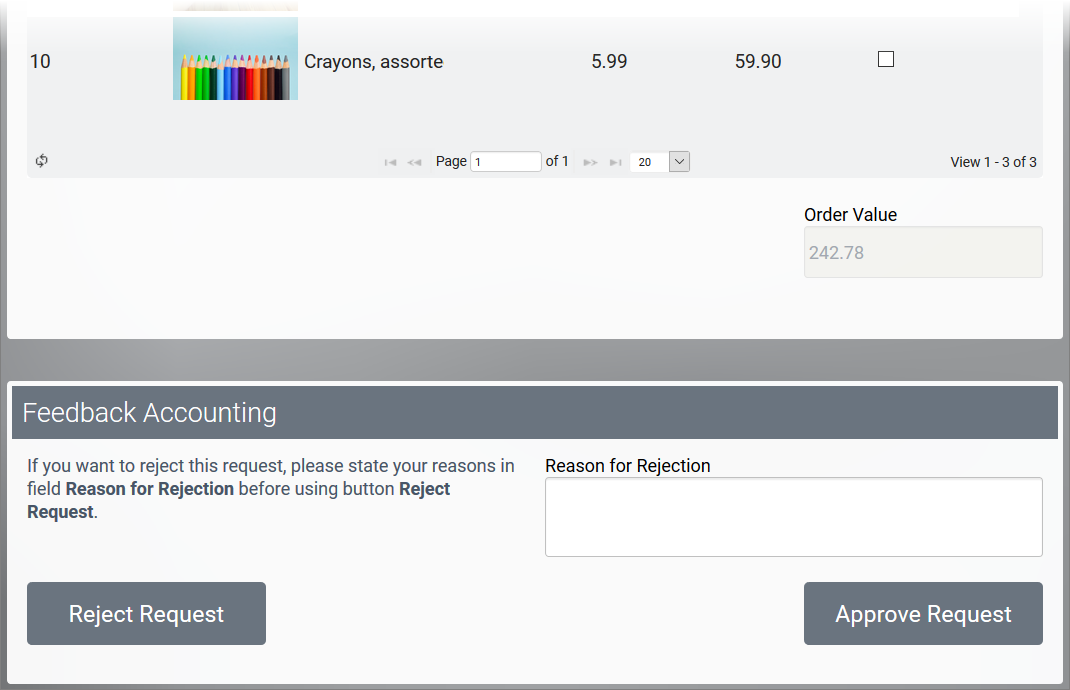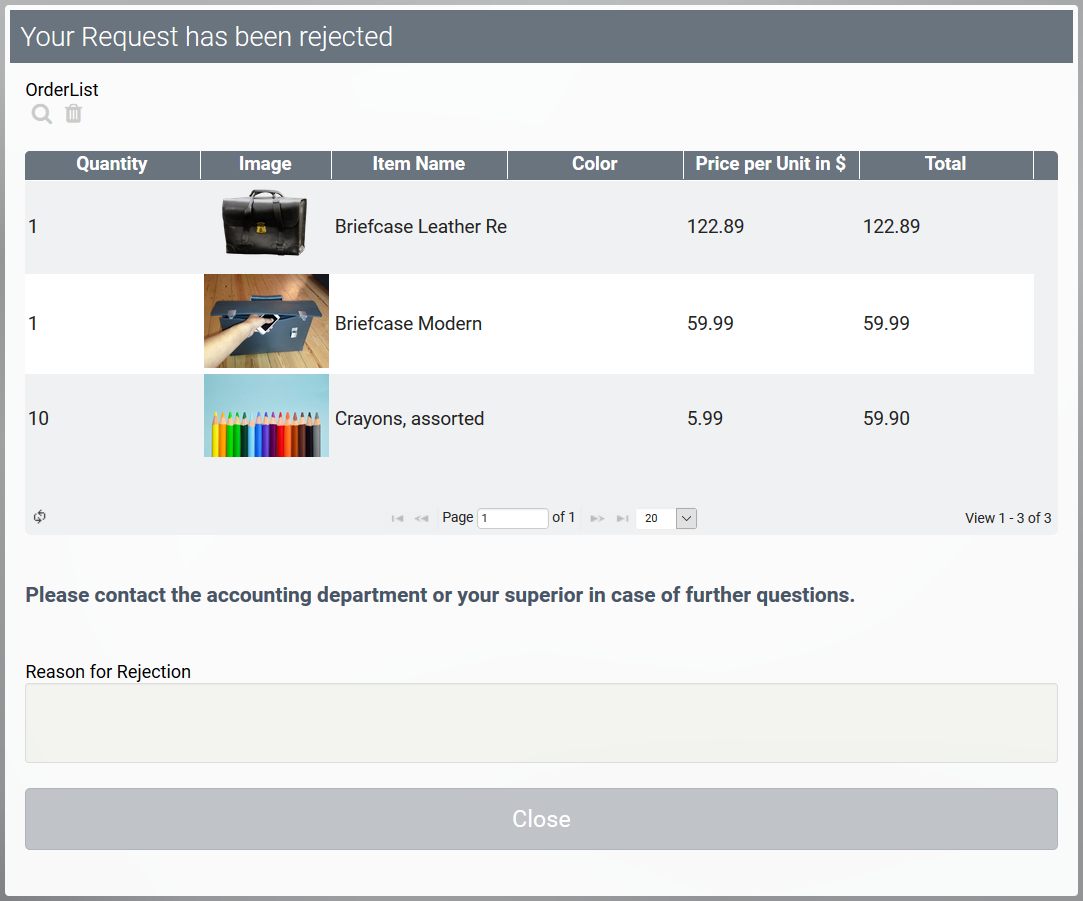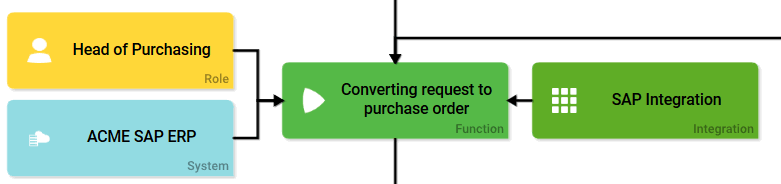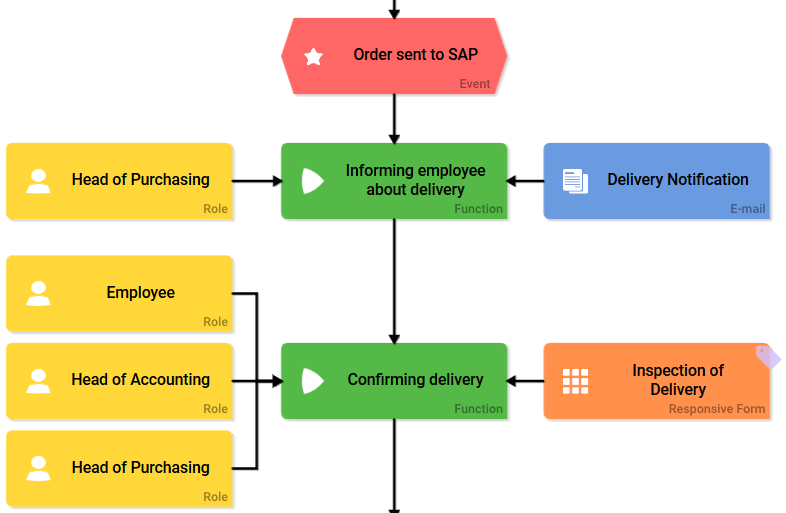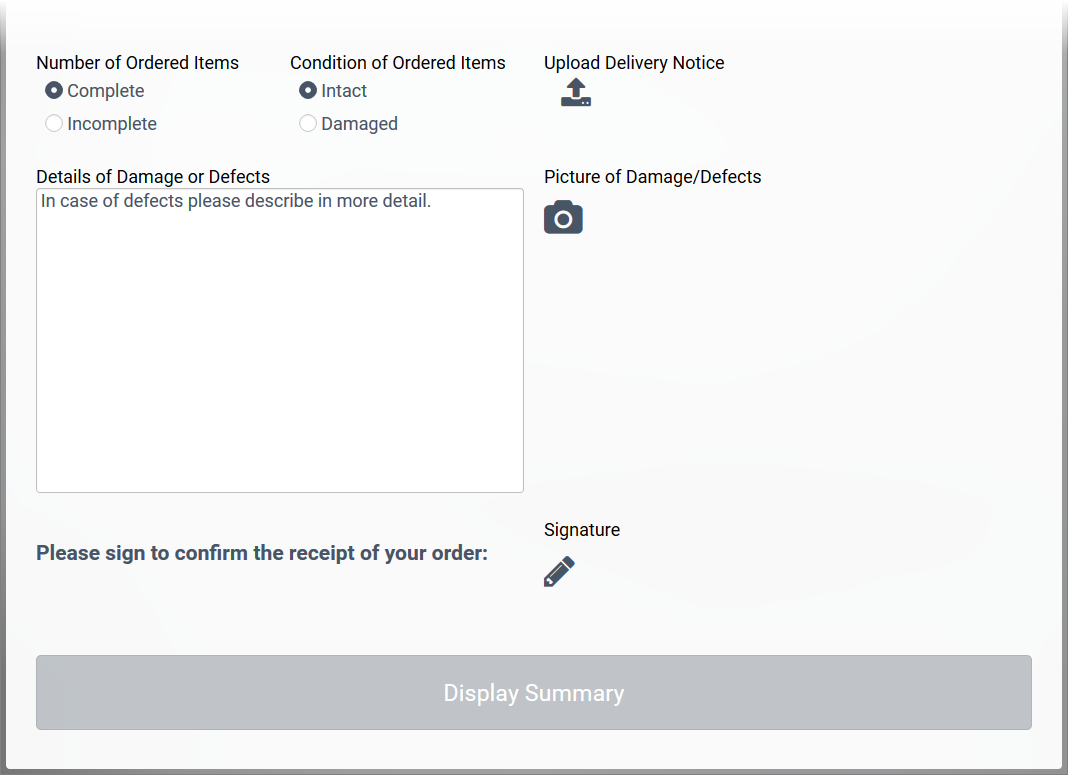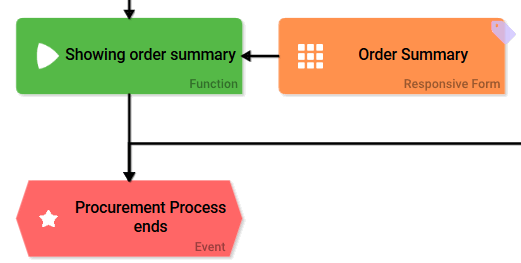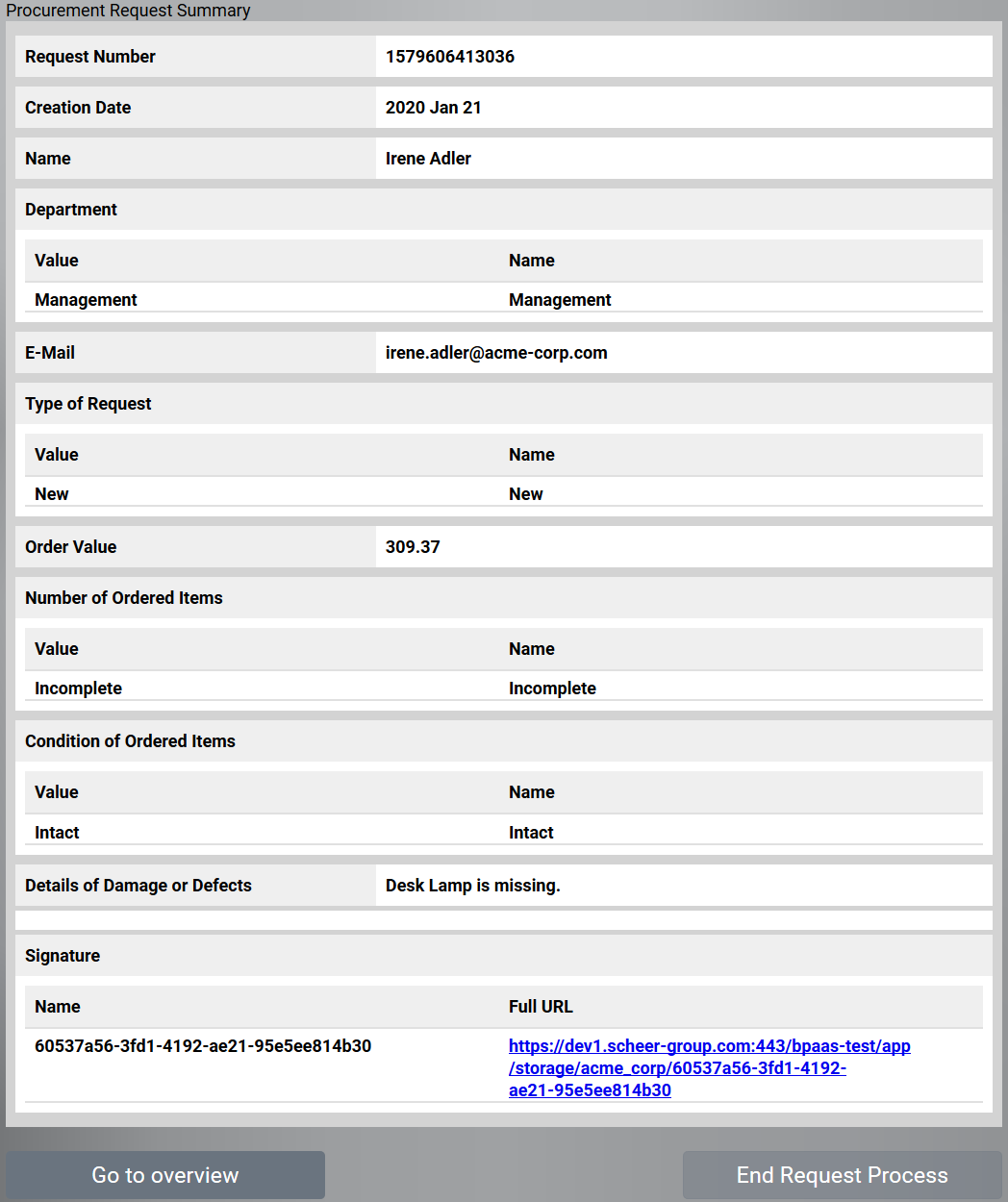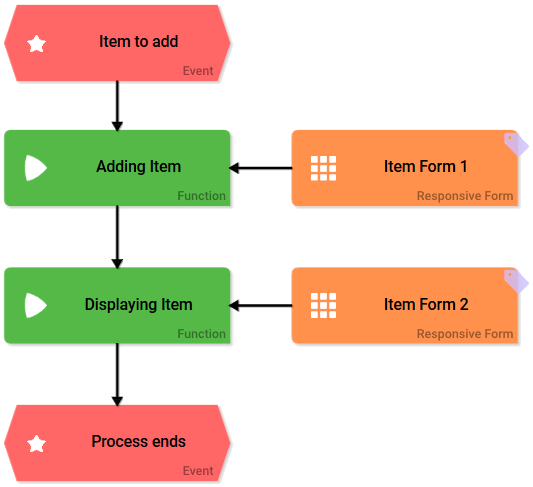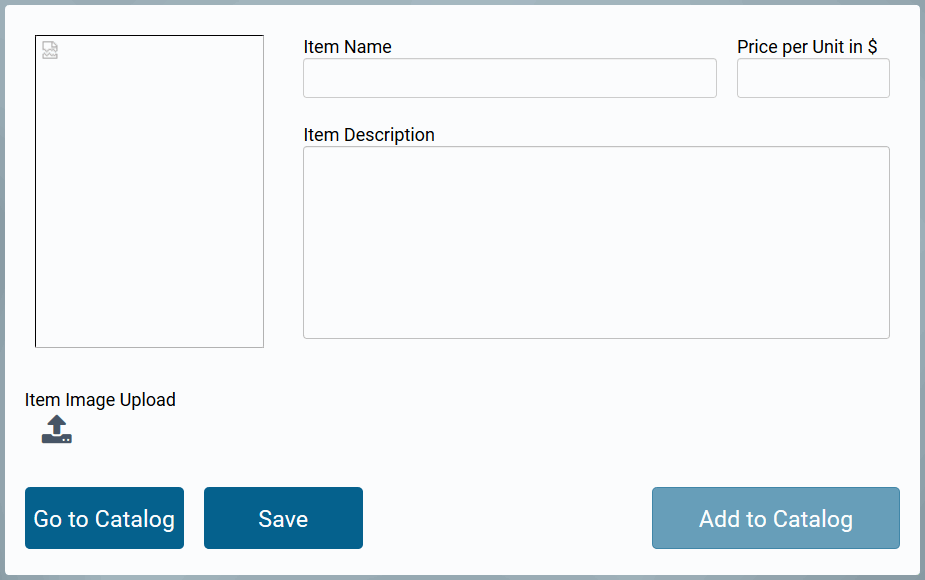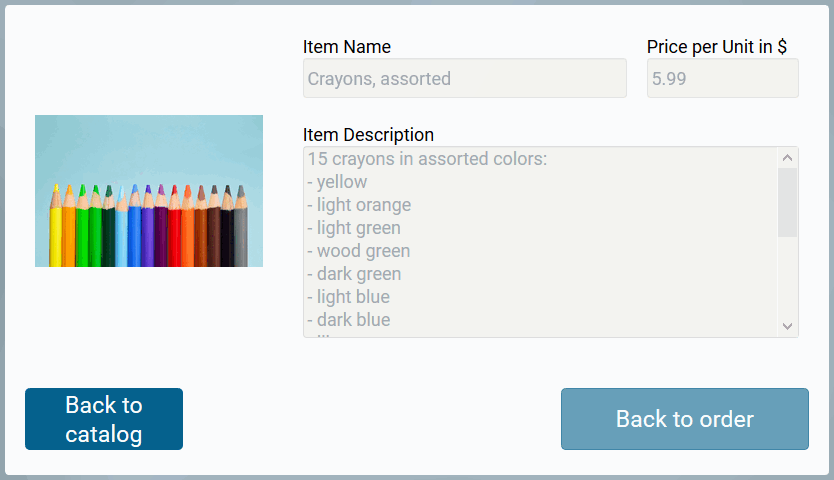Page History
Versions Compared
Key
- This line was added.
- This line was removed.
- Formatting was changed.
With the Procurement app Irene Adler wants to enable the ACME employees to order office materials and other office supplies.
| Irene Adler creates the project ACME Procurement Process in her cockpit. |
| In the app project Procurement the complete order and approval process is mapped. The list of orderable articles is managed in the app Catalog. |
The Procurement Process
Irene Adler wants to map the following sub-processes in her procurement model:
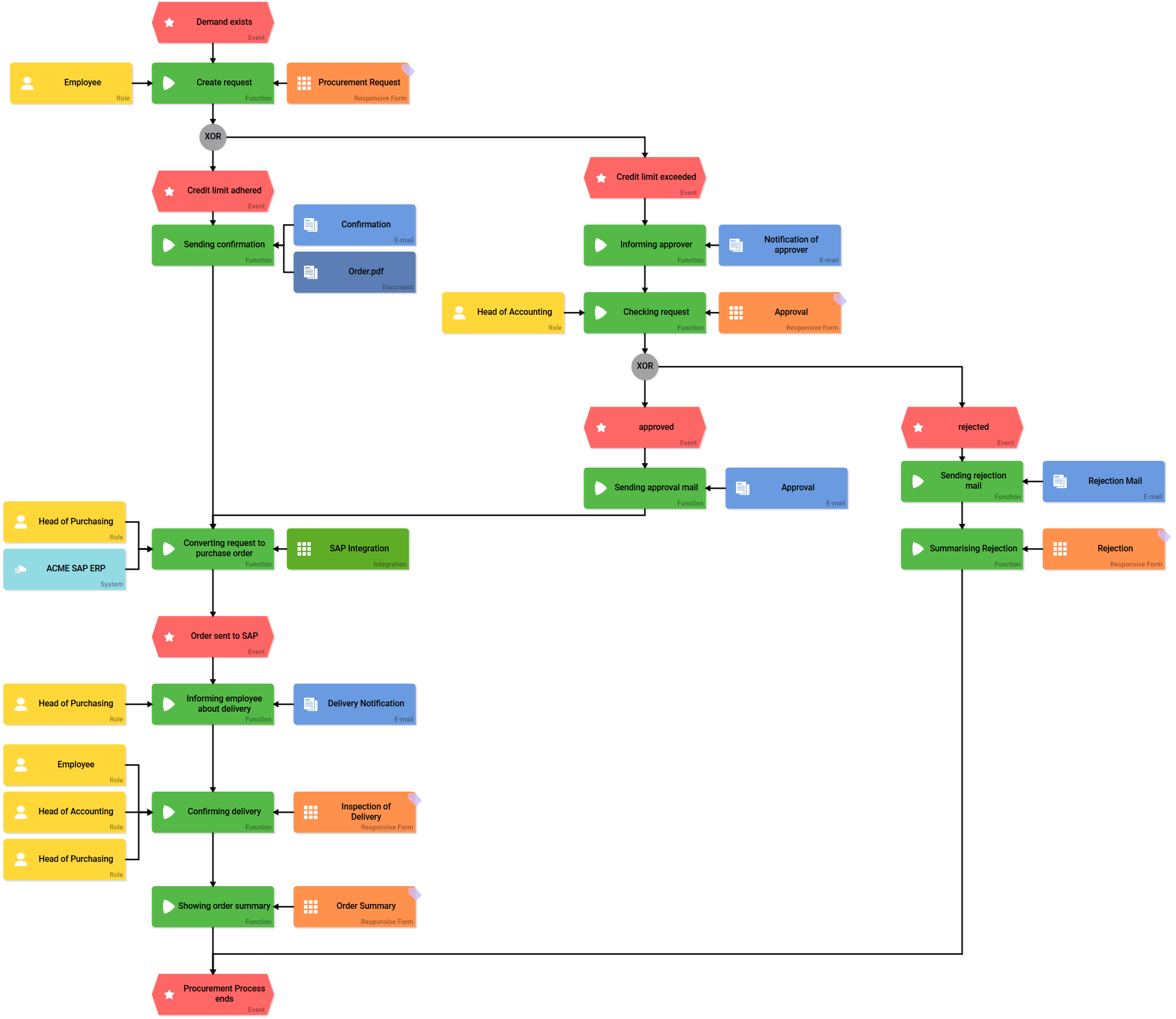
- Creating an Order:
- Employees can order office supplies via a procurement request.
- Checking Credit Limit:
- Requests with an order value of up to 150 Euro are executed directly (order is transferred to the ACME SAP system).
- Orders over 150 Euro order value must be checked and approved by the head of accounting. If a request requiring approval has been submitted, the accounting management will be informed by email.
- Authorization:
If the accounting department approves the request, the employee is informed and the order is then transferred to the SAP system.
- If a request is rejected, the employee is also informed. The procurement process ends with the sending of the rejection email and the display of the Rejection form.
- Order Transmission:
- If the order is accepted / approved, it should be transferred directly to the company's SAP system. The SAP system is directly connected to ACME's BPaaS system via an integration, so that the order data can be transferred automatically.
- Confirming Delivery:
When the ordered goods have arrived, the employee will be informed accordingly and must then check the goods.
- In the form Inspection of Delivery the employee has to confirm if the goods have arrived complete and undamaged. Defects can be recorded in the screen.
- The employee confirms receipt of the goods with his signature.
- Displaying Summary:
Finally, a summary of the order data is displayed.
Creating an Order
| Filling in the Procurement Request form should be as simple as possible. Therefore, some form fields are prefilled with data. The personal data of the applicant should already be filled in the form. In the form functions of the Procurement Request form, the system therefore references the user object. The field Creation Date is preset using meta information. The Request Number field is also prefilled. |
| When the applicant opens the form, it is displayed with the corresponding default settings. Users cannot change the predefined fields. The employee can directly start to select the goods he wants to order via the app link OrderList. As soon as he presses the button Submit order, the execution of the next sub-process begins. |
Checking Credit Limit
The credit limit for one order is 150 Euro. Each order is checked for its order value.
| After the XOR connector, the condition check takes place in the events.
|
Authorization
| An order whose value exceeds 150 euros must be checked and approved by the head of accounting. |
| If a new request requiring approval has been created, an email is sent to the approver. The head of accounting then uses the Approval form to check the order and decide whether or not to approve the request. The buttons Reject Request and Approve Request set corresponding values in the container when clicked. The system checks these values in the events approved and rejected. |
| If an application is rejected, the Rejection Mail is sent to the employee. The reason for the rejection is also displayed in the rejection form. The procurement process then ends. If the application is accepted, the employee will receive the mail Approval. The order transmission sub-process then begins. |
Order Transmission
| The order will be transferred automatically to the company's own ERP system. The SAP system of ACME Corp. is connected to BPaaS via an integration. |
| The query is modeled within the integration element: The order is transferred to ACME's SAP ERP system via the ACME SAP Restifier. As soon as this has been done, the order transmission subprocess ends with the event Order sent to SAP and the execution runs into the next process step: Confirming Delivery. |
Confirming Delivery
| When an employee's order has arrived, the purchasing department informs him of the delivery. |
| After he has received the email Delivery Notification, the employee checks whether his order was delivered completely and correctly. He enters the result of the check in the Inspection of Delivery form. Here he can also specify defects, take pictures of them and upload the delivery note. In this way, all information about the delivery is available at all times. Before the employee can complete the process, he must confirm receipt of the order with his signature. The accounting management should also be able to view the condition of ordered goods for booking purposes. Therefore, they have read access to the process step Confirming delivery. In this way, the accounting department can keep track of the orders received, but may not change the contents of the form. |
Displaying Summary
| After completion of the inspection, the Order Summary form displays the information on this order in read-only mode. |
| The form element Instance View is used to display the summary. The procurement process ends when the employee closes the Order Summary form. |
The App Catalog
| The list of orderable articles is managed in the app Catalog. The app is based on a linear process including two input forms. |
| New articles can be created using the first form inserting the name, price and description of the arcticle. It is also possible to upload a picture of the item. |
| Item Form 2 displays all information in read-only mode, so that employees are not able to change the article information during the order process. |
| Panel | ||
|---|---|---|
| ||
|
| Panel | ||
|---|---|---|
|
| Otp | ||||
|---|---|---|---|---|
|
| Panel | ||
|---|---|---|
| ||
|