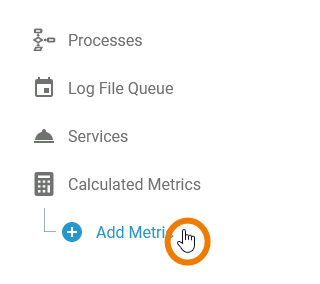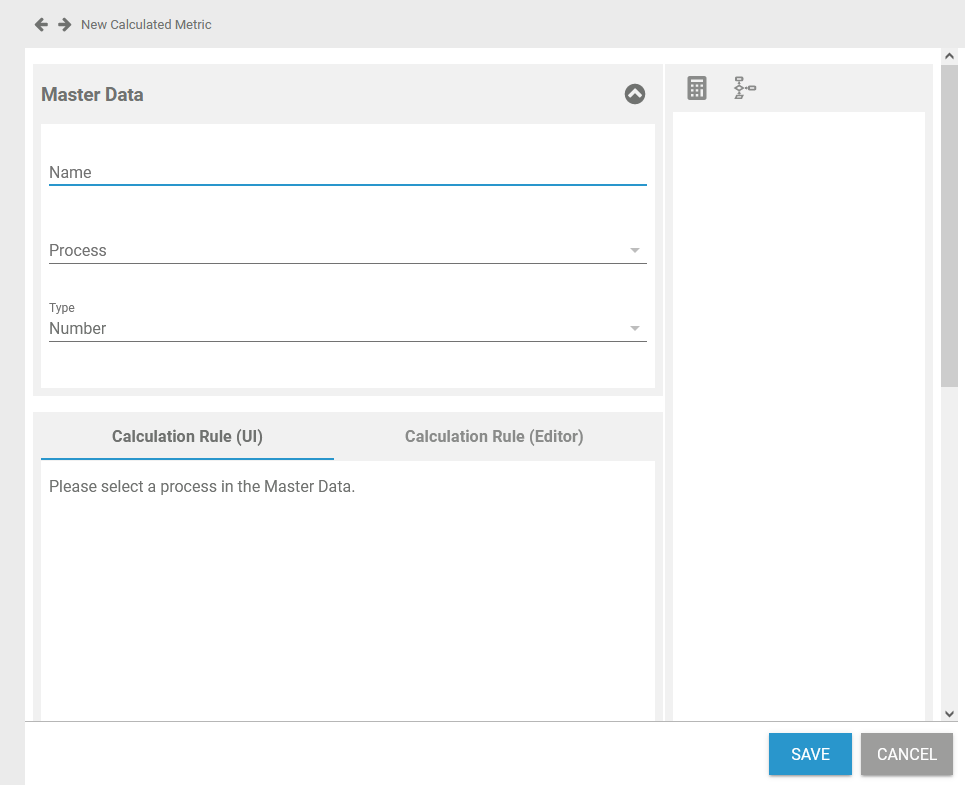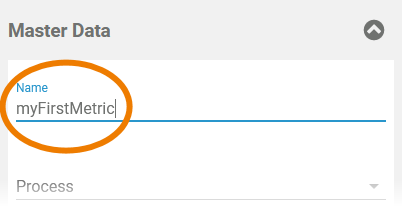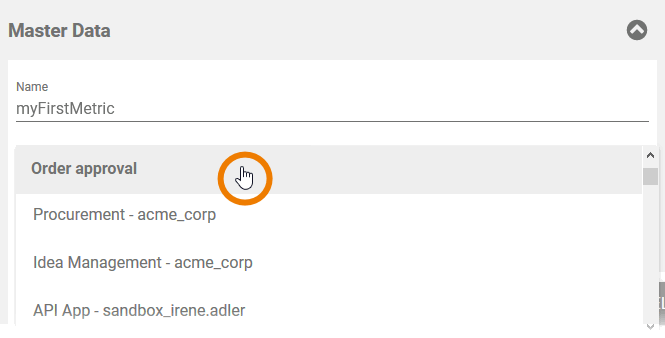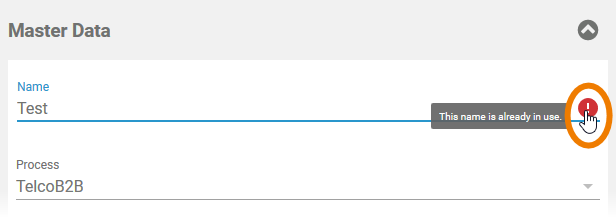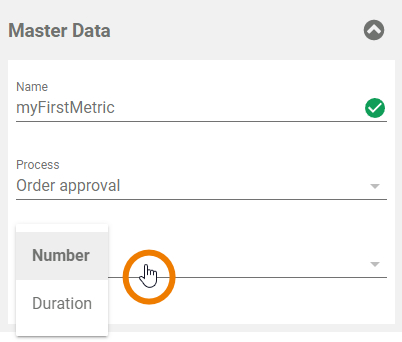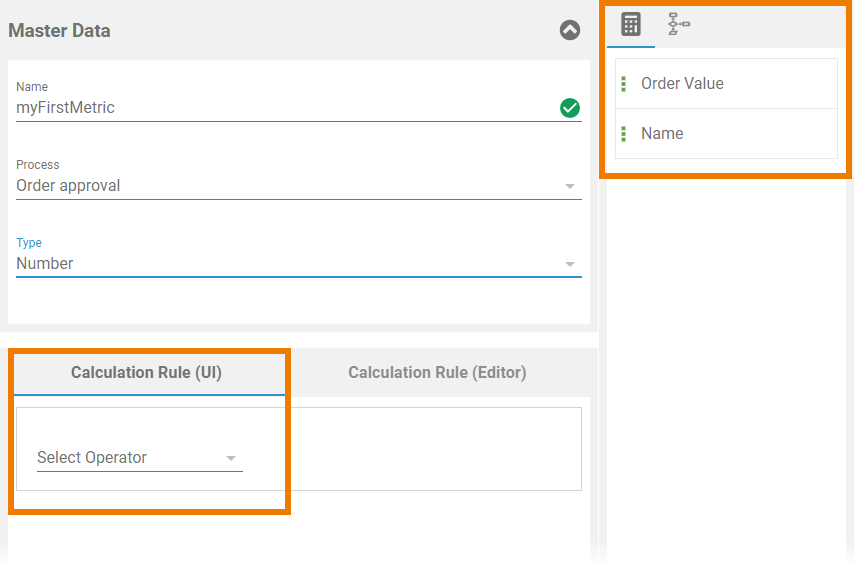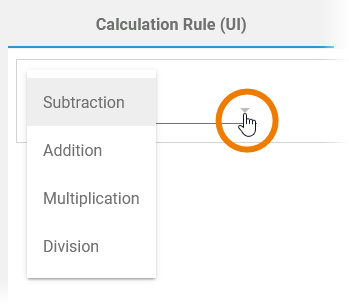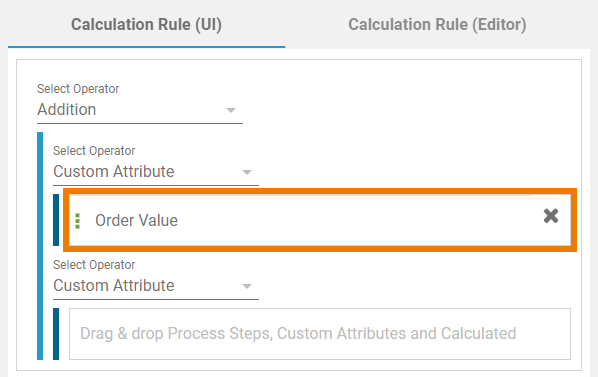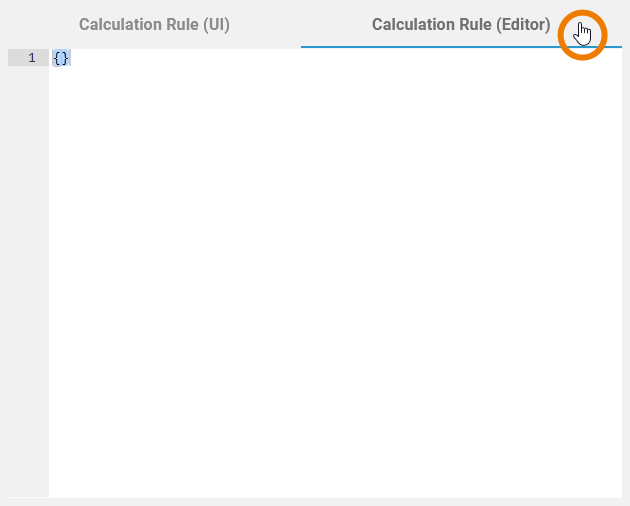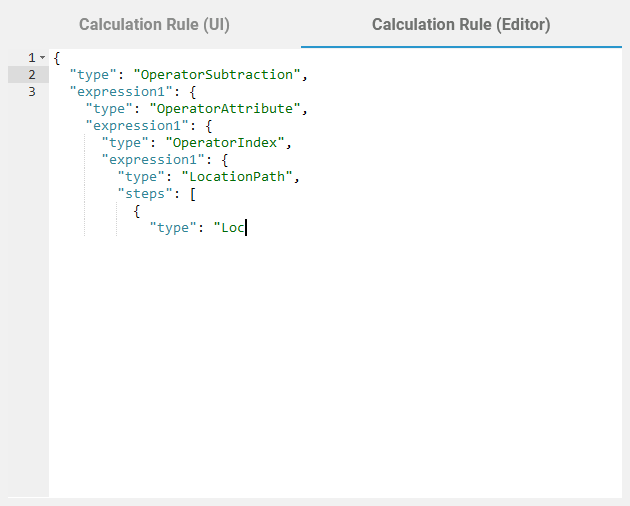Versions Compared
Key
- This line was added.
- This line was removed.
- Formatting was changed.
Creating a Calculated
Attribute in the Scheer PAS AdministrationMetric
| Select option Add Calculated Attribute Metric from the sidebar menu. |
| An empty |
| metric's data sheet is displayed in the content area |
| . |
|
| Insert a Name for the | attributemetric. |
| The Name field must not be empty. Allowed characters are:
| ||
| Select a process from the drop-down list. | ||
| The entry in field Name must be unique. Therefore, your entry is automatically checked. If the name is already in use, you need to change your entry.
| ||
| Shows the | attributemetric's type. Currently available:
|
Defining the Calculation Rule
| Multiexcerpt include | ||||||
|---|---|---|---|---|---|---|
|
Using the Calculation Rule (UI)
| If you have selected a process in section Master Data, the Calculation Rule (UI) shows the drop-down menu Select Operator and in the section on the right side you can find corresponding
| ||
| Open the selection list to choose your operator:
| ||
| Now you can drag & drop the attributes you want to work with from the right section to the Calculation Rule UI.
|
Using the Calculation Rule (Editor)
| If you have knowledge of JSON, you can also enter your calculation rule in the Calculation Rule (Editor). Click on tab Calculation Rule (Editor) to open the JSON editor. | ||||||||||||||||||||
| The content in the editor must be valid JSON |
| In section Calculation Rule you can now insert the rules that should be applied to your attribute.
|
| Panel | ||
|---|---|---|
| ||
|
| Panel | ||
|---|---|---|
| ||
| Panel | ||
|---|---|---|
|
| Otp | ||||
|---|---|---|---|---|
|
| Rp |
|---|