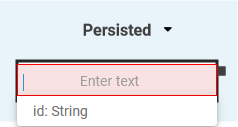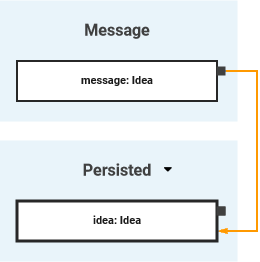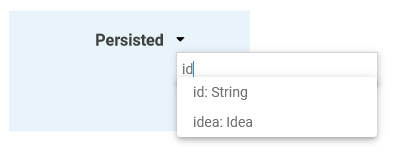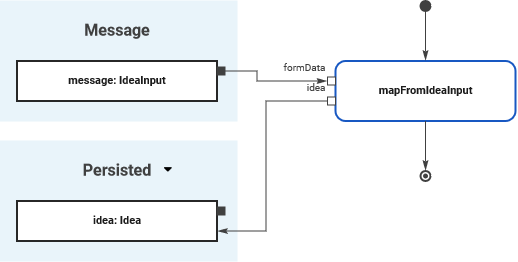Versions Compared
Key
- This line was added.
- This line was removed.
- Formatting was changed.
In Scheer PAS Designer you have two options to use store incoming data in your UML activity execution diagram:
- Local data Store data to a Local variable.
Contents of local variables are only available for use within the current execution. - Persisted data are usable in Store data to a Persisted variable.
Contents of persisted variables are available in all executions of the current BPMN model.
On this This page we explain explains how to persist data in the Designer, and how to use the persited persisted data in your an execution model.
How to Persist Data
If you want to persist the data contents of an objecta variable, you need to perform the following steps:create a persisted variable, first.
| Drag a type from your library data model (stored in folder Implementation ), and drop it in to section Persisted on the execution canvaspane.
| ||
| By default a persisted object gets assigned , the name of a persisted variable is derived from its type. | ||
|
| ||
| Draw an object flow to assign a value store something to the persisted objectvariable. The types of the related objects must match, otherwise the Designer will show a validation error. |
Persisted
ObjectVariable with Default Value
 Image Removed
Image Removed
A
persisted object can have adefault value
. If this is the casecan be changed for every deployed service. Depending on your deployment target, you can change the value in the PAS Administration or in the integration component (Bridge).
| Container Deployment When the service has been deployed successfully, use button Administration in the deployment controls Go to section Configuration and use the filter to search for the value you want to change.
| ||||||||||
| Integration (Bridge) Deployment When the service has been deployed successfully, use button Administration in the deployment controls to open the service in the integration component. You can change the default values in the Settings tab |
Use the field if you want to change the initial value.
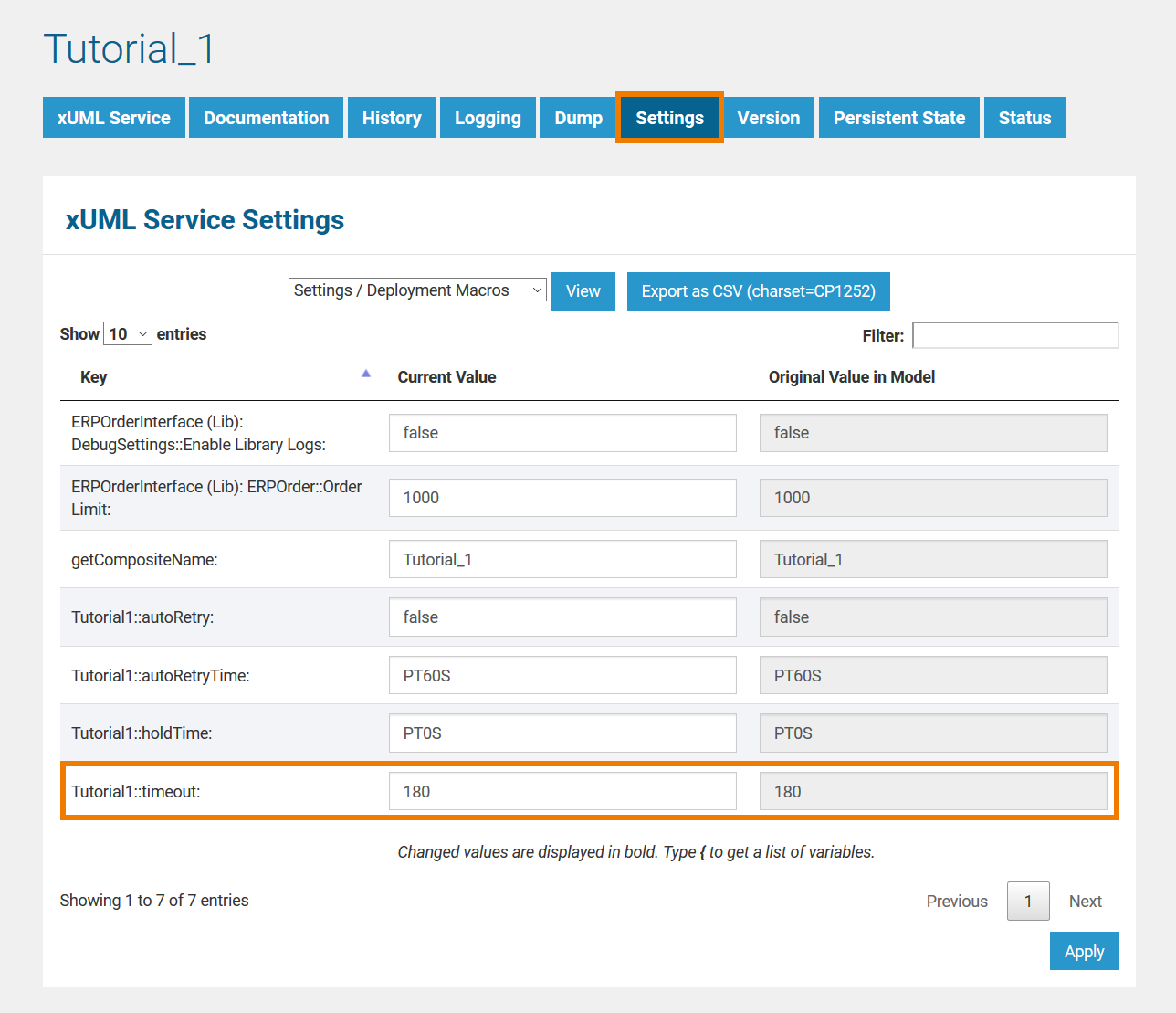 Image Removed
Image Removed
.
|
|
Using Persisted Data
| You can access all available persisted objects variables via section Persisted. Click on the | ||||||||
| You can use the search to narrow down the content of the list. |
| Select the objectvariable you need to use. | ||||||
|
| persisted_object_added||||||||
| PageWithExcerpt | INTERNAL:_designer_excerpts |
| |||||||
|---|---|---|---|---|---|---|---|---|---|
| Multiexcerpt include | |||||||||
| SpaceWithExcerpt | INTERNAL | MultiExcerptName |
| object
| |||||
| Now, you can connect the persisted | object with the variable with e.g. a corresponding pin of | the an operation call. | ||||||
| Tip | Refer to Adding Operation Calls for more information. |
| Panel |
|---|
| Otp | ||||
|---|---|---|---|---|
|
| ||
|
| Panel | ||
|---|---|---|
| ||
| Rp | ||
| Panel | ||
|---|---|---|
| ||