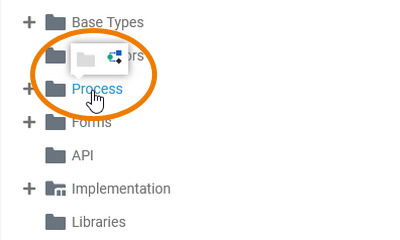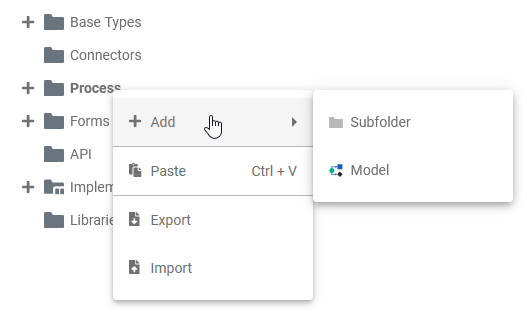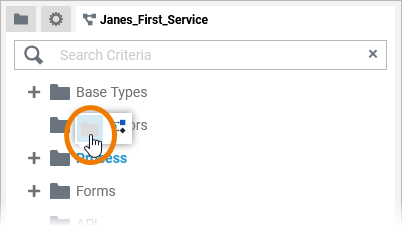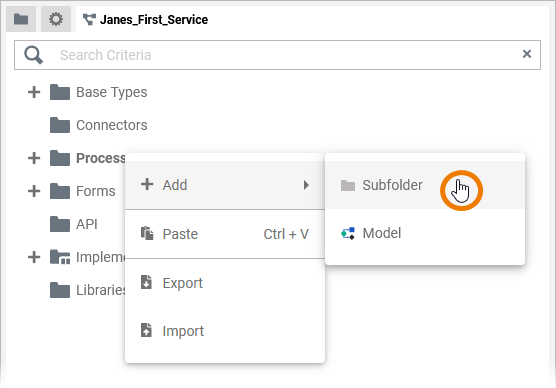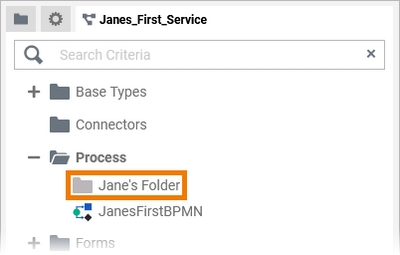Page History
Versions Compared
Key
- This line was added.
- This line was removed.
- Formatting was changed.
In the Models Process folder you can create new BPMN models. If you create a new project service in the Explorer, it automatically contains a Models Process folder in the service panel.
The Models Folder Context Menu
Process Folder Options
| If you hover over the Process folder, two quick action icons are displayed:
| ||
| Right click a Process |
| Right click a Models folder to open its context menu. The context menu displays all options available for the Process folder: |
Adding a Folder
| Use the quick action icon |
| Alternatively, you can |
Creating a Folder
| To add another folder within a Process folder via the context menu by selecting Add Subfolder. | ||||||||
|
| ||||||||
|
|
Adding a BPMN Model
| In the Models folder you can create your BPMN model which is equivalent to an executable service. To create a model, right click on the Models folder and choose the option Add model from the context menu. |
|
| create||||||||||||||
| PageWithExcerpt | INTERNAL:_designer_excerpts | ||||||||||||||||
|---|---|---|---|---|---|---|---|---|---|---|---|---|---|---|---|---|---|
| Multiexcerpt include | |||||||||||||||||
| SpaceWithExcerpt | INTERNAL | ||||||||||||||||
| MultiExcerptName | note_element_restrictions |
|
|
| |||||||||||||
|
| bpmn_new_tab | DisableCaching | true
| |||||||||||||
|
| _created
|
|
|
| ||||||
|
|
|
|
| You can also share the link for a Models folder. Choose the option Share from the context menu to copy the link of the folder to the clipboard. |
|
| toast
| confirmation
| |||||||||||
|
|
Publishing a Models Folder to the Cockpit
Image Removed
Exporting and Importing
You can export a whole process folder and you are able to import whole folders or single BPMN models to a process folder.
Multiexcerpt include SpaceWithExcerpt INTERNAL MultiExcerptName
Image Removed
Models Folder Settings
If you click on a Models folder in the tree, its settings are displayed in the settings window on the right side:
Image Removed
Editing the Models Folder Description
Image Removed
Image Removed
tip_export_import_in_service_panel PageWithExcerpt INTERNAL:_designer_excerpts
Further Options
Multiexcerpt include SpaceWithExcerpt INTERNAL MultiExcerptName
tip_service_
panel_
options PageWithExcerpt INTERNAL:_designer_excerpts
| Panel |
|---|
| Floating | false |
|---|---|
| maxHLevel | 2 |
| ||
|
| Panel | ||||
|---|---|---|---|---|
| ||||
|
| Rp |
|---|
| Rde |
|---|