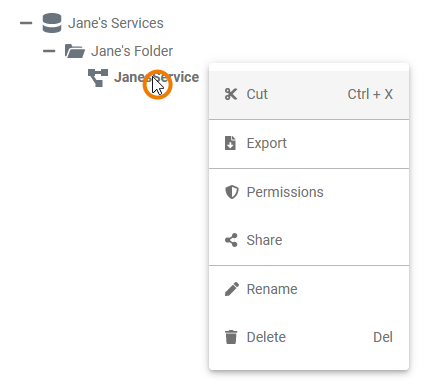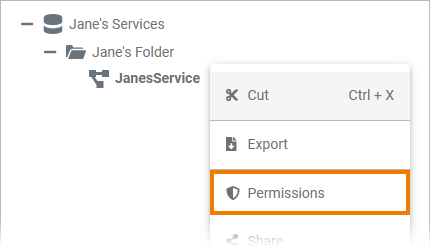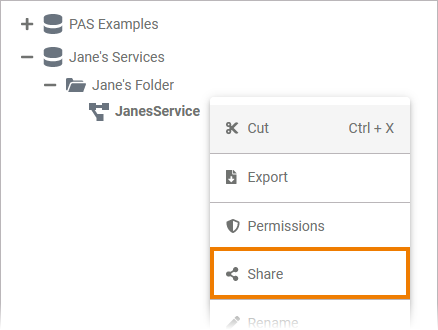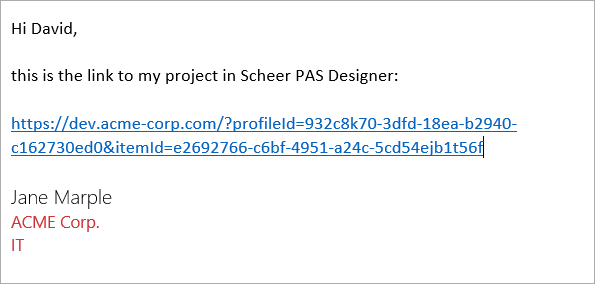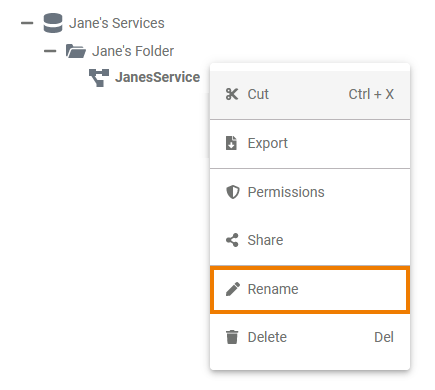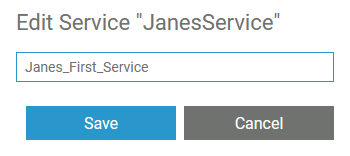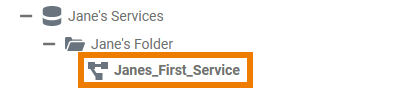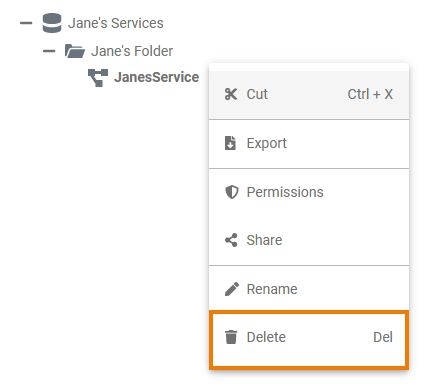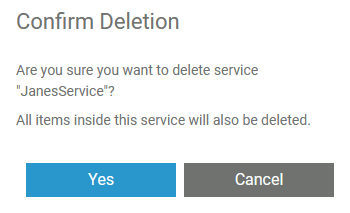A Project is equivalent to one executable service. Within a project you manage the necessary settings for your service such as the used libraries, the BPMN model and the service properties. Each newly created project contains already a folder Libraries and a folder Models.
Creating a Project
 Image Removed Image Removed
| Projects can only be created in folders. To add a project to a folder, right click on the folder and choose the option Add project from the context menu. |
 Image Removed Image Removed
 Image Removed Image Removed
| | Multiexcerpt include |
|---|
| SpaceWithExcerpt | INTERNAL |
|---|
| MultiExcerptName |
|---|
|
create_project | | whats_a_service | | DisableCaching | true |
|---|
|
| PageWithExcerpt | INTERNAL:_designer_excerpts |
|---|
| Multiexcerpt include |
|---|
| SpaceWithExcerpt | INTERNAL |
|---|
MultiExcerptName | note_element_restrictions | | PageWithExcerpt | INTERNAL:_designer_excerpts |
|---|
|
 Image Removed
Image RemovedCreating a Service
| Multiexcerpt include |
|---|
| SpaceWithExcerpt | INTERNAL |
|---|
| MultiExcerptName |
|---|
|
projectcreated| service | | PageWithExcerpt | INTERNAL:_designer_excerpts |
|---|
|
 Image Removed Image Removed
| | Multiexcerpt include |
|---|
| SpaceWithExcerpt | INTERNAL |
|---|
| MultiExcerptName | project_content |
|---|
| PageWithExcerpt | INTERNAL:_designer_excerpts |
|---|
|
|
The Project  Image Removed Image Removed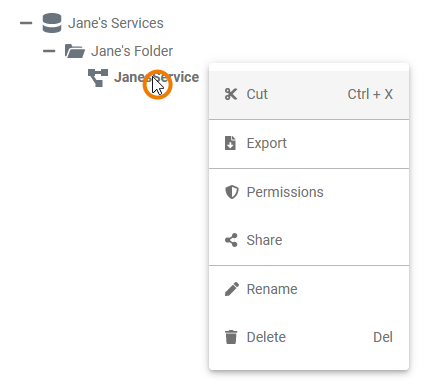 Image Added Image Added
| Right click a project service to open its context menu. The context menu displays all options available for a projectservice: |
Editing the Project Name
 Image Removed Image Removed
| If you want to change the name of a project, choose the option Edit project name. |
 Image Removed Image Removed
| Cutting and Pasting
Enter the new name in the pop-up window Edit Project.
Click Save.
| Multiexcerpt include |
|---|
| SpaceWithExcerpt | INTERNAL |
|---|
| MultiExcerptName |
|---|
|
note_element_restrictions | | PageWithExcerpt | INTERNAL:_designer_excerpts |
|---|
 Image Removed Image Removed
| The new name is displayed in the tree. |
| Multiexcerpt include |
|---|
| SpaceWithExcerpt | INTERNAL |
|---|
| MultiExcerptName | cutting_and_pasting_explorer |
|---|
| DisableCaching | true |
|---|
| PageWithExcerpt | INTERNAL:_designer_excerpts_big |
|---|
| shouldDisplayInlineCommentsInIncludes | false |
|---|
|
Exporting and Importing
You cannot import elements into a service. But it is possible to export services from folders. For detailed information see page Exporting and Importing Explorer Contents.
Managing the Service Permissions
DisableCaching | true| Multiexcerpt include |
|---|
| SpaceWithExcerpt | INTERNAL |
|---|
| MultiExcerptName |
|---|
|
tree_export_with_library | | note_access_restrictions_on_several_levels | | PageWithExcerpt | INTERNAL:_designer_excerpts |
|---|
|
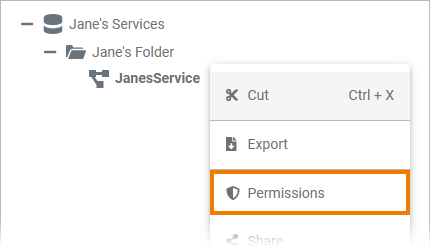 Image Added Image Added
| Select the option Permissions in the context menu if you want to manage the access to a service. |
| Multiexcerpt include |
|---|
| SpaceWithExcerpt | INTERNAL |
|---|
| MultiExcerptName | tree_import | DisableCaching | truepermission_administration |
|---|
| PageWithExcerpt | INTERNAL:_designer_excerpts_big |
|---|
|
Sharing a
ProjectService
 Image Removed
Image Removed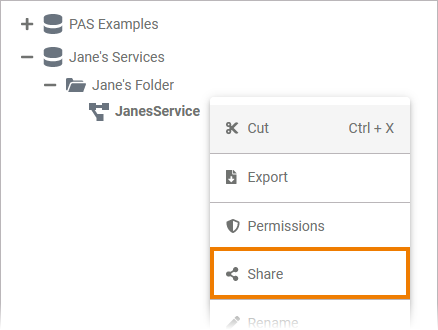 Image Added Image Added
| You can also share the link for a |
projectChoose the option Select Share from the context menu to copy the link of the |
project service to the clipboard. |
 Image Modified Image Modified
| | Multiexcerpt include |
|---|
| SpaceWithExcerpt | INTERNAL |
|---|
| MultiExcerptName | toast_confirmation |
|---|
| PageWithExcerpt | INTERNAL:_designer_excerpts |
|---|
|
|
 Image Removed
Image Removed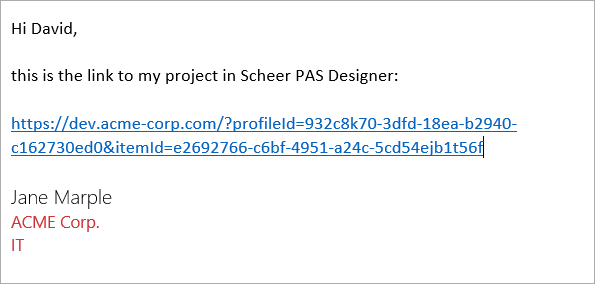 Image Added Image Added
| | Multiexcerpt include |
|---|
| SpaceWithExcerpt | INTERNAL |
|---|
| MultiExcerptName | paste_url |
|---|
| PageWithExcerpt | INTERNAL:_designer_excerpts |
|---|
|
|
Publishing a Project to the Cockpit
Renaming the Service
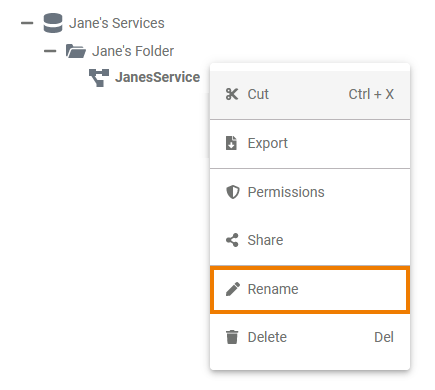 Image Added Image Added
|
 Image Removed direct access a project in your Scheer PAS Cockpit , open the context menu and choose option Publish to cockpit.
Image Removed direct access a project in your Scheer PAS Cockpit , open the context menu and choose option Publish to cockpit.| change the name of a service, select Rename. |
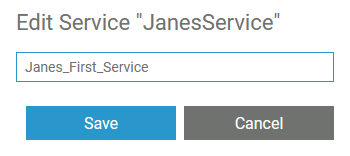 Image Added Image Added
| Enter the new name in the pop-up window Edit Service. Click Save. |
 Image Removed
Image Removed| Multiexcerpt include |
|---|
| SpaceWithExcerpt | INTERNAL |
|---|
| MultiExcerptName |
|---|
|
|
toast_confirmation| note_explorer_name_restrictions | | PageWithExcerpt | INTERNAL:_designer_excerpts |
|---|
|
|
 Image Removed Image Removed
| If you open your cockpit the next time, an external link tile grants you direct access to your project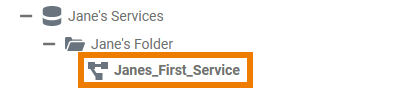 Image Added Image Added
| The new name is displayed in the tree. |
Deleting a
ProjectService
 Image Removed Image Removed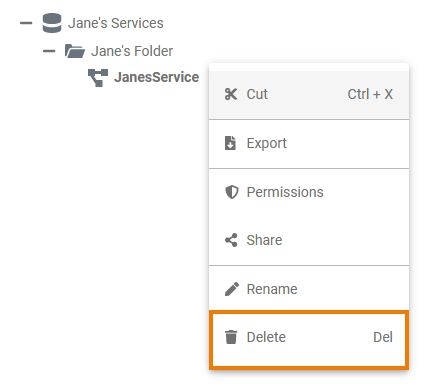 Image Added Image Added
| To remove a project service from the tree, open its context menu and select option Delete project. |
 Image Removed Image Removed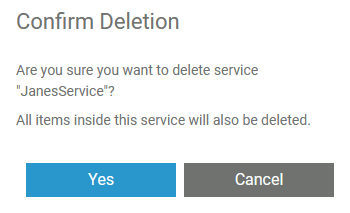 Image Added Image Added
| Confirm the security query prompt in the pop-up window with Yes to delete the project service from the tree. | Note |
|---|
Please note that all contents of the project service are also deleted. |
|
Project Settings
If you click on a project in the tree, its settings are displayed in the settings window on the right side:
 Image Removed
Image Removed
Editing the Project Description
 Image Removed Image Removed
| Click the Edit description button if you want to enter a description for your project. | Tip |
|---|
Once you have deployed your model to the BRIDGE, this description will be visible in the model notes of the xUML service. This helps BRIDGE operators to identify the purpose of a service and who is responsible.
Refer to Documentation of an xUML Service for more information on where to find the service documentation on the BRIDGE. |
|
 Image Removed Image Removed
| | Multiexcerpt include |
|---|
| SpaceWithExcerpt | INTERNAL |
|---|
| MultiExcerptName | description_editor |
|---|
| PageWithExcerpt | INTERNAL:_designer_excerpts |
|---|
|
|
 Image Removed Image Removed
| | Multiexcerpt include |
|---|
| SpaceWithExcerpt | INTERNAL |
|---|
| MultiExcerptName | description_editor_save |
|---|
| PageWithExcerpt | INTERNAL:_designer_excerpts |
|---|
|
|
Editing the Service Properties
 Image Removed Image Removed
| Within a project you manage one executable service. You can edit the service properties in the settings window. Click on the Edit properties button to enable edit mode. The table below displays the properties you are able to change. |
| Service Property | Input Type | Description |
|---|
| Version | text | Insert a version number for your service. |
| Category | text | Category in which the service is displayed in the BRIDGE. As a default the folder name the project is stored in is used. |
| Control Port | integer | Enter the number of the service control port (for further information see page xUML Service Details). |
| Service Port | integer | Enter the number of the service port (for further information see page xUML Service Details). |
| Proxy Port | integer | The input in this field is optional. If a proxy server is configured, you can enter the proxy port you want to use for your project here. | Info |
|---|
Please note: The proxy protocol is always https and the proxy path is always the name of the project. The final URL is composed as follows: https://{bridge.host.name}:{proxyPort}/{projectName}.
Example: https://acme-corp.com:1234/myProject/ |
|
Managing the Service
In this section you can manage your service.
- Service status: Shows the status of the service.
- Deployed version: Displays the numer of the currently deployed version of the service.
| Button | Description |
|---|
| Start service | Use this button to start your service on the BRIDGE. |
| Stop service | A click on this button stops the service on the BRIDGE. |
Open Bridge
| If you want to switch to the UI of your Scheer PAS BRIDGE, use this button. |
| Deploy service | Click on this button to deploy your service to the BRIDGE. |
Image Removed
Image Removed
Image Removed
Image Removed
Image Removed
Image Removed
Image Removed
Image Removed
Image Removed
Image Removed
Image Removed
Image Removed
Image Removed