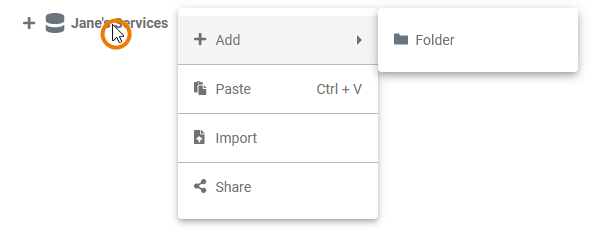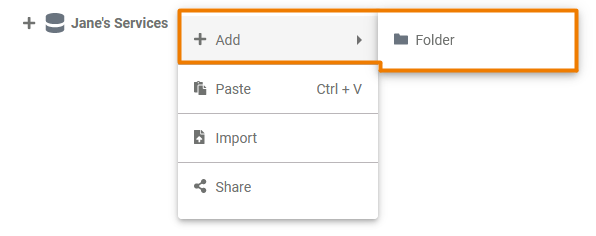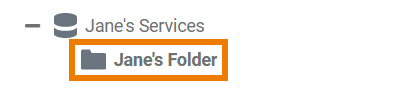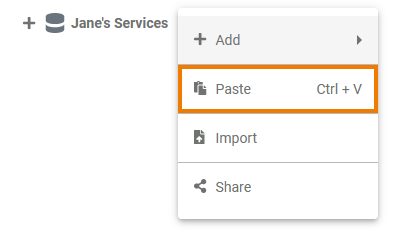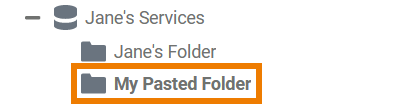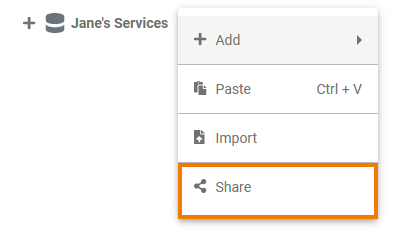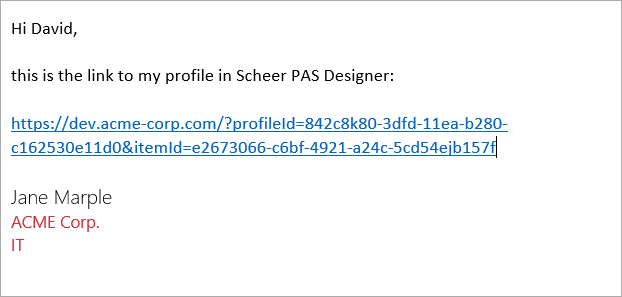Page History
Versions Compared
Key
- This line was added.
- This line was removed.
- Formatting was changed.
Namespaces are the highest level in the hierarchically structured explorer Explorer tree. All content is contents are stored within a namespace. Namespaces have to be created and assigned to the user accounts in the Scheer PAS Administration.
| Multiexcerpt include | ||||||||
|---|---|---|---|---|---|---|---|---|
|
Every user needs a dedicated namespace his or her their work can be saved to. In addition to your dedicated namespace, you may have shared namespaces to collaborate with other users on the same projectsservices.
The Namespace Context Menu
| Right click a namespace to open its context menu. The context menu displays all options available for a namespace: |
Adding a Folder
| In Scheer PAS Designer |
, your services are stored within folders. To add a folder to a namespace, |
open its context menu and select Add Folder. | |||||||||
|
| ||||||||
|
|
Pasting Items
| You can cut |
elements from the tree and paste them elsewhere |
via the context menu. If you have cut an element and the clipboard contains content to paste, the namespace context menu shows the Paste option |
. | |
| If you |
select Paste, the cut element is pasted |
directly below the namespace node.
|
|
| Multiexcerpt include | ||||||||
|---|---|---|---|---|---|---|---|---|
|
Sharing the Namespace
Exporting and Importing
On folders, the Explorer allows for exporting and importing elements. On namespaces, however, only an import option is available to import folders to the namespace. For detailed information see Exporting and Importing Explorer Contents.
| Tip |
|---|
For exporting the contents of a whole namespace, use the backup functionality for namespaces of the Designer . |
Sharing a Namespace
| To share a namespace with a fellow developer, select Share from the context menu of the namespace. This copies |
| You can also share the link for your namespace. Choose the option Share from the context menu to copythe link of your namespace to the clipboard. | ||||||
| |||||||||
|
|
Publishing the Namespace to the Cockpit
 Image Removed
Image Removed
Image Removed
| Multiexcerpt include | ||||||
|---|---|---|---|---|---|---|
|
Image Removed
If you open your cockpit the next time, an external link tile grants you direct access to your Designer namespace.
| Tip |
|---|
Further information about the Scheer PAS Cockpit, tiles and groups can be found in the BPaaS Guide. |
Namespace Settings
If you click on a namespace in the tree, its settings are displayed in the settings window on the right side:
Image Removed
Editing the Namespace Description
Image Removed
Image Removed
| Multiexcerpt include | ||||||
|---|---|---|---|---|---|---|
|
Image Removed
| Multiexcerpt include | ||||||
|---|---|---|---|---|---|---|
|
|
| Panel | ||
|---|---|---|
| ||
|
| Panel | ||
|---|---|---|
| ||
| Panel | ||
|---|---|---|
|
| Otp | ||||
|---|---|---|---|---|
|
| Rp |
|---|