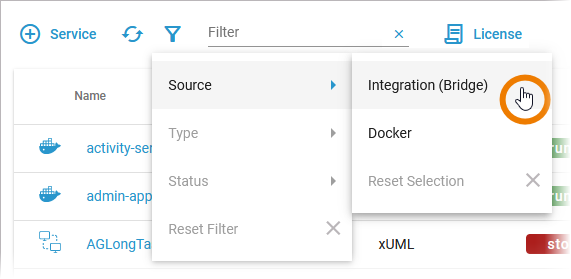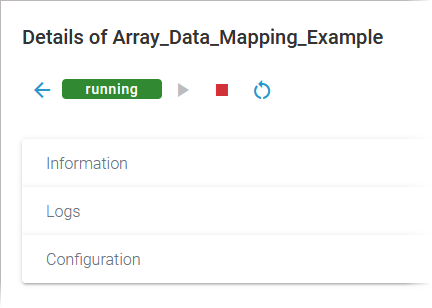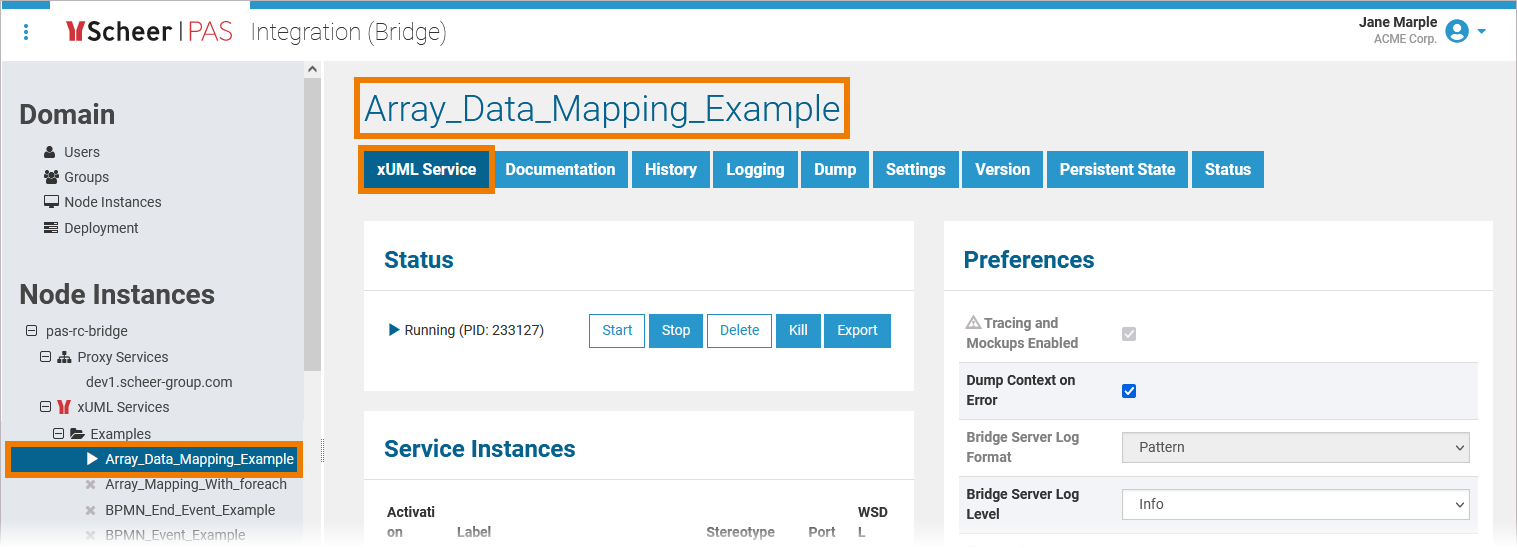Versions Compared
Key
- This line was added.
- This line was removed.
- Formatting was changed.
| Multiexcerpt include | ||||||
|---|---|---|---|---|---|---|
|
Monitoring an Integration Service
|
If you want to monitor Integration services |
The list of services will help you to check the details for a service at first sight:
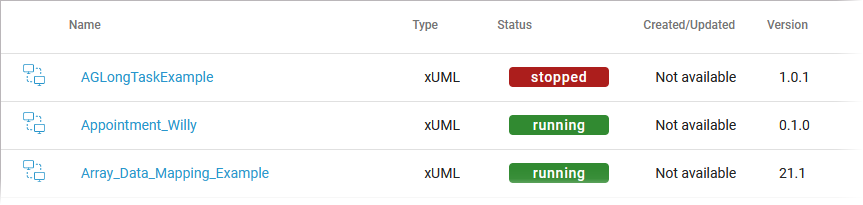
For each service, the list shows the following information:
| Anchor | ||||
|---|---|---|---|---|
|
| Colum Name | Description | Possible Values | ||||||||||||||||||
|---|---|---|---|---|---|---|---|---|---|---|---|---|---|---|---|---|---|---|---|---|
| Name |
|
| ||||||||||||||||||
| Type |
|
| ||||||||||||||||||
| Status |
| |||||||||||||||||||
| Created/Updated |
|
| ||||||||||||||||||
| Version | Version number of the service. | Version number determined by the creator of the service. |
Using the Service Details
 Image Removed
Image Removed
You can also open a details page for each service.
Starting and Stopping an Integration Service
| Use the quick action icons to start, restart and stop a service:
| ||||||||
| You can find the icons in the quick actions bar in the services' list... | ||||||||
| ... and in the header on every service details page.
|
Using the Service Details
To do so, click on the service name in the list.
|
| It also contains different collapsable sections: |
Information
| The | information Information section contains the main information about the service (see table above for details):
|
| bridge
The link in section Information gives you direct access to the service in the integration component. | |||||||
| If you click the link, the service opens directly in the Integration (Bridge) and the main tab of the service displayed. The service in our example is an xUML service, so the open tab is XUML Service.
|
Logs
| |||||||||||
| Actions In section Actions you can find quick start icons that you can apply directly to the service:
| ||||||||||
| The link in section Logs gives you direct access to the service in the integration component. | ||||||||||
| If you click the link, the service opens directly in the integration component (Bridge) of the platform and tab Logging is displayed.
|
Configuration
| ConfigurationThe link in section Configuration gives you direct access to the service in the integration component. | ||||||||||
| If you click the link, the service opens directly in the integration component (Bridge) of the platform and tab Settings is displayed.
| ||||||||||
|
|
Starting and Stopping an Integration Service
Image Removed
Use the quick action icons to start, restart and stop a service:
- Use
Image Removed to start a service that is currently stopped.
- Use
Image Removed to stop a running service and restart it.
- Use
Image Removed to stop a running service.
 Image Removed
Image Removed
You can find the icons in the quick actions bar in the services' list...
Image Removed
... and in the Actions section on every service details page.
| Multiexcerpt include | ||||||
|---|---|---|---|---|---|---|
|
| Panel | ||
|---|---|---|
| ||
|
| Panel | ||
|---|---|---|
| ||
| Panel | ||
|---|---|---|
|
| Otp | ||||
|---|---|---|---|---|
|
| Rp |
|---|