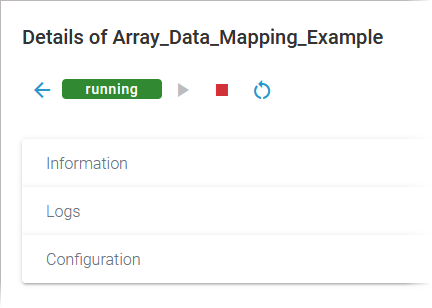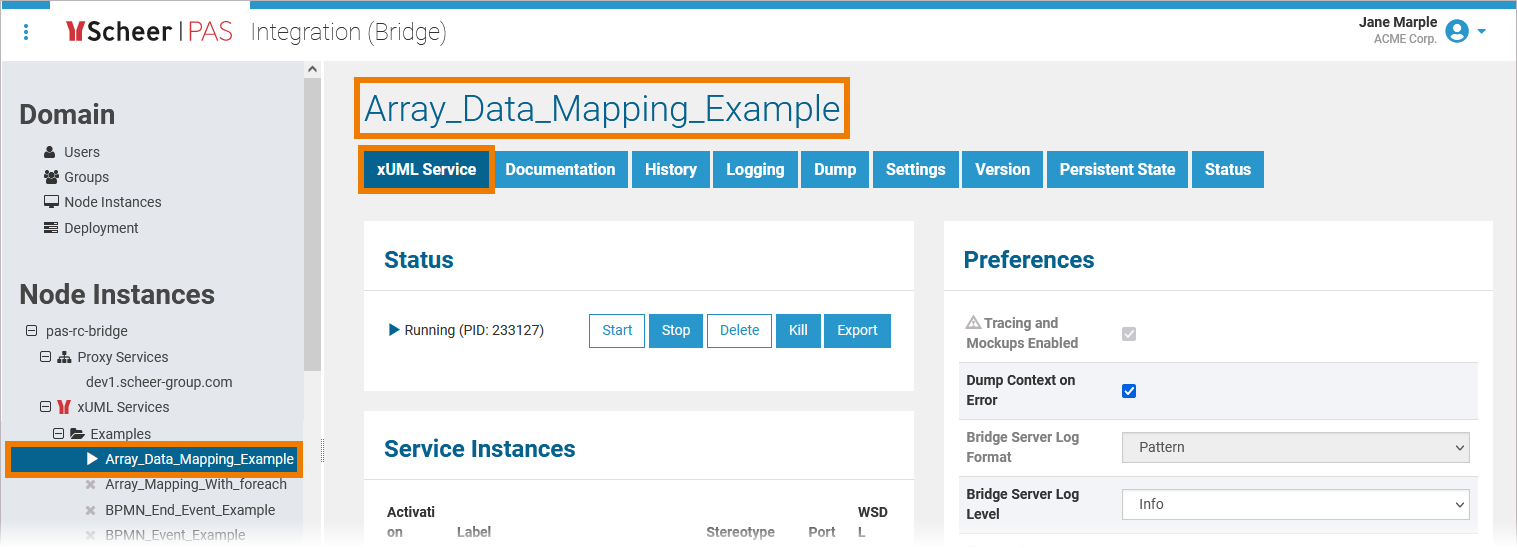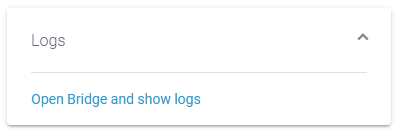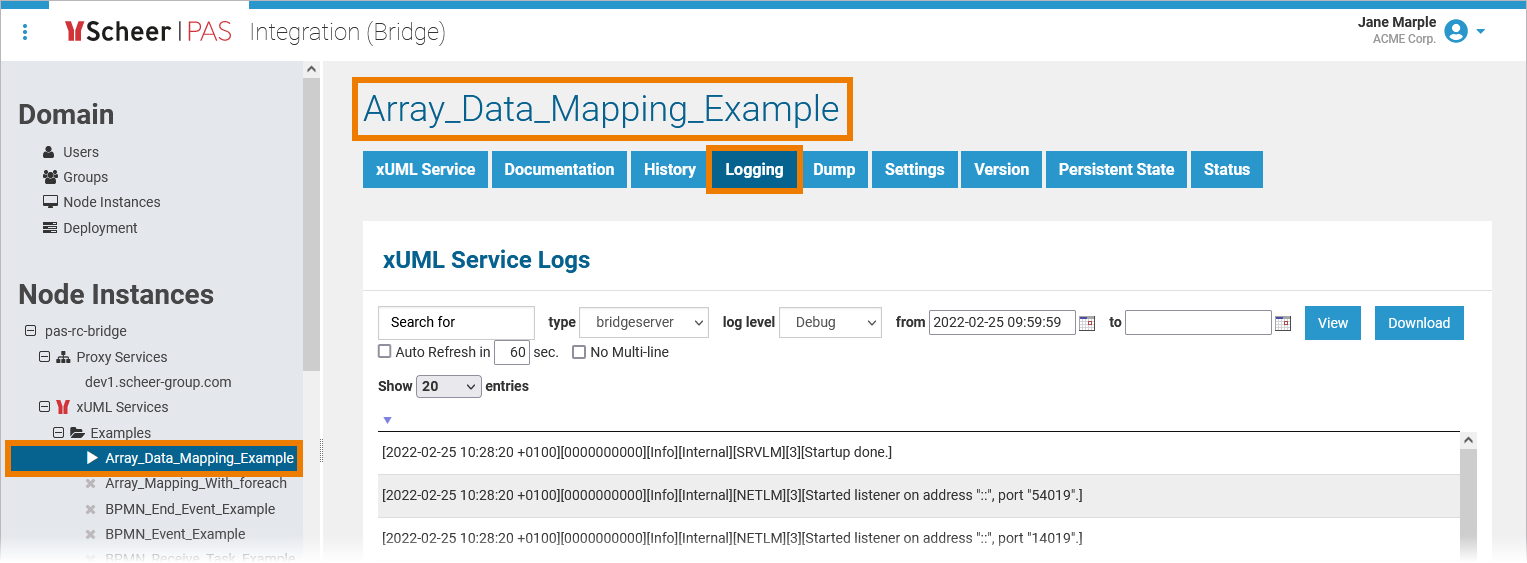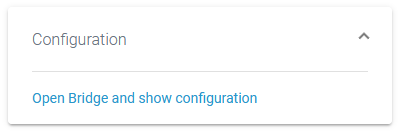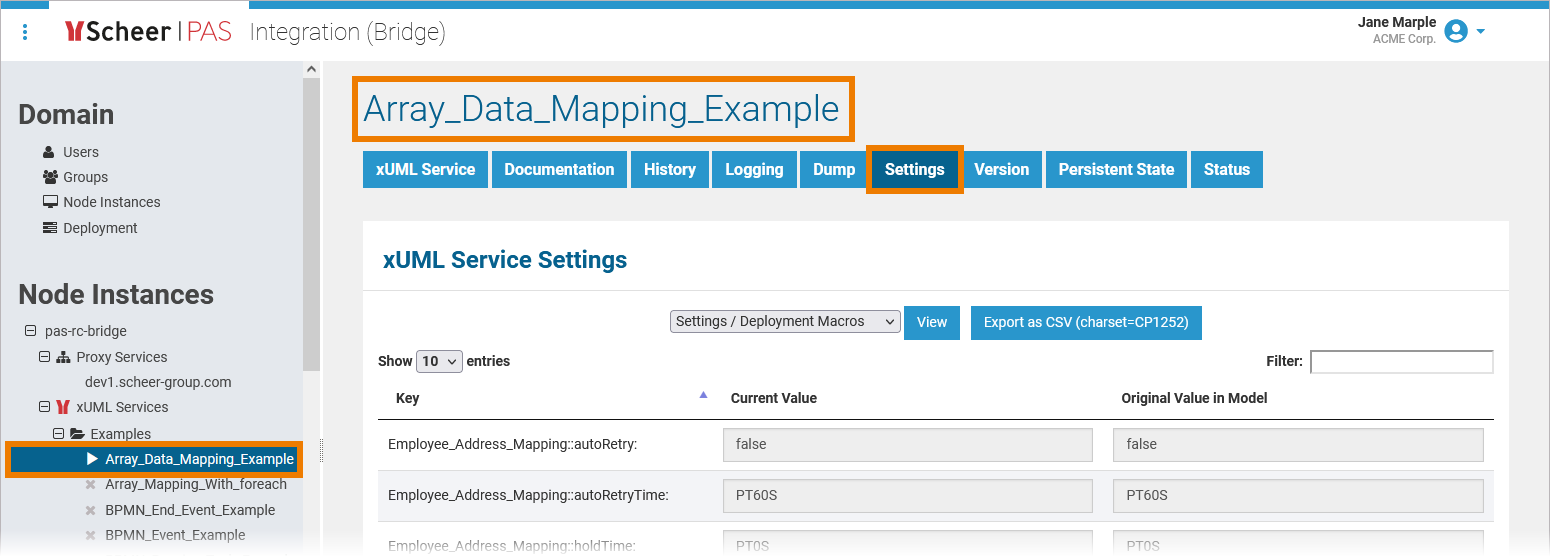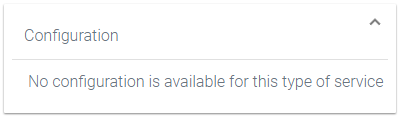Monitoring an Integration Service
| If you want to monitor Integration services |
The list of services will help you to check the details for a service at first sight:
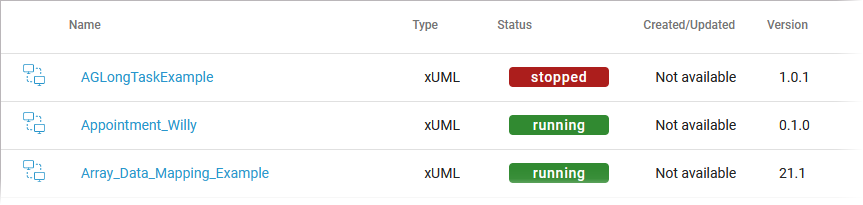
For each service, the list shows the following information:
| Colum Name | Description | Possible Values |
|---|---|---|
| Name | ||
| Type |
| |
| Status |
| |
| Created/Updated | ||
| Version | Version number of the service. | Version number determined by the creator of the service. |
Starting and Stopping an Integration Service
| Use the quick action icons to start, restart and stop a service:
|
| You can find the icons in the quick actions bar in the services' list... |
| ... and in the header on every service details page. |
Using the Service Details
|
Information
| The Information section contains the main information about the service (see table above for details):
The link in section Information gives you direct access to the service in the integration component. |
| If you click the link, the service opens directly in the Integration (Bridge) and the main tab of the service displayed. The service in our example is an xUML service, so the open tab is XUML Service. |
Logs
| The link in section Logs gives you direct access to the service in the integration component. |
| If you click the link, the service opens directly in the integration component (Bridge) of the platform and tab Logging is displayed. |
Configuration
| The link in section Configuration gives you direct access to the service in the integration component. |
| If you click the link, the service opens directly in the integration component (Bridge) of the platform and tab Settings is displayed. |
|
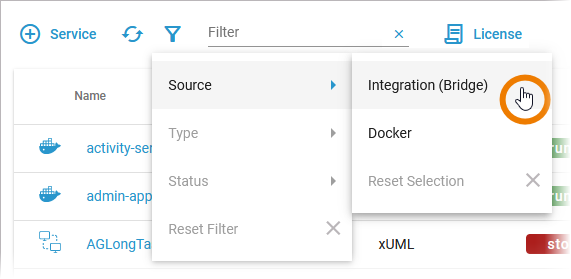
 only, filter for Source Integration (Bridge).
only, filter for Source Integration (Bridge).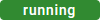
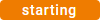
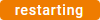
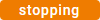
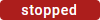
 to start a service that is currently stopped.
to start a service that is currently stopped. to stop a running service and restart it.
to stop a running service and restart it. to stop a running service.
to stop a running service.