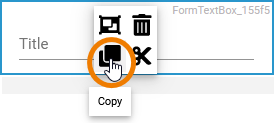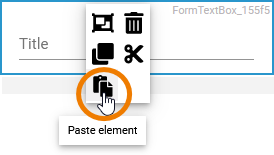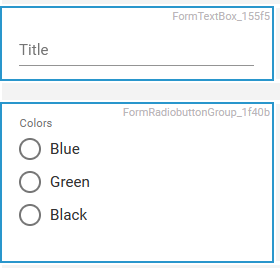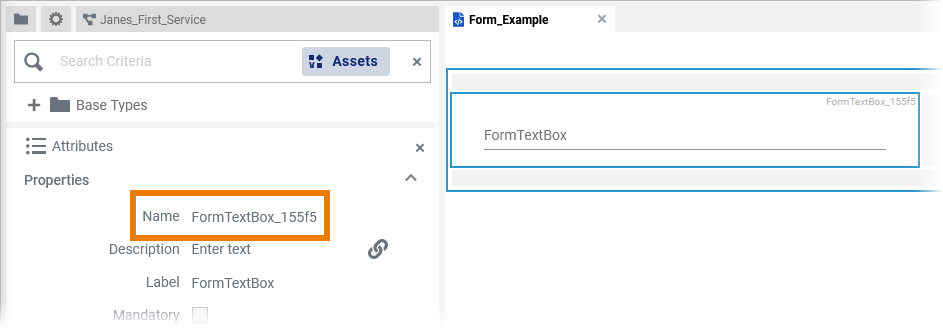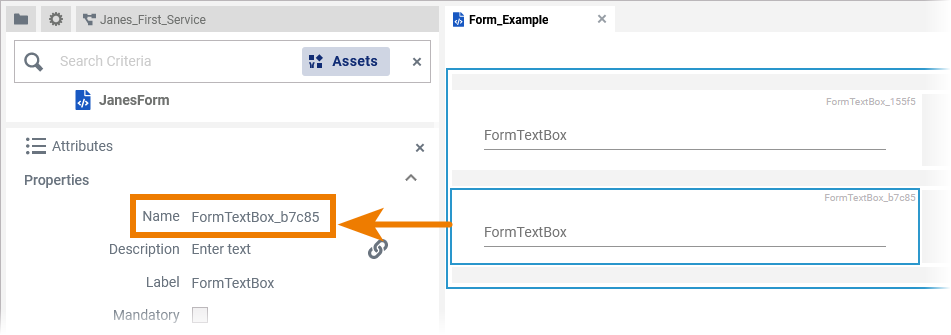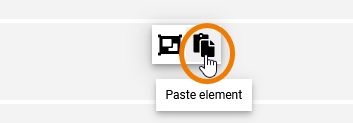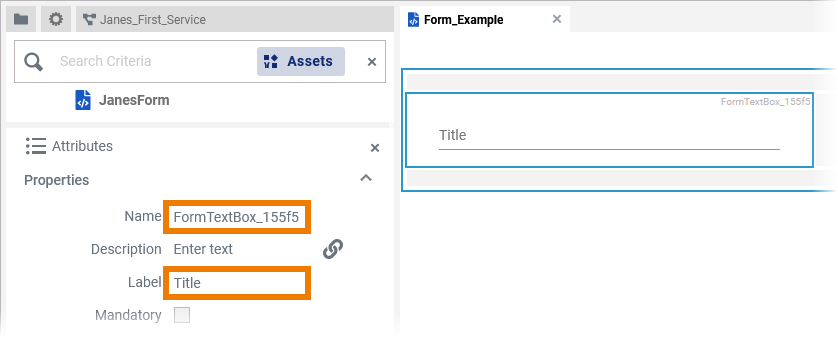Page History
Versions Compared
Key
- This line was added.
- This line was removed.
- Formatting was changed.
Copying Form Elements
Use the context menu to copy and paste form elements.
| A right mouse click on the element opens the context menu. Click icon The context menu is closed and the element is copied to the clipboard. |
| Right click on a space in the Form Editor form editor where you want to paste the element. Choose icon |
| You can copy and paste multiple elements at once. |
| You have two options to position the copied element:
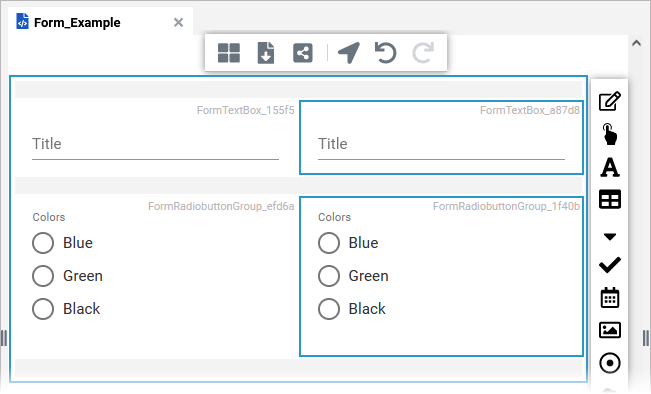 Image Removed Image RemovedThe copied element is kept in the cache until it is overwritten, so you can paste the copied element multiple times on the workspace. When you insert one element, the existing element is moved to the right and the newly inserted element is placed at that position. If you insert multiple elements, the existing element is moved to the right and the newly inserted elements are placed at that position and in the next row if the column layout is not sufficient. |
| The pasted element will be created as is an exact copy of the original - but it gets a new name. Example: Name
|
|
|
Cutting Form Elements
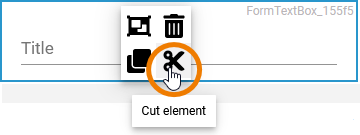 Image Modified Image Modified | A right mouse click on the element opens the context menu. Click icon The context menu is closed and the element is deleted from the workspace. |
| Right click on a space in the editor where you want to paste the element. Choose icon |
| You can only insert a cut element once. When you paste it, name and label remain the same. |
| Panel | ||
|---|---|---|
| ||
|