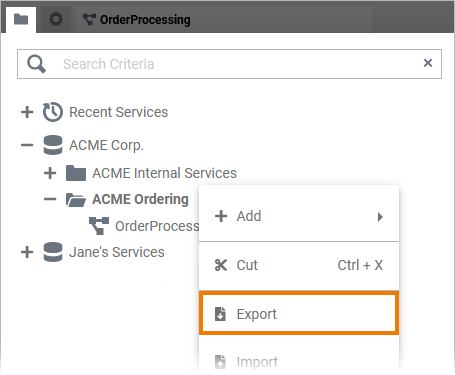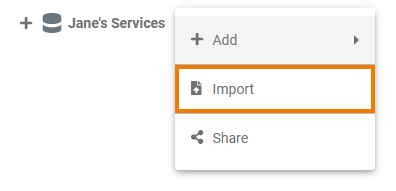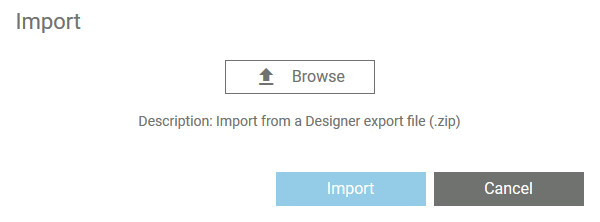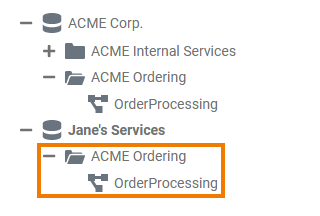Versions Compared
Key
- This line was added.
- This line was removed.
- Formatting was changed.
To exchange Designer content between systems or namespaces, or simply to create a copy of something, you can export and import the contents of the explorer tree. However, import and export are not equally allowed for all elements. The table below lists the available options for each element:
| Namespace | Folder | Service | |
|---|---|---|---|
| Export | |||
| Import |
Version Considerations
| Multiexcerpt include | ||||||
|---|---|---|---|---|---|---|
|
Limitations
| Multiexcerpt include | ||||||
|---|---|---|---|---|---|---|
|
Exporting Explorer Content
| If you want to export an element, for example to create a backup copy of your model, choose option select Export from the context menu. |
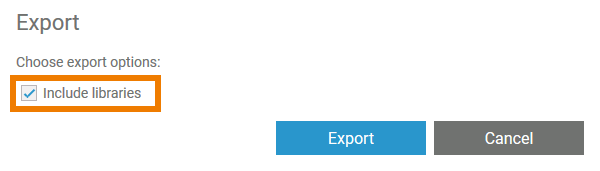 | If you choose to export On exporting from a Folder or Service, you have the choice whether or not to include the libraries used in the export. Click Export to confirm your choice and start the actionexporting process. |
| During the export a message Generating file... is displayed. | |
| A toast message also confirms the a successful export. |
Importing Explorer Content
| If you want to import an element, for example to transfer a backup copy to another namespace, choose option select Import from the context menu. | ||
| A pop-up Import will open opens. Click button Browse to select the file you want to import. | ||
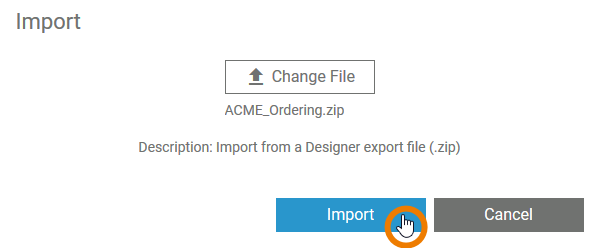 | The name of the chosen selected file is displayed. If you want to To change your selection, use button click Change File. If the correct file has been selected, start Start the import by clicking the Import button. | ||
| A toast message confirms the a successful import. | |||
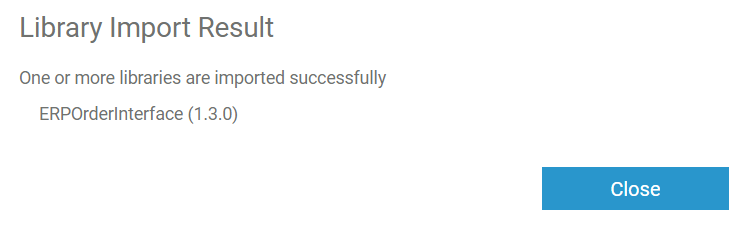 | Export files can may contain necessary libraries. If you import an export file containing libraries, you will be notified by a pop-up notice. Two different notes are possible:
| ||
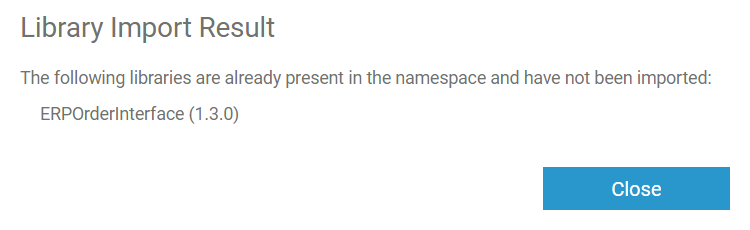 |
| ||
| The imported element is displayed in the tree. |
| Otp | ||||
|---|---|---|---|---|
|
| Rp |
|---|