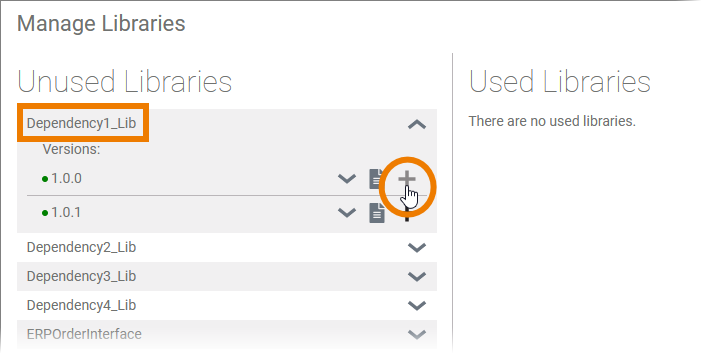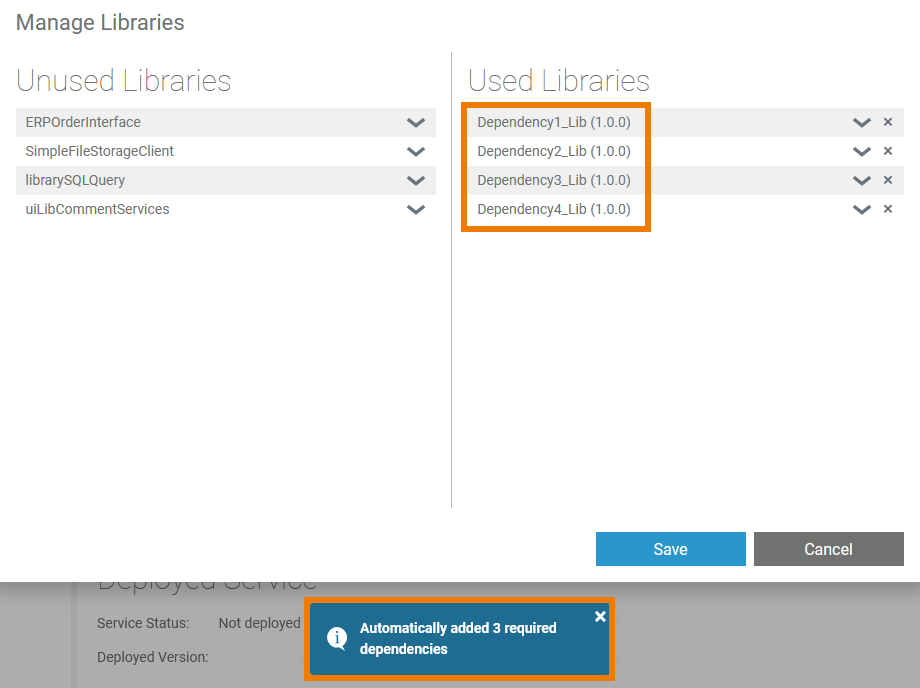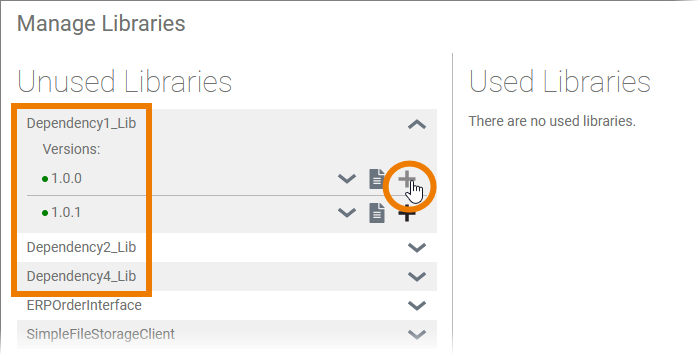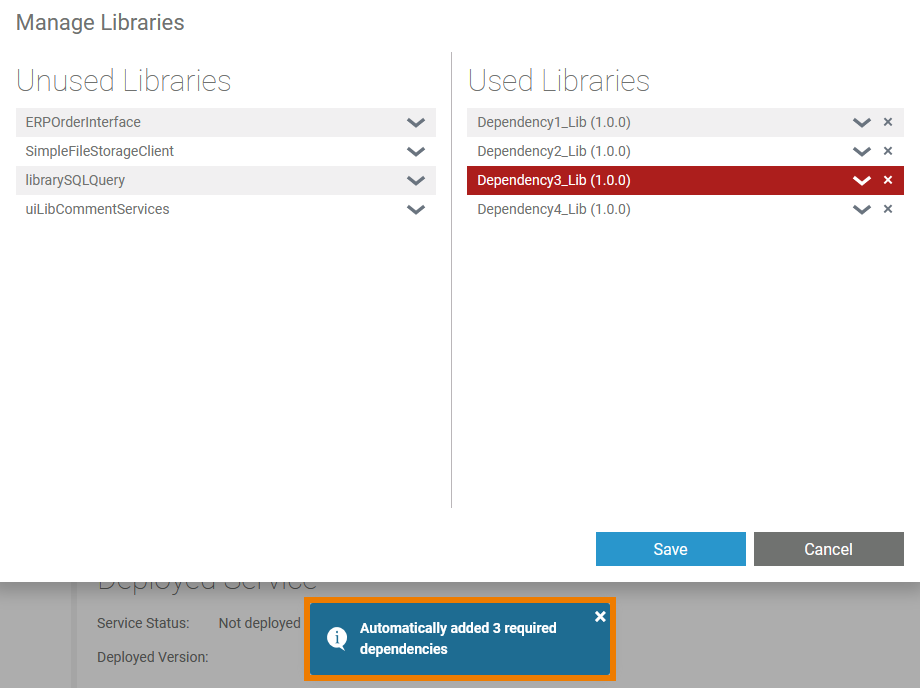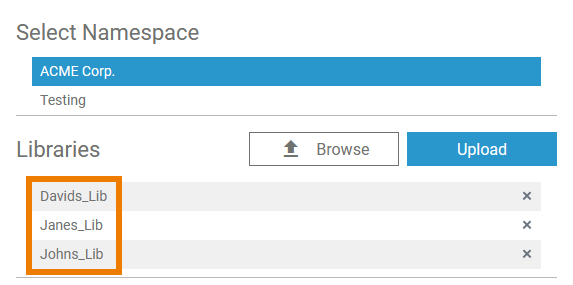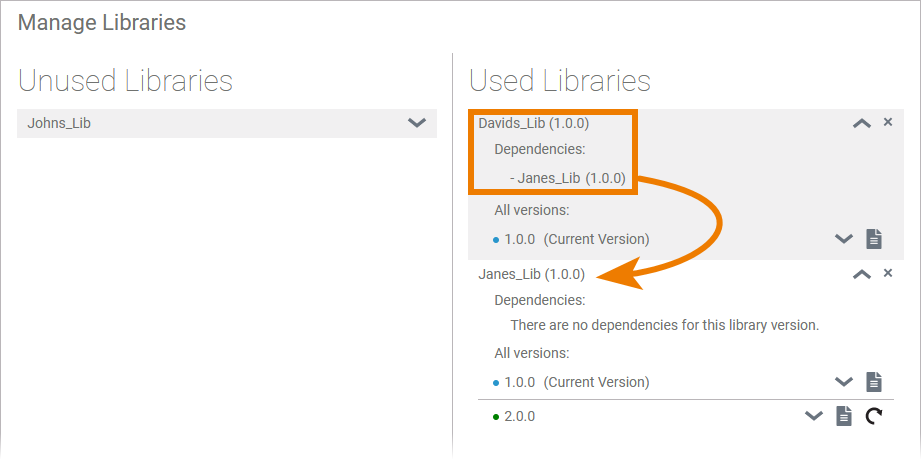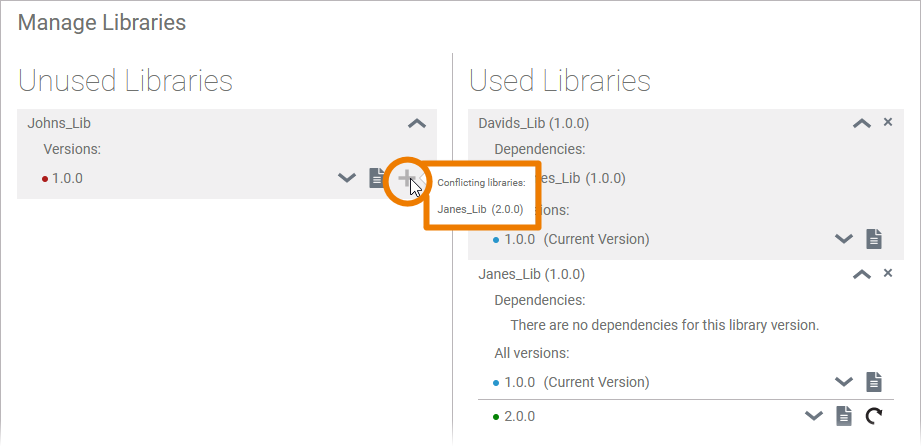Versions Compared
Key
- This line was added.
- This line was removed.
- Formatting was changed.
In the BPMN editor, the Service panel shows all libraries available in the service. Use the panel to manage your libraries and to use its contents during modeling on the execution pane.
How to Add a Library
| |||||||||||
| |||||||||||
| |||||||||||
| |||||||||||
| |||||||||||
| |||||||||||
| |||||||||||
|
Adding Libraries With Dependencies
| Libraries may have dependencies between each other. The Designer supports you to add all necessary libraries: When you add a library that contains dependencies... |
| ... the Designer also adds all dependent libraries. |
| If you add a library, that contains dependencies but not all dependent libraries are available in the current namespace... |
| ... the missing library is added, but highlighted in red. In that case, go to the library administration and upload the missing library to the namespace to make it available in your service. |
Handling Library Conflicts
Using an Updated Library
In the Designer administration, you can update a library version, see Administrating Libraries > Updating a Library for further information.
| Info |
|---|
Please note, that updated libraries are not automatically updated in the services. If you update the version of a library in the Designer administration, you need to save the library in the service again. |
Proceed as follows:
Image Removed
Follow the steps to update the library in the Designer administration.
Image Removed
Go to the service where you use the library.
Use the icon Image Removed on the Libraries folder in the service panel to open the Manage Libraries dialog. Since you used this library in your service already, it is displayed in section Used Libraries.
To ensure that the updated version is loaded into the service, just click the Save button.
Image Removed
| Multiexcerpt include | ||||||||
|---|---|---|---|---|---|---|---|---|
|
Switching Between Library Versions
The Designer allows you to upload several versions of a library. The developer can switch between versions which allows him to decide with which library version he wants to work.
Image Removed
Once a library has been added to a service, all available versions are shown.
The version in use receives the addition Current Version.
Image Removed
If you want to switch to another version, use icon Image Removed to load the desired version.
Image Removed
Especially if you develop your own libraries (see Developing and Using Libraries for details) and create different versions, it is possible that library dependencies conflict with each other when you add them to a service.
Example:
Jane developed her own library, Janes_Lib in a first version 1.0.0 . She provides David her library.
He uses Janes_Lib 1.0.0 during the creation of his own library Davids_Lib 1.0.0.
Now, Jane extends her library and creates Janes_Lib 2.0.0.
Jane gives the new version of her library to John, who uses Janes_Lib 2.0.0 in his own library Johns_Lib 1.0.0.
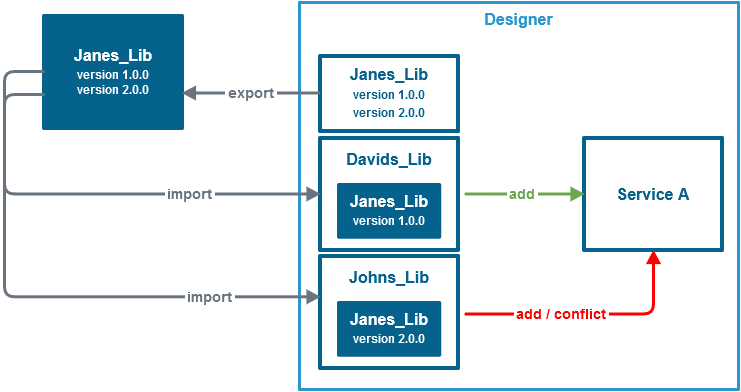 Image Added
Image Added
| All three developers upload their own libraries to a shared namespace, because they want to develop a service together. |
| David starts modeling the service. He wants to use his library, so he adds Davids_Lib 1.0.0 to the service. Since he used Janes_Lib 1.0.0 in his own library, Janes_Lib is also added to the service - in the necessary version 1.0.0. |
| John wants to collaborate with David, he also wants to use his library Johns_Lib 1.0.0. However, the button to add the library is disabled, and John gets a conflict message. Since John used Janes_Lib 2.0.0 in his own library, there is a version conflict between Janes_Lib 1.0.0 in Davids library and Janes_Lib 2.0.0 in Johns library. |
John and David have now two possibilities to solve the version conflict:
- David can upgrade the library version of Janes library to use Janes_Lib 2.0.0 in his library.
This is probably the most common case. - John could downgrade the library version of Janes library to use Janes_Lib 1.0.0 in his library.
Once David and John are using the same version of Janes_Lib, both can use their libraries in the service.
How to Delete a Library
Image Removed