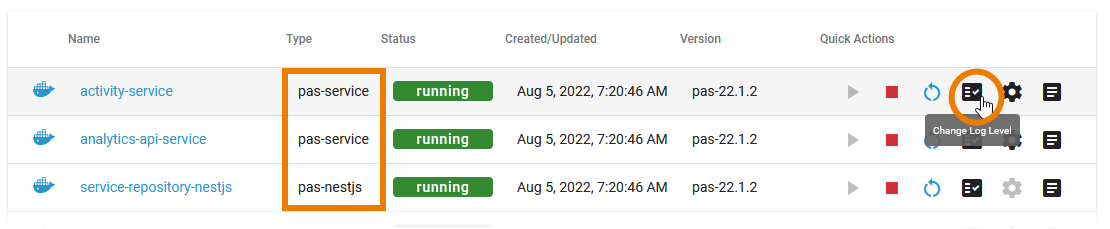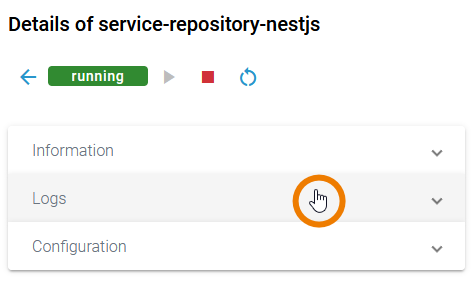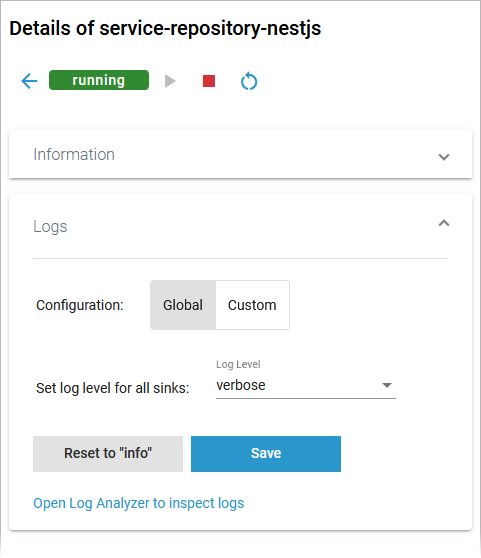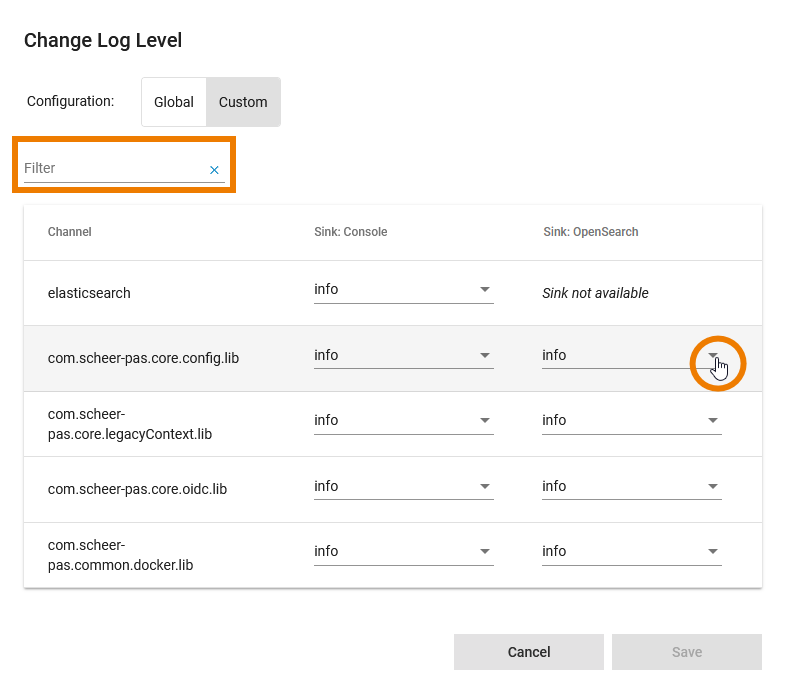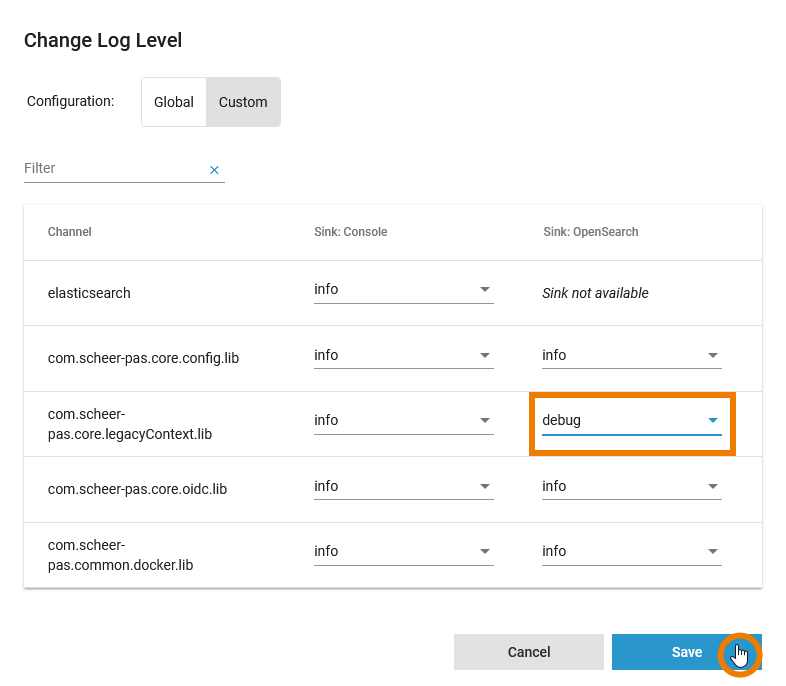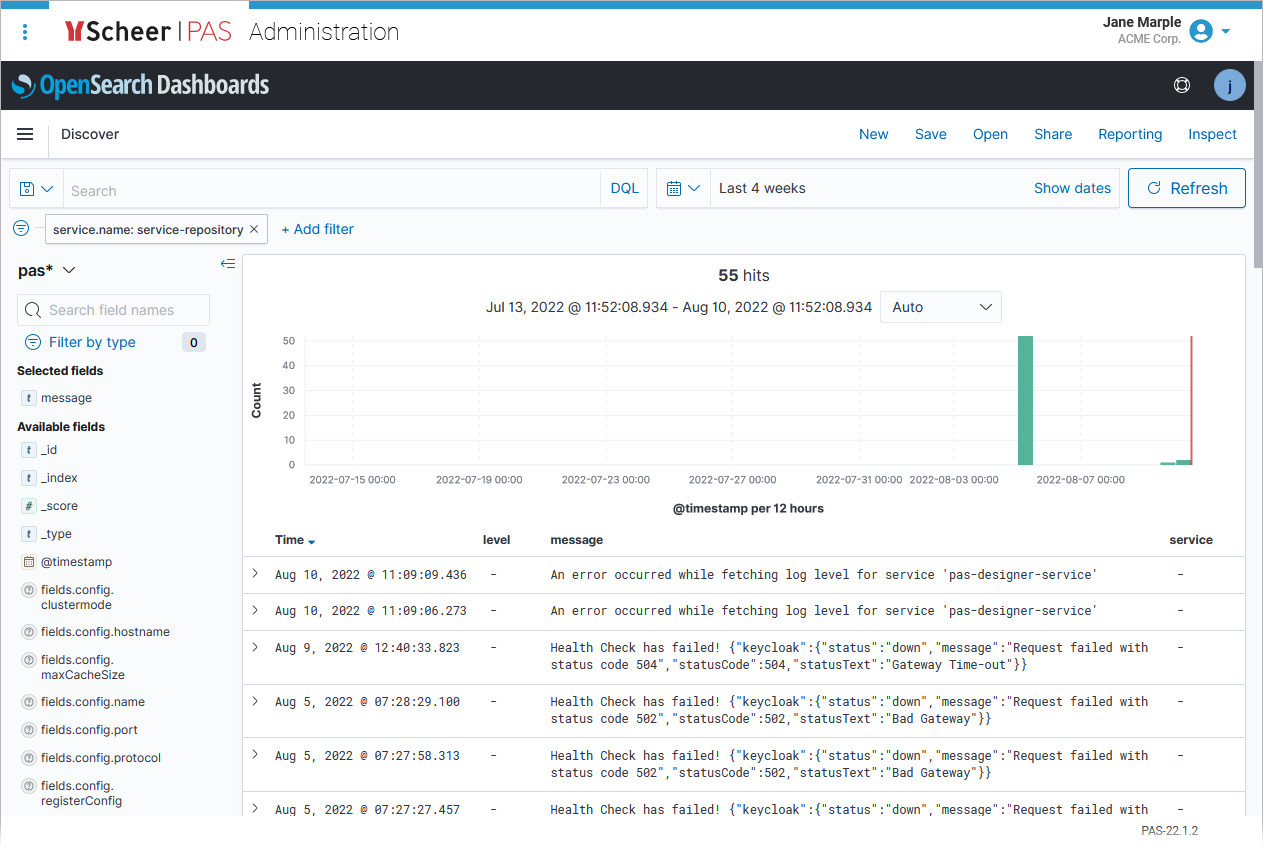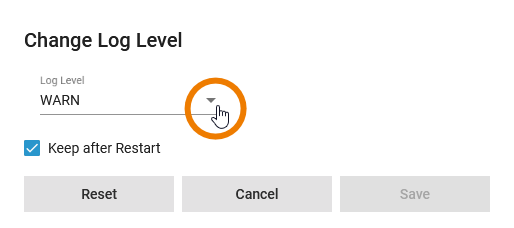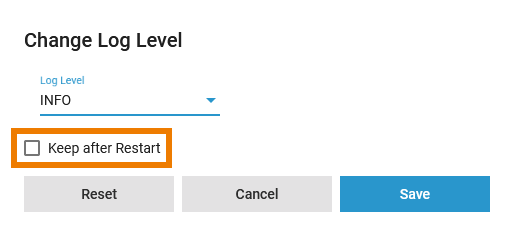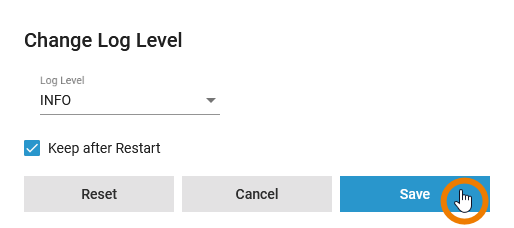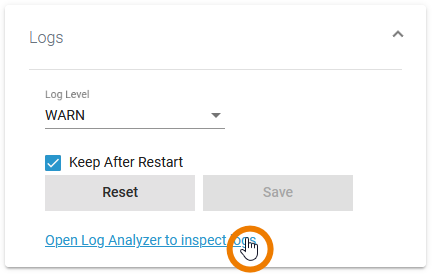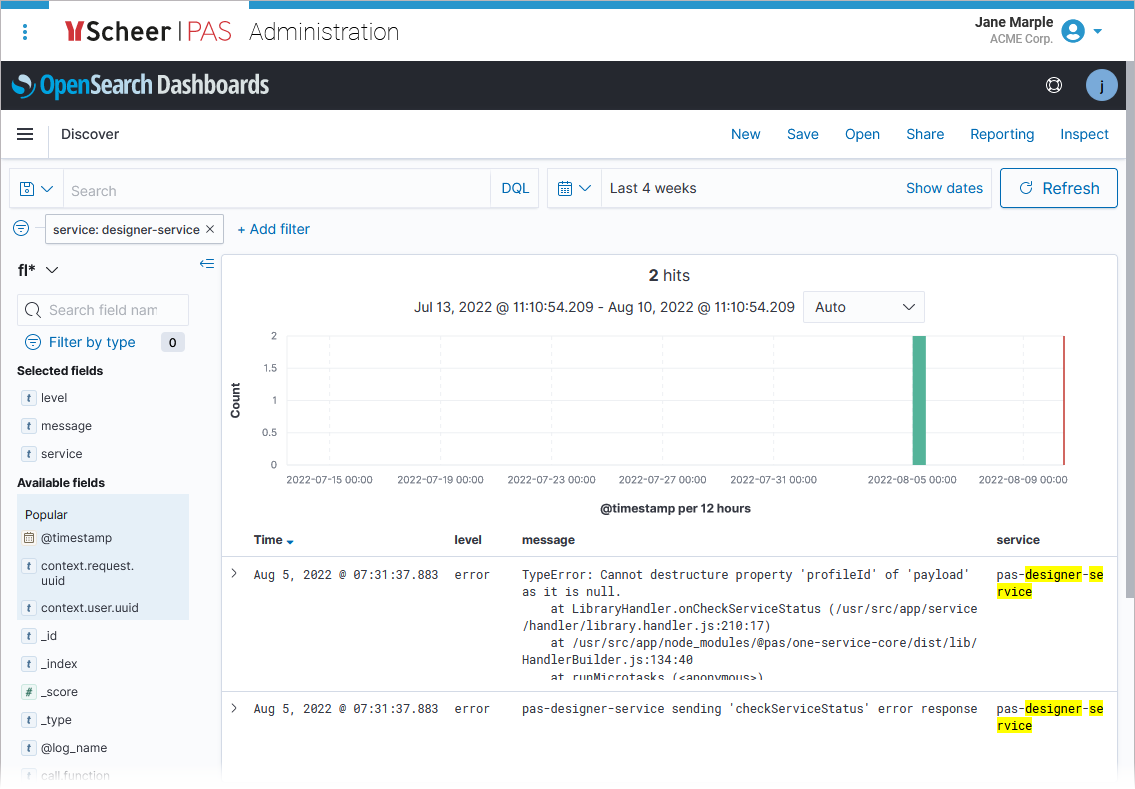Versions Compared
Key
- This line was added.
- This line was removed.
- Formatting was changed.
In the administration application you have the possibility to change the log level for a Docker container. The functionality is available for the following service types:
- pas-nestjs (= PAS services based on NestJS)
- pas-service (= PAS applications without UI)
|
|
| |||||||||
|
|
In the administration application you have the possibility to change the log level for a Docker container.
Changing the log level varies for the different service types. The details are explained below. |
Log Level for Service Type pas-nestjs
| On the details page of a pas-nestjs service, scroll down to section Logs and expand the section. | ||||||||
| If you open the pop-up window via the quick action icon, you have the same options for the Configuration of the logs: | ||||||||
| GlobalIn the global configuration, you set the log level for all sinks. Available log levels are:
 Image Removed Image Removed
| ||||||||
|
| ||||||||
| CustomThe Custom tab allows a fine grained setting of the log level. For each channel, you can set the log level for the different sinks :
Use the Filter to show only the channels you are looking for. | ||||||||
| In the Custom tab, button Save will only be enabled when at least one of the entries has been changed. | ||||||||
|
| ||||||||
| The Log Analyzer will open, showing you the corresponding logs.
|
Log Level for Service Type pas-service
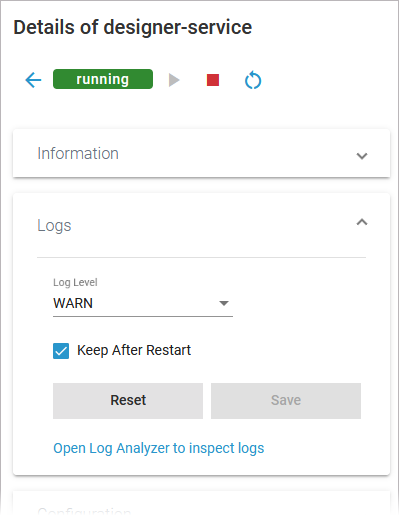 Image Added Image Added | On the details page of a pas-service, scroll down to section Logs and expand the section. | |||||||||||
| The Logs section also informs you if there are no logs available for this type of service. | |||||||||||
| If you open the pop-up window via the quick action icon, you have the same options to change the log level. Open the drop-down list to select a log level.Available one of the available log levels are:
Info |
| ||||||||||
| The chosen log level is kept after a restart of the service. If after a restart of the service you want to return to the previously used log level, disable option Keep after Restart. | |||||||||||
|
| resturn
| ||||||||||
|
| |||||||||||
| The Log Analyzer will open, showing you the corresponding logs.
|